Cities Skylines Crashing on PC: Easy Troubleshooting Steps
Expert Solutions: Tips and Tricks for Resolving Cities Skylines Crashes and Freezes
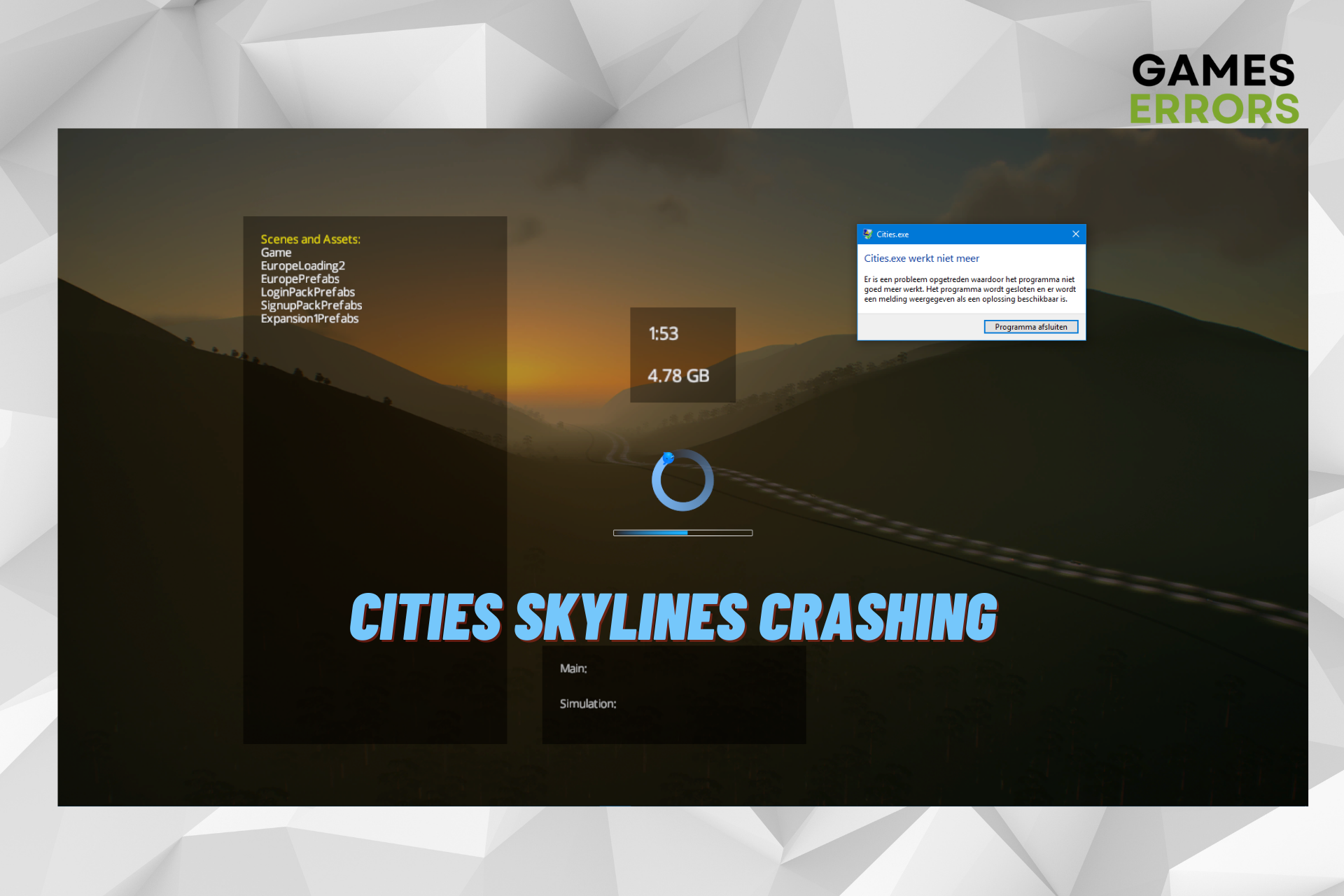
Some players have been complaining on different forums about Cities: Skylines crashing on load, which is quite frustrating for game lovers.
Also, Cities Skylines may crash on loading a map and other similar instances when the game crashes all of a sudden.
Why does Cities Skylines keep crashing?
Whether Cities Skylines crashes when loading or it keeps crashing at any instance, it could be due to a lot of factors:
- Minimum system requirements not met – The game may crash if your PC does not meet the minimum requirements to run the game.
- Too many background programs – Cities Skylines may keep crashing when unnecessary apps, programs, or software are running in the background.
- Low on memory – Sometimes, the game may crash or fail to load if your PC does not have enough memory.
- Outdated Windows build – Did you install the latest Windows update? If not, then it could well be the reason behind the crash.
- Corrupted game files – In some cases, Cities Skylines crashes at the loading screen due to corrupt or missing game files.
- Outdated graphics drivers – Chances are that graphics drivers have not been updated to the latest version; hence, you encounter the issue.
- Firewall blocking the game – Does Cities Skylines crash on loading map? It could be possible that Firewall is blocking the game.
If you experience an issue like Cities Skylines an error occured, you can follow the solutions in our detailed post for more information.
How do I stop city skylines from crashing?
Before you move onto the main troubleshooting methods, you can try the below steps to rule out any major issues and fix the crashing problem off-hand:
- Check the minimum system requirements.
- Turn off unnecessary programs, or disable background software.
- Run the game as an administrator.
- Update Windows OS to the latest build.
- Remove some mods/assets.
However, if the above steps fail to fix the Cities Skylines crashing issue, here are 5 smart ways to fix the issue and continue with the game.
Table of Contents
- Set launch options on Steam
- Update your graphics driver
- Repair corrupted game files
- Allow Cities Skylines to bypass your Firewall
- Disable DLC
1. Set launch options on Steam
Time needed: 1 minute
Remove your mods or enable them one by one to check which mod/asset is causing the problem and then you should either delete it or update it.
- Navigate to Steam Library
- Open cities Skylines properties
Next, go to Cities: Skylines, right-click on it, and select Properties.
- Set launch options
In the Properties window, click on the General tab on the left. Now, on the right, click on LAUNCH OPTIONS, paste -noWorkshop, or -noWorkshop -disableMods.
Now, relaunch the game and check if Cities Skylines crash when loading a save or if the issue is resolved.
2. Update your graphics driver
- Press the Win + R keys simultaneously to launch the Run dialog. Here, type devmgmt.msc and hit Enter to open Device Manager.
- Next, expand the Display adapters section, right-click on the graphics device, and select Update driver.
- In the Update Drivers window, select Search automatically for drivers.
- Now, Windows will start looking for the latest driver version and will apply the update automatically.
Alternatively, you can use PC HelpSoft, a powerful third-party software that helps you find out and install the most suitable driver for your system easily and quickly.
3. Repair corrupted game files
- Launch Steam and click on Library.
- Right-click on Cities: Skylines, and select Properties.
- Next, in the Properties tab, select Local Files on the left. Now, on the right, click on Verify the integrity of game files, and wait until the process is completed.
After the games are repaired and replaced, check if the game still crashes or if you can launch it normally now.
4. Allow Cities Skylines to bypass your Firewall
- Press the Win + R shortcut keys to open the Run dialog, type Firewall.cpl, and hit Enter.
- This will open the Windows Defender Firewall window. Here, click on Allow an app or feature through Windows Defender Firewall.
- Next, in the Allowed applications window, click on Change settings. Now, check for the game in the Allowed apps and features list.
- If you do not find the game in the list, press the Allow another app button at the bottom.
- Now, in the Add an app dialog, click on Browse.
- Next, go to the game’s installation folder and press Add to include it in the list.
- Then check the boxes under Private and Public, and press OK.
Now that you have successfully allowed the game in Windows Defender Firewall, you should be able to play Cities Skylines without any crashing issues.
5. Disable DLC
- Open the Steam client and click on the Library tab.
- Now, in the Library Home, click on Cities Skylines.
- Next, select the DLC tab and uncheck the DLCs of your choice.
Once you have disabled DLC for the game, restart Cities Skylines and check if it still crashes on startup or when loading.
At the same time, please note that while overclocking the hardware may boost the game performance, it may sometimes lead to compatibility issues.
Therefore, you can disable or remove the overclocking software to avoid any crashes as you try to launch the game.
If none of the above works and Cities Skylines still crashes on loading, you may uninstall the game and install it again to check if the issue is resolved.
But, if the game is still crashing on PC, you may purchase more RAM, and/or increase your page file to expand the system memory to fix the issue.

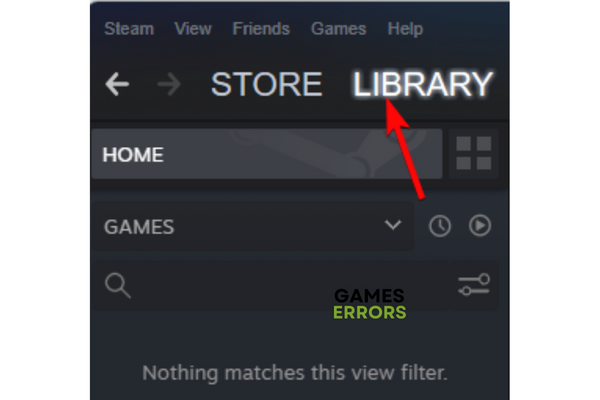
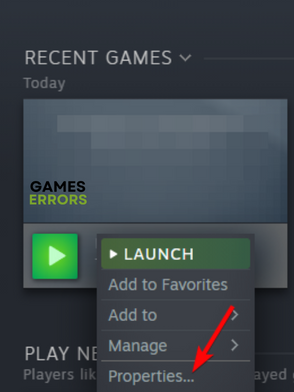
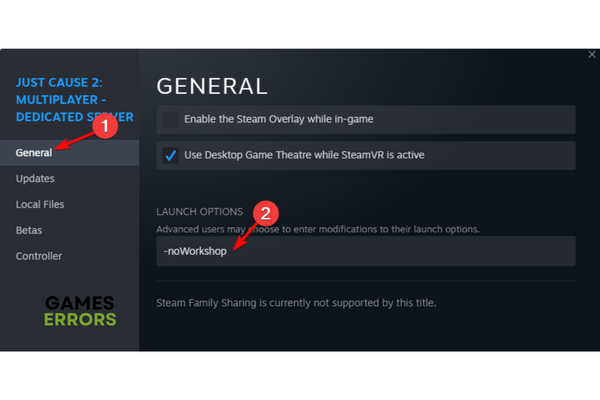



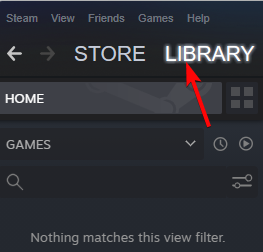
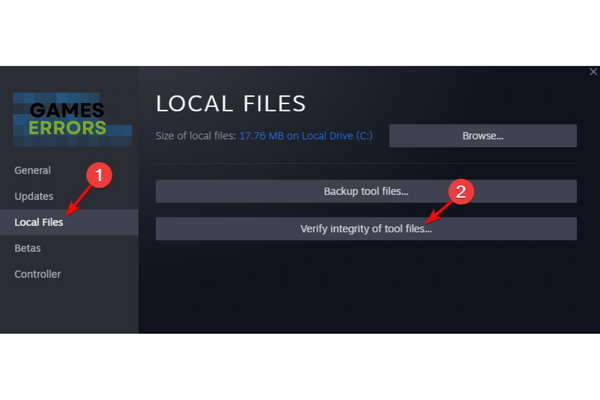
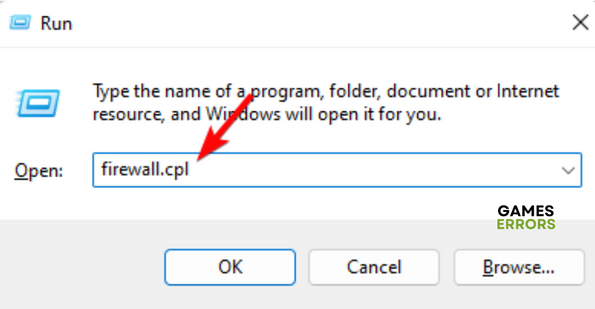
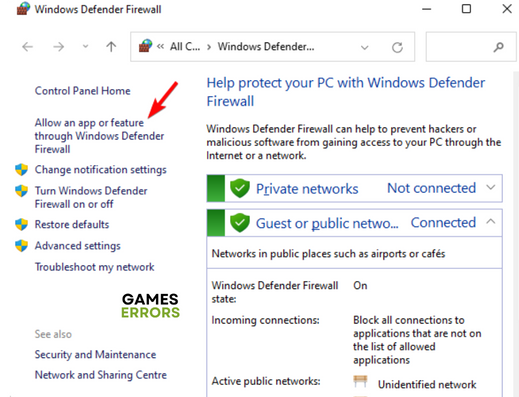
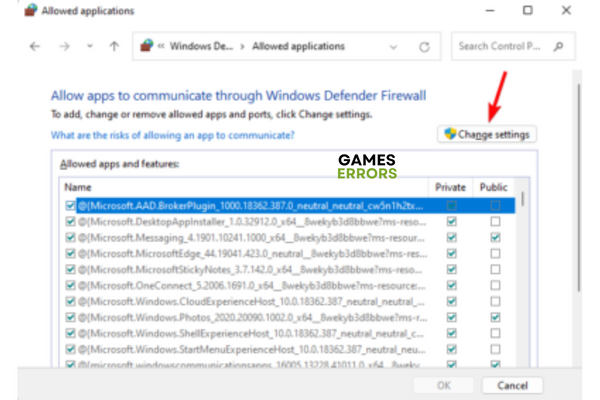
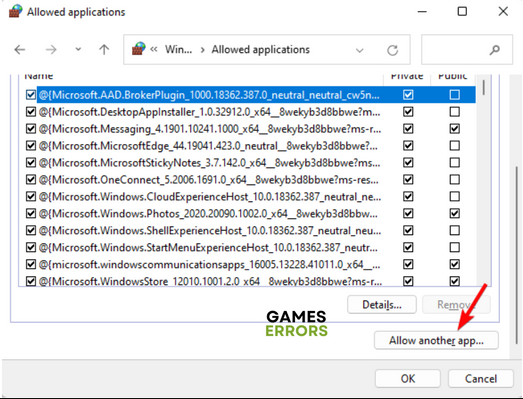
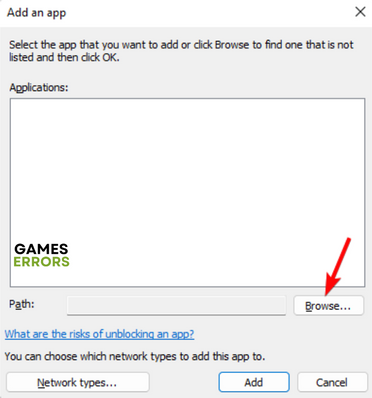
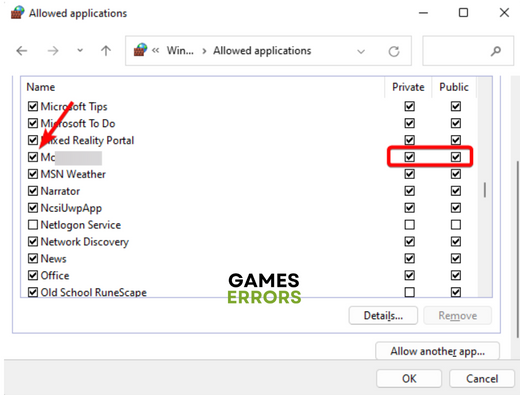
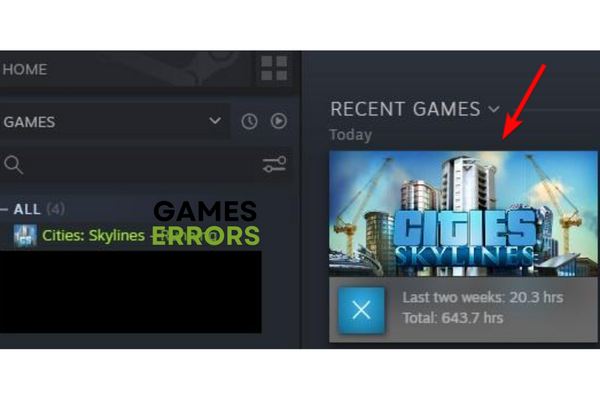


User forum
0 messages