Stranded: Alien Dawn Won’t Launch: How to Fix
Clear cache and update the drivers if Stranded: Alien Dawn doesn't run on your PC 💥
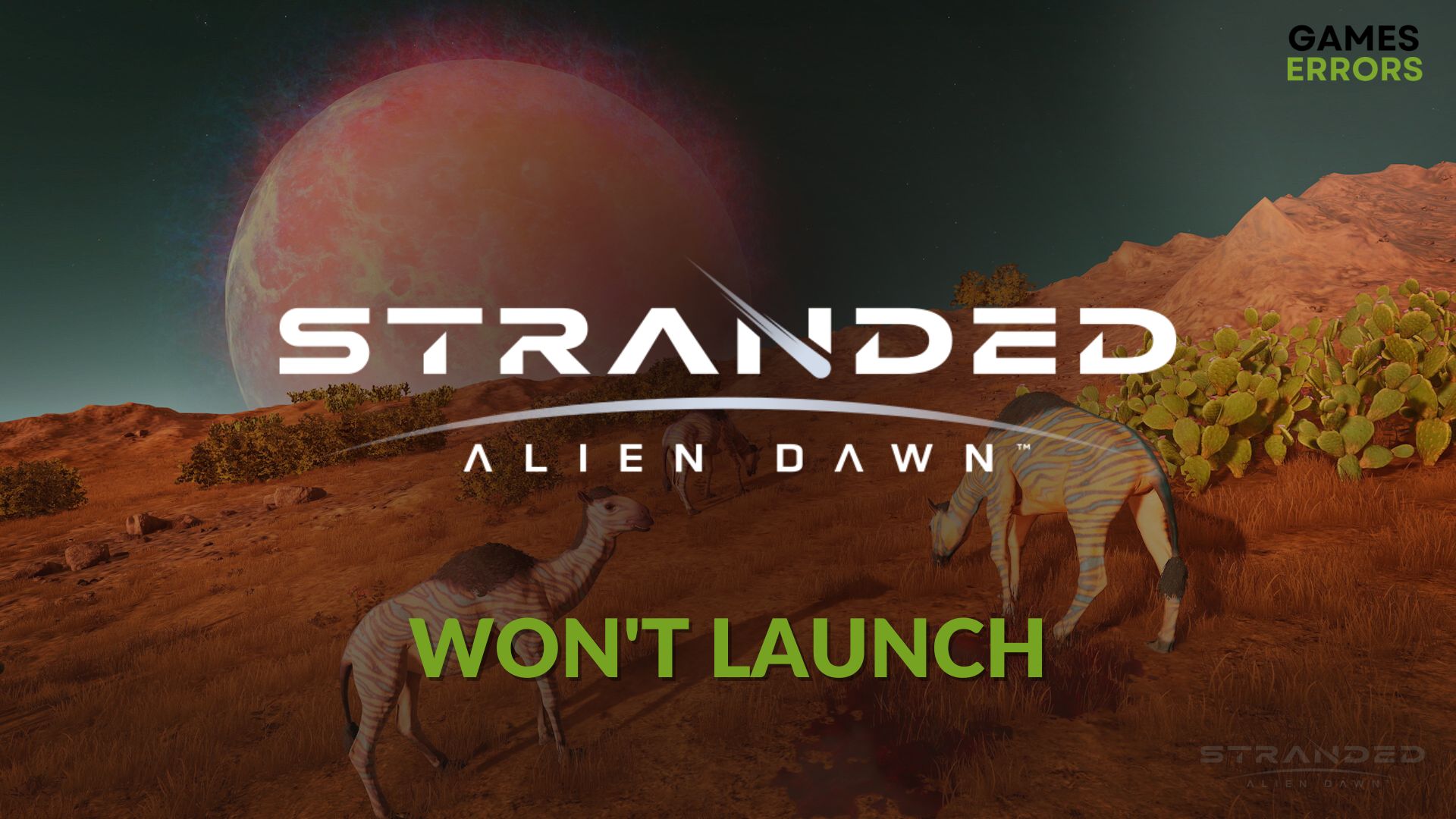
For many reasons, Stranded Alien Dawn may not launch on your PC. But, if you tweak the proper things, this problem will go away.
This planet survival strategy game is a good choice for gamers who prefer to fight alien creatures and dive into a sci-fi environment. There are a lot of excellent gaming elements that exist in this title. However, if you cannot launch this item on your PC, there may be something wrong that needs your attention.
Why won’t my Stranded Alien Dawn launch on my PC?
If you see that Stranded: Alien Dawn is not launching on Windows 11 or 10 at all, it is because of the following reasons:
- System requirements: This game requires some specific, powerful components on your PC. If your PC doesn’t have these things, it won’t run. Even if it does, you will notice Stranded: Alien Dawn is crashing.
- Disk issues: Installing this game on an old or very slow HDD may be one of the reasons behind this problem.
- GPU driver problem: Outdaated or problematic display driver is another reason why Stranded Alien Dawn will not launch on your Windows 11 or 10 PC.
- Third-party services: Any interference from a third-party app or service installed on your PC can also cause this issue.
How can I fix Stranded: Alien Dawn won’t launch?
Before taking the main troubleshooting steps, we suggest you do these quick things:
- Confirm that your computer meets the Stranded: Alien Dawn’s system requirements.
- Disable your antivirus and firewall to see if it helps.
- Installing DirectX Runtime and Visual C++ packages and restart your PC.
- Make sure your PC doesn’t have any disk performance issues.
Now, do the following things to fix Stranded: Alien Dawn won’t launch:
- Update GPU driver
- Clear client cache
- Repair Stranded Alien Dawn
- Clean boot
- Reinstall Stranded Alien Dawn
1. Update GPU driver
- Open the Start Menu, search for device manager, and open it
- Expand Display Adapters.
- Right-click on your GPU driver and then click on Update driver.
- Click on the Search automatically for drivers and complete the process.
- Restart your PC.
PC HelpSoft is the best option to update the GPU driver on any Windows PC. Pro gamers prefer this tool because it can solve various game-related issues and improve performance.
2. Clear client cache
Time needed: 3 minutes
The most common and effective solution to solve the Stranded: Alien Dawn’s launching problem is clearing the download cache from the game clients like Steam.
3. Repair Stranded Alien Dawn
- Go to the Steam game library.
- Right-click on Stranded: Alien Dawn and then go to its Properties.
- Navigate to the Local files tab and then click on Verify integrity of game files.
- Give it some time to finish the process.
After repairing, open the Stranded: Alien Dawn and see what happens. You should no longer face any problems.
4. Clean boot
- Open Run by pressing Win + R.
- Type msconfig and hit Enter to open System Configuration Window.
- Go to the Services tab.
- Check Hide all Microsoft services and click on Disable all.
- Click on Apply and OK.
- Restart your PC.
In case you notice that you are being able to run Stranded: Alien Dawn successfully in the clean boot, start enabling third-party services one by one from the System Configuration window. Keep doing it until you encounter the problem again. Then, remove the problematic service for the permanent fix.
5. Reinstall Stranded Alien Dawn
- Open Steam or the game client you are using, and then go to the game library.
- Right-click on Stranded: Alien Dawn and then click on Uninstall.
- Wait for a while.
- Click on the Install button for the game.
- Choose the installation location located in an SSD and then click on Next.
- Finish the game installation process.
Re-installing should solve the Stranded: Alien Dawn not opening problem on your Windows 11 or 10 PC.
If the problem still persists, we suggest you update Windows to the latest version. You also can consider uninstalling any suspicious programs from your PC. In case, nothing works, you can re-install Windows.
Learn how to solve Stranded: Alien Dawn is stuck on the loading screen if necessary.
You have learned what to do if Stranded: Alien Dawn won’t launch. If you have any better suggestions, feel free to let us know in the comment box.











User forum
0 messages