Miasma Chronicles Crashing: The Most Effective Ways to Fix
Update the display driver and repair Miasma Chronicles if it keeps crashing on your computer ✅
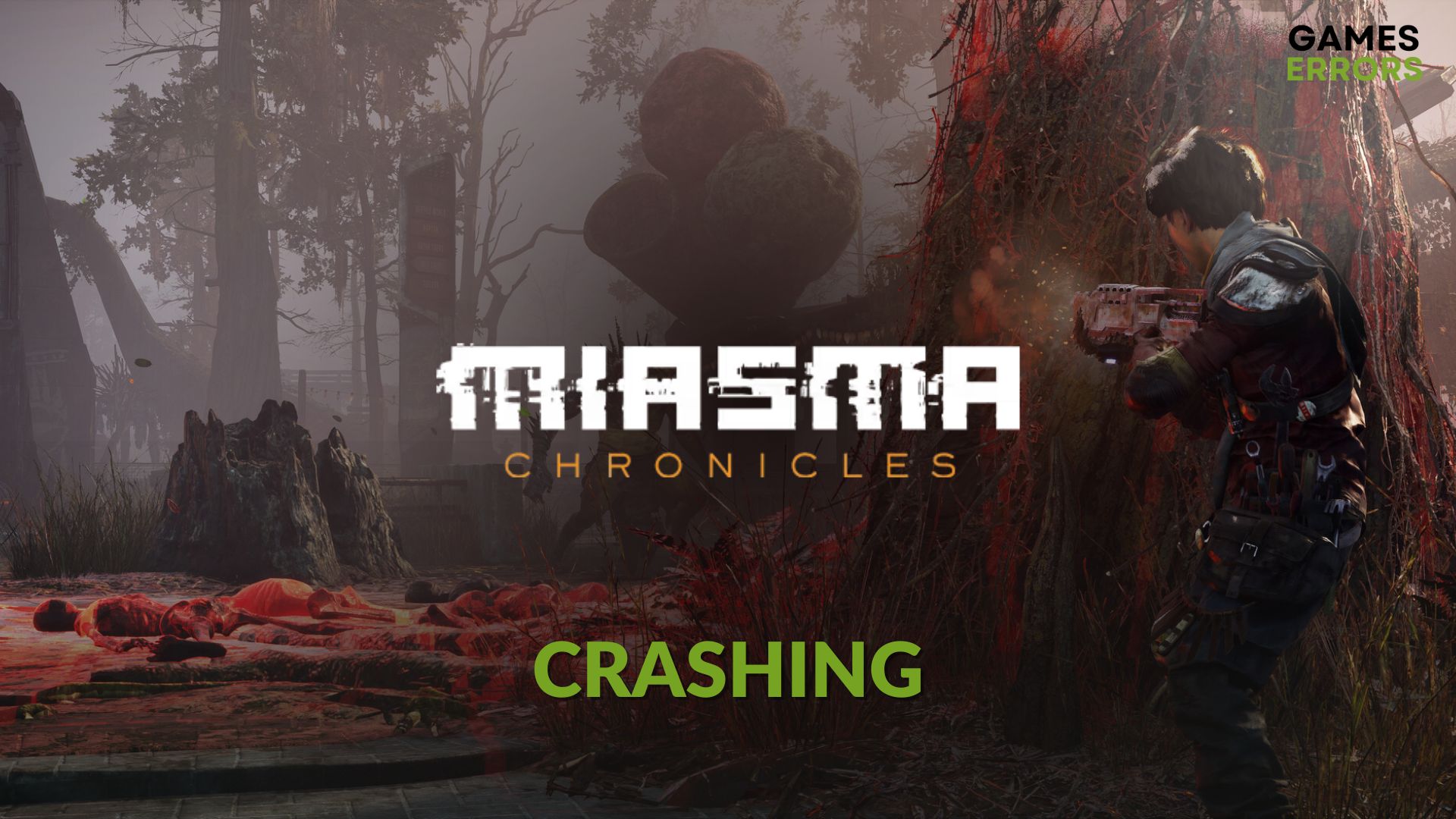
You may notice that Miasma Chronicles keeps crashing on your PC. In this situation, you should not worry. This article has the solutions you need.
This tactical RPG action game is one of the new exciting addition to the industry. Excellent gameplay, and the visuals can attract anyone. But, sometimes, you may encounter unwanted issues. For some gamers, it may stop working randomly.
Why does Miasma Chronicles keep crashing on my PC?
In most situations, this game will crash when any of the following reasons exist:
- System requirements: If your PC doesn’t meet the system requirements properly, Miasma Chronicles may stop working randomly and crashes on the desktop with or without showing error codes.
- GPU driver issue: Outdated or faulty GPU drivers also can be the reason why Miasma Chronicles may crash.
- Problematic components: Outdated, buggy or missing game components and files are very common reasons behind this type of problem.
- Third-party services: Your antivirus or firewall and any other third-party services and apps can interfere with Miasma Chronicles and cause the crashing problem.
How can I solve Miasma Chronicles crashing?
First, you should ensure that your PC meets the Miasma Chronicles’ system requirements. Then, ensure the following things before trying the troubleshooting methods for crashing issues on Miasma Chronicles:
- Download and install the Visual C++ redistributable and DirectX Runtime, and then restart your PC.
- Disable your antivirus and firewall to see if it helps.
- Ensure that you are not overclocking any hardware. If needed, learn the methods to solve game crashing issues after enabling XMP.
Then, go through these methods to fix your problem.
- Update GPU driver
- Disable in-game overlay
- Uninstall suspicious apps
- Clear shader cache
- Repair Maisma Chronicles
1. Update GPU driver
Time needed: 2 minutes
If you want to fix crashing issues on Miasma Chronicles, the first thing you should do is update the display driver to the latest version. It works most of the time.
- Press Win + X and then go to Device Manager.
- Expand the Display Adapters.
- Right-click on your graphics device and then choose Update driver.
- Select Search automatically for the drivers.
- Finish the process.
You should use PC HelpSoft to update the GPU driver. It is because this tool is more powerful, accurate, and capable that it helps to reduce the chance of encountering gaming-related problems.
2. Disable in-game overlay
For some modern games, overlay features may create problems. So, to prevent Miasma Chronicles from crashing on your PC, disable this feature as shown below:
- Open Steam.
- Click on Steam from the menu and go to Settings.
- Navigate to the In-game tab and untick Enable the Steam Overlay while in-game.
- Click on OK.
- Relaunch Steam.
If you have installed GeForce Experience, it also has an overlay feature. You should disable it from there too. After that, relaunch Miasma Chronicles and see whether it has fixed the problem or not.
3. Uninstall suspicious apps
Some apps like Game Booster, FPS Booster, and the tools that can overclock a GPU and CPU or can appear on top of the game can cause this crashing issue. So, uninstall such tools from your PC to see if it helps. Here are the steps to follow:
- Press Win + I on the keyboard to open Windows Settings.
- Go to Apps and then click on Installed Apps.
- Click on the three horizontal dots next to the suspicious app and then click on Uninstall.
- Follow any onscreen steps to finish the process.
4. Clear shader cache
- Open Windows Settings like before.
- Go to System and then Storage.
- Click on Temporary files.
- Check DirectX Shader Cache.
- Click on Remove files.
Please keep in mind that clearing the DirectX Shader Cache can cause low FPS or stuttering issues temporarily. But, after a while, it will be OK once the system finishes recompiling the cache on Miasma Chronicles.
5. Repair Maisma Chronicles
- Open Steam.
- Go to its game library.
- Right-click on Miasma Chronicles and go to the Properties.
- Navigate to the Local files tab.
- Click on Verify integrity of the game files.
- Give it some time to finish the process.
If you use Epic Games Launcher, go to the Library. Click on the three dots under this title and go to Manage. At last, click on Verify.
Now, launch Miasma Chronicles and see whether the crashing issue still exists or not. In fact, repairing the game files is an excellent way to fix this problem. So, it should work.
Extra steps:
In some situations, the problem may still bug you. In this case, follow these things:
- Update Windows to the latest version.
- Check for the game update and install if anything is available.
- Re-install Miasma Chronicles and see if it works.
- Re-install the GPU driver.
- Try running this title in the clean boot state.
For more suggestions, learn how to stop games from crashing.
This article has explained how you can fix Miasma Chronicles crashing problem on Windows 11 or 10 PC. If you have any questions, let us know in the comment box.










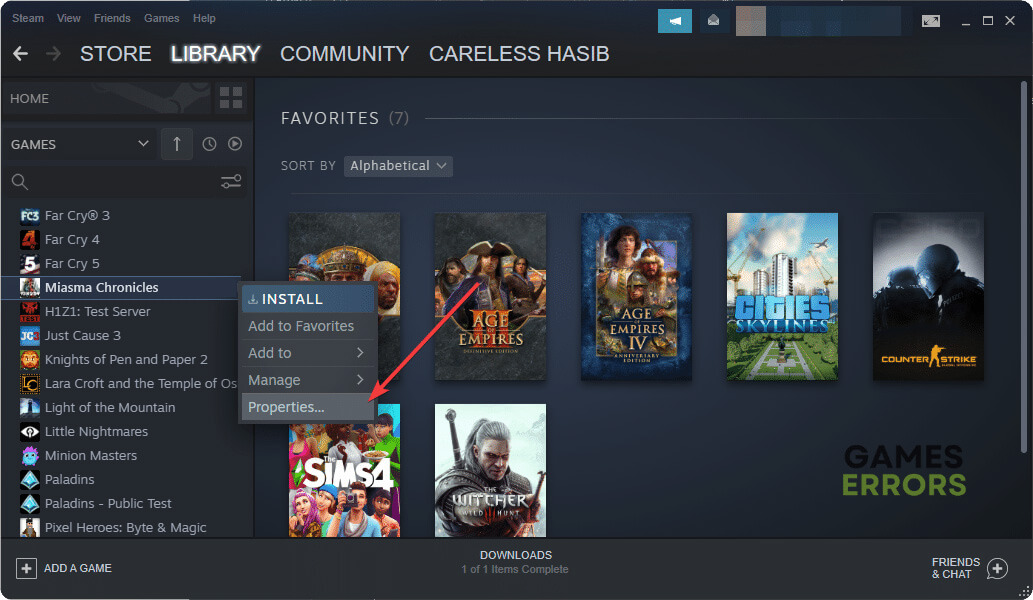



User forum
0 messages