NBA 2k23 Low FPS: Fix It Quickly
Fix NBA 2k23 low FPS with these easy and simple solutions 😊.
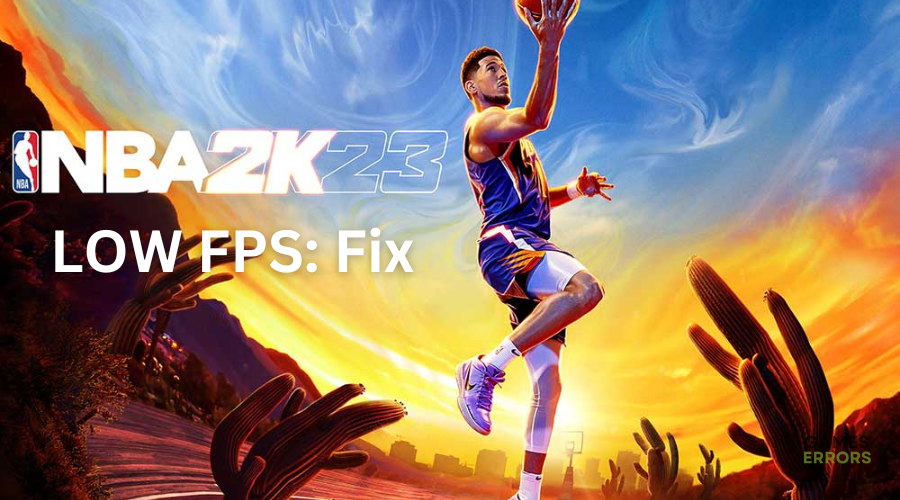
Many players report experiencing NBA 2k23 low FPS issues when playing this immersive game on PC. This results in performance issues, which in turn affect your gaming experience. Although the NBA 2k23 title goes through common gaming problems, the low FPS issue can be frustrating. Luckily, we’ve compiled some foolproof solutions that may help fix the problem.
What causes low FPS in NBA 2k23?
Some of the common causes of the low frame rate issue in the NBA 2k23 game include:
- Corrupt or missing game files
- Outdated or corrupt graphics drivers
- Issues with in-game graphic settings
- Outdated game version
- DirectX related problems
How to fix NBA 2k23 low FPS issue?
Before doing anything, as a prechek, check to see whether your PC meets the system requirements for playing NBA 2k23. If your PC doesn't meet the minimum and recommended specs, you may experience performance issues, including low FPS.
If you’re still facing the NBA 2k23 low FPS issue, try the following simple fixes:
- Disable fullscreen optimizations
- Change high DPI settings
- Update your graphics driver
- Set high performance in power options
- Run the game as an administrator
- Verify and repair game files
1. Disable fullscreen optimizations
Windows fullscreen optimizations can cause sudden FPS drops while playing games on some systems. Disabling fullscreen optimizations can help fix the NBA 2k23 low frame rate issue. Here’s how to do this:
- Launch Steam and navigate to Library.
- Right-click NBA 2k23.
- Select Manage and choose Browse local files.
- Right-click on NBA2K23.exe and select Properties
- Open the Compatibility tab.
- Check the Disable fullscreen optimizations option.
- Click on Apply and then OK to save changes.
2. Change high DPI settings
Some players report fixing the low FPS issue by changing high DPI settings. To do this:
- Launch Steam and navigate to Library.
- Right-click NBA 2k23.
- Select Manage and choose Browse local files.
- Right-click on NBA2K23.exe and select Properties
- Open the Compatibility tab.
- Click the Change high DPI settings tab.
- A pop-up will appear. Select Override high DPI scaling behavior under the High DPI scaling override section.
- Click Application
- Click the OK button.
3. Update your graphics driver
Time needed: 4 minutes
Using outdated graphic card drivers may cause performance issues when playing NBA 2k23. Ensure you have the most recent version of your graphics driver installed to prevent frame rate and low FPS problems. Here’s how to do this:
- Run box
Press the Windows key + R to open the run box
- Device manager
Type devmgmt. msc and click OK to open Device Manager.
- Display adapters
Double-click display adapters to view the list of graphic drivers on your PC.
- Update driver
Right-click on the dedicated driver you’re using and choose Update driver.
- Install
Select Search automatically for drivers and let Windows find and update drivers.
You can also install PC HelpSoft – a trusted third-party app that automatically updates and installs your GPU drivers hassle-free. It saves you the hassle and time required to manualy update your drivers.
4. Set high performance in power options
NBA 2K23 is a high-resource game that can cause your CPU to slow down, resulting in low FPS issues. Since Windows runs on the default balanced power mode to save power, setting this mode to high performance gives NBA 2k23 extra resources to run smoothly. To do this:
- Click Start Menu, type control panel, and select it.
- Navigate to Hardware and Sound and choose Power Options.
- Click on High Performance.
- Reboot your PC to apply changes and check if the issue is solved.
5. Run the game as an administrator
Some players report fixing the NBA 2k23 issue by running the game’s executable file as an administrator. Here’s how to do this:
- Right-click on the NBA 2K23 application file.
- Select Properties and click the Compatibility tab.
- Choose the Run this program as an Administrator box.
- Select Apply and OK to save changes.
6. Verify and repair game files
If your NBA 2K23 game files are missing or corrupted, it may cause low FPS issues during play. Verifying and repairing these game files can help solve the issue. To do this:
- Open the Steam client and choose Library.
- Right-click on NBA 2K23 from the list of options.
- Select Properties and navigate to Local Files.
- Click on Verify Integrity of Game Files.
- Wait for the process to complete.
- Relaunch the game to see if the issue is solved.
Other potential fixes
Some players report fixing the NBA 2k23 problem by using these fixes, so they’re worth trying:
- Uninstalling and reinstalling the game.
- Setting NBA 2k23 as a high priority.
- Closing background tasks.
Related articles:
- How To Fix NBA 2K23 Not Launching on Your PC
- NBA 2K23 Black Screen: How to Permanently Fix It
- NBA 2K23 Won’t Install on PC: How to Fix it
Conclusion
That’s it. Hopefully, you find a fix for the common NBA 2k23 low FPS problem to get back to gaming. If you have any more solutions or additional comments and questions, leave them below.

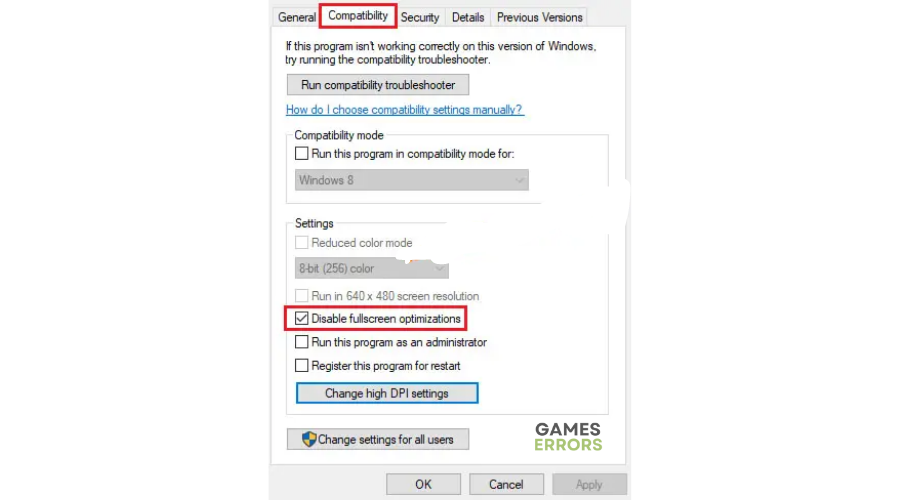
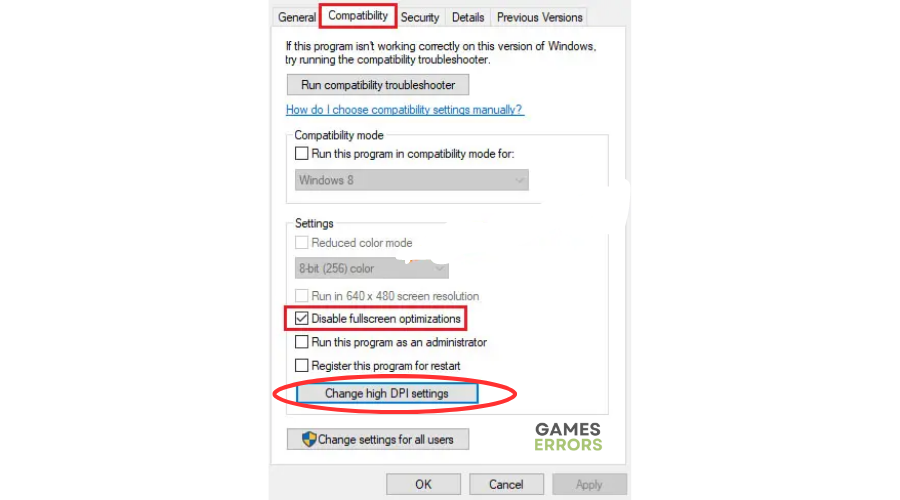
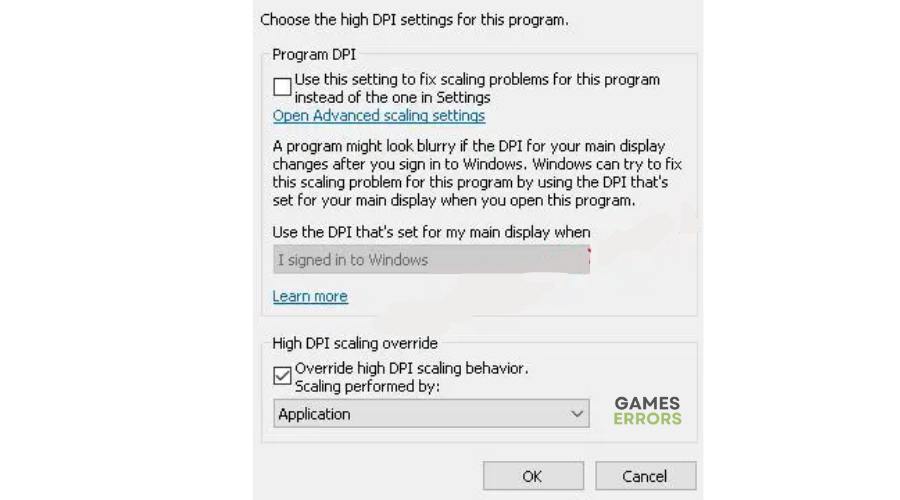




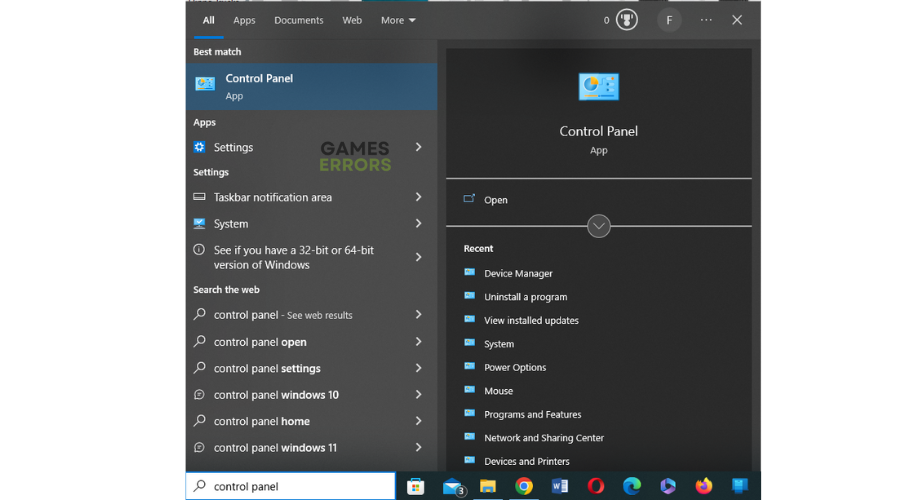
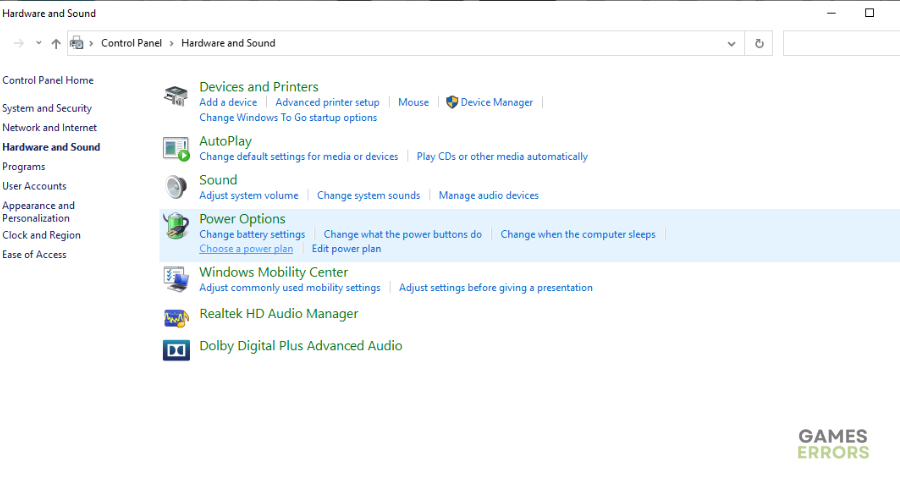
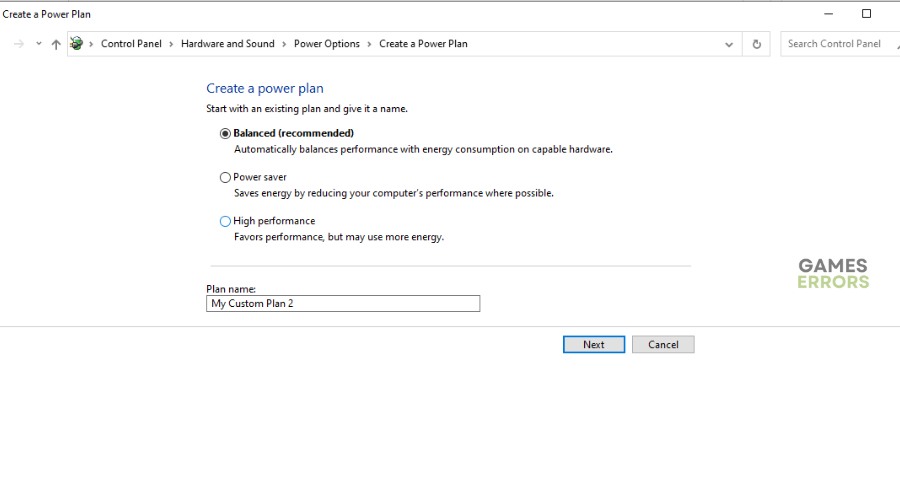

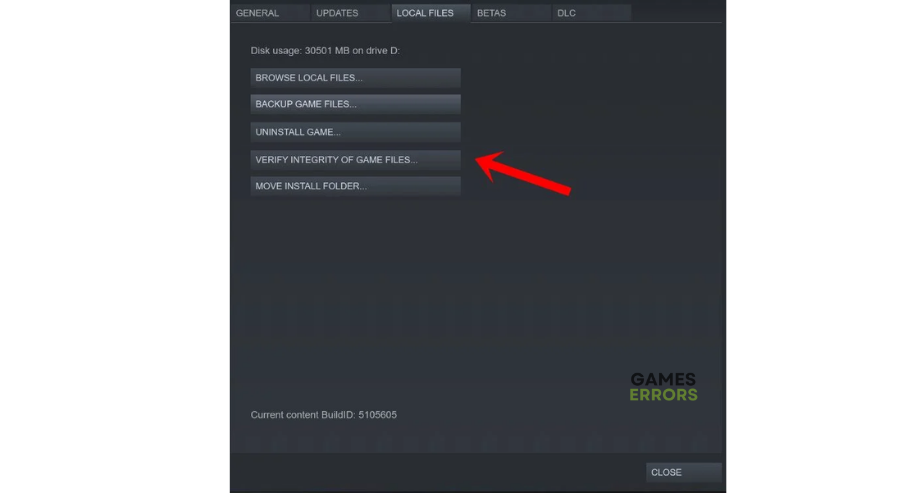


User forum
0 messages