MW2 Stuck On Loading Screen: Quick Fixes
Fix the MW2 stuck on loading screen problem with proven solutions in this article, check them out now and enjoy COD. Good Luck 😎

Several reports have confirmed that players of Call of Duty: MW2 sometimes get stuck on the loading screen, and the game does not go further when they are trying to explore the amazing world of CoD on their PC. This has frustrated many players and even discouraged some from playing MW2 on PC.
If you fall into the category of players experiencing the same problem, we have come up with this guide just to help you resolve the MW2 stuck on loading screen problem and enjoy smooth gaming. Keep reading
Why is my MW2 not loading?
There are several factors that could be responsible for the MW2 stuck on the loading screen problem on your PC. Usually, when the game’s servers are down, there is a chance that this problem will ensue.
Internet network, graphics drivers, antivirus firewall, and issues with the game files integrity are a few possible causes of the MW2 stuck on the loading screen problem on your PC. Fortunately, there are fixes you can implement to resolve the problem.
How do I fix MW2 Stuck on Loading Screen?
For you to enjoy the fantastic experience in Call of Duty: MW2, it is imperative to resolve the stuck on the loading screen problem while trying to play the game. Implement the proven solutions discussed in this article accordingly.
Before we delve further, try out the following troubleshooting tips, you might just be lucky to get the problem fixed without exploring the key fixes.
- Check the game servers’ status to confirm whether they are up or down.
- Run the game as an administrator.
- Unplug all peripheral connections to the gaming PC.
- Verify and repair game files.
If the problem persists, then consider the following:
1. Update Graphics Drivers
Time needed: 4 minutes
Updating your graphics card drivers is a proven solution to the MW2 stuck on the loading screen problem. An outdated driver could be responsible for several game issues, we therefore recommend that you keep your drivers updated. Follow the steps outlined below:
- Press the Windows key + X to open the Quick Link menu on your PC.
- Select Device Manager from the menu.
- Double-click on Display adapters, to expand it.
- Right-click on your graphics driver and choose the Update driver option from the context menu.
- Click on Search automatically for driver, then follow the on-screen instructions.
If you are having difficulty carrying out the steps stated above, you can make use of PC HelpSoft, an easy-to-use software that will help you search, download, and install the updated versions of your PC’s drivers.
2. Update Call of Duty: MW2
The MW2 stuck on the loading screen problem might be a result of outdated game patch versions causing several conflicts that could affect game launching and also disrupt gameplay. Follow the steps outlined below to update the game from your game client.
On Steam:
- Open Steam on your PC and navigate to LIBRARY.
- Click on COD: Modern Warfare 2
- If there is an update available, you will see the Update button, click it.
- After the completion of the process, restart your PC and launch the game.
On Battle.net
- Open the Battle.net launcher on your PC.
- Click on the Battle.net icon at the top-left corner of the application window.
- Select Settings from the context menu.
- Select the Game Install/Update option.
- Scroll down to the bottom of the page and click on Apply latest updates and download future patch data for recently played games.
- Click Done to save changes, then restart the Battle.net launcher to apply changes.
3. Disable Windows Firewall
Also, the problem might just be a result of Windows Firewall restrictions. Therefore, we advise that you turn off Windows Defender Firewall on your Windows PC to resolve the problem and enjoy the game. Follow the steps outlined below:
- Open the Control Panel on your PC and go to System and Security < Windows Defender.
- Choose Turn Windows Defender Firewall on or off from the left panel.
- Select Turn off Windows Defender Firewall (not recommended) for both private and public network settings.
- Click OK and launch the game to confirm that the stuck on the loading screen problem has been resolved.
If the problem persists after you have tried all the solutions discussed above, the last thing we would recommend you do is to uninstall and reinstall the game. You should also update your operating system to enjoy optimum performance. However, We hope that one of the solutions will resolve the problem for you. Good luck.
Related Articles:

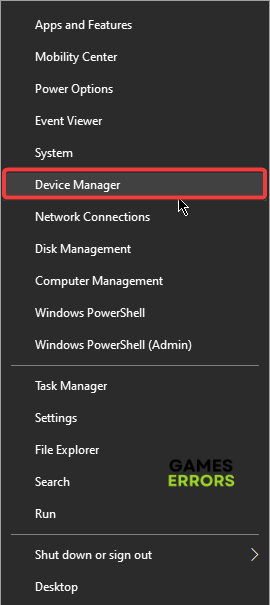

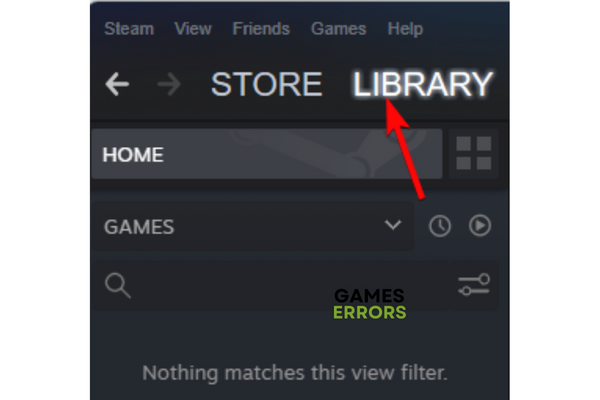




User forum
0 messages