Six Days in Fallujah No Sound Issue: How To Fix
Let there be sound in the Six Days in Fallujah with our quick guide. 🔊
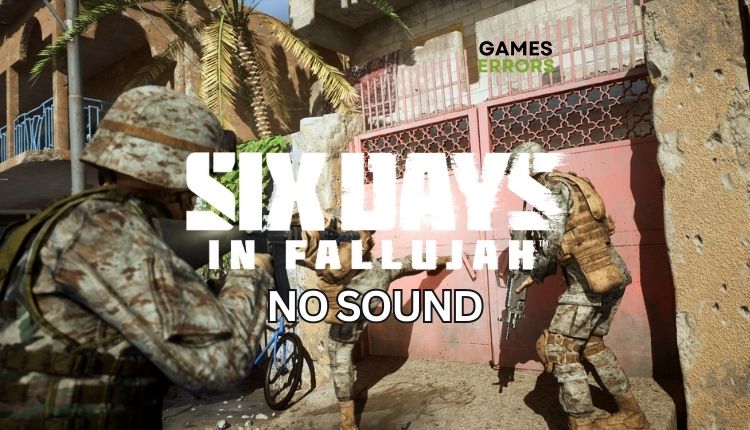
On May 1, 2004, insurgents (both Iraqi and foreign) took over Fallujah, a city in Al Anbar province. On November 7 of the same year, the American, Iraqi, and British armies attacked the city. This marked the second battle for Fallujah and is recognized as the deadliest of the eight-year Iraq war (2003 – 2011). Recently, the tactical FPS game, Six Days in Fallujah was released on Steam early access on June 22. Its mechanics are pretty similar to Call of Duty. However, you can face an extra challenge in your Six Days in Fallujah – no sound issue. We are here to assist you in resolving this issue and restoring the sound to the game.
Why don’t I have a sound in Six Days in Fallujah?
Sound in Six Days in Fallujah will most likely not work for the following reasons:
- audio bug in the game
- wrongly selected sound device
- the sound driver is out of date or corrupted
- the system is not updated
- the game is not updated
- DirectX issue
- corrupted game files
How do I fix sound in Six Days in Fallujah?
Do these preliminary steps first:
- Check if your PC meets the recommended system requirements.
- Restart the game or your PC.
- Close any tasks in the background related to sound or video playback or processing.
- Verify and repair game files.
If you still have problems with sound in the game, try our following tips:
- Update audio drivers
- Check the default audio device
- Turn off the Spatial sound
- Reinstall or update DirectX
- Change the sound quality
1. Update audio drivers
Six Days in Fallujah may experience sound issues caused by outdated or corrupted sound drivers. We recommend updating your sound drivers to the latest version. Do the following:
1. Press the Win + R keys to open the Run dialog box.
2. Type; “devmgmt.msc” and hit Enter to open Device Manager.
3. Double-click on the Sound, video, and game controllers to expand.
4. Right-click on your preferred sound device, and select Update driver.
5. Follow the on-screen guide for searching, downloading, and installing the latest sound driver.
📌 We suggest using PC HelpSoft as a more convenient and efficient way to keep your system drivers up to date on your computer. This tool eliminates the need for manual updates or searching the web for legitimate drivers, making the process faster, simpler, and more dependable.
2. Check the default audio device
Check your system for how many active audio devices you have, as this can cause confusion and problems with sound in Six Days in Fallujah. We recommend disabling all audio devices except the primary one you use for output and input. Do the following:
1. Press the Win + R keys to show the Run dialog box.
2. Type; “mmsys.cpl” and press Enter to open Sound settings.
3. Select the Playback tab and disable audio devices you do not use.
3. Turn off the Spatial sound
Time needed: 1 minute
Have you used Spatial Audio? It is a type of sound that creates an immersive, 360-degree experience. It resembles a 5.1 or 7.1 Surround Sound system or virtual surround sound. However, in some cases, Spatial Audio can cause more problems than benefits for gaming. If you’re experiencing this issue, we suggest turning off Spatial Audio.
- Open Settings
Right-click on the Start and select Settings.
- Select System
Under Windows Settings, click on the System icon.
- Choose Sound Settings
Select Sound from the left pane and click on Device Properties.
- Disable Spatial Audio
Finally, select Off from the drop-down menu to disable Spatial sound.
4. Reinstall or update DirectX
Sound in Six Days in Fallujah may not work if DirectX is not properly installed or updated. Do the following:
1. Download DirectX End-User Runtimes (June 2010).
2. Unpack and install DirectX June 2010.
3. Now, update DirectX, .NET Framework, and VCRedist.
5. Change the sound quality
Sometimes the selected sound quality can lead to problems in games. Try changing it like this:
1. Right-click on the sound icon in the systray and select Sounds.
2. Select your default speakers and then click on the Properties button.
3. Select the Advanced tab and choose lower sound quality for troubleshooting.
4. Run the game and check if the issue is gone.
🎶Extra steps:
You went through all the previous steps, but the sound still doesn’t work in Six Days in Fallujah. Then, consider these options:
- Update Windows to the latest version.
- Update the game (Steam client > Library > Six Days in Fallujah. If an update is available, click Update.)
- Perform clean boot (Ctrl+Shift+Esc and Disable all unnecessary apps from Startup).
- Reinstall the game.
Conclusion
We sincerely hope some of our tips will help you solve the Six Days in Fallujah no sound issue. We’d love you to let us know which solution worked for you. If you have any additional questions or suggestions, don’t hesitate to comment below.


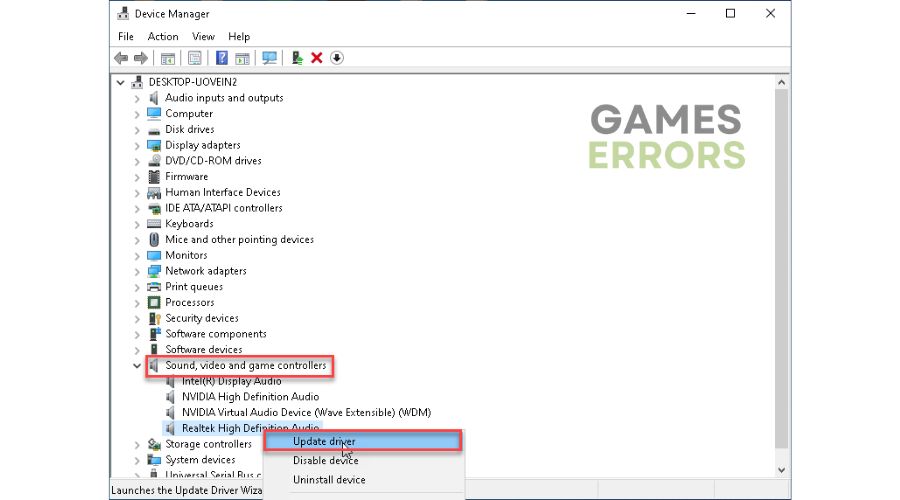
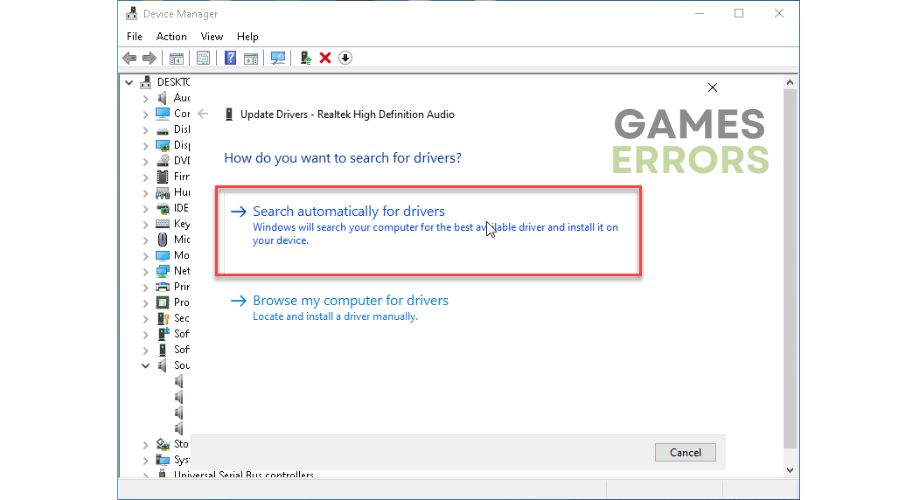
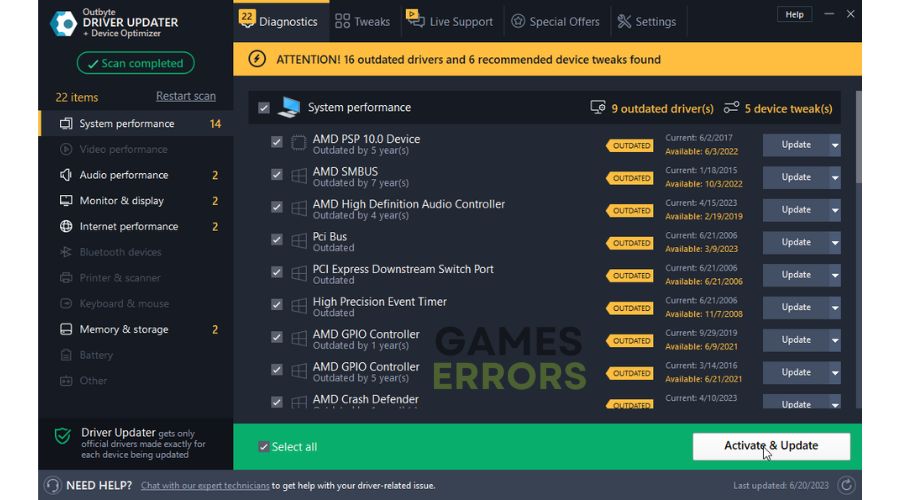
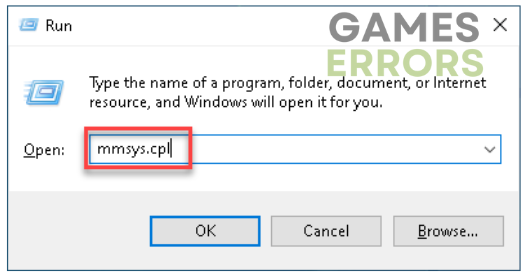
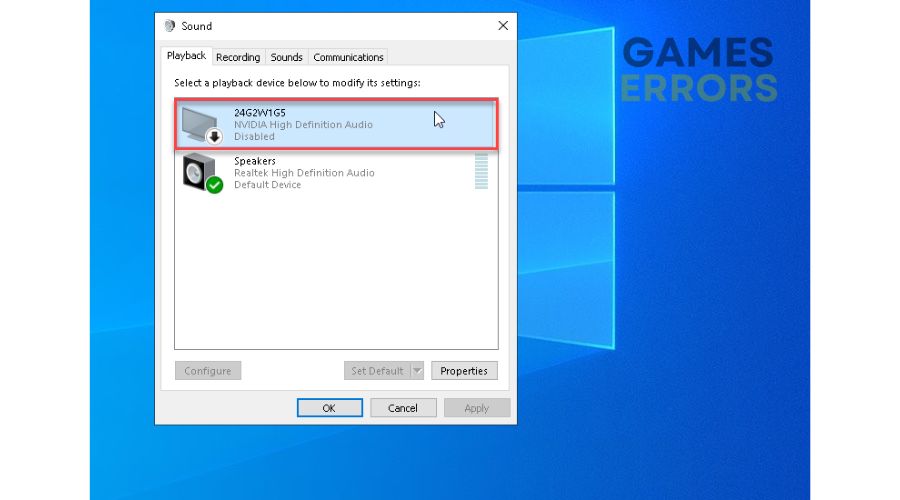
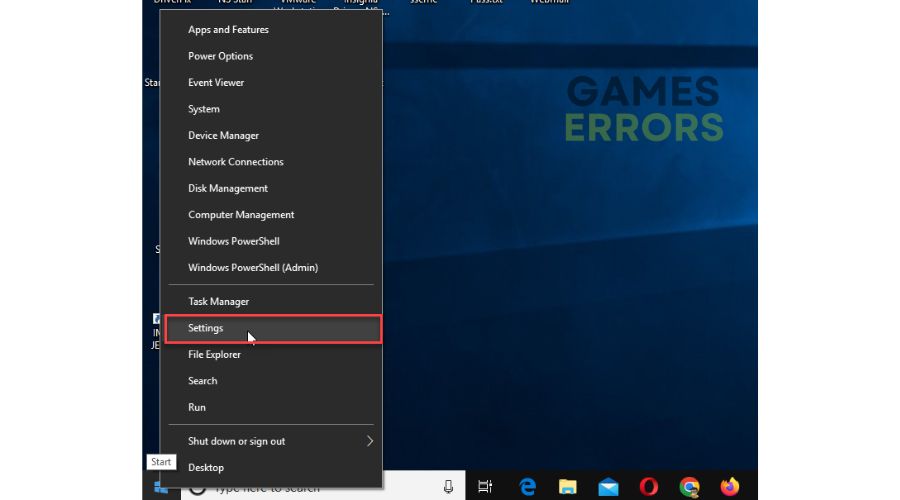
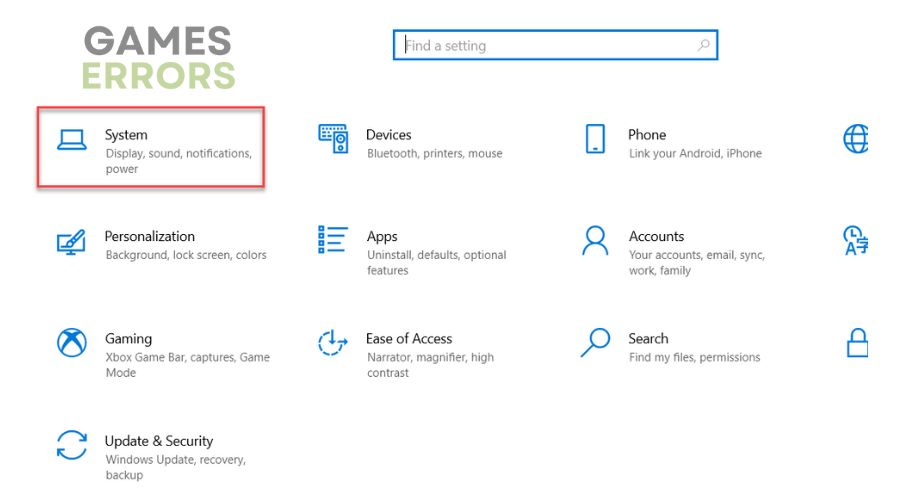
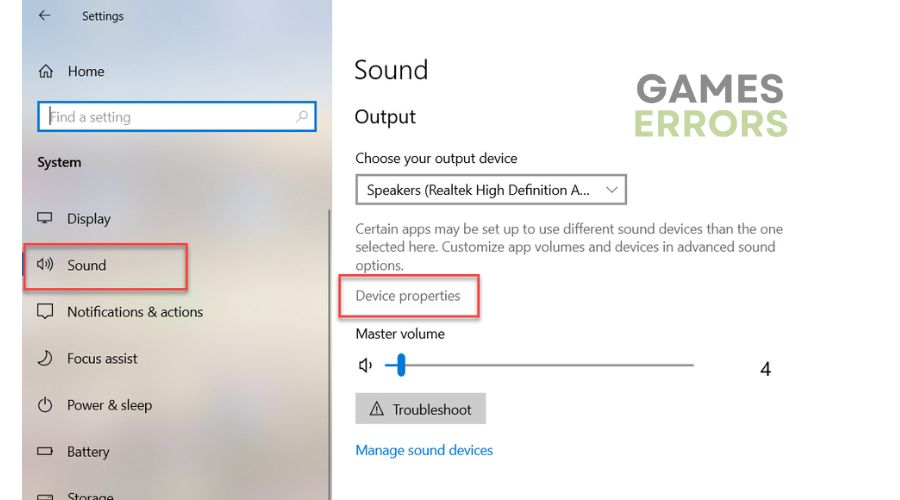
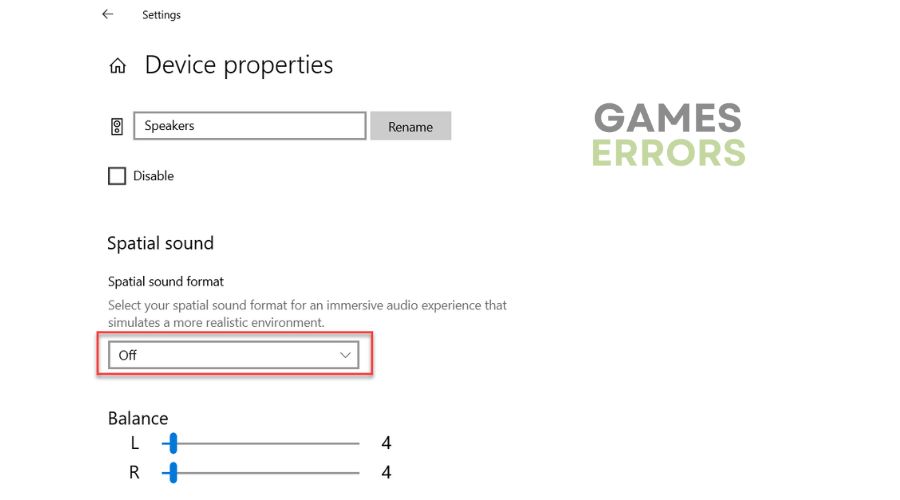
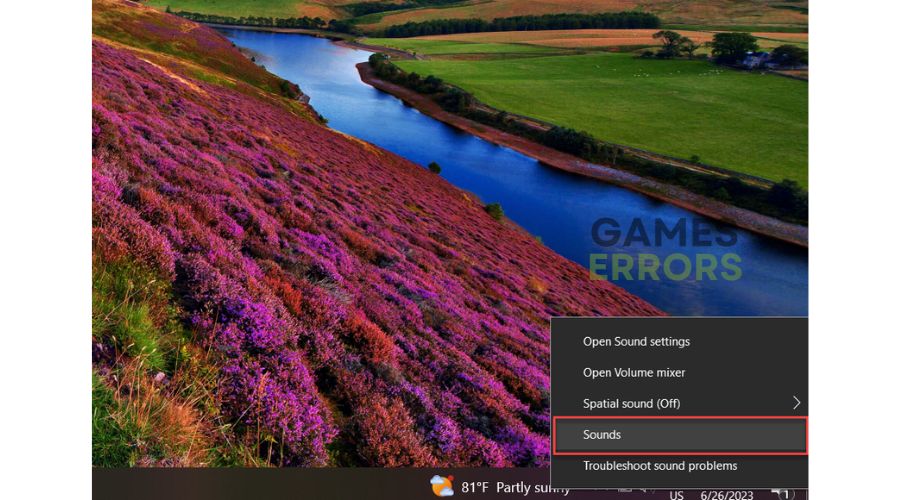
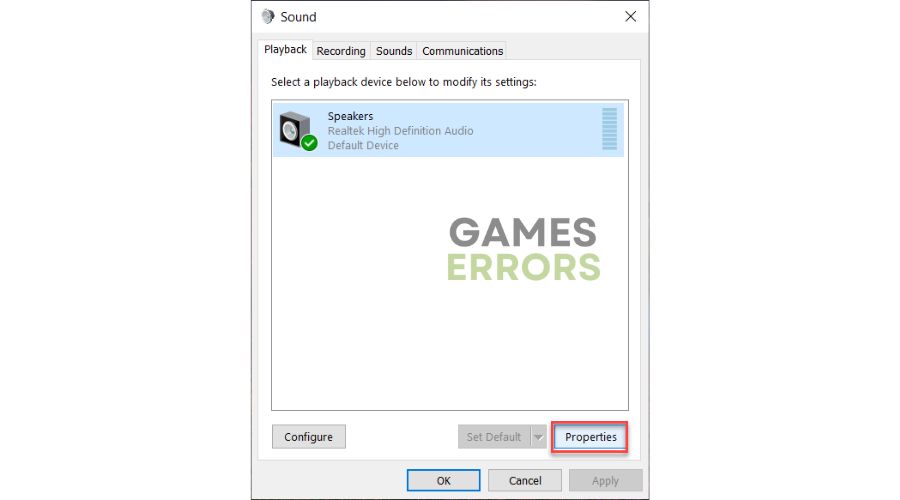
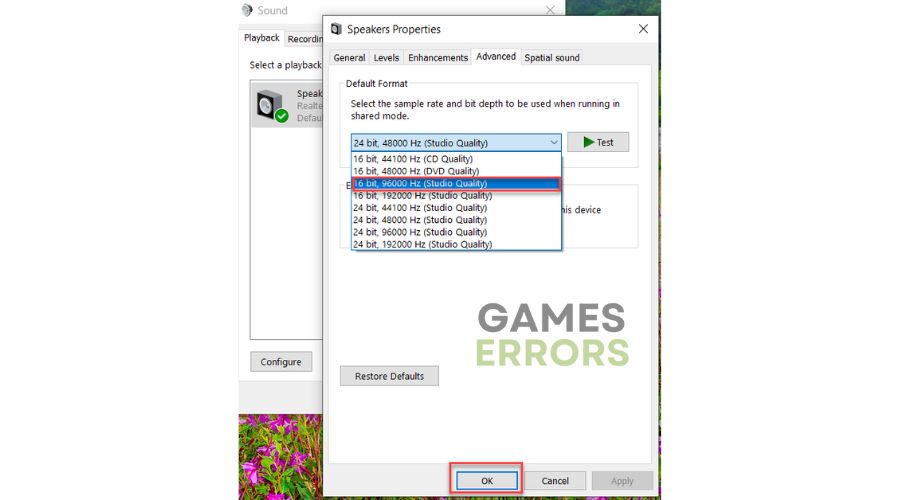


User forum
0 messages