Terraria Error tModLoader: Best Solutions to Quickly Fix It
Games are more fun with mods! However, it does not always go according to the plan. 👾
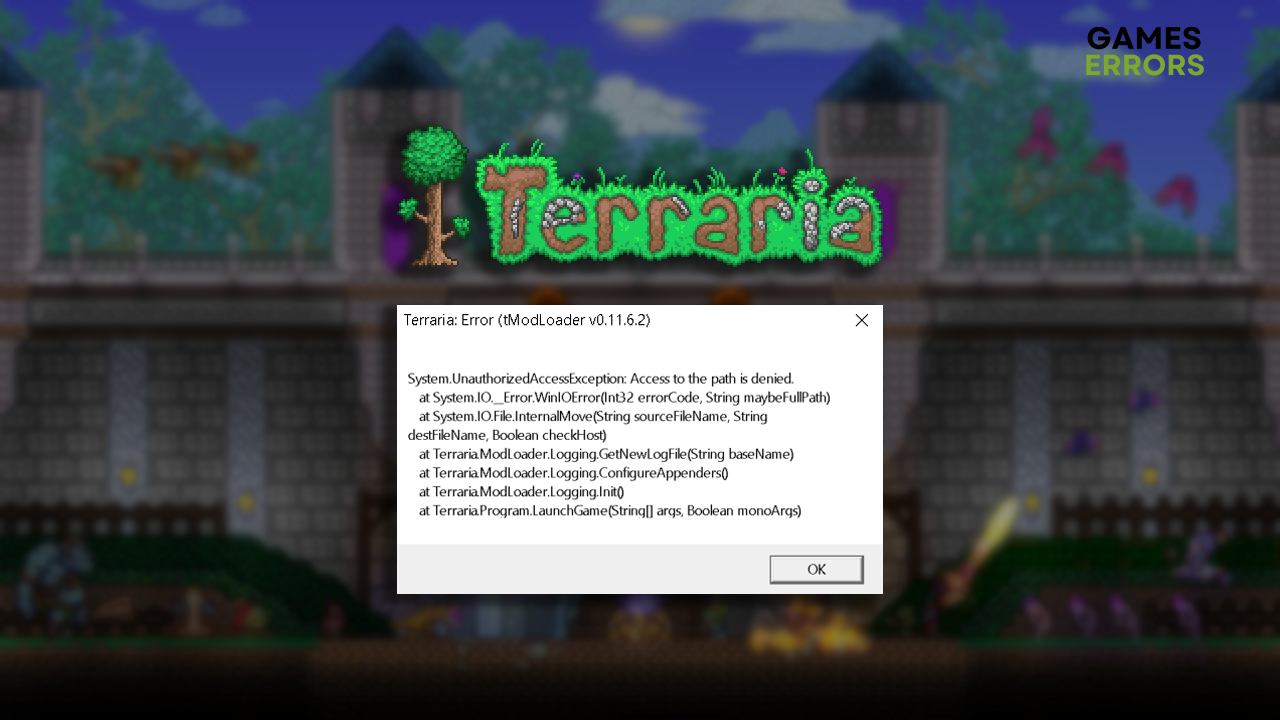
If you are one of the unlucky players struggling with the Terraria error tModLoader, you probably already know it won’t fix itself. This is why we investigated the issue and developed the most reliable solutions to apply to your PC to make the mod loader work flawlessly.
Why do I get Terraria error tModLoader?
You get Terraria error tModLoader due to temporary issues on your PC, corrupted game files or modifications, problematic config files, Windows Firewall blocking the application from loading, missing Visual C++ dependencies, corrupted mode loader files, or you are using a pirated version of Terraria.
How to fix Terraria error tModLoader?
To fix the tModLoader error in Terraria, start by applying these pre-checks:
- Restart your PC: Even the application developers claim that a simple PC restart sometimes resolves all temporary issues, so try!
- Disable game modifications: The problem can be hidden behind a faulty mod, not the mod loader itself. Disable all mods; if the game loads, enable them individually to find the problematic one.
You can hold the left Shift key while the game is loading to skip mods loading.
Here are the best solutions to troubleshoot Terraria Mod Loader errors.
1. Reset config file
The config file is located with other save files on your PC, and various information about your system is stored within it. We suggest you reset this file by renaming it and running the mod loader so it gets regenerated.
- Use the Windows key + E shortcut to open File Explorer and navigate to the My Games folder.
The default location of the folder C:\Users\USERNAME\OneDrive\Documents\My Games - Open the Terraria folder, and then find and open the ModLoader folder.
- Rename config.json file to backup-config.json (if there is a problem, you have a backup.)
- Launch tModLoader, and you should see the Select Language menu.
This means you successfully reset the config file!
2. Allow tModLoader through the Firewall
Time needed: 5 minutes
Windows Firewall protects your PC from various threats it is exposed to in daily use. This is why it is always enabled, but if the mods or tModLoader don’t launch as they should, you can try adding it as a Firewall exception.
- Click on the Windows icon, type Windows Defender Firewall, and open it.
- Click on Allow an app or feature through Windows Defender Firewall.
- Click on Change Settings and Allow Another App.
- Select Browse and navigate to the tModLoader installation folder.
- Click on the tModLoader executable file (.exe) and select Open.
- Check the checkbox in columns Private and Public in the tModLoader row and hit OK.
- Restart your PC.
3. Install Visual C++ dependencies
Visual C++ dependencies are needed for games and apps on Windows to launch and run smoothly. Usually, they are installed during the game or game platform installation, but if it was skipped, you must install them manually.
- Open the official page for the Visual C++ Redist Packages download.
- Click on the Link and download vc_redist, which suits your operating system architecture.
➡ X86 is for 32-bit systems.
➡ X64 is for 64-bit systems. - Run the installation package and follow the steps.
- Restart your PC
Extra steps to fix Terraria tModLoader errors :
If you are still struggling with the tModLoader error in Terraria, try to:
- 💿 Manually install the app: Head to the official tModLoader GitHub page and download the latest stable release. Run the installation and follow the steps. Don’t install it in the Terraria folder.
- ⬆ Update NET Framework: Follow our guide to download and install the latest version.
- 💰 Purchase Terraria: As stated on the official page, If you pirated Terraria, we can’t help you. tModLoader won’t work. Support game developers by purchasing the game.
- 🔍Verify Terraria files: This is a quick and effective alternative to reinstalling the game.
- 🔁 Reinstall Terraria and the tModLoader: The last option is to uninstall and delete all files related to them. Restart your PC and perform a clean installation through Steam.
Frequently Asked Questions:
Is Terraria 1.4 compatible with tModLoader?
TModLoader is compatible with Terraria 1.4 and 1.3. However, it mostly supports the paid version of Terraria. If you are encountering Terraria Mod Loader errors, they are most likely not compatibility errors.
Related articles:
- Terraria Not Launching: Here Is What To Do
- Terraria FPS Problem: How To Fix It For Good
- Terraria Cloud Error: How To Fix It
- Terraria Error System Argument Exception [Quick Fix]
- Terraria Crashing: Here Is How To Prevent It
Conclusion
In conclusion, the Terraria error tModLoader can be fixed, but before doing so, restart your PC, verify the integrity of game files, and disable mods. This way, you will know everything is good on that side, and you can proceed with resetting the config file, allowing the mod loader through the Firewall, and installing Visual C++ dependencies. Remember, the mod loader and Terraria will only work if you have a genuine copy of the game, not a pirated one! The last option is to reinstall the game. Good luck, and comment on how it went on your PC.

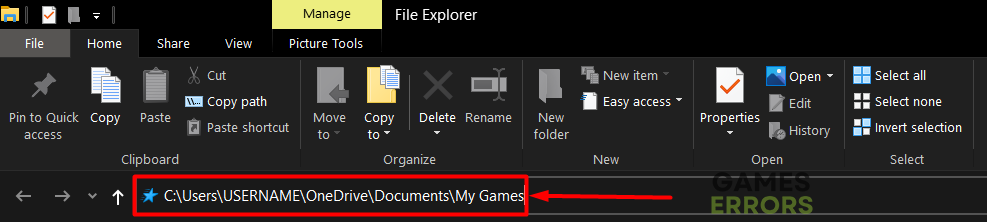






User forum
0 messages