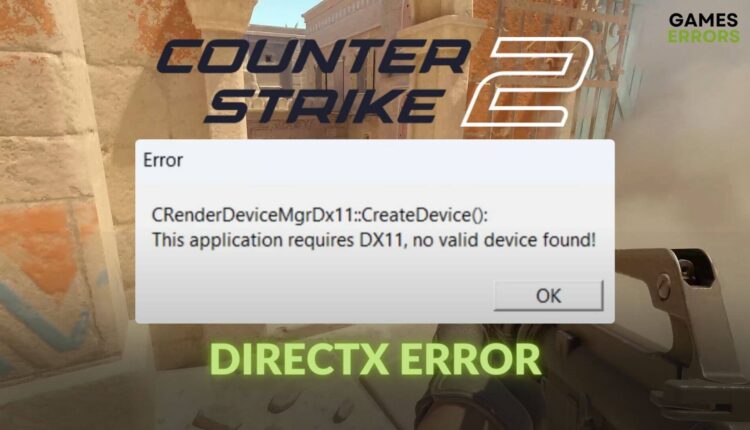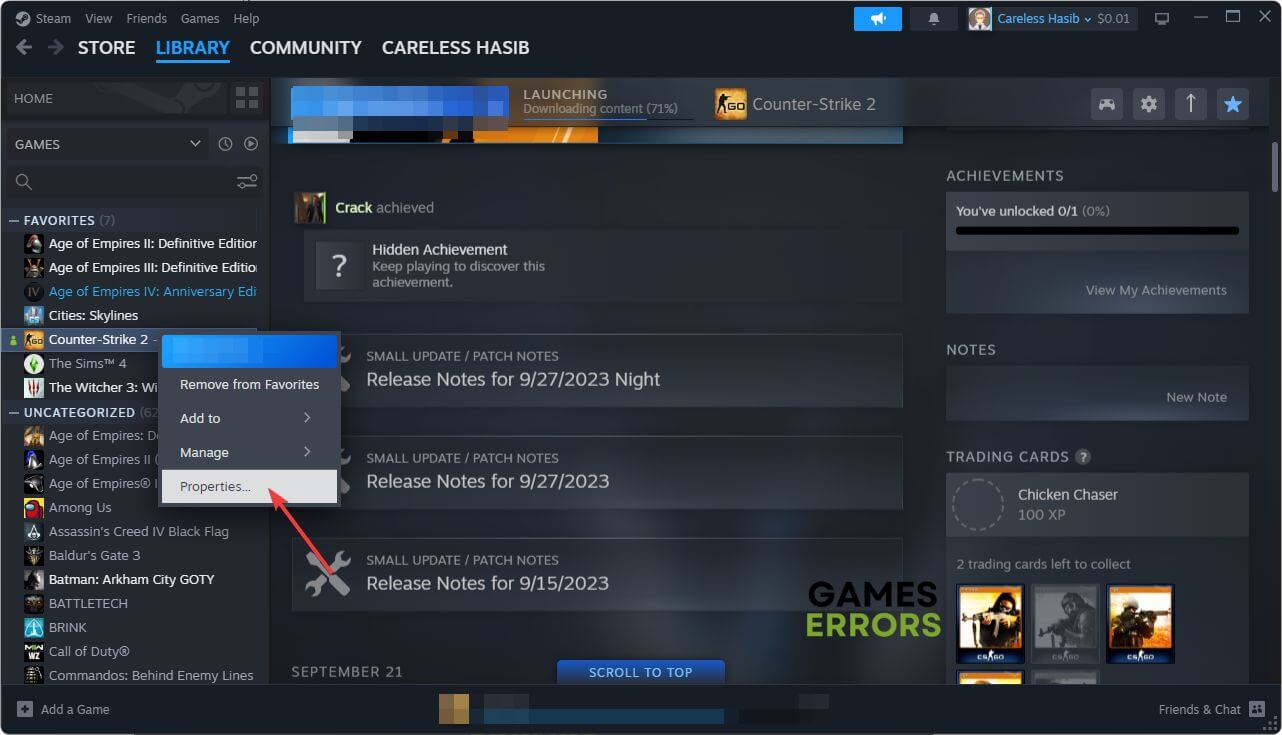CS2 DirectX Error: Quick and Effective Methods to Fix It
Is a DirectX error stopping you from launching or playing Counter-Strike 2? See what you can do to get rid of this problem 🎯
Are you encountering the DirectX error on CS2 like we did? Many other gamers are also going through the same problem. Luckily, we have found the solution.
DirectX errors are not very uncommon to gamers. Unexpectedly, it can appear on Counter-Strike 2 even on an up-to-date PC. The problem may seem very complicated, but it’s not. When it appears, you may see a message similar to the following one:
- crashes
- lags
- fps drops
- BSoDs
- failed launches
CRenderDeviceMgrDx11::CreateDevice():
This application requires DX11, no valid device found!
Learn how to fix the low FPS problem on CS2 if needed.
What causes DirectX error on Counter-Strike 2?
If you cannot launch or play CS2 due to the DirectX-related error, it may be because of these reasons:
- Conflicting launch option: Sometimes, you may modify the launch option to bypass some unwanted issues. But, it also may cause problems like DirectX errors on games like CS2.
- Outdated GPU driver: Obsolete or incompatible graphics card driver is another common reason behind this application requires DX11 error on Counter-Strike 2.
- Outdated components: Outdated DirectX and other related game components can also trigger this problem.
How can I solve the CS2 DirectX error on my PC?
We were able to get rid of this unwanted DirectX error. If you want to perform our methods, first, ensure these things:
- Ensure that your PC meets the system requirements of CS2.
- Make sure that you are using the official version of Windows.
Now, you can follow these techniques to get rid of DX11 error while launching Counter-Strike 2:
1. Delete the launch options
Time needed: 2 minutes
By removing parameters from the launch option for Counter-Strike 2, we fixed the DirectX error that was appearing while trying to launch or play the game.
2. Update the GPU driver
In a different situation, updating the GPU driver can fix the DirectX error on CS2. We also found it helpful. To update, follow these steps:
- Press Win + X on the keyboard and click on Device Manager.
- Expand the Display Adapters.
- Next, right-click on the display driver and then click on Update driver.
- Click on the Search automatically for drivers.
- Restart Windows.
To update the GPU driver, we highly recommend PC HelpSoft. This tool is very effective and accurate in finding outdated drivers and updating them automatically on your PC. It helps eliminate various game-related issues, including the DX11 error on CS2.
3. Update the DirectX
You can also update the DirectX library files to get rid of the problem you are facing. Here are the steps to follow:
- Visit the DirectX Runtime download site.
- Download it.
- Install it and restart your computer.
In our test, this method has also shown its effectiveness in fixing DirectX errors on Counter Strike 2.
Additional methods:
In some cases, the application requires DX11 error may still keep appearing while launching this multiplayer FPS. So, we also suggest these solutions:
- Update Windows to the latest version.
- Re-install the GPU driver.
- Repair the installation files of this game.
- Re-install the game.
If necessary, also check out this guide on how to prevent Counter-Strike 2 from crashing.
The solutions mentioned above are very helpful in fixing CS2 DirectX error. However, the problem can also be related to the core system components. So, if nothing helps, you can re-install the Windows. If you have any better methods, feel free to share in the comment box.