Sims 4 Black Screen: How to Fix it Quickly
The players experience black screen issues on Sims 4, so we're coming up with efficient fixes
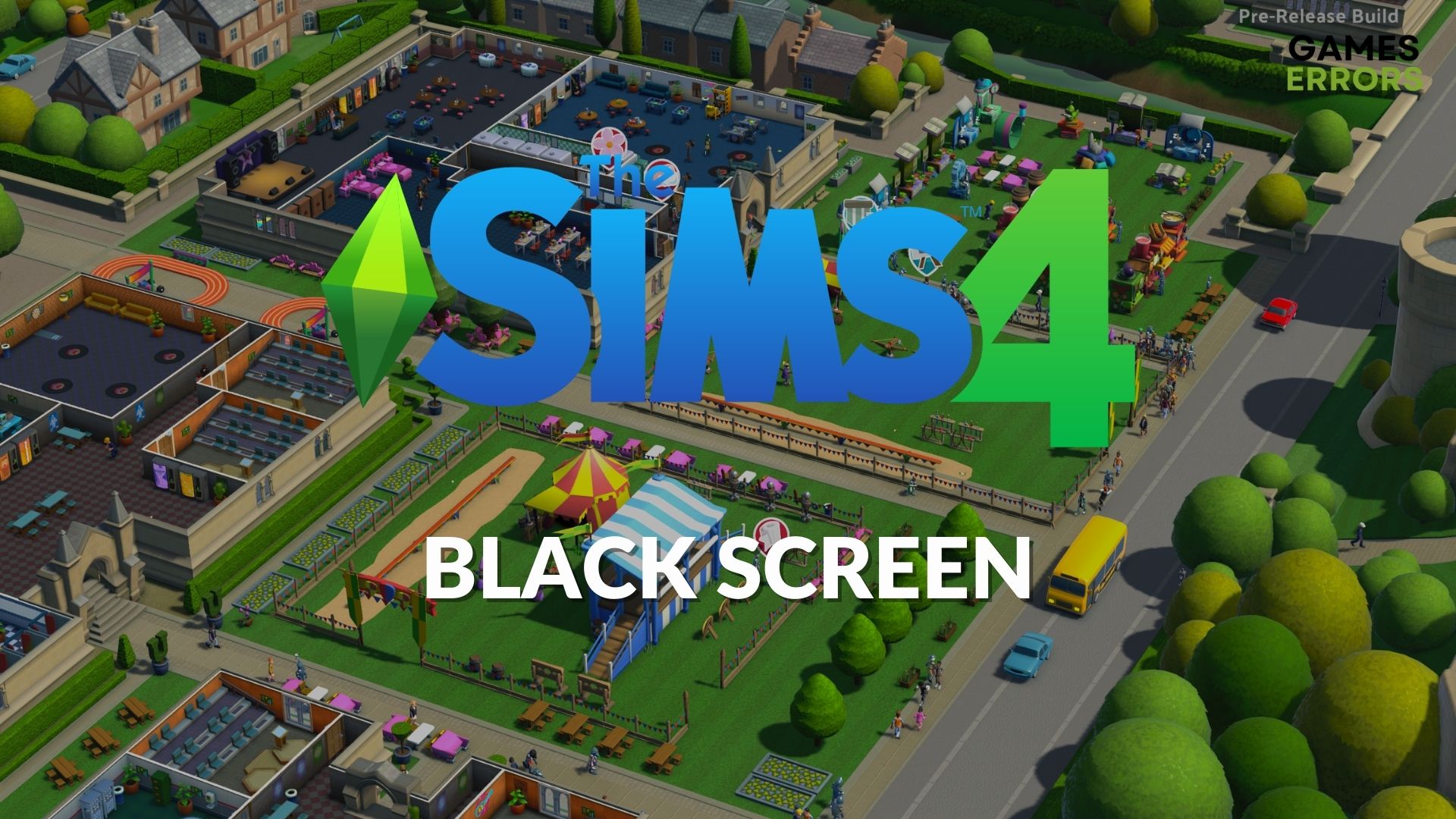
Sims 4 was published by EA Origin and has been made available on both Steam and Origin platforms.
Lately, players of this game have complained of the game showing a black screen when they try to play. The black screen issue usually comes in various forms including Sims 4 black screen with sound, black screen with cursor, after loading, and so much more.
This issue can be frustrating, so we’ve listed some steps that could help get this solved as soon as possible.
💻 Why is my Sims 4 opening up with a black screen?
- Outdated game: Game developers often release new updates and patches for a game file. If you have not updated Sims 4 in a while, it might not launch, thereby causing Sims 4 to a black screen while playing
- Outdated graphics driver: One component that will always affect your gameplay is the graphics driver. An outdated graphics driver causes numerous issues while playing games on PC and one such is the Sims 4 black screen crash
- Incompatible system requirements: Your PC specifications must meet the minimum requirements to play Sims 4. If it does not, your Sims 4 game might open up with a black screen
- Cache files: Corrupted files in the EA app can affect your game. To have it fixed, you need to clear Origin and EA cache.
How do you fix a black screen on Sims 4?
- Update the Graphics Driver
- Verify the integrity of game files
- Update Sims 4
- Run the game as an administrator
- Clear cache files
When your Sims 4 game opens up with a black screen, certainly there is either a problem with the game or your PC.
To solve any lingering issue of a black screen on launch, there are easy steps to guide you. However, before trying out these fixes, it is always advisable to carry out these basic preliminary checks:
- Inspect your PC to ensure it meets the requirement
- Ensure you have a stable data connection
- Restart the game
- Check if EA to confirm that the game server is still up
1. Update the Graphics Driver
If Sims 4 is opening with a black screen, an outdated graphics driver might be the cause. Here is how to update your graphics driver:
- Click Windows + X keys and select Device Manager from the Windows taskbar.
- Click and expand the Display adapters option which will lead to the graphics card option.
- Right-click on the graphics card and select Update driver.
- Select Search automatically for updated driver software.
- Restart your PC to apply the results.
2. Verify the integrity of game files
Verifying the integrity of the game file on Steam or Origin can help you resolve issues like this in a very short time. This is how to proceed:
- On Steam client
- Under the Library tab, right-click on Sims 4.
- Select Properties and then click on Local files.
- Click Verify the integrity of the game files.
- On Origin
- Open Origin and click My Game Library on the left side.
- Right-click Sims 4 and select Repair.
- At the end of the process relaunch your game to see if this worked.
3. Update Sims 4
It is important to frequently check for game updates and install the new updates to fix issues like Sims black screen on Windows 10.
If you have not updated your game lately, follow the steps below to update:
➡️ For EA Desktop App
- Open the EA Sport desktop app and locate the Profile section at the top right corner of the screen.
- Click on the arrow icon next to Profile.
- Select Settings from the drop-down menu.
- In the Updates section, click on the Download tab.
- Activate Update Games automatically and Enable background services.
- Once this is done, restart the PC to ensure all changes have been applied.
➡️ For Steam Launcher
- Open the Steam client and go to Library.
- On the left pane, select Sims 4 from the available options.
- Click on Automatically search for updates.
- After this, install all available updates and close app.
- Restart your PC and launch the game again.
4. Run the game as an administrator
Running the game as an administrator will prevent system issues that might negatively affect your game. To run the game’s exe file as an administrator, do the following:
- Right-click on Sims 4 in your game folder.
- Right-click Properties on the drop-down list.
- Checkmark Run this program as an administrator.
- Select Apply and Ok to save changes.
5. Clear cache files
Not clearing your cache files often could lead to Sims 4 black screen. To clear out cache files, simply locate your Sims 4 folder on your PC.
Conclusion
Your Sims 4 screen can go black when you want to play the game. This issue is very common and can kill your gaming spirit.
Besides that, you can also face different problems such as Sims 4 crashing without error and our guide can fix it too.
We are sure the fixes above will help you solve this issue. If Sims 4 goes black after trying out our solutions, you should consider reinstalling the game.





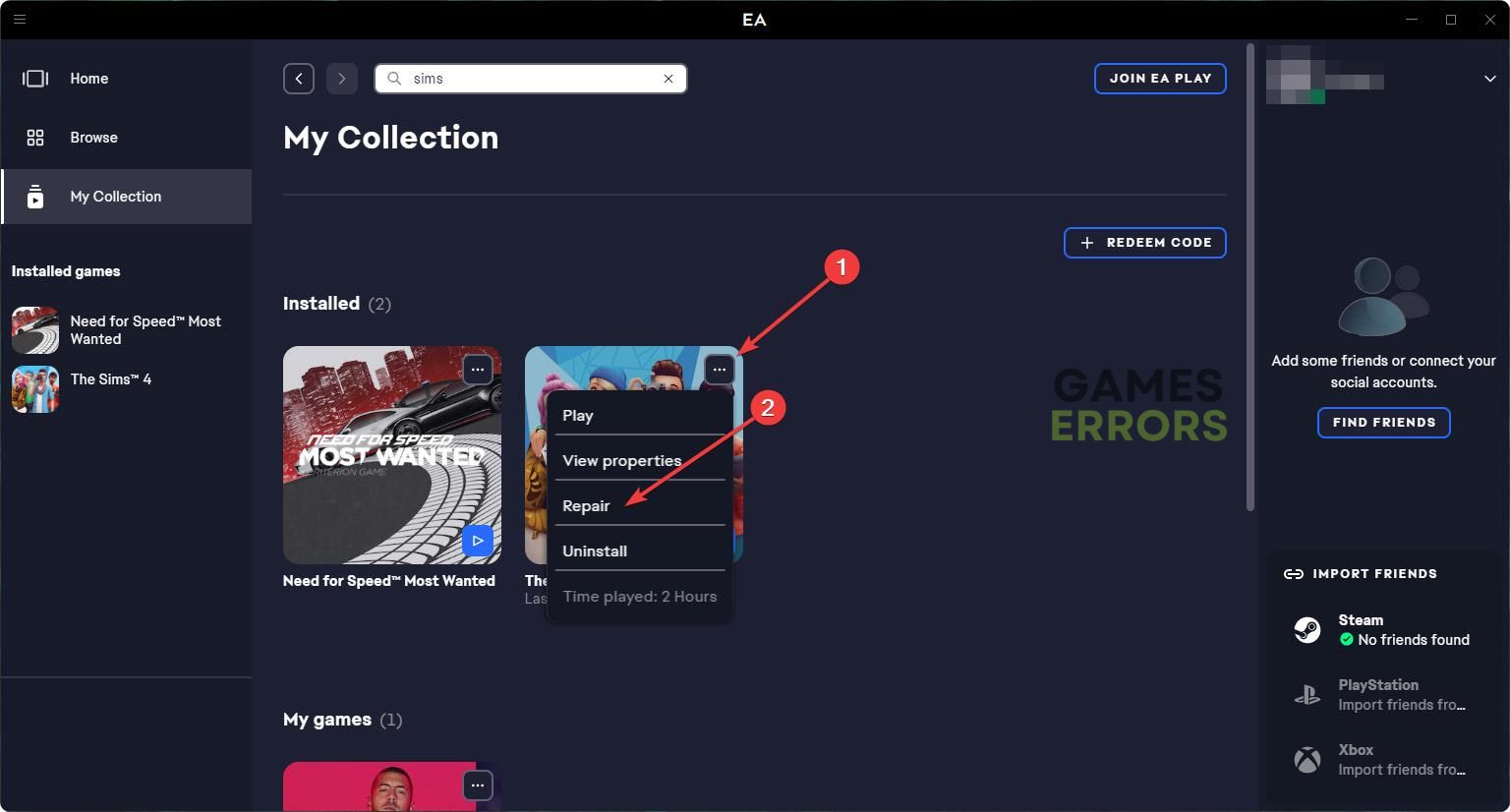



User forum
0 messages