Fallout 4 Crashing: Fix It With Our Simple Guide
Fallout 4 crashes are giving you headaches? Have no fear! This guide has the best solutions to fix them with ease!💡
Fallout 4 is one of the most popular worldwide games, but it seems like many players are reporting experiencing an annoying crash while trying to play it. Fortunately, there are some solutions that can effortlessly fix it.
If you’re here, then you’re facing the same issue. Make sure you completely read our today’s guide and discover the best ways to get rid of it.
- crashes
- lags
- fps drops
- BSoDs
- failed launches
Why is Fallout 4 crashing?
A game crash can be caused by several reasons. Below you can find the most common of them that can explain your Fallout 4 issue:
- Outdated drivers – Most of the time, this particular issue can cause serious game crashes. In order to avoid them, it is recommended to regularly update your graphics drivers.
- Corrupted game files – Corrupted game files can lead to problems such as incomplete or missing game data, code execution errors, or data integrity issues. In this case, you should make sure to sometimes scan and verify them.
- Conflicting apps/programs – Some software might interfere with your gameplay, causing crashes. We suggest making sure you close all the unnecessary apps or temporarily disable conflicting programs.
How can I fix the Fallout 4 crash?
Before getting into the main solutions, it is important to ensure that your system meets at least the minimum specifications to run Fallout 4 without any issues.
Minimum system specs:
- Requires a 64-bit processor and operating system
- OS: Windows 7/8/10 (64-bit OS required)
- Processor: Intel Core i5-2300 2.8 GHz/AMD Phenom II X4 945 3.0 GHz or equivalent
- Memory: 8 GB of RAM
- Graphics: NVIDIA GTX 550 Ti 2GB/AMD Radeon HD 7870 2GB or equivalent
- Storage: 30 GB available space
Recommended system specs:
- Requires a 64-bit processor and operating system
- OS: Windows 7/8/10 (64-bit OS required)
- Processor: Intel Core i7 4790 3.6 GHz/AMD FX-9590 4.7 GHz or equivalent
- Memory: 8 GB of RAM
- Graphics: NVIDIA GTX 780 3GB/AMD Radeon R9 290X 4GB or equivalent
- Storage: at least 30 GB of available space
Table of contents:
- Update your graphics drivers
- Verify the game files
- Lower your graphics settings
- Close background apps
- Temporarily disable Microsoft Defender or any antivirus software
- Reinstall the game
1. Update your graphics drivers
Time needed: 4 minutes
Outdated graphics drivers are the most common cause of game crashes. Thus, you should always ensure they are up to date.
- Use this keyboard shortcut: Windows + X
- Once the needed menu appears, click on Device Manager.
- Look for the Display Adapters section, then double-click on it.
- Now, right-click on the needed graphics driver, and tap on the Update driver option.
- Choose to Search automatically for drivers.
- Wait until your system scans, downloads, and installs the best option for you.
- Finally, reboot your PC, relaunch Fallout 4, and check if the crash is gone.
You can easily go for the above manual steps, but we strongly consider choosing an automatic solution to update your graphics drivers, as it will save you much more of your time.
PC HelpSoft is one of the most proficient software on the market. We strongly recommend using it without hesitation since it will automatically update any of your components and guarantee that your computer is performing optimally.
Plus, if you’re a beginner in utilizing this kind of tool, you do not have to worry! PC HelpSoft won’t give you headaches as it comes with an extremely easy-to-use interface.
2. Verify the game files
- Launch Steam.
- Navigate to Library.
- In the left window pane, look at the game list, then right-click on Fallout 4, and choose Properties.
- Go to Local Files.
- Look at the right side of the window, and choose to Verify the integrity of game files…
- Wait until the process is completed, then relaunch the game and check if the issue is gone.
3. Lower your graphics settings
- Open Fallout 4.
- Go to Options.
- Click on the Default button.
- Try to lower some game visual settings, such as the Resolution.
- Repeat the process for any other visual/graphics settings.
- Relaunch the game and check if the problem is gone.
4. Close background apps
- Hit the Windows key, type Task Manager, then click on the first shown result.
- Be sure you’re in the Processes tab.
- Click on the app/program you don’t use while running Fallout 4, then tap on the End task button.
- Follow the same steps for each unnecessary app/program.
- Relaunch the game, then check if the crash is gone.
5. Temporarily disable Microsoft Defender or any antivirus software
- Press on the Windows key, type Control Panel, and open the first result.
- Navigate to System and Security.
- Click on Windows Defender Firewall.
- From the left window pane, choose to Turn Windows Defender Firewall on or off.
- Make sure you checkmark the two options shown in the picture below.
6. Reinstall the game
- Hit the Windows key, type Control Panel, then click on the first result.
- Now, under the Programs section, click on Uninstall a program.
- In the shown list, search for Fallout 4, then click on it, and press on the Uninstall button.
- Download again the game, install it, then choose if the issue persists.
Related articles:
So, these are the best workarounds you can try in case of facing a Fallout 4 crash while trying to enjoy your favorite masterpiece.
We hope that our guide helped you get back in the game. In case of encountering additional questions, make sure you leave a comment in the section below.















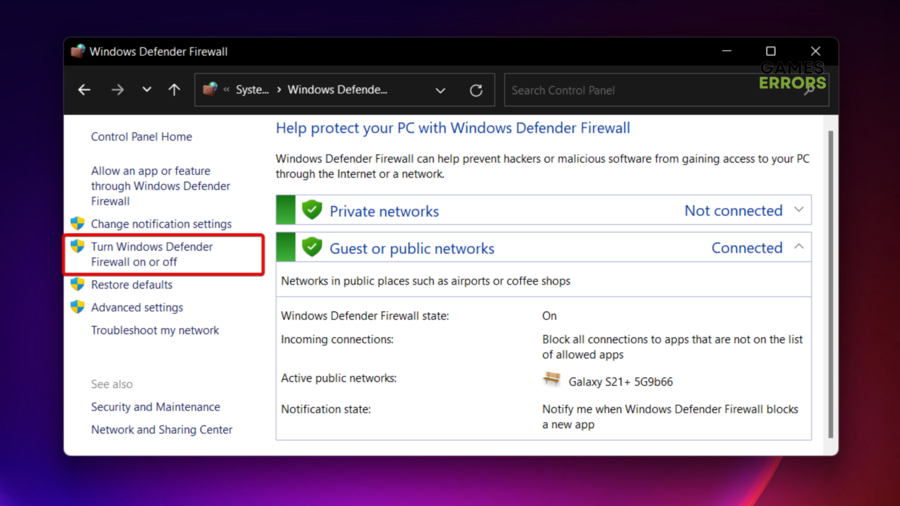

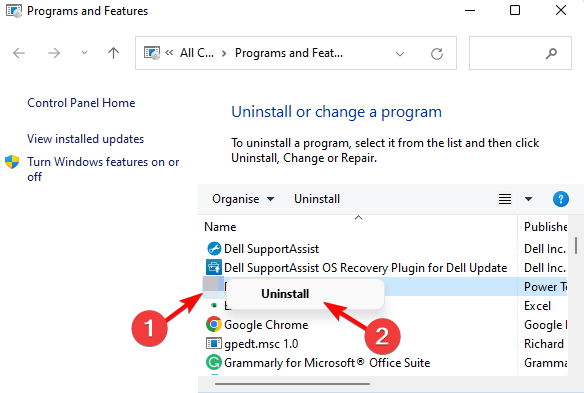
Helped me to fix my game, thank you!
Thank you for this tutorial guys!
still crashing on startup. need help!
Follow our tutorial to fix this issue!
What if I don’t have amd or nVidia?
Are you referring to Intel HD Graphics? If that’s the case I don’t think the game will work at all on this graphic card.
It actually does, my card is intel. Although I do get random crashes, but it’s far from making the game unplayable.
*Fine except for the crashing every 15 mins or so*
I can finally play Fallout 4 thanks to you guys!
Great tutorial guys, thank you!
I have a hopefully quick question. I have a great computer that has run fallout 4 on ultra just fine with no crashes for over 80 hours of fun. Last Friday the 20th however something changed. I think steam had a small update that required a new user agreement. After that fallout 4 will boot up fine and dandy until I try to load a save or start a new game at which point it will crash every time. Bethesda says they will be putting out a patch for fixing stuff later this week, but in your professional troubleshooting opinion, what could be my issue? I would hate to lose over 80 hours of game time.
Why do you say you will lose 80 hours of game time?
If I cant get the issue fixed then my game with 80 hours is as good as gone. Im sure I will eventually figure out the issue, but it is still annoying that this happened in the first place.
And what about those of use with Intel Chips?
Great work from developers!
Finally I can play Fallout 4 with high fps. Thnak you!!
Thank You for the help. I still stagger lag a bit but cross fingers not crashing.
Bullshit
Sadly I completed all three offers and NO download, disappointed!