Fortnite Error Code 91: What is and How to Fix
Does Fortnite error code 91 keep you from joining the party? Try one of these solutions to fix this connectivity issue🎈
When you’re at a Fortnite party and you suddenly see the message: “Party services are currently experiencing technical difficulties,” that’s Fortnite error code 91. It’s a common connectivity problem in the game which has to do with the servers, your network, or something gone wrong with the game itself.
What Causes Error Code 91 in Fortnite?
Of all the issues with the Fortnite game, error code 91 is probably the most disliked one among gamers. It can happen anytime, especially while you’re either trying to join a party or are already at one. Here are the common causes of this error.
- crashes
- lags
- fps drops
- BSoDs
- failed launches
- Fortnite Servers Down: In many cases, this is the main cause of the error. Either the game servers are overloaded, or they’re having technical problems.
- Your Network is Down: If your internet is slow or temporarily down, that will prevent you from connecting to the Fortnite servers.
- Public Party Overcrowded: When too many players try to join the same public party, that can overload the servers. Some players could be denied entry as a load-balancing mechanism.
- Installation Files Corrupted: The game files on your machine could be damaged due to crashes or abrupt shutdowns.
- Game not Updated: The Fortnite developers keep adding new features to the game. If you don’t update the game, this can cause a bug that leads to error 91.
How to Fix Fortnite Error Code 91
- Restart the game
- Check Fortnite status
- Reboot your device
- Verify installation files
- Switch to a private party
- Reinstall Fortnite
1. Restart the Game
To get around Fortnite error code 91, one of the first things to do is simply restart the game. There’s a chance that the game cache on the machine is not synched and that could be causing the connectivity issue. Restarting the game would refresh the cache and solve the problem. Here’s how to perform a clean restart of the game.
- Press Ctrl+Shift+Esc to bring up the Windows task manager.
- Under Processes, scroll down looking for Epic Games or Fortnite running processes.
- Select each process you find, right-click its name, and choose End Task. [end-epic]
- When you’re done, start Epic Games Launcher and launch Fortnite.
2. Check Fortnite Status
The technical issues and connectivity problems could be on the server side of the game. This is beyond your control and you can only wait for the developers to fix the problem and get the servers running again. Here’s how to check if Fortnite servers are working or not.
- Open Twitter and search for Fortnite Status or just click the link.
- Scroll down the tweets and search for any mentions of servers being down or any technical problems they’re having.
- Wait for the servers to come back online.
3. Reboot your Device
Whether you’re using a console, a computer, or a phone, the device can get cluttered with junk files. This not only impacts its performance but can interfere with other apps and games running and lead to connectivity issues. Before you reboot the machine, close the game and any running apps first. After you restart the device, don’t run any programs or apps in the background while playing Fortnite.
4. Verify Installation Files
If your device crashes or shuts down unexpectedly, this can corrupt the installed game files which leads to the infamous error code 91. Before you go any further, you’ll need to verify the game files on your machine. Luckily, Epic Games Launcher makes it easy to verify the integrity of the files and replace the corrupted ones if needed. Here’s how to do it.
- Close down the Fortnite game and start the Epic Games Launcher app.
- Go to the Library in the left panel to open the list of installed games on your device.
- Scroll to Fortnite and click the three dots under the game icon.
- In the menu that opens, select “Manage”
- A new screen pops up, click the Verify button and wait for the app to finish verifying the game files.
- Relaunch the game and check that the problem is fixed.
5. Switch to a Private Party
Sometimes, you will get Fortnite error code 91 when you’re trying to join a public party. In that case, switching to a private party might help you get connected and bypass the connectivity issue. Some gamers reported varying degrees of success with this solution. But it’s worth giving it a try.
6. Reinstall Fortnite
When all else fails, reinstalling the game might help fix this issue. This would work if the game was playing fine before then the connectivity issues popped up suddenly. Again, Epic Games Launcher will come to the rescue.
- Start the Epic Games Launcher if you haven’t already.
- Head over to the Library and scroll to the Fortnite icon.
- Click the 3 dots under the icon to bring up the context menu.
- Select “Uninstall” and follow the instructions on the screen.
- To reinstall the game, type “Fortnite” in the search box then click enter.
- When the game pops up on the store, click Get to install it.
If none of these solutions fixes the error, you can contact the Fortnite Help Center.
Related Articles:
- Matchmaking Error Fortnite: What Is It & How To Fix
- Error Code 93 In Fortnite: What Is It & How To Fix
- Fix: DirectX 12 Crashing Games [Fortnite, Civ 6 & Others]
Fortnite error code 91 is a connectivity issue that prevents you from joining public and sometimes private parties. These solutions would help you fix this error. We’d like to hear about your experiences with this error in the comments section.

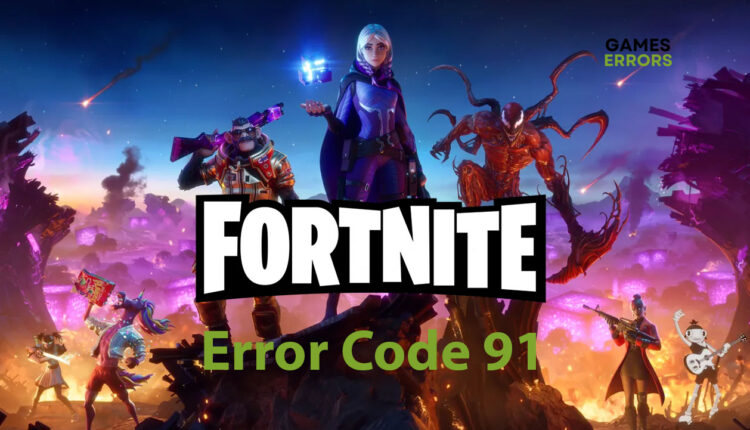
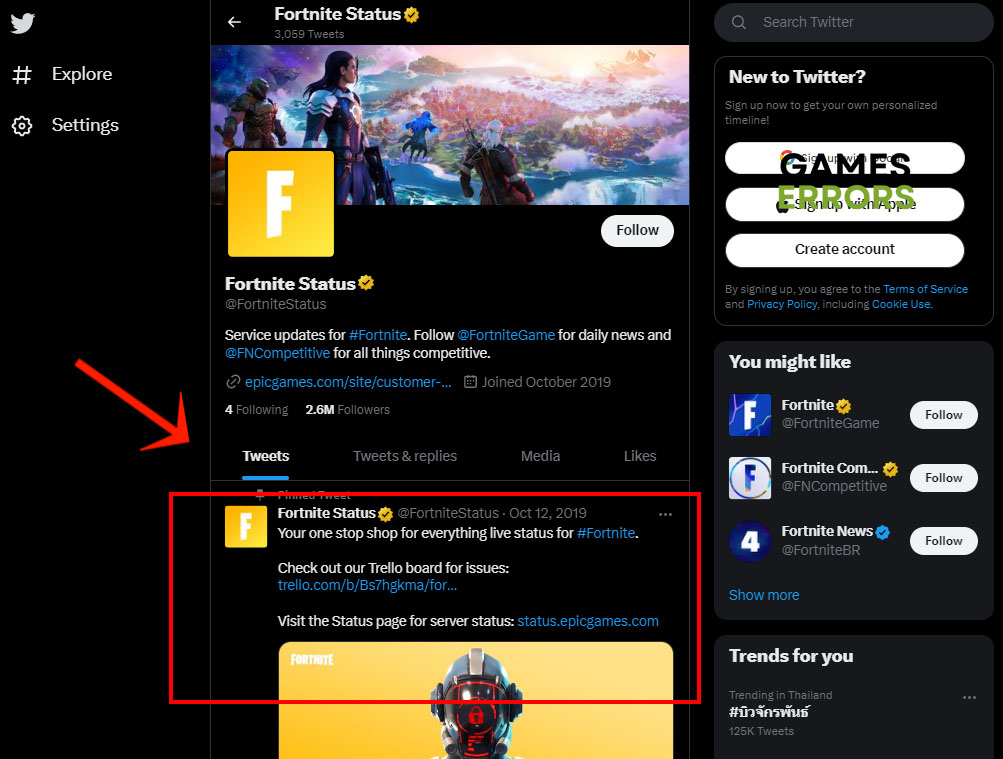

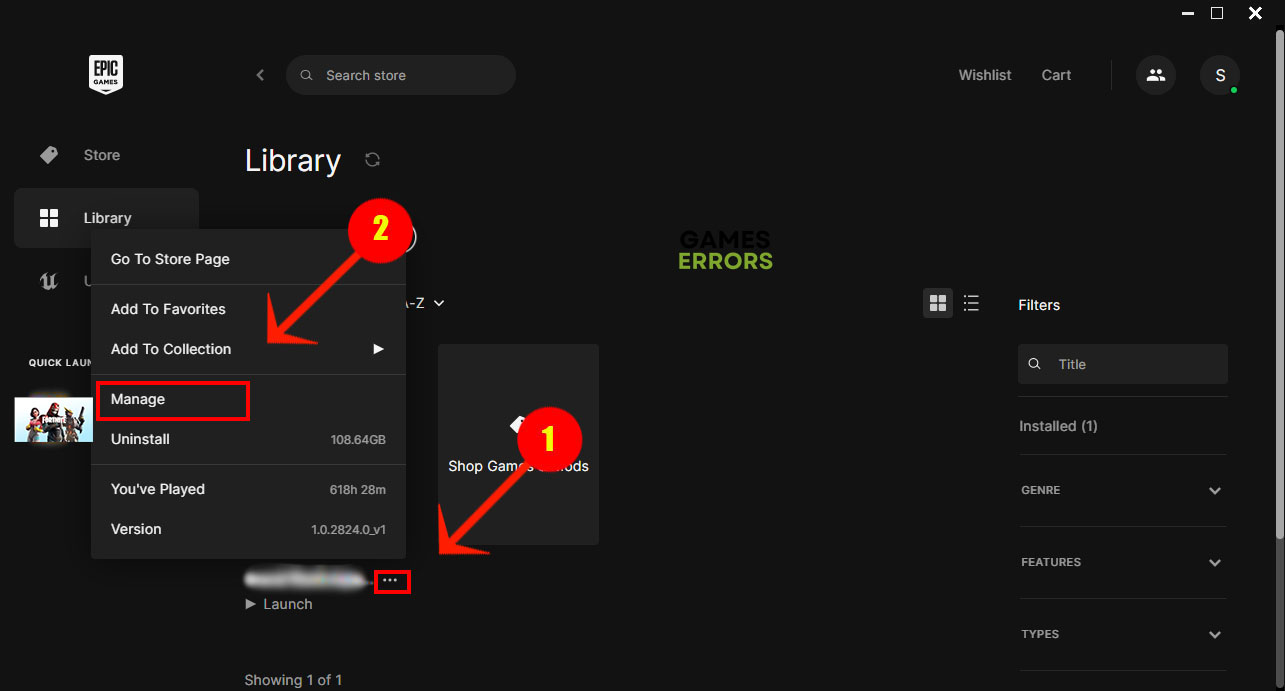
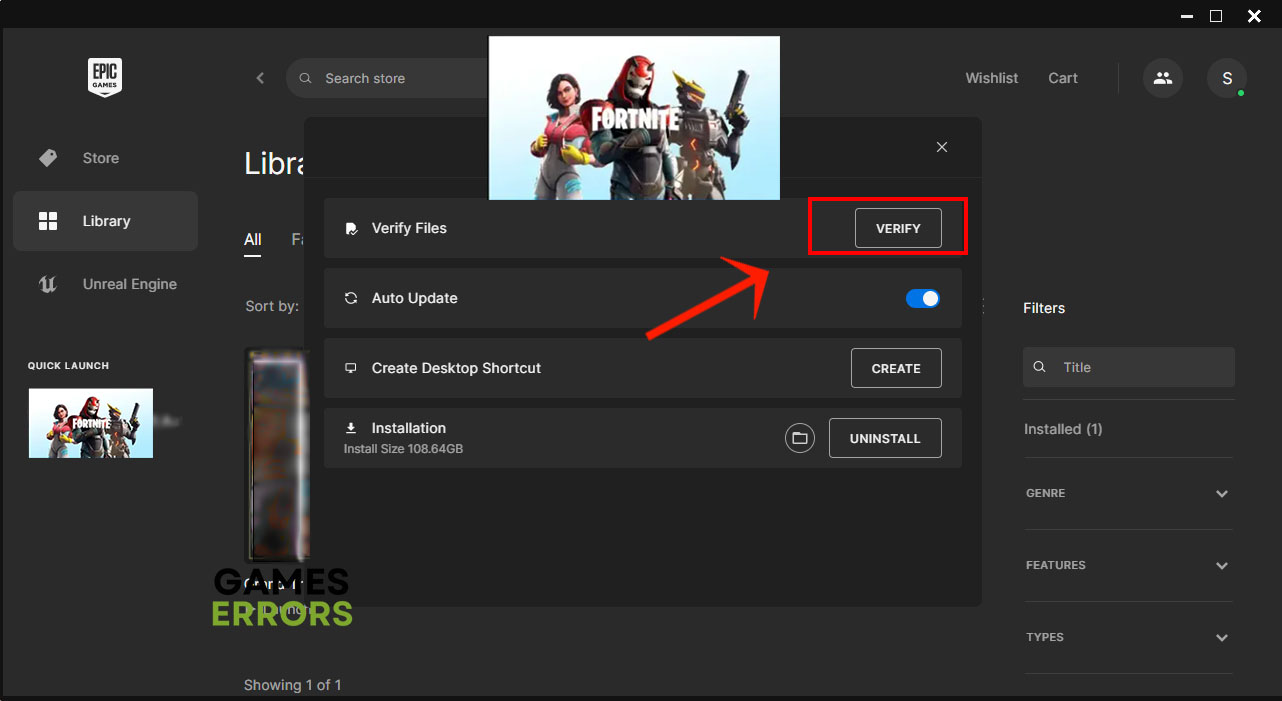
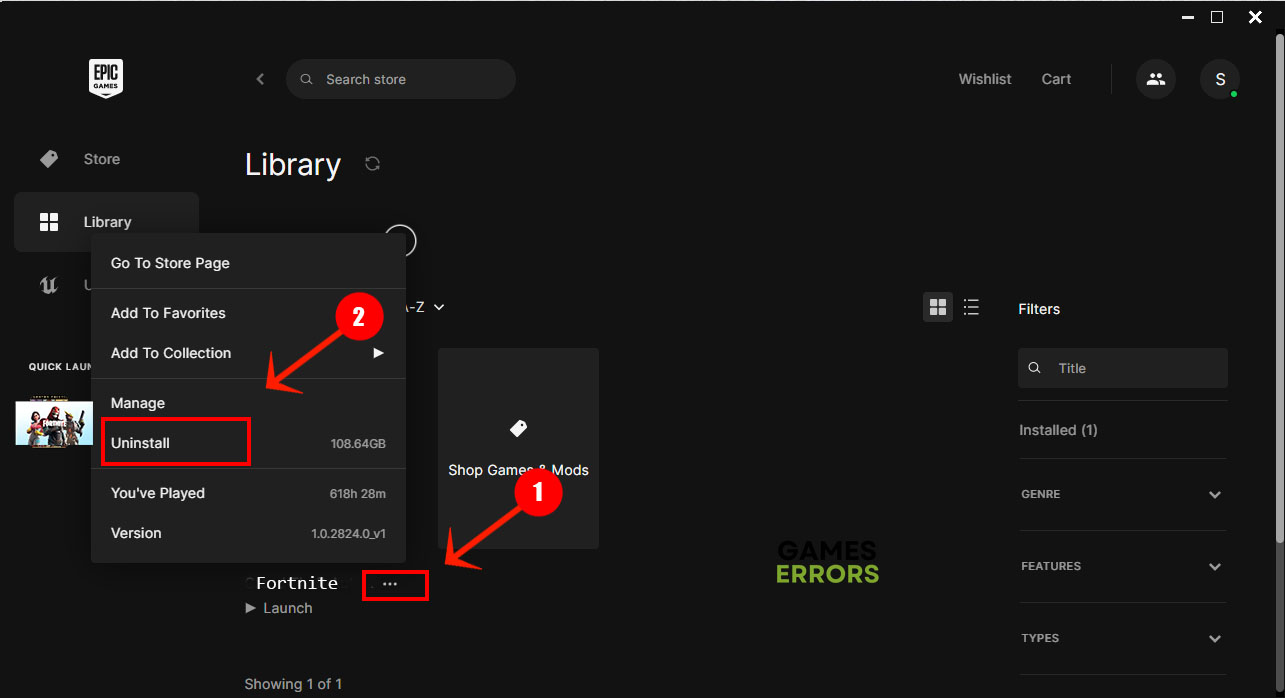
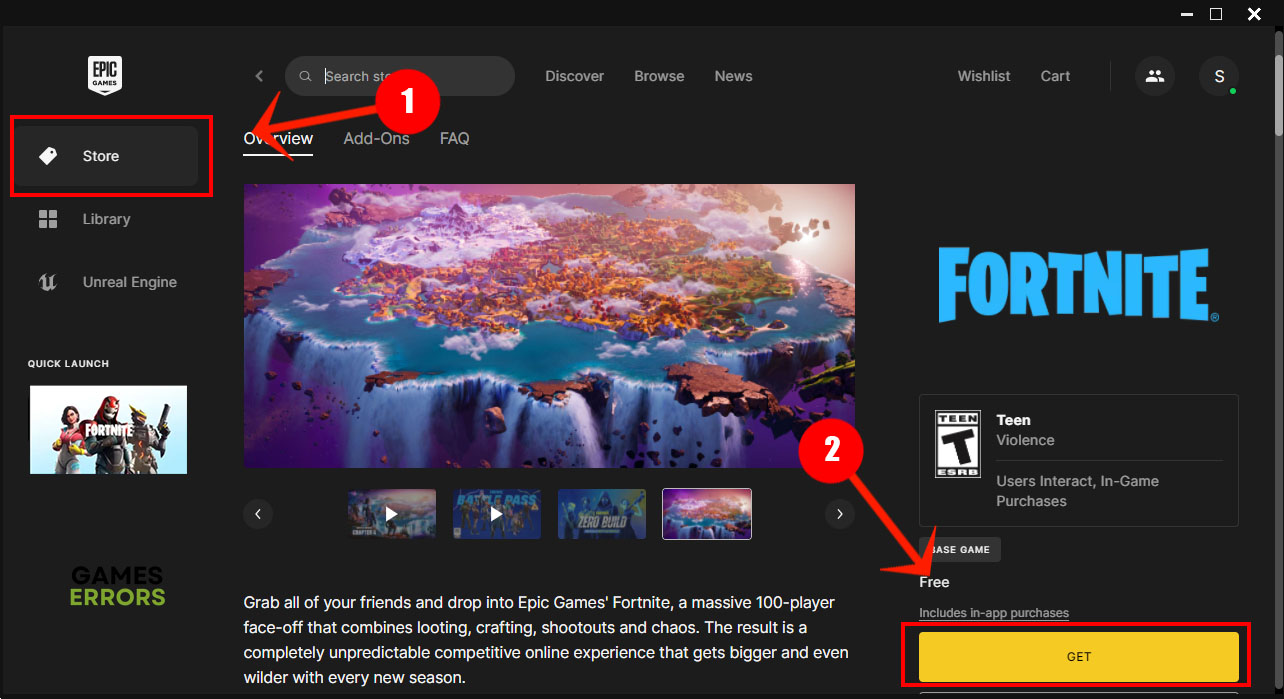
Comments are closed.