Phasmophobia Keeps Crashing: How to Fix as Easy As Possible
Although a great game, Phasmophobia often crashes in the middle of the action. We have created this guide for you to eliminate this problem quickly. 👻
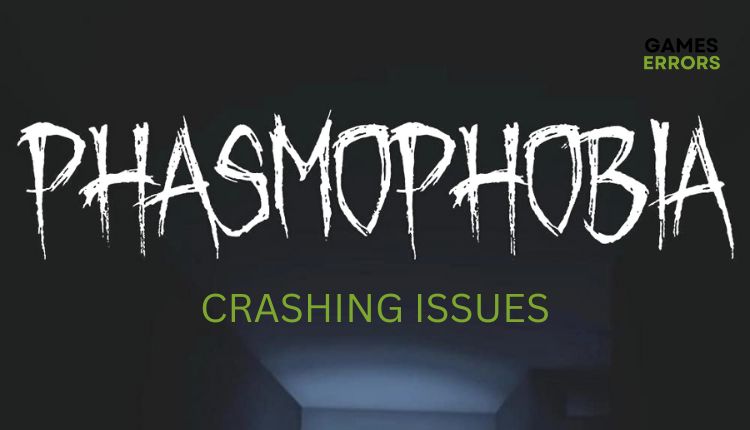
Phasmophobia is a popular horror game that fans of this genre must have in their collection. The game is known for its great atmosphere, which unfortunately can only be spoiled by the sudden crash due to the tense action on the screen. After a detailed analysis of this problem, we created this guide to help you enjoy your favorite game without interruption.
Why is Phasmophobia Crashing?
Does Phasmophobia frequently crash on startup or in-game? Does Phasmophobia crash in multiplayer and when loading the map? These problems can be caused by various reasons, the most common of which are:
- Outdated graphics drivers
- Corrupt game files
- Wrong graphics settings in-game
- Firewall and antivirus settings
- Network issues
- In-game overlay feature
- Overclocked GPU or CPU
How to fix Phasmophobia crashing?
If you cannot solve the problem of Phasmophobia crashing on your computer yourself, we recommend the following tips to fix the problem:
- Update graphics drivers
- Verify game files
- Lower in-game video settings
- Launch the game with DirectX 10
- Disable fullscreen optimization
- Allow Phasmophobia through the firewall
- Close overlay app
- Don’t overclock
1. Update graphics drivers
The first step you can try is to check if your graphics drivers are up to date. Outdated graphics drivers often cause problems in any game, so we recommend updating them to the latest version. Newer drivers usually contain fixes for common issues in popular games. Here’s how to update your drivers:
1. Press Win+R on the keyboard to bring up the Run dialog.
2. Type: devmgmt.msc and press Enter.
3. Double-Click on the Display adapters and select your GPU.
4. Right-click on the GPU and select the option Update driver.
5. Now click on Update driver and Automatically search for the driver.
6. You must wait for Windows Update to search, download and install the GPU driver if any new version.
7. After the new driver update, restart your computer and launch Phasmophobia to see if the issue is gone.
If Phasmophobia continues to crash and freeze, go to step 2.
In addition to the described way to update the graphics driver, there is another more elegant way to keep all your drivers in Windows OS always up-to-date through the simple and reliable tool PC HelpSoft. We highly recommend this tool, which will solve all your worries about drivers.
2. Verify game files
Phasmaphobie files may be damaged, deleted, or infected with viruses, affecting the game’s regular operation. Therefore, we recommend you check the game files’ integrity using the Steam client. You can check and repair Phasmophobia files as follows:
1. Run the Steam client and go to your Library.
2. Right-click on the Phasmophobia game and select the Properties from the context menu.
3. Go to the Local Files tab and click on Verify the Integrity of Game Files.
4. Wait while Steam is done verifying and fixing the game files.
5. Launch Phasmophobia to check if it works without any issues.
If the problem persists, proceed to the next step.
3. Lower in-game video settings
You may have set your game’s graphics settings too high for your computer to push them without crashing or freezing the game. The good idea is to reduce the graphics settings in the game and then check if everything works as it should. Here’s how to do it:
1. Launch the Phasmophobia game.
2. Go to its settings and click on Options.
3. Choose Video and lower all available options.
Here you can lower one option at a time until you determine precisely which is causing the problem. For example, reduce the resolution and not touch the other options. If the game works without crashing, you will know exactly what was the cause of the problem.
4. Exit the game and relaunch it with new settings to check whether the issue is fixed.
4. Launch the game with DirectX 10
Sometimes it can help you eliminate crashes in Phasmophobia if you run the game with DirectX 10. It’s worth a try if the previous steps didn’t work for you. Here’s how you can do it:
1. Open the Steam client and go to the LIBRARY.
2. Right-click on the Phasmophobia game and choose the Properties option.
3. In the GENERAL tab, scroll down to the LAUNCH OPTION section and type the following command in the box: -force-feature-level-10-1
4. Launch Phasmophobia and see if the crashing and freezing issue has stopped.
5. Disable fullscreen optimization
If Phasmophobia crashing or freezing problems remain, try disabling fullscreen optimization for this game. This option, when enabled, can sometimes cause the game to crash, so we recommend that you turn it off if you experience the above issue. Therefore, do the following:
1. Right-click on the Phasmophobia icon on the desktop and click on Properties.
2. Click the Compatibility tab, check the Disable fullscreen optimizations, and click Apply and OK.
3. Run Phasmophobia and see if the game runs fine, with no crashes or freezing issues. If the problem is not solved, go to the next step.
6. Allow the game through the firewall
It is known that your firewall and antivirus, if not set up correctly, cause interference in most games, causing them to crash or freeze. The solution is to add an exception for Phasmophobia in your antivirus and allow regular operation through the firewall. Here’s how to properly set up a firewall:
1. Right-Click on On the Start Menu, click on Settings, then choose Update & Security.
2. Select Windows Security from the left-side menu and then Firewall and Network Protection.
3. Click on the Allow an app through firewall option.
4. Select the Change Settings button and Allow Another App.
5. Use the Browse option to add the Phasmophobia exception to the firewall.
6. Click the respective checkboxes by allowing the game through Public and Private networks.
7. Launch Phasmophobia to be sure if the issue is fixed or not.
7. Close overlay app
Sometimes in-game overlay apps can interfere with the regular operation of the game and cause Phasmophobia to crash. We recommend that you disable the overlay feature in the game and see if this solves the problem. Here’s how to do it:
Disable Overlay in Steam
1. Open the Steam client and choose the Settings option.
2. Click the In-Game tab and uncheck the Enable Steam Overlay while in-game.
Disable NVIDIA overlay
1. Right-click the NVIDIA system tray icon and select the NVIDIA GeForce Experience option.
2. Log into your NVIDIA account.
3. Click the Gear icon on the top right.
4. Disable the toggle IN-GAME OVERLAY in the GENERAL tab and close the NVIDIA settings.
8. Don’t overclock
Overclocking is done to improve the system’s overall performance and especially to get more game frames. However, sometimes overclocking can lead to unstable operation of applications and the entire system. We recommend resetting the GPU and CPU clocks to their defaults, running Phasmophobia, and seeing if it still crashes and freezes.
Phasmophobia can also crash on startup, which we have already written about, and the best solutions to eliminate this problem.
Related articles:
- Phasmophobia Not Launching: Quickest Ways to Fix
- Phasmophobia Stuck on Loading Screen
- Ultimate Guide On How To Stop Games From Crashing
Conclusion
As you read from our guide, various factors affect Phasmophobia crashing on startup, during gameplay, in multiplayer, or while loading maps. We hope that some of our recommendations will solve your problem and that you can enjoy the game without any issues. However, if you still have problems, contacting Phasmophobia support and opening a ticket for your case would be a good idea.

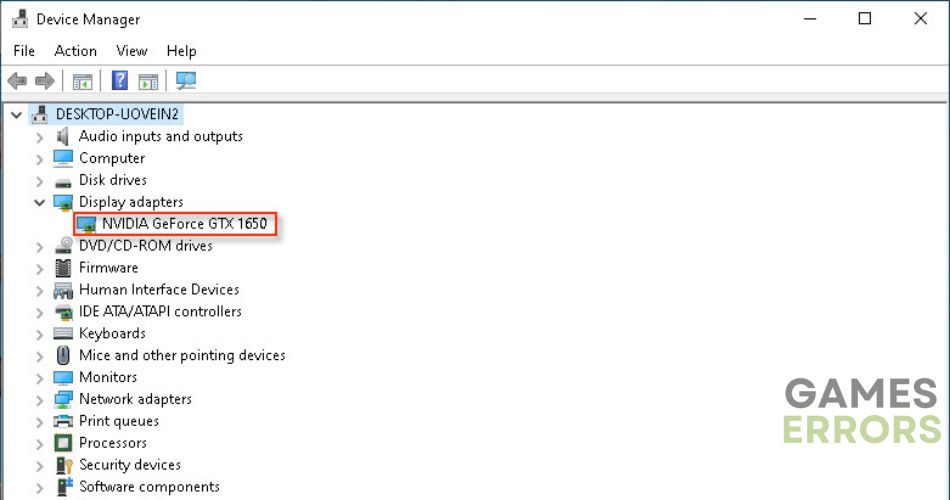
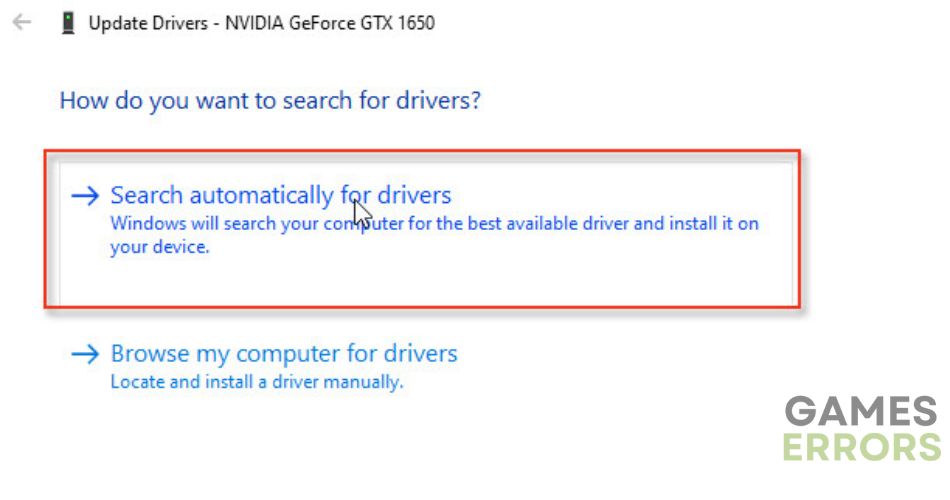
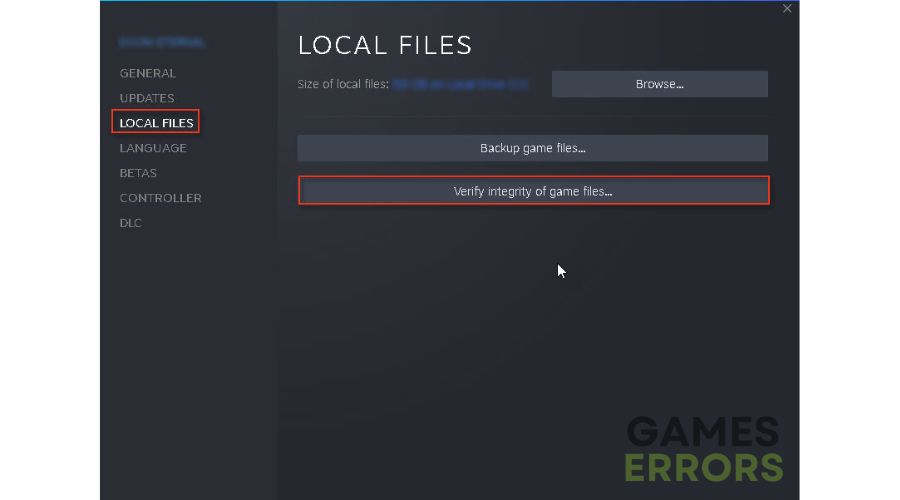
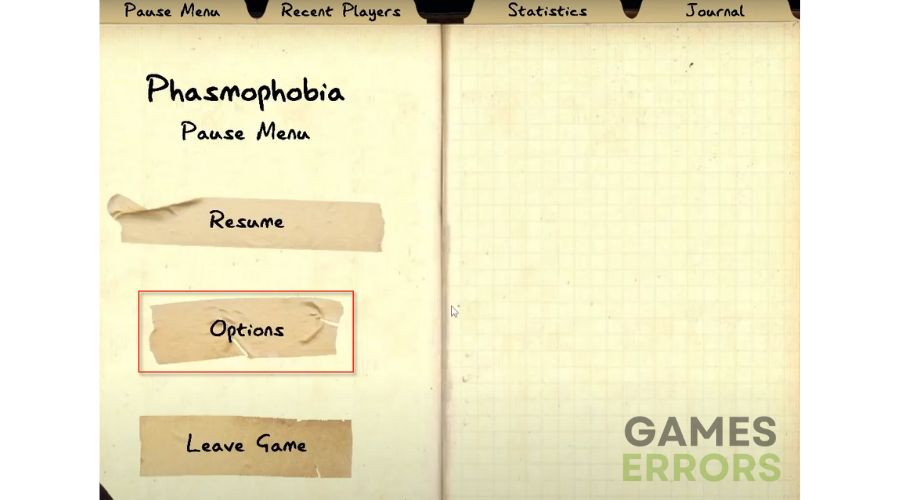
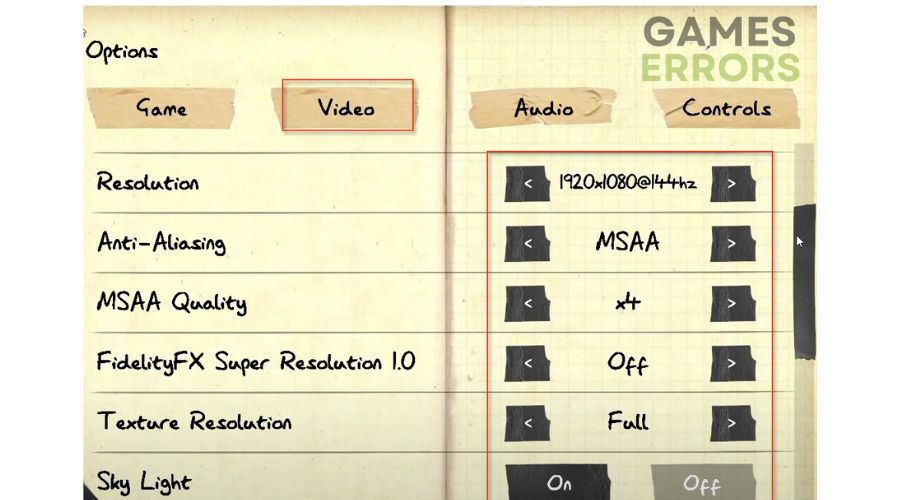
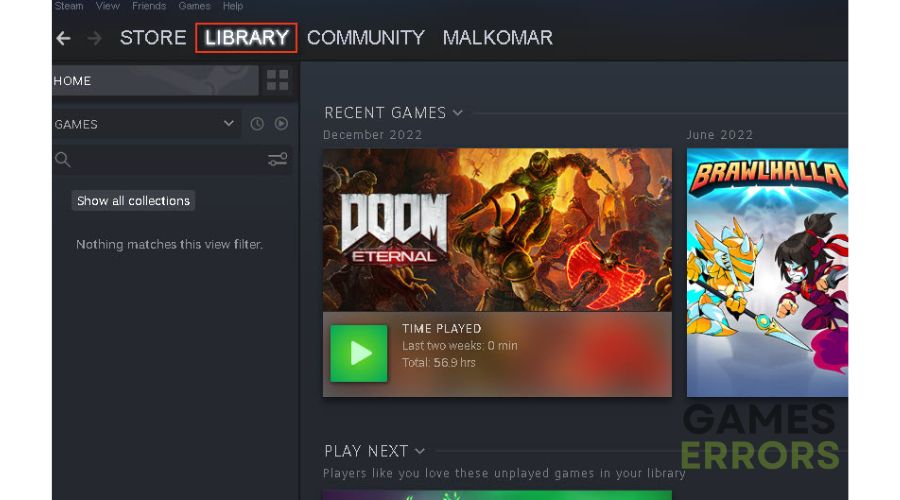
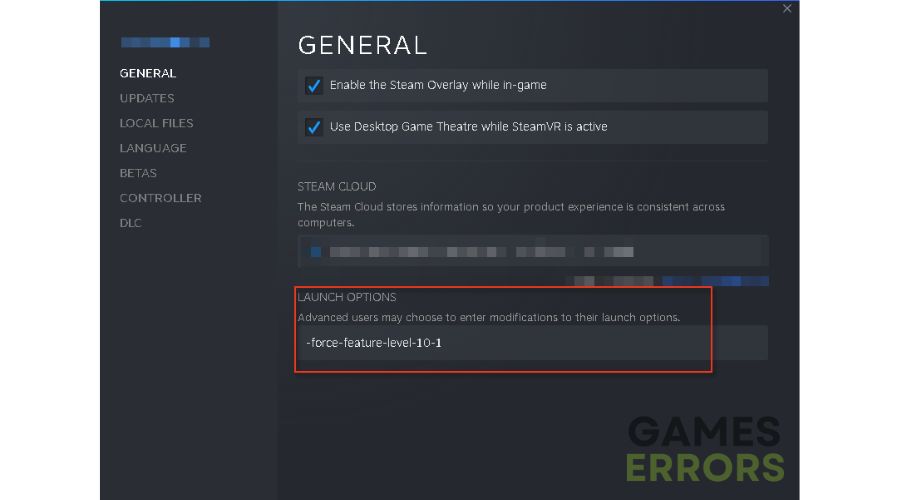
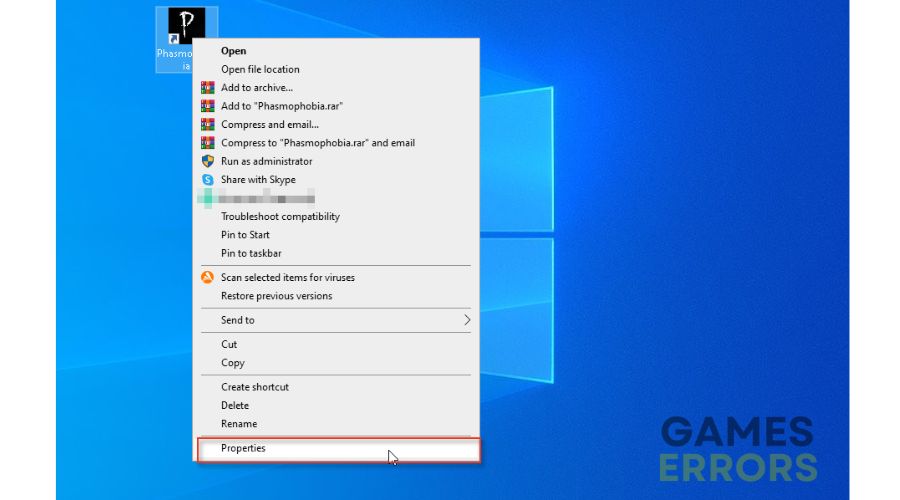
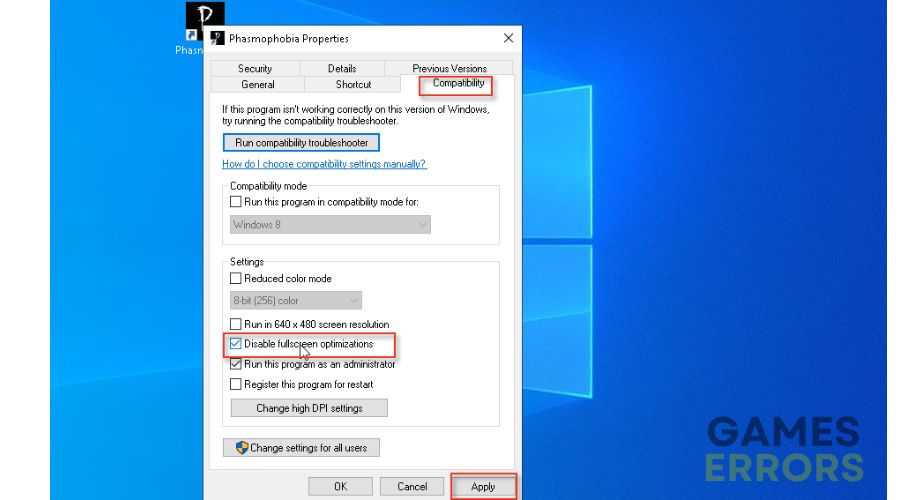
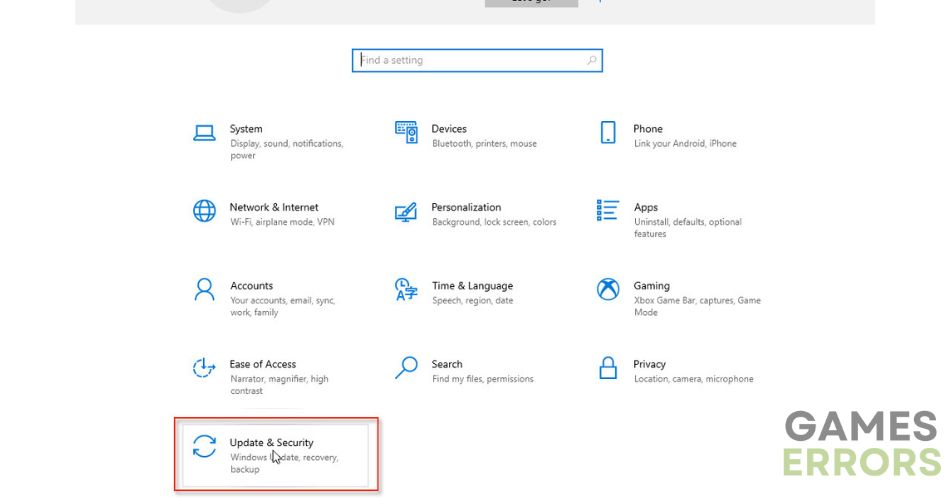




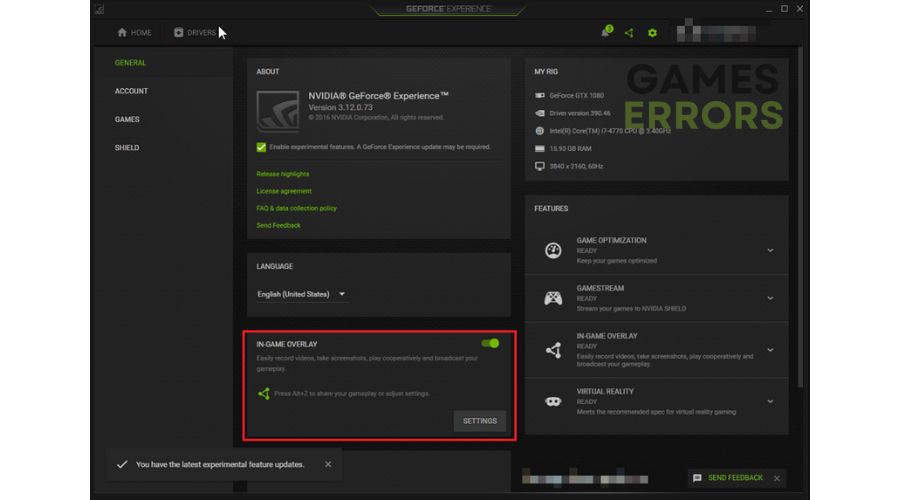


User forum
0 messages