An Error Was Encountered During Authentication Roblox [Simple Fixes]
If you can't launch Roblox because of an error code, here are some simple solutions to fix the issue 😉

Roblox is an online gaming platform that allows users to create, play, and sell video games. Unfortunately, the platform experiences technical glitches occasionally that prevent players from accessing and using the site. One such glitch is “an error was encountered during authentication Roblox.”
Many players encounter this error when launching Roblox with the following message:
Authentication Failed
Error Code: 403
An error was encountered during authentication. Please try again.
Fortunately, the error can be fixed, and you can resume using Roblox. Keep reading to learn how to fix “an error was encountered during authentication Roblox.”
What is “an error was encountered during authentication Roblox.”
This is a Roblox error code 403 that occurs when players click the Play button. It’s a connection-related error that means your PC doesn’t have permission to access the Roblox servers. As a result, you can’t play, create, or sell any games.
The Roblox error code 403 may be caused by:
- Server issues: The Roblox servers may be experiencing downtimes and outages or scheduled for maintenance.
- Corrupt Roblox cache: If the Roblox data cache on your PC is corrupt or damaged, you’ll likely encounter the error code 403.
- Internet-related issues: If your internet connection isn’t fast and reliable, you may encounter connectivity issues that trigger the Roblox error code 403.
- Default DNS server: Your default DNS server may be sluggish and slow, causing connectivity problems.
- VPN interference: Using a gaming VPN may conflict and interfere with Roblox, causing error codes such as 403.
- Hardware ban: Roblox may have banned your hardware, limiting access to your account and its features.
How do I fix “an error was encountered during authentication Roblox.”
✅Before implementing any of our troubleshooting methods, perform the following general checks first:
- Confirm Roblox servers are up and running.
- Check your network connection to confirm it’s stable and reliable.
- Temporarily disable your Windows security program.
If you still encounter the Roblox error code 403, try these fixes:
- Clear the Roblox cache folder
- Adjust DNS settings
- Log out and back into your Roblox account
- Disable your VPN
1. Clear the Roblox cache folder
Time needed: 2 minutes
Roblox typically stores data cache in its folder, which may be corrupt or faulty. Clearing the Roblox cache folder removes these corrupt and damaged files from your PC. Here’s how to do this:
- Open run dialog box
Press the Windows + R keys simultaneously to open the run dialog box. Type the following command in the text box: %localappdata% and click OK.
- Find the Roblox Folder
After opening the local content folder, locate Roblox and double-click it to open.
- Delete contents
Select everything in this folder by pressing CTRL + A. Press delete on your keyboard to empty the folder and empty your recycle bin.
- Reboot PC
Reboot your PC and launch Roblox to see if it opens.
2. Adjust DNS settings
Some users report fixing the Roblox “an error was encountered during authentication” issue by adjusting DNS settings. To do this:
- Right-click the Windows start button and select Network Connections.
- Under Advanced network settings., click Change adapter options.
- Right-click the network connection (WiFi) you use and select Properties.
- Click on the Internet Protocol Version 4 (TCP/IPv4) tab and select the Properties tab at the bottom.
- Select the Use the following IP addresses button and type the following in the text boxes displayed:
- Preferred DNS server: 8.8.8.8
- Alternate DNS server: 8.8.4.4
- Click OK to save the changes.
- Next, click on the Internet Protocol Version 6 (TCP/IPv6) tab and select the Properties tab at the bottom.
- Select the Use the following IP addresses button and type the following in the text boxes displayed:
- Preferred DNS server: 2001:4860:4860::8888
- Alternate DNS server: 2001:4860:4860::8844
- Click OK to save the changes.
- Launch Roblox to see if the issue is solved.
3. Log out and back into your Roblox account
Your browser cookies may be corrupt or damaged, which causes Roblox to ban or block your account when trying to access the servers. In this case, try logging out and back into your Roblox account to refresh the system. We also recommend clearing your cookies before logging back in.
Alternatively, if you have a hardware ban, log out of your current Roblox account, create a new one, and sign in.
4. Disable your VPN
While your gaming VPN helps establish a secure connection between your PC and Roblox servers, it may slow down your connection and trigger error codes. We advise disabling your VPN when launching Roblox to avoid such issues.
Related articles:
- Roblox Error Code 272 – 3 Methods to Fix It Fast
- Roblox Error Code 9982: Quick Fixes
- Roblox Error Code 610: Causes and Quick Fixes
Conclusion
The Roblox error code 403 prevents players from accessing the platform and playing games. Remember to clear the Roblox cache folder, adjust DNS settings, and disable your gaming VPN.

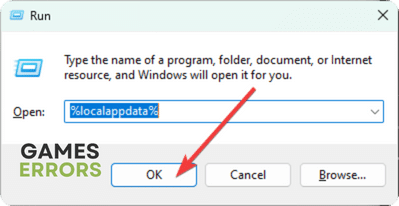
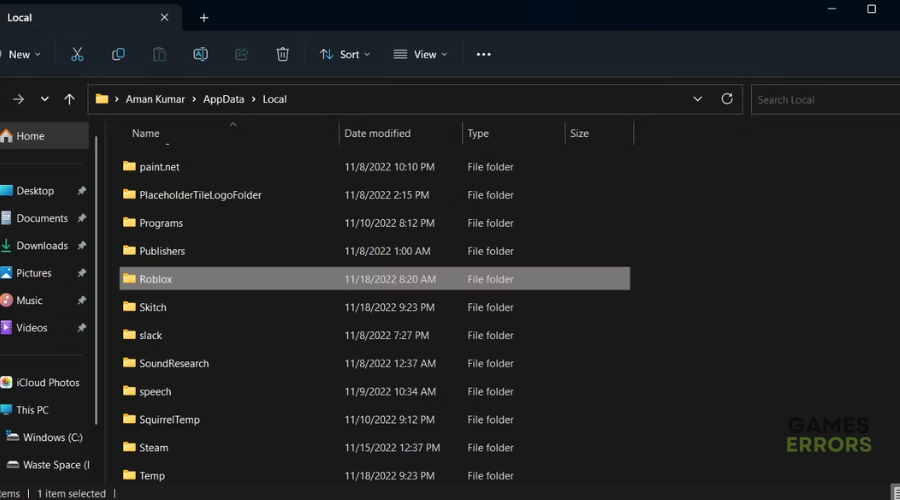
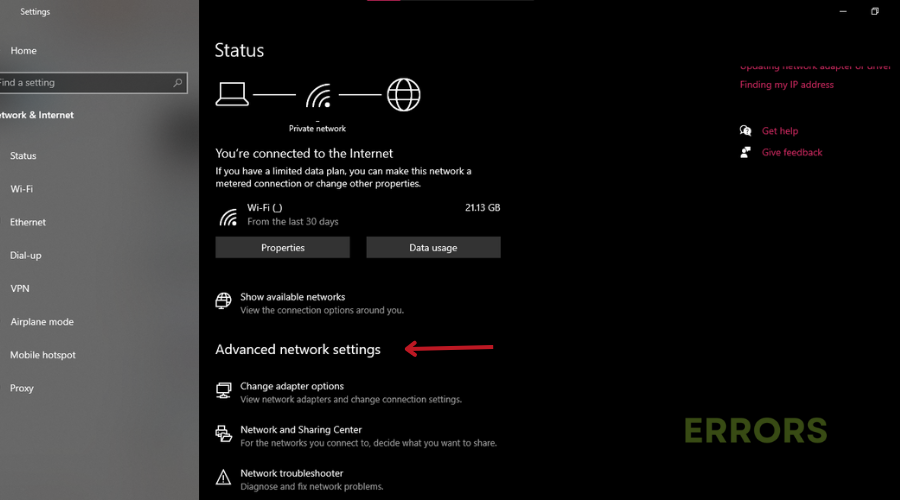
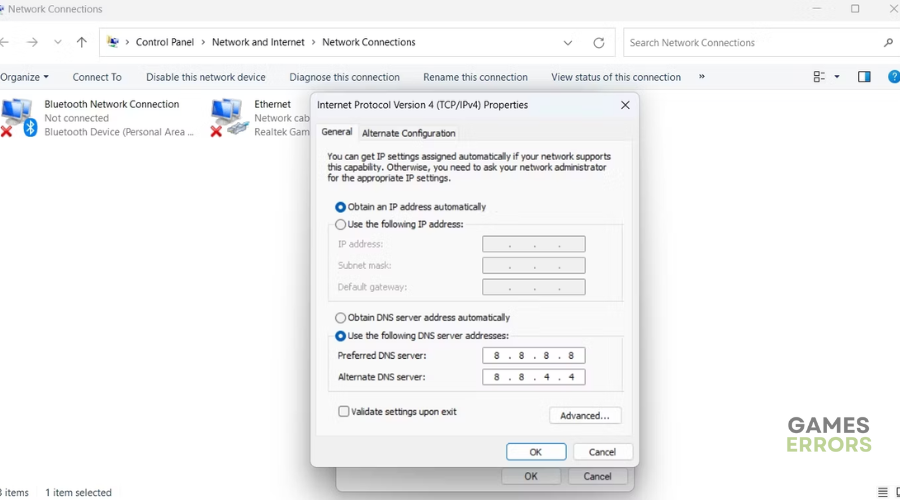


User forum
0 messages