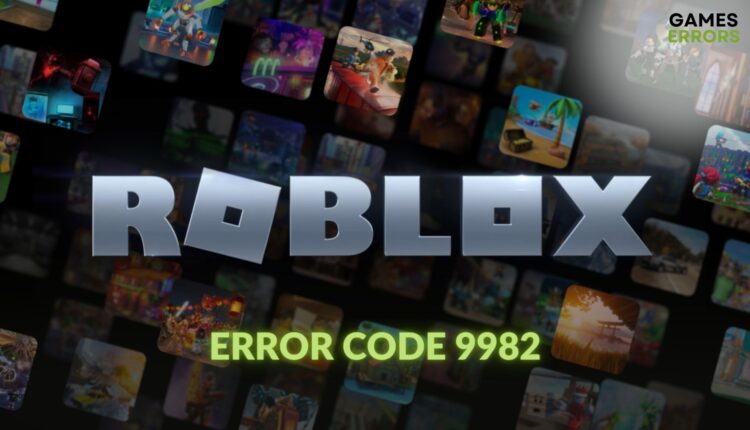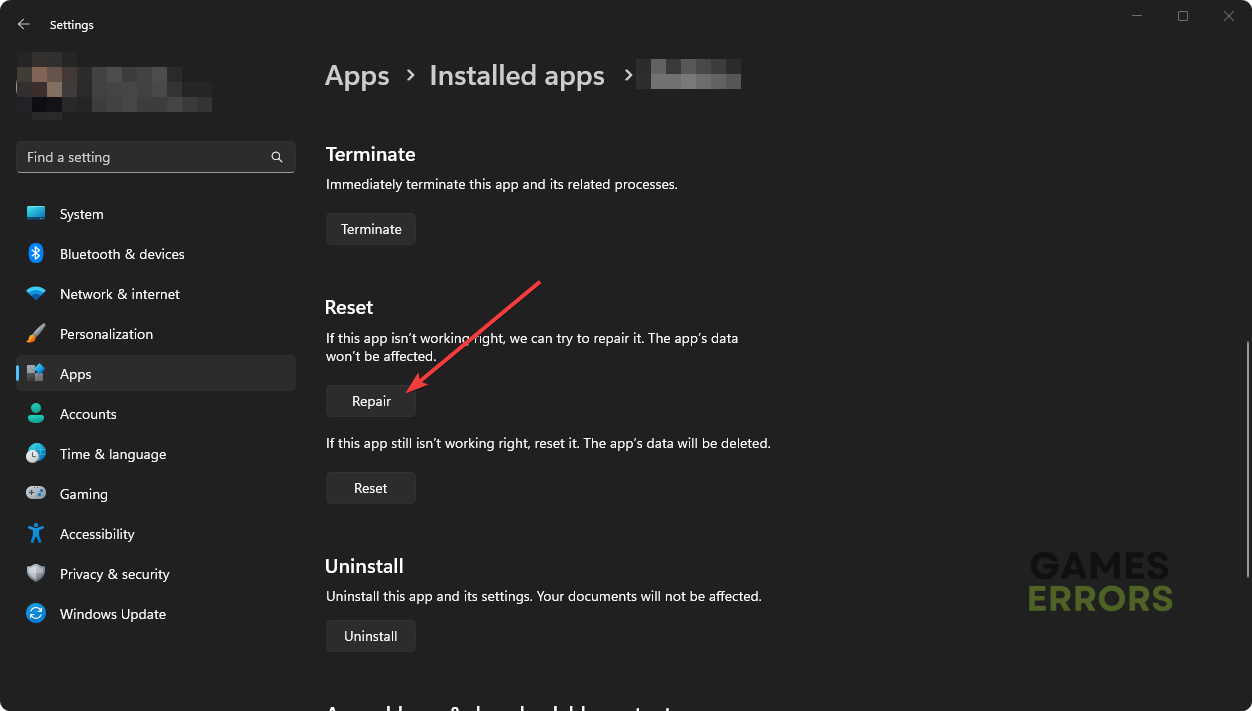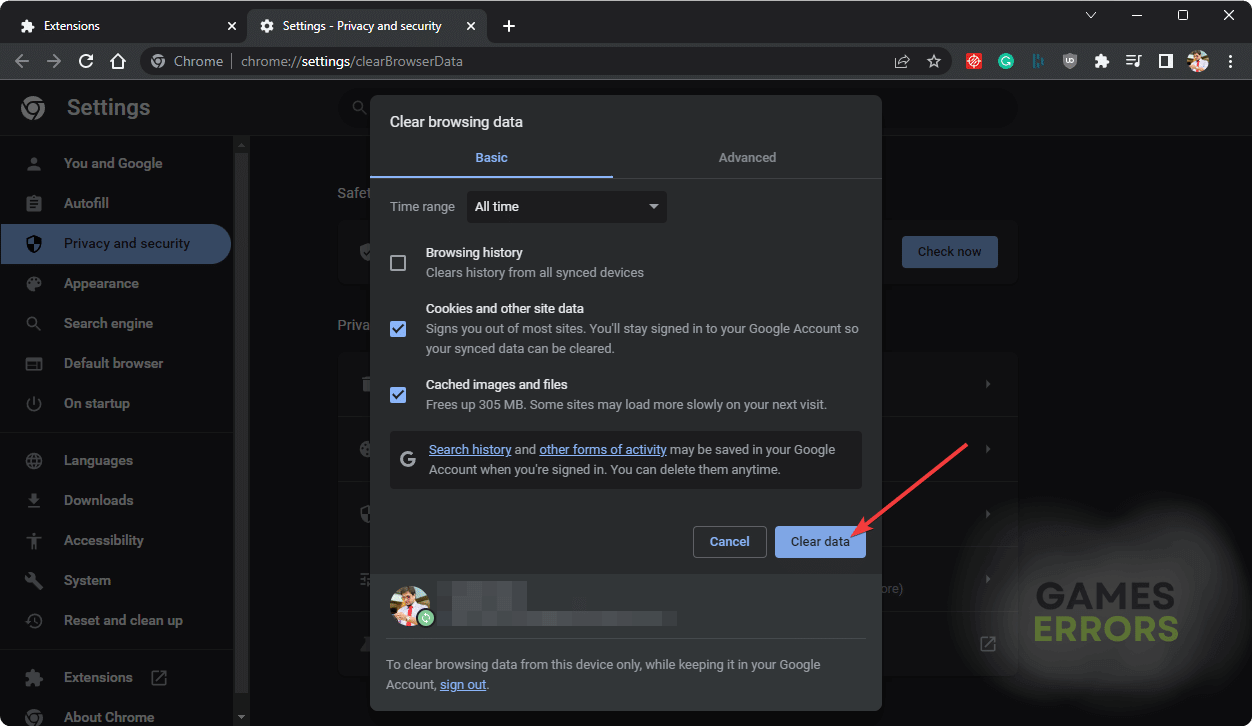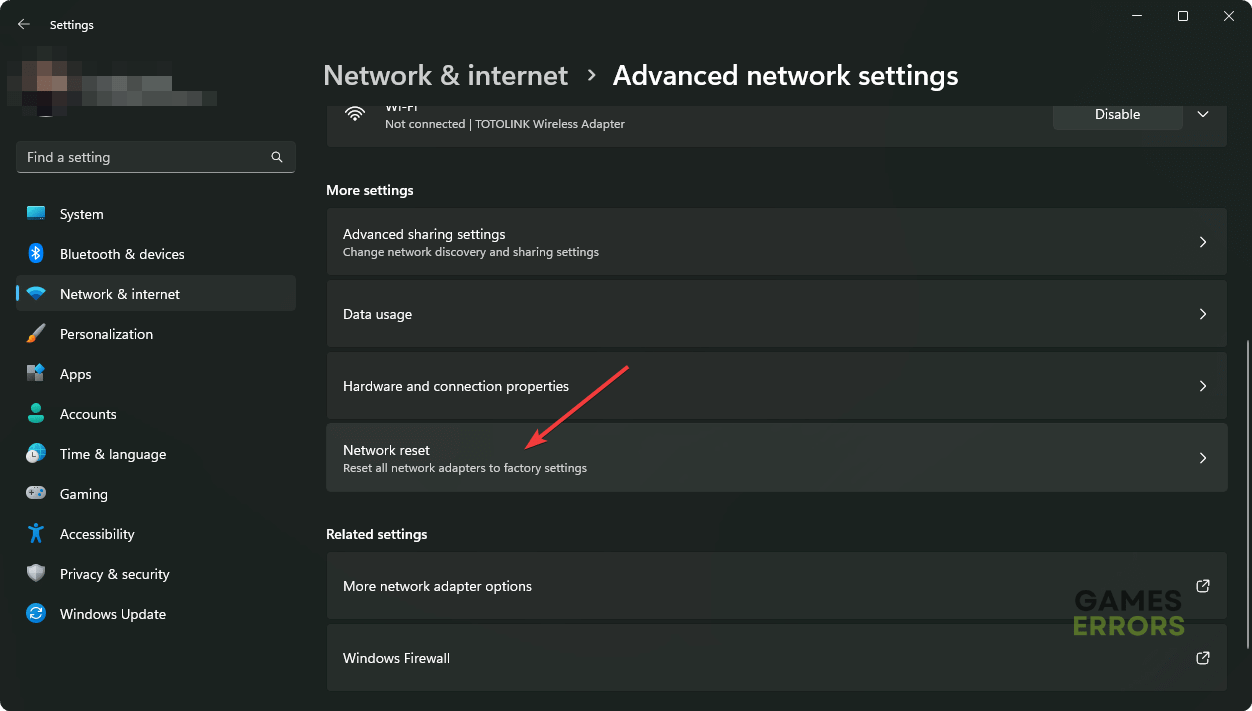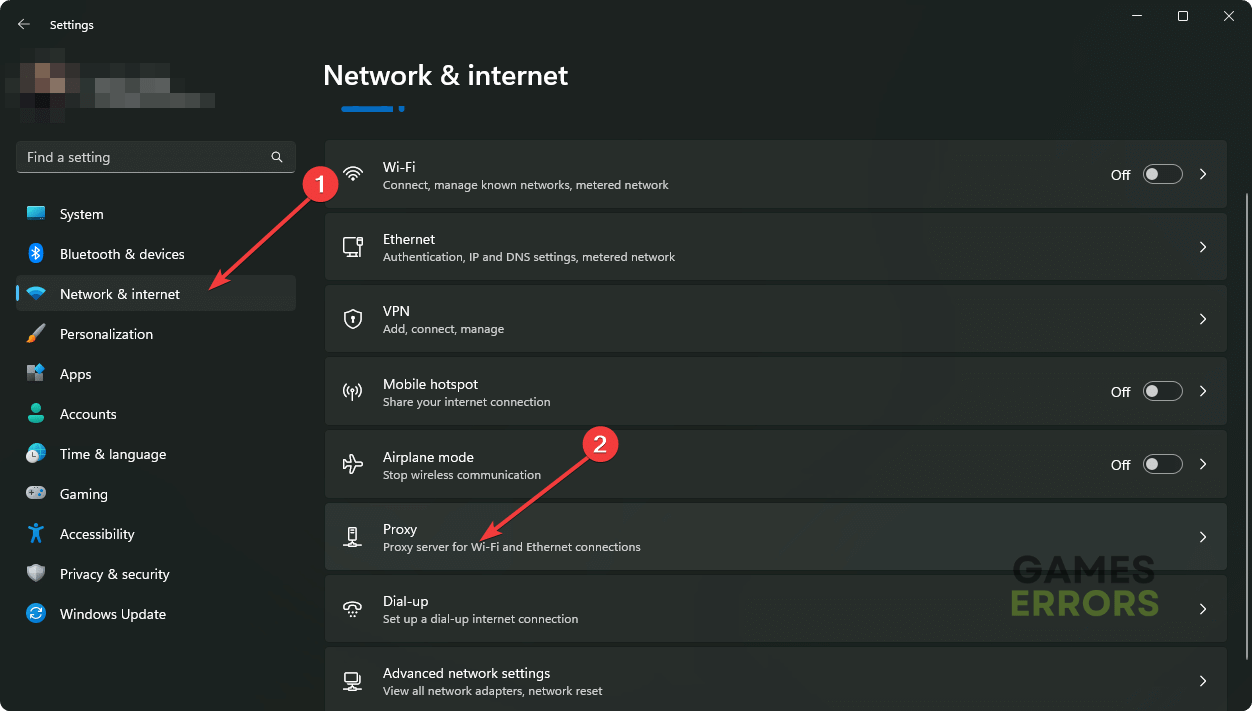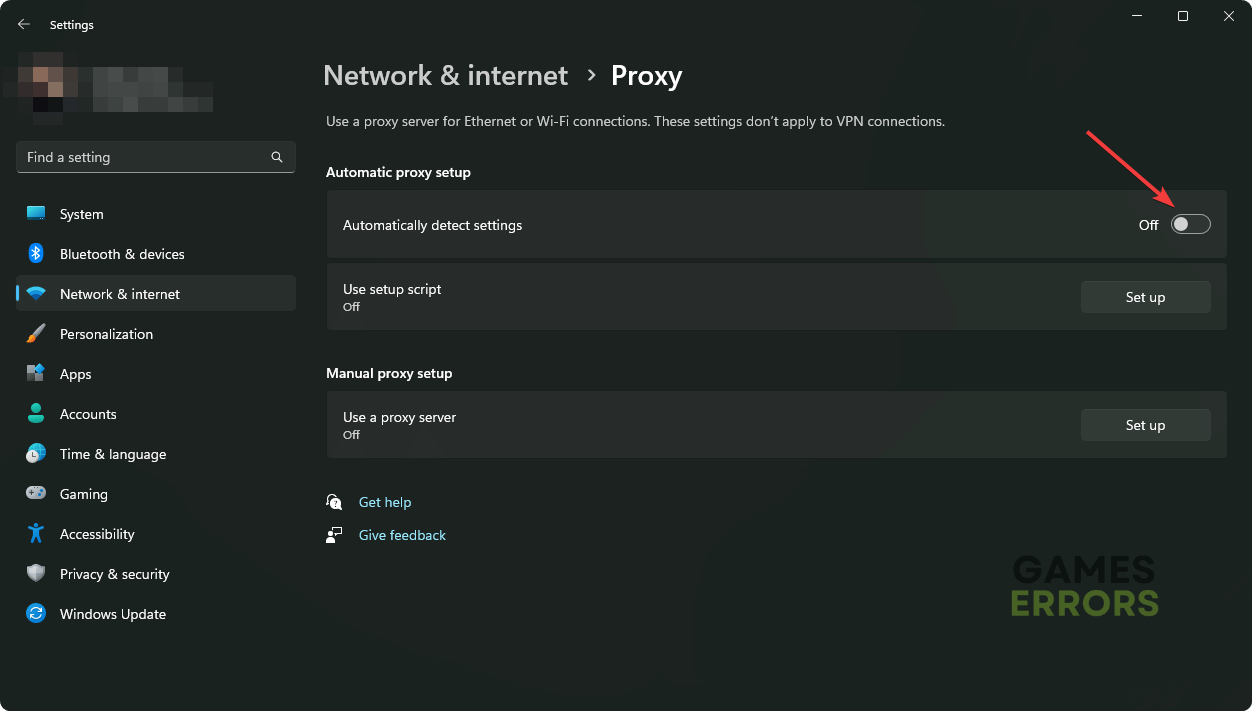Roblox Error Code 9982: Quick Fixes
Unable to access Roblox due to the error code 9982? Take the necessary steps featured in this article and enjoy an error-free experience ✔️
If you are looking for a solution to fix Roblox error code 9982, you can stop the search here. This article will give you the solutions as well as some helpful information.
The online gaming platform Roblox has become very popular around the world. You can do a lot of things like playing cool games, making games, and creating stunning things on this platform.
However, sometimes, you may encounter technical problems like error 9982. But, by taking the proper steps, the problem can be solved quickly.
Learn the methods to solve Roblox error 279 if needed.
What causes the error code 9982 on Roblox?
If you get the error code 9982 while trying to join or play Roblox, it’s because of the following facts:
- DNS problem: A problematic DNS server can struggle to provide a good experience while accessing Roblox. It may be a reason behind the error 9982.
- Corrupted cache: If the cache files related to the Roblox get corrupted, you may encounter this type of problem.
- Network stability problem: Unstable internet connection and problems with the network configuration can also trigger this issue.
- Improper settings: Improper settings on Roblox and your device can also trigger the error code 9982.
Server problems and some other minor things can also create this problem.
How can I fix the Roblox error code 9982?
Before trying the solutions, please ensure that your PC meets the system requirements of Roblox. Then make these quick moves:
- Disable your antivirus and firewall temporarily.
- Update the Roblox app or the browser you are using.
- Ensure that you have a stable internet connection.
After that, apply the following techniques to solve the error 9982 on Roblox:
1. Change DNS
- Press Win + I on the keyboard to open the Windows Settings.
- Go to the Network & internet and click on Wi-Fi or Ethernet.
- Click on Edit next to the DNS server assignment.
- Select Manual and enable IPv4.
- Set the DNS as 8.8.8.8 and 8.8.4.4 and click on Save.
- Restart your PC.
2. Reset App
Resetting the Roblox app is one of the common ways to fix the error code 9982. To do it, follow these steps:
- Open the the Start Menu, and type Roblox.
- Right-click on the Roblox app and then go to App Settings.
- Click on Reset.
- Relaunch Roblox.
Now, see if it has fixed the error 9982 on the Roblox.
3. Clear Cookies
This method is applicable only if you use the browser to access Roblox.
- Open the browser you are using for Roblox, for example, Chrome.
- Press CTRL + Shift + Del on the keyboard.
- Select All time for the Time Range.
- Check Cookies and other site data, and Cache images and files.
- Click on Clear data.
- Relaunch the browser.
4. Reset network
Time needed: 2 minutes
You can fix the Roblox error code 9982 by resetting the network settings on Windows 11 or 10.
5. Disable Proxy
- From the Windows Settings, go to Network & Internet and click on Proxy.
- Turn off Automatically detect settings.
- Delete any other proxy profiles you see.
- Restart Windows.
Now, launch Roblox and see whether it still shows the error code 9982 or not.
If you are interested, check out this guide on how to solve the Roblox white screen problem.
More solutions:
In case the error code still keeps popping up, we suggest you try these solutions as well:
- Uninstall or disable third-party browser extensions.
- Run Roblox in the clean boot mode.
- Use a different network. If necessary, use ExpressVPN.
- Re-install the Roblox app or use a different browser.
Learn how to stop any game from crashing on a PC if necessary.
This article has described how to fix Roblox error code 9982 and why it occurs. However, to keep things right, always keep Windows and the Roblox app up to date. You also should update the network driver using a tool like PC HelpSoft. It will help to avoid this type of issue. Feel free to ask us in the comment box if you have any questions.