Apex Legends 0xc0000005 Error: How To Fix It
Check out proven solutions to the Apex Legends 0xc0000005 error right in this article. Good luck😉
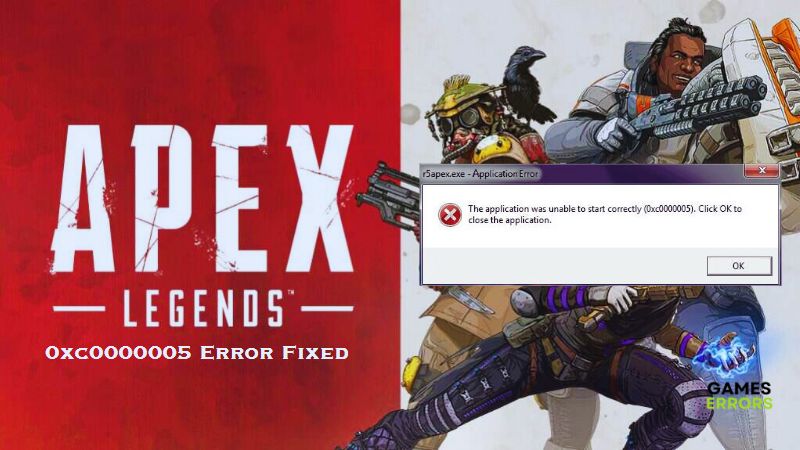
Apex Legends 0xc0000005 error is an access violation error usually caused by the inability of your computer to appropriately process the files and settings required to run the game. Players have reported the frustration that comes with their encounters with the problem.
If you fall into the category of these players, fret not. In this article, we have discussed some of the factors that could be responsible for this experience and possible workarounds you can implement to get rid of the Apex Legends 0xc0000005 error and enjoy the game seamlessly. Keep reading.
What does error code 0xc0000005 mean in Apex Legends?
You may encounter the Apex Legends 0xc0000005 error due to several reasons. Usually, a problem with the r5apex.exe software prevents you from accessing the game. This problem is often caused by running the game on an old version of Windows or by the Windows firewall.
Several reports suggest that the error message pops up when the EasyAntiCheat engine ends while loading at startup. Other factors include insufficient permission for the game to run and compromised game files.
How do I fix Apex Legends error code 0xc0000005?
For you to eliminate the Apex Legends 0xc0000005 error and enjoy a seamless gaming experience, implement the following basic troubleshooting methods:
- Unplug all peripherals connected to your PC.
- Run the game as an administrator.
- Repair the game files
- Disable Firewalls and VPN
If the problem persists, implement the following key fixes highlighted and discussed as follows:
- Lower EasyAntiCheat Process Priority
- Repair EasyAntiCheat Service
- Run r5apex.exe in Compatibility Mode
- Update Windows on Your Computer
- Perform a Clean Boot
1. Lower EasyAntiCheat Process Priority
Easy Anti-Cheat is a program that prevents players from cheating in competitive multiplayer games. A proven solution to the Apex Legends 0xc0000005 error is to lower the process priority of this program in the Task Manager. Follow the steps below to do this:
- Press the Windows key + X to open the Quick Link menu, then select Task Manager.
- Click on the Details tab, and locate the EasyAntiCheat process. Try to launch the game if you can not find the process from the list.
- Right-click on it and choose Set Priority, then select Low.
- Relaunch the game afterward to confirm that the problem has been resolved.
2. Repair EasyAntiCheat Service
When the EasyAntiCheat program is not working properly, you are bound to encounter the Apex Legends 0xc0000005 error on your PC. To resolve this problem, we recommend that you repair the EasyAntiCheat service by following the steps highlighted.
- Navigate to the directory where Apex Legends is installed on your PC.
- Locate the EasyAntiCheat_Setup.exe file and run it as an administrator.
- Select Apex Legends from the drop-down menu.
- Select the Repair option to repair the anti-cheat service. After its completion, relaunch the game.
3. Run r5apex.exe in Compatibility Mode
Another proven solution you should consider is to set the r5apex.exe file to run in compatibility mode. Follow the steps below:
- Locate the directory where Apex Legends is installed on your computer.
- Find the r5apex.exe file and right-click on it, then select Properties.
- Go to the Compatibility tab, and in the Compatibility mode section, check the “Run this program in compatibility mode for:” option.
- Select Windows 7 from the option below.
- Press OK and Apply to save changes, then relaunch the game to confirm that the problem has been fixed.
4. Update Windows
We realized that some users still use outdated versions of Windows, such as Windows 7 and Windows 8.1, to play Apex Legends. If you fall into this category, outdated Windows is the cause of the issue you are experiencing. So you should update your PC to the recent Windows versions, Windows 10 or Windows 11, in order to resolve this issue.
5. Perform a Clean Boot
Time needed: 5 minutes
Clean boot starts your PC with only the required services running in the background. If a third-party program is interfering with Apex Legends and brings about the 0xc0000005 error on your PC, you need to perform a clean boot first. Follow the steps below carefully:
- Press the Windows key + R to open the Run dialog box.
- Type msconfig and hit the Enter key.
- On the System Configuration Window, click on the Services tab.
- Check the Hide all Microsoft Services option provided at the bottom of the window pane.
- Click on the Disable all button and Apply the settings
- After all, switch to the Startup tab and click on the Open Task Manager option.
- Click on the apps one by one and then click the Disable option.
- Restart your PC and launch Apex Legends.
If the game works well following the clean boot operation, you can enable the services one after the other to ascertain the program causing the problem.
Related Articles:

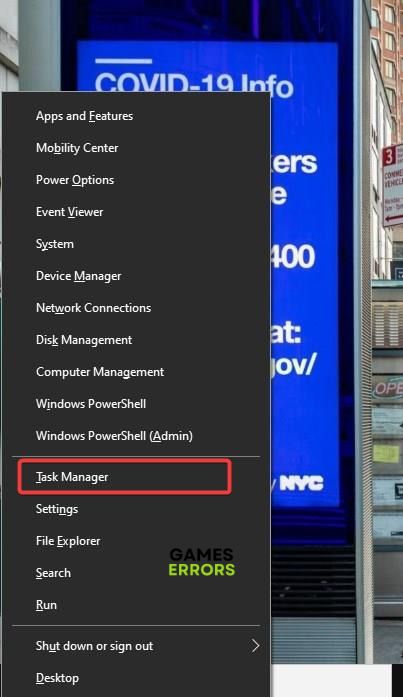
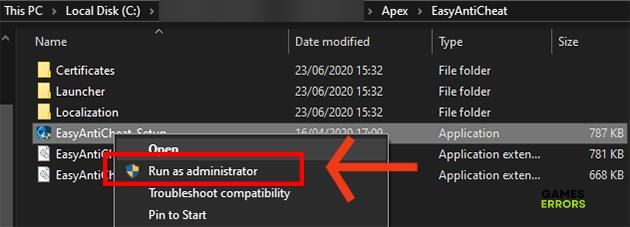
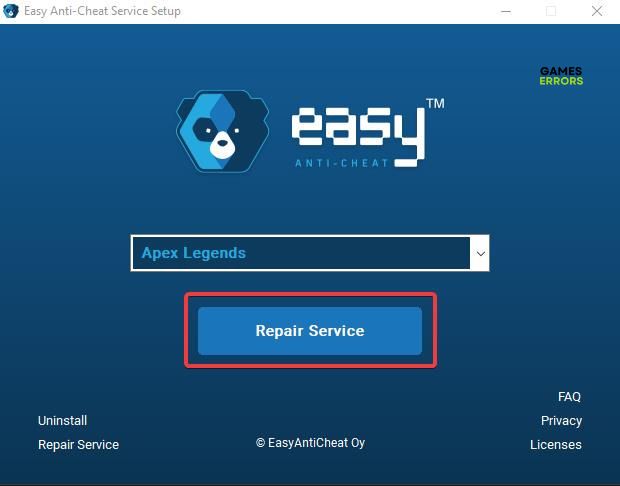
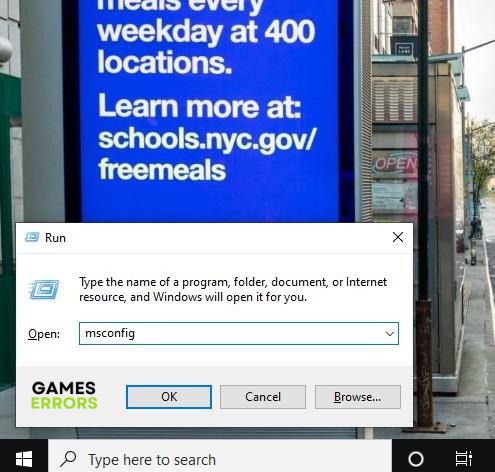
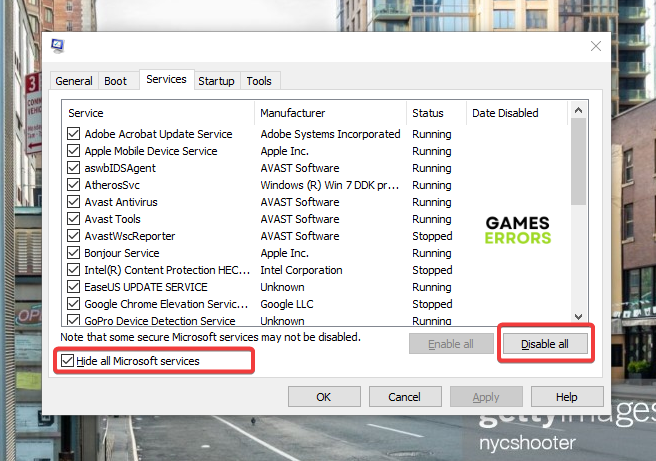


User forum
0 messages