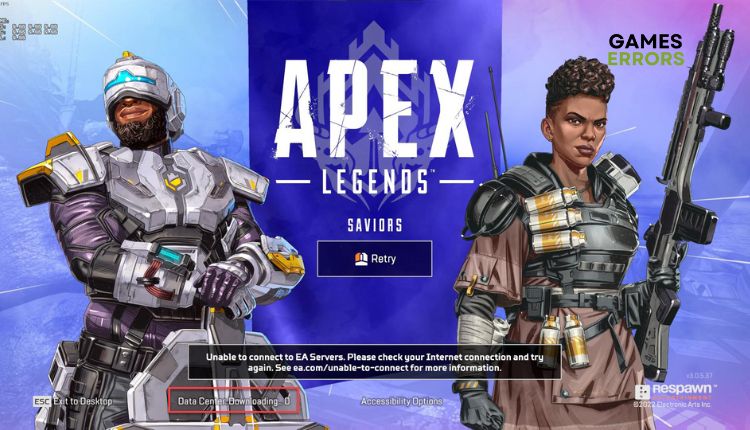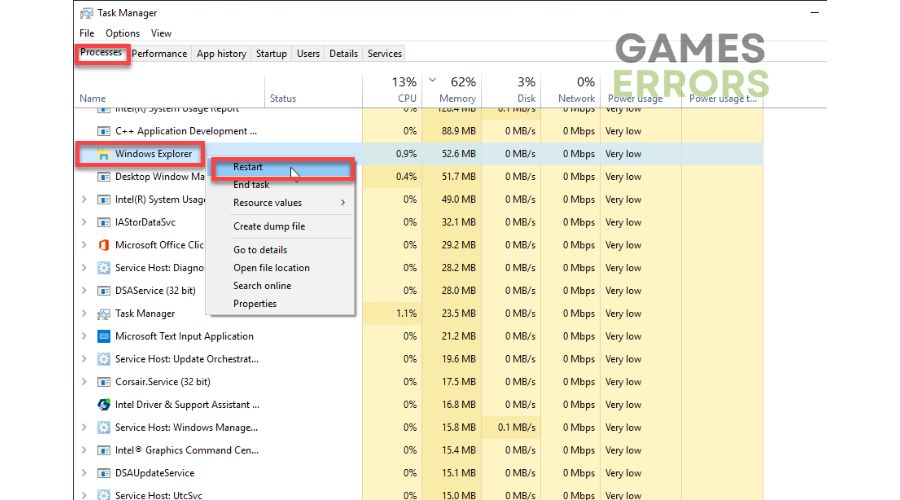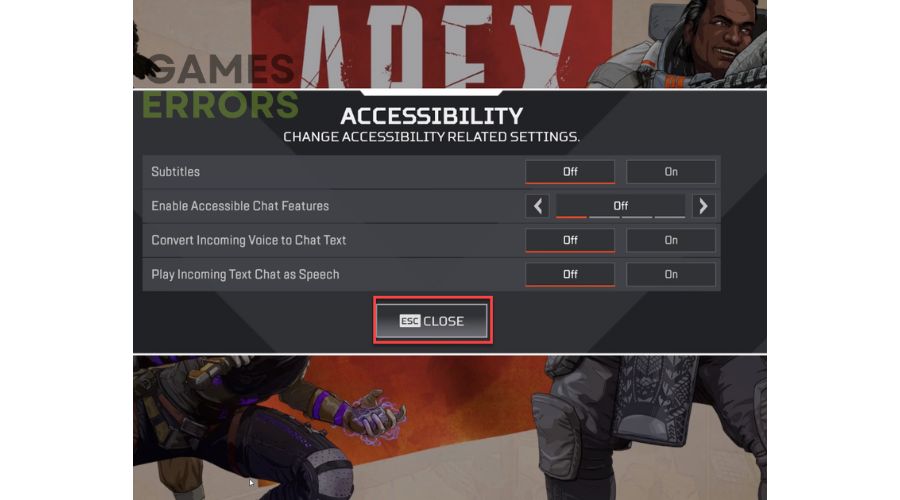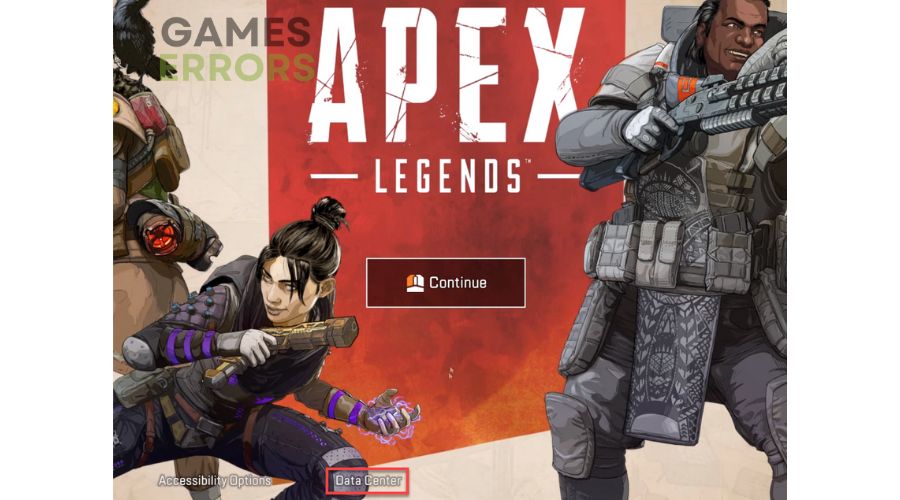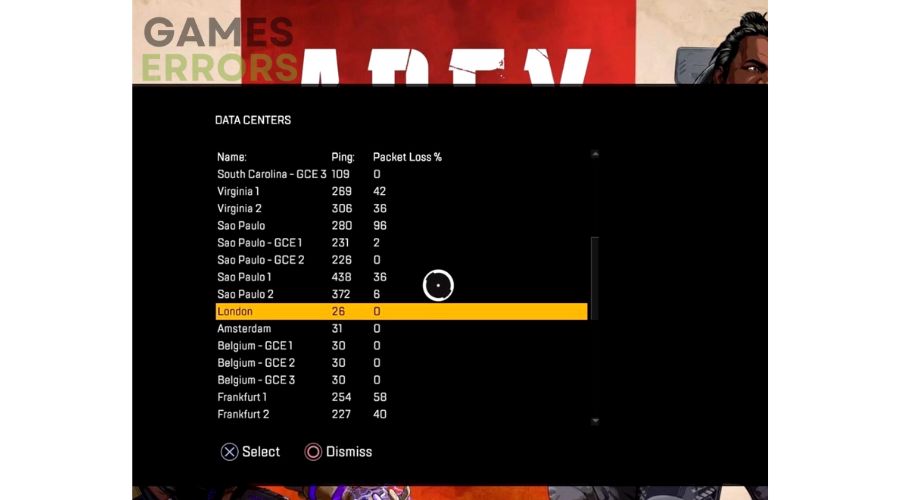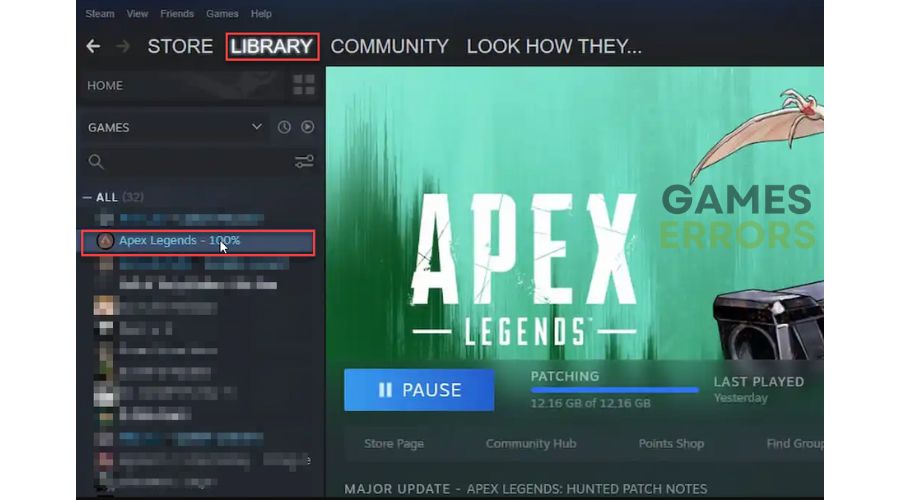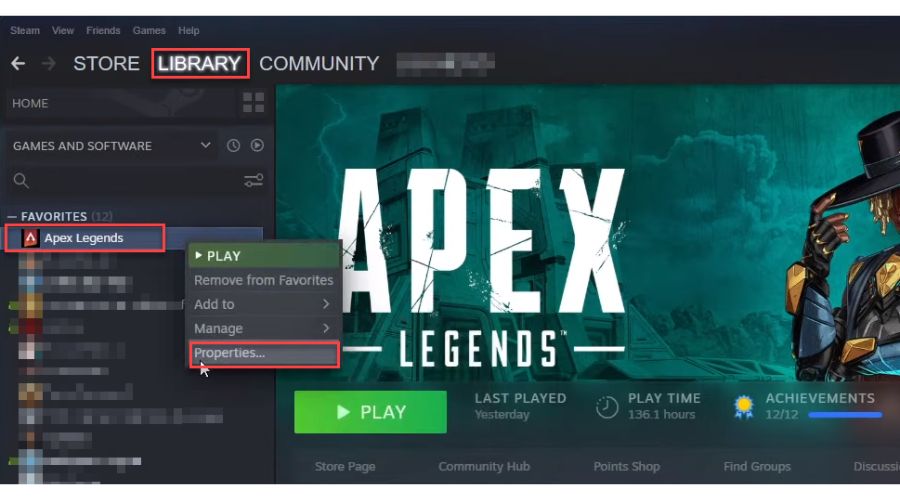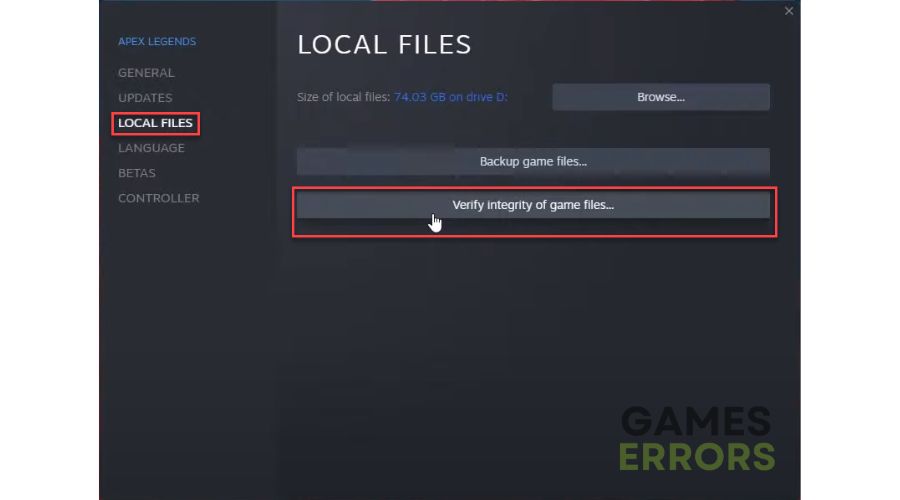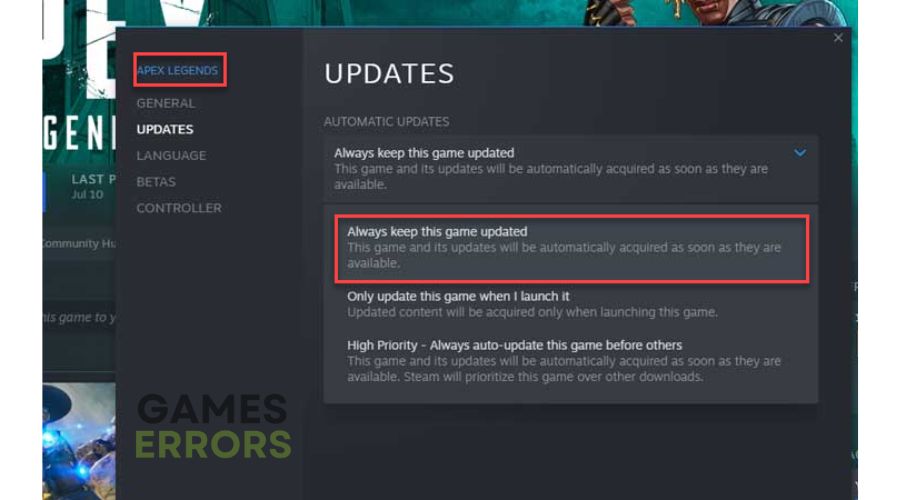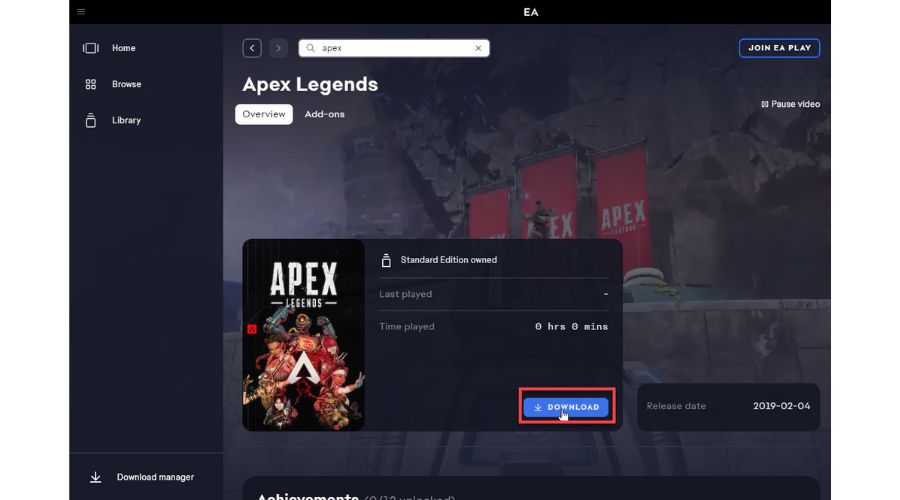Apex Legends “Data Center Downloading 0” Error [Fixed]
Stop here because we have a fix for the "Data Center Downloading 0" error in Apex Legends. 💥
Apex Legends is a free-to-play, high-production battle royale game that came out of nowhere and achieved notable results in a saturated market of battle royale titles. The foundation for the game’s success lies in its quality, but it also has enough specificity for its identity in a competitive market. But what if you can’t connect to Apex Legends because the game is “Unable to connect to EA Servers” (Data Center Downloading 0)? In this guide, we provide proven solutions to fix this problem.
Why do I get “Data Center Downloading 0” in Apex Legends?
If you are affected by this error, the reasons may be as follows:
- Apex servers issues
- Internet connection problems from your side
- Windows is not updated
- the game is not updated
- game launcher issues
How do I fix “Data Center Downloading 0” in Apex Legends?
Before any more complex procedure, do these preliminary steps:
- Check the Apex Legends server’s status. In downtime or scheduled maintenance, wait for the servers to be operational again.
- Check and verify the stability and speed of your internet connection.
- Power cycle your modem or router.
- Check with your ISP for any other problems related to your internet connection.
Does Apex Legends still have the error issue? Then, do the following:
- Restart Windows Explorer
- Change the game server
- Verify and repair game files
- Update Apex Legends
- Change the Game Launcher
1. Restart Windows Explorer
If you’re using a Windows PC, File Explorer or Windows Explorer is a crucial component that can sometimes get stuck and lead to the Apex Legends issues. However, before restarting your PC, relaunching Windows Explorer can often quickly resolve the “Data Center Downloading 0” error. Do following:
1. Press Ctrl + Shift + Esc keys to open the Task Manager.
2. On the listed processes, find Windows Explorer. Right-click it and select Restart.
3. Launch Apex Legends to check if the issue persists. If yes, restart your PC.
4. If the problem still occurs after restarting, proceed to the next step.
2. Change the game server
Time needed: 2 minutes
“Data Center” is the server you connect your Apex Legends. This is the first step to fixing the “Data Center Downloading 0” issue.
- Launch Apex Legends
Wait 60 seconds at the main menu, click “Accessibility Options,” and close it. (Alternatively, press the “Tab” key.)
- Click on the Data Center
The “Data Center” option is now available in the main menu. Click on it.
- Choose a different game server
Choose a closes server to you with lower ping and zero packet loss.
- Play Apex Legends
Now, try to run the game and see if the “Data Center Downloading 0” Error is gone.
3. Verify and repair game files
We suggest performing a file integrity check to resolve the “Data Center Downloading 0” error in Apex Legends. This process will examine all game files and replace any damaged or missing ones as needed.
1. Launch the Steam client, navigate to the games Library, and locate the Apex Legends game.
2. Right-click on Apex Legends and select Properties from the context menu.
3. Navigate to the LOCAL FILES and click on the Verify integrity of game files. Wait until verification is complete.
4. Restart your PC and launch Apex Legends to check if the “Data Center Downloading 0” error is gone.
4. Update Apex Legends
If you encounter the “Data Center Downloading 0” error while playing Apex Legends, it could be due to an outdated game version. To avoid this and other issues, we suggest upgrading to the latest version of the game as soon as possible. Here’s how you can do it:
1. Open the Steam client and go to Library.
2. Click on Apex Legends and choose Update.
3. Set Steam always to keep Apex Legends updated.
5. Change the Game Launcher
Apex Legends can be played on various platforms and PC gaming launchers. If you encounter an issue with the Steam client, you may want to consider playing on the EA App instead. It has been noted that Steam has received the highest number of calls for the “Data Center Downloading 0” error. Conversely, if you experience an error on the EA app, you could try playing on the Steam client. Since Apex Legends is a free-to-play game on all major gaming launchers, downloading it again might solve the problem. It’s worth a shot if you haven’t found a solution yet. The only thing you can lose is disk space.
Extra steps:
If you encounter the issue of “Data Center Downloading 0” in Apex Legends even after following all the previous steps, here are some options to consider:
- Temporarily disable Windows firewall or antivirus.
- Update Windows to the latest version.
- Close all unnecessary background tasks.
- Use ethernet for a faster and more stable connection than wireless.
- Reinstall Apex Legends.
Related articles:
Conclusion
We hope the tips we provided will assist you in resolving the “Data Center Downloading 0” error in Apex Legends. If you have any queries or suggestions, feel free to leave them in the comments section below.