Apex Legends Matchmaking Taking Forever: Quick Fixes
Fix the Apex Legends Matchmaking Taking Forever problem with the quick fixes discussed in this guide. Good luck😉
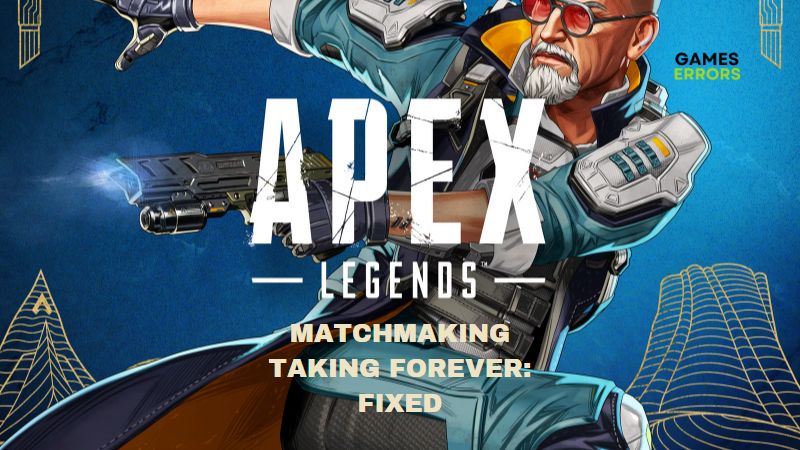
Apex Legends is a shooter game developed by Respawn Entertainment and published by Electronic Arts. It is an interesting game with excellent gameplay that offers online multiplayer campaigns. Players can either team up with friends or sign on individually and get grouped with random teammates.
Unfortunately, for some players, matchmaking takes forever to load on Apex Legends. Some players also complain that even after waiting for long minutes multiple times, they can not find a match to play. If you fall into the same situation, fret not; this article will cover the reasons for Apex Legends Matchmaking Taking Forever issue and the quick fixes you can implement to fix the problem and enjoy your game.
Why is my Apex Matchmaking taking so long?
There are several reasons you can encounter the Apex Legends Matchmaking Taking Forever problem. Still, quite often, when your internet network is not as strong as it should be, you are bound to experience the problem. You need a strong, stable, and reliable internet connection to establish matchmaking and enjoy the game seamlessly.
Other factors that could bring about the Apex Legends Matchmaking Taking Forever problem include issues with the game server, outdated graphics driver, outdated game version, and corrupted game files.
How do I Fix Apex Loading Forever?
The following are basic troubleshooting methods you should implement to help resolve the Apex Legends Matchmaking Taking Forever problem:
- Check your internet connection.
- Run the game with administrative privilege.
- Log in to your Apex Legends account several times.
If the problem persists after several attempts to implement the above fixes, try out the quick fixes highlighted and discussed below:
1. Check the Game Server
When there is a server outage, you will encounter the Apex Legends Matchmaking Taking Forever problem. This usually comes from the game’s end. Firstly, you have to check the game server whether it is running or otherwise.
If there is a server outage, there is nothing you can do other than wait until the problem has been fixed from the game’s end. You can keep an eye on the server status page to know when your game server is up and running.
2. Verify the Game Files
If the game files are compromised, you are bound to encounter several game issues. This process will verify and repair the game files, thereby fixing the Apex Legends matchmaking taking issue forever if compromised game files is the cause:
For Steam users:
- Open the Steam game client on your PC and navigate to the Library.
- Right-click on Apex Legends and click on Properties from the context menu.
- Click on Local Files from the left panel, then click the Verify integrity of game files option.
- After the completion of this process, restart your computer and relaunch the game.
For EA app users:
- Open the EA Desktop app and navigate to My Collection.
- Click on the three dots on Apex Legends and choose Repair.
- Wait for the process to complete, then restart your PC and relaunch the game.
3. Change Matchmaking Region
Time needed: 4 minutes
Another quick fix you can implement is changing servers or data centers in Apex Legends. The game can get extremely competitive, and by default, it selects the most reliable and consistent server or data center for your location. However, to resolve the problem, you should try out different data centers available to your location. Follow the steps below to do this on your PC:
- Launch Apex Legends from your game client.
- On the menu, where you must press the Continue button, click on Data Centers on the bottom right-hand side of the screen.
- Select your preferred Server or Data Center according to the latency or ping.
- After this, relaunch the game to check whether the problem has been fixed, and if it persists, change to another server again.
4. Update the Game
Game updates usually come with solutions to several game issues. So try updating the game and see if it helps fix this issue:
On Steam
- Open the Steam client app on your PC.
- Navigate to your Library and right-click on Apex Legends.
- Select Properties and click on Updates.
- From the drop-down tab at the top of the mini window, choose “Only update this game when I launch it”
- Steam will manually check for updates each time you launch the game.
On EA app
- Launch the EA app and navigate to your Library.
- Click on Apex Legends, then click on the Update button. Note that the button will only be there if there is an update waiting to be installed.
We hope that you get the problem resolved, good luck.
Related Articles:

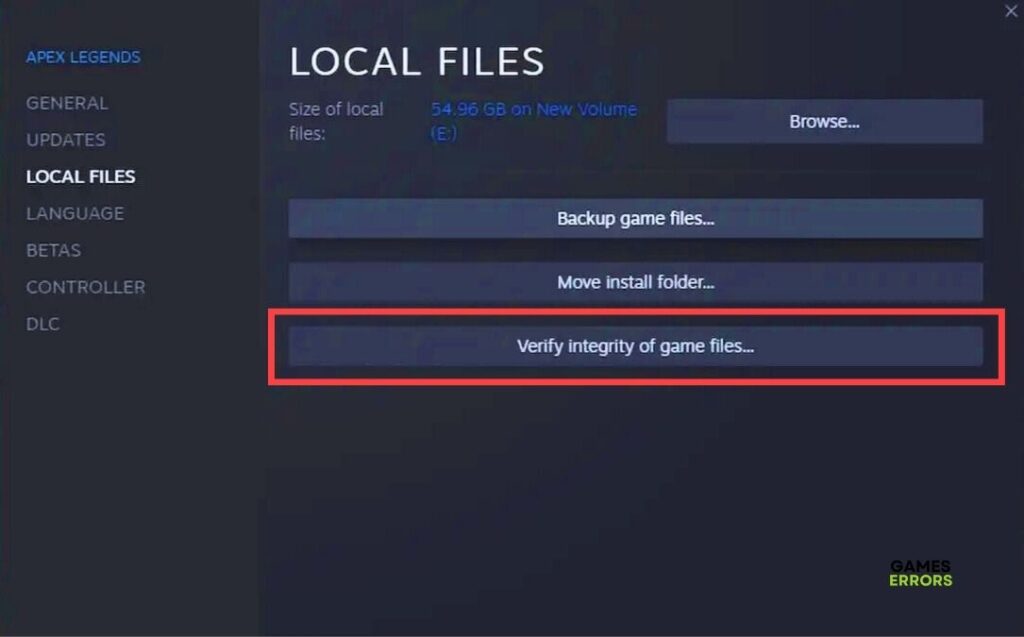



User forum
0 messages