Assassin’s Creed Origins Low FPS {SOLVED}
Assasin's Creed Origin low FPS can be annoying, but we can help you fix this ⤵

Assassin’s Creed Origins is an action role-playing video game designed to play smoothly on most PCs, including mid-level and low-end computers. However, most players don’t enjoy the best combination of quality graphics and performance. This is because Assassin’s Creed Origins is a high-resource game that requires proper in-game settings for high FPS.
So, it’s no surprise many players report encountering Assassin’s Creed Origins low FPS issues. According to fanatics, frame rates drop drastically, affecting the game’s visual quality. If you’re experiencing the same, we’re here to help.
We have outlined a few possible workarounds that may help fix the issue and improve gaming performance.
Why am I getting low FPS in Assassin’s Creed Origins?
You may be getting low FPS in Assassin’s Creed Origins due to:
- PC build issues: Your PC build may not meet the minimum and recommended specifications to run Assassin’s Creed Origins, resulting in low FPS.
- DirectX-related issues: If you haven’t updated DirectX, your PC will likely experience performance issues while running games.
- Problematic drivers: Your graphics drivers may be outdated, corrupt, or damaged, which triggers frame rate issues.
- Improper in-game settings: If you haven’t correctly set your Assassin’s Creed Origins in-game settings, you will likely experience low FPS.
- Power options: If your PC runs on the default power saving mode, games like Assassin’s Creed Origins will also run on low FPS.
- Background running tasks: Multiple tasks running in the background waste significant resources on your PC, causing frame rate problems.
How do I fix Assassin’s Creed Origins low FPS?
✅Before troubleshooting our implementing methods, perform the following general checks first:
- Check Assassin’s Creed Origins system specifications to see whether your PC meets them.
- Close unnecessary background processes.
- Set the power option to high performance.
If you experience the Assassin’s Creed Origins low FPS issue, try these fixes:
- Adjust in-game graphics settings
- Enable Hardware Accelerated GPU Scheduling
- Update GPU drivers
- Enable game mode
1. Adjust in-game graphics settings
Time needed: 2 minutes
If you want the best combination of visual graphics and performance when playing Assassin’s Creed Origins, you must max out the in-game graphics settings for higher FPS. To do this:
- Launch game
Launch Assassin’s Creed Origins on your desktop.
- Open Options
On the left pane, click Options.
- Select Display
Select the Display tab from the context menu at the top. Here, tweak the following settings:
Resolution: Set it to match your PC’s resolution.
Resolution modifier: 50%
Vsync: OFF
FPS limit: OFF
Click Apply to save changes. - Select Graphics
Next, select the Graphics tab from the context menu at the top. Here, adjust the following settings:
Graphic quality: Custom
Adaptive quality: 60fps
Anti-Aliasing: Low
Shadows: High
Environment Details: Ultra High
Texture Detail: Medium
Tessellation: Very High
Terrain: High
Clutter: Medium
Fog: High
Water: High
Screen Space Reflections: Medium
Click Apply to save changes. - Launch Assassin’s Creed Origins
Launch the game to see if the FPS improves.
2. Enable Hardware Accelerated GPU Scheduling
Some users report fixing the Assassin’s Creed Origins low FPS issue by enabling Hardware Accelerated GPU Scheduling. To do this:
- Press the Win + I keys on the keyboard to open Settings.
- Click System and select Display. Navigate to Multiple Displays.
- Click on Graphics settings and toggle on the Hardware-accelerated GPU scheduling option.
- Restart your PC to apply changes and launch the game to see if the FPS improves.
3. Update GPU drivers
Updating your graphics drivers helps improve gaming performance on your PC. You can do this manually via the Device Manager or automatically using a third-party tool.
👉Manually via Device Manager
- Open Device Manager on your PC.
- Double-click the Display Adapters category to expand the list.
- Right-click the dedicated graphics driver used and select Update driver.
- Select Search automatically for drivers.
- Complete the process and restart your PC to apply changes.
👉Automaticaly using a third-party tool
If you don’t have the computer skills and patience to update your graphics drivers manually, we recommend using PC HelpSoft. This tool automatically searches for and updates missing and outdated graphics drivers on your PC. This eliminates the hassle and time it takes to update them manually.
4. Enable game mode
High-resource games like Assasin’s Creed Origin require a dedicated game mode feature to run smoothly on your PC. To enable this:
- Press the Windows + I keys on your keyboard to open Settings.
- Select Gaming from the context menu.
- On the left pane, select the Game Mode option.
- Toggle on the Game Mode tab to enable it.
Related articles:
Conclusion
The Assasin’s Creed Origin low FPS issue adversely affects the visual quality of the game, which ruins the gaming experience. Remember to adjust in-game graphics settings and enable Hardware-accelerated GPU Scheduling. Additionally, update GPU drivers and enable game mode.

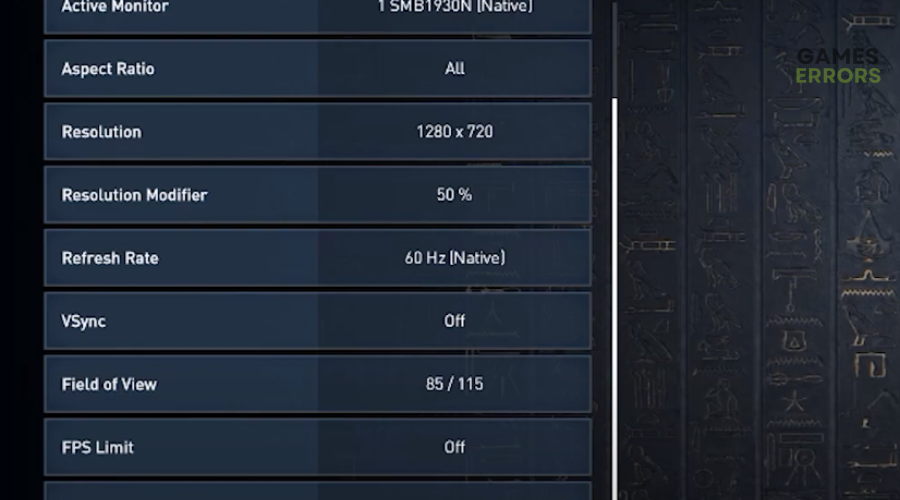
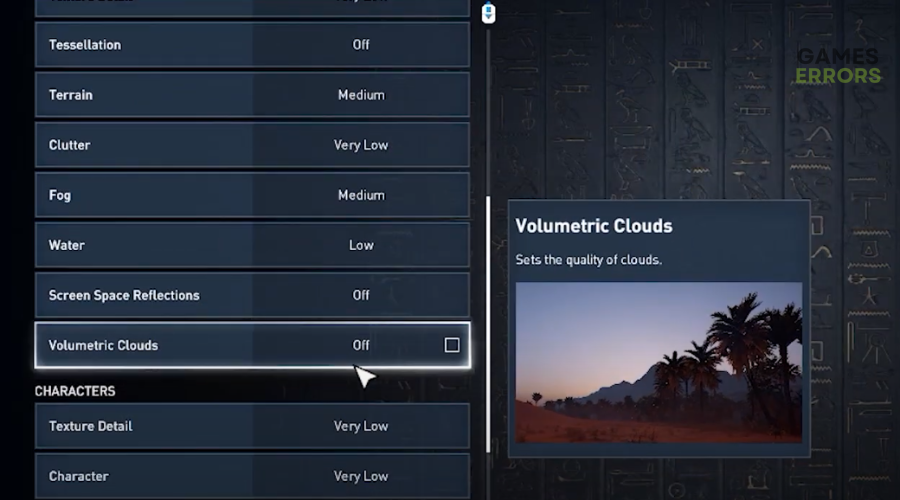
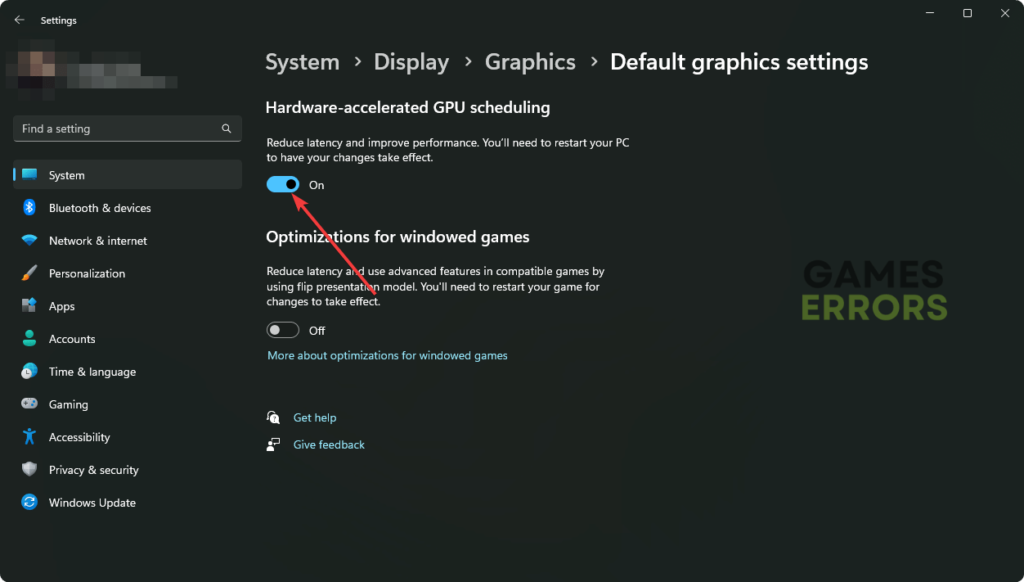

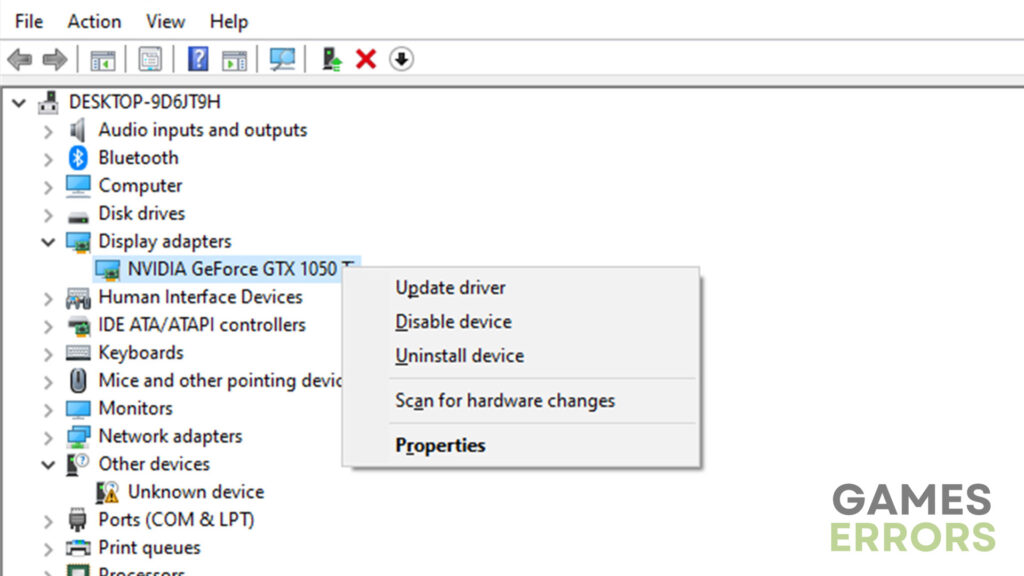




User forum
0 messages