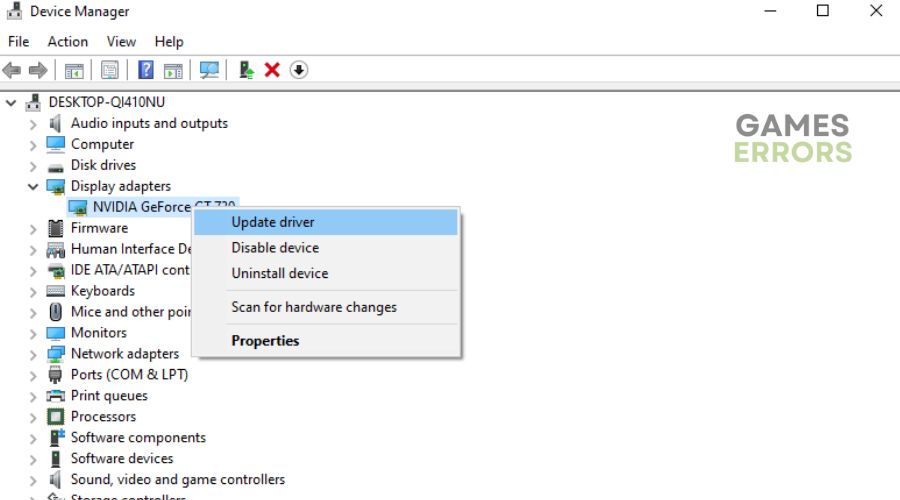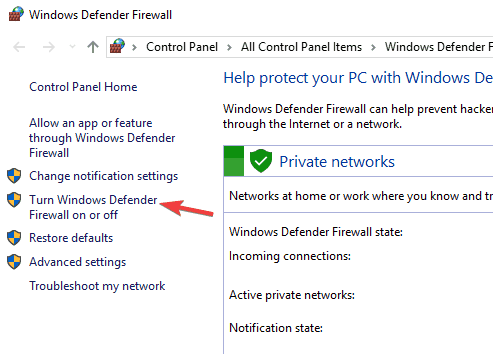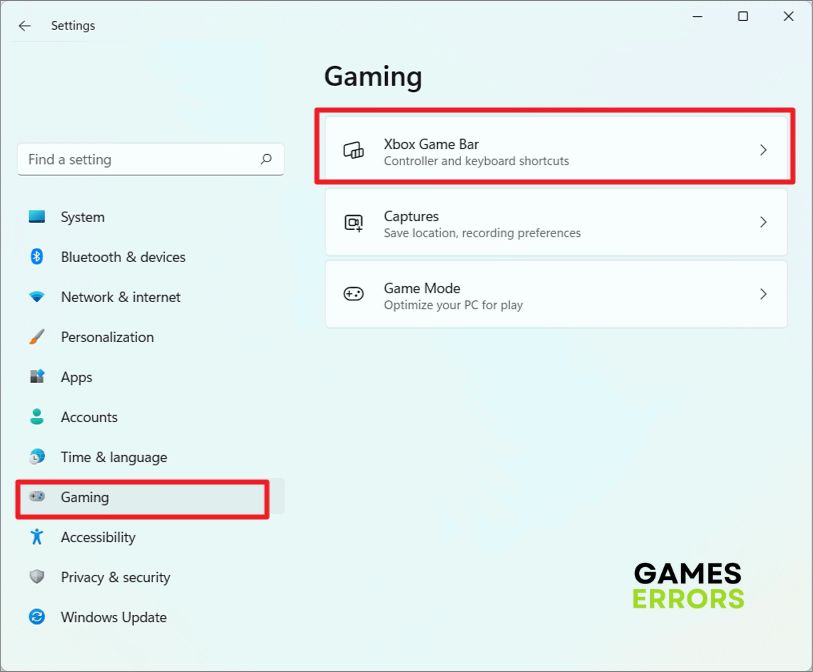Assetto Corsa Won’t Launch: How To Fix It
Getting headaches from Assetto Corsa won't launch issue? Perform the solutions highlighted and discussed in this guide.😎
Assetto Corsa is a highly-rated racing simulation video game that offers a stunning graphical display. It is the official GT World Challenge video game with a multiplayer campaign where players can compete against others.
Unfortunately, many players are confronted with the Assetto Corsa won’t launch problem. If you are also facing the issue, we have discussed proven solutions you can implement to resolve the problem and enjoy a seamless gameplay experience. Keep reading.
Why can’t I run Assetto Corsa?
If you are trying to launch Assetto Corsa on your PC and it keeps crashing at startup, there are several different factors that could be responsible for such a frustrating experience. Missing or corrupt game files may prevent you from being able to launch Assetto Corsa, and the same may be applicable if your computer’s GPU drivers are outdated.
Also, your PC’s Antivirus or Windows Firewall may also be blocking the game application from accessing the game files needed for it to run; hence, resulting in the Assetto Corsa won’t launch problem.
How Do I Fix Assetto Corsa Won’t Launch?
To fix this problem and enjoy a smooth racing experience on Assetto Corsa, implement the key proven solutions highlighted and discussed in this article. Before we delve further, try out the following basic troubleshooting methods:
- Unplug all peripheral connections and restart your PC.
- Run the game as an administrator.
- Close other background running applications.
- Check the integrity of your game files to fix missing or corrupt game files.
If none of the above troubleshooting methods resolve the problem, implement the following fixes:
1. Update GPU Drivers
If you are experiencing the Assetto Corsa won’t launch problem, the first thing you should try is to ensure that your PC’s graphics card drivers are updated. An outdated GPU driver exposes your computer to a series of problems ranging from performance issues to security-related problems.
GPU is a processor designed to accelerate graphics rendering, and it is important to keep the drivers updated to maintain ideal performance. Follow the steps below:
- Press the Windows key + X to open the Quick Link menu.
- Select Device Manager from the context menu.
- Double-click on Display adapters to expand your graphics drivers.
- Right-click on your graphics driver and select the Update driver option.
- Select Search automatically for driver, and your PC will search for an update for download and installation.
Alternatively, you can use PC HelpSoft, a software that will help you search, download, and install the updated versions of your PC graphics card drivers.
⇒ Get PC HelpSoft
2. Disable Firewall Settings
Time needed: 3 minutes
If your PC Windows Firewall is blocking Assetto Corsa from launching on your PC, we recommend that you disable the firewall settings to allow your PC to launch the game and consequently, you enjoy the racing experience in Assetto Corsa. Follow the steps below:
- Launch the Control Panel on your PC and Navigate to System and Security<Windows Defender.
- Select Turn Windows Defender Firewall on or off from the left panel
- Select Turn off Windows Defender Firewall (not recommended) for both private and public network settings.
- Click OK and launch the game to confirm that the problem has been resolved.
3. Disable Overlay App
According to a number of affected players, disabling the overlay app has helped them resolve the problem. On your Windows PC, you should go ahead to disable the Game bar. This will improve your computer’s performance by maximizing hardware resources. Follow the steps outlined below:
- Press the Windows key + I to open the Settings app.
- Click on the Gaming tab, and click on the Game bar.
- Turn off the toggle next to the ‘Open Game bar using this button on a controller’ option.
- Restart your PC and launch the game to confirm that the problem has been fixed.
4. Perform Clean Boot
If the problem persists, it may be that there is a program interfering with Assetto Corsa on your PC. You need to perform a clean boot to determine the program first and disable it later to play the game on your PC. Follow the steps below carefully:
- Press the Windows key + R to open the Run dialog box.
- Type msconfig and press the Enter key.
- On the System Configuration Window, click on the Services tab.
- Check the Hide all Microsoft Services option provided at the bottom of the window pane.
- Click on the Disable all button and Apply.
- Switch to the Startup tab and click on the Open Task Manager option.
- Click on the apps one by one and then click the Disable option.
- Restart your PC and launch Apex Legends.
If the game works fine after the clean boot operation, you should enable the services one after the other to determine the program causing the problem.
Additional Tip:
If the issue still comes after performing the solutions above, you should delete all the game mods and reinstall the game.
That is all. We hope that one of the solutions discussed here in this guide helps you resolve the problem. Good luck.
Related Article: