Atomic Heart Stuck on Loading Screen: How to Fix
Is Atomic Heart stuck while loading? Update graphics card, repair the game files and also do a few more things ✅
If you encounter Atomic Heart stuck on the loading screen problem, don’t worry. There are many other gamers who may experience the same problem. Luckily, you can easily get rid of it.
Any game may freeze on the loading screen or startup. There are some key things that trigger this type of problem. Atomic Heart also may crash or become unresponsive after launch. If you can stop the reasons, you will be able to get rid of such problems easily.
Why is Atomic Heart taking forever on the loading screen?
If you notice that this Sci-Fi FPS title freezes while loading or it’s taking too much time, it means any of the following things has happened:
- System requirement: If your PC’s specs don’t meet the system requirements of Atomic Heart, it may become stuck at the loading screen.
- Disk problem: When this game tries to load some key components from your storage, if there is a disk problem, this process may take a very long time due to slow I/O speed or other problems. In some cases, Atomic Heart may crash after taking a very long time.
- Background processes: Problematic background processes also may trigger this problem.
- Graphics driver: One of the most common reasons behind this problem is the outdated or problematic graphics card driver.
What should I do if Atomic Heart is stuck on the loading screen?
You can take a few key steps before going through the main troubleshooting methods. These are:
- Ensure that your PC has the minimum system requirements of Atomic Heart.
- Make sure you have installed a genuine copy of this game from one of the official sources.
- Ensure that you have installed the DirectX runtime and Microsoft Visual C++ Redistributable packages.
Now, follow these methods to overcome Atomic Heart stuck on the loading screen:
- Run the game as an administrator
- Repair Atomic Heart
- Update graphics card
- Remove the game booster or other similar tools
- Clear client cache
- Disable problematic background task
- Clean boot
- Repair disk problem
1. Run the game as an administrator
- Go to the game installation folder.
- Right-click on the exe file of Atomic Heart and go to its properties.
- Navigate to the Compatibility tab.
- Tick Run this program as an administrator.
- Click on Apply and OK.
Now, run Atomic Heart and see if it still freezes on the loading screen or not.
2. Repair Atomic Heart
- Open Steam or any game launcher that you are using.
- Right-click on Atomic Heart and click on Properties.
- Navigate to the Local files tab.
- Click on Verify integrity of game files.
- Wait for a while until it finishes the process.
3. Update graphics card
- Open the Windows search box, type device manager, and press Enter.
- Find and expand the Display adapters.
- Right-click on your graphics card, and click on Update driver.
- Click on Search automatically for drivers.
- Install the new driver by following any on-screen steps.
4. Remove the game booster or other similar tools
- Press Win + I on the keyboard.
- Go to Apps and click on Installed apps.
- Click on the three horizontal dots next to the problematic app and click on Uninstall.
- Follow the on-screen instructions to finish uninstalling it.
5. Clear client cache
- Open Steam.
- Click on Steam on the menu and click Settings.
- Navigate to the Downloads tab, and click on Clear download cache.
After that, Relaunch Steam and run Atomic Heart. It may solve the problem.
6. Reduce background activities
- Press Win + X and go to Task Manager.
- Go to the Processes tab.
- Select the process you want to disable and click on End Task.
- Do it for any unnecessary processes.
7. Clean boot
- In the Start Menu, type msconfig and hit Enter.
- Go to the Services tab.
- Check Hide all Microsoft Services and click on Disable all.
- Click on OK.
- Restart Windows.
If it doesn’t help, undo the changes to boot into normal mode.
8. Repair disk problem
- Open This PC.
- Right-click on the local disk where you have installed Atomic Heart and go to its Properties.
- Go to the Tools tab.
- Click on Check.

- Click on Scan drive.
- Wait until Windows finishes the process.
Doing the above things repairs bad sectors. It helps to solve Atomic Heart is stuck on the loading screen if disk-related issues cause this problem.
Additional tips:
If the problem still exists, we suggest you do the following things.
- Set your power mode to high performance if it is a laptop.
- Disable in-game overlay.
- Re-install the game on SSD
If you are interested, you also can learn how to solve Atomic Heart low FPS problem.
These are the best methods to fix Atomic Heart stuck on the loading screen. You are welcome to share your own method if that can help other gamers who are facing the same problem.

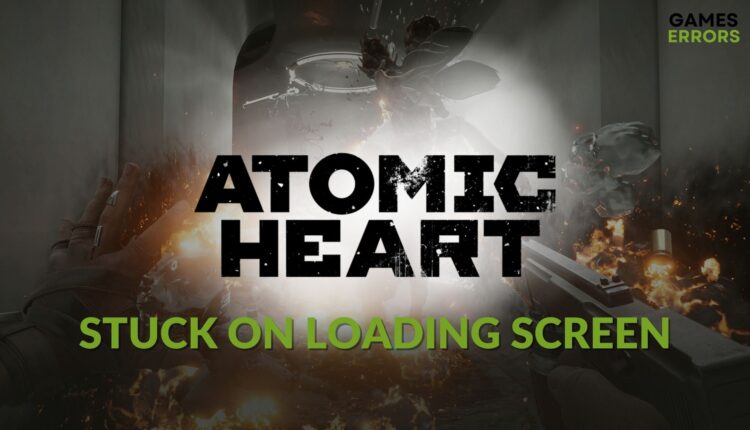









Comments are closed.