Atomic Heart Won’t Launch: Here’s a Simple Fix
Atomic Heart not launching? Our easiest steps will help you properly launch the game 🚀
If some internal problems appear on your PC, Atomic Heart won’t launch. But, if you take the proper steps, you will be able to run this game without any hassles.
You may have noticed that Atomic Heart is crashing after startup or not opening at all. If it happens, at first, you should figure out or at least have some clue why this problem is bugging you.
What is Atomic Heart not launching?
If you can’t launch this game on your PC, it may be because of any of the following problems:
- System requirements: When you cannot run a game on PC, the first thing that may cause this problem is the PC’s specifications.
- Corrupted game files: If Atomic Heart’s installation has got corrupted for some reason, the game may not launch.
- Missing components: Missing some core gaming components on your PC also may trigger this problem.
- Outdated drivers: Driver problems can be the root of the difficulties you are going through. Particularly, problems with the graphics driver may be the reason.
- Third-party services: Some third-party services also can be responsible for this problem.
What should I do if Atomic Heart won’t launch?
Before following our actual instructions, we recommend you do these things:
- Make sure your PC meets Atomic Heart’s system requirements.
- Disable your antivirus and firewall and see if it helps.
- Make sure you have installed a genuine copy of Atomic Heart.
Now, follow these tips to troubleshoot Atomic Heart won’t launch issues:
1. Install missing Visual C++ redistributables
- Visit the Microsoft Visual C++ Redistributable page.
- Click on the correct download link.
- Install it on your PC.
- Restart Windows.
2. Install the missing DirectX runtime
- Visit the DirectX download page.
- Download the Runtime installer.
- Install it on your PC.
- Restart Windows.
3. Update drivers
-
Press Win + X on the keyboard and click on Device Manager.
-
Expand the Display adapters.
-
Right-click on your graphics driver, and click on Update driver.
-
Click on Search automatically for drivers and finish the update.
We suggest you use a dedicated tool like PC HelpSoft, rather than Device Manager. It is because this tool is best at finding outdated drivers and installing the most recent compatible ones. On the other hand, the device manager may often show messages that the best driver is already installed, even though this is not entirely true.
4. Repair the game files
- Open Steam.
- Right-click on Atomic Heart and go to Properties.
- Click on the Local files on the left sidebar.
- Click on Verify integrity of game files.
This process may take a bit of time. But it will repair the corrupted game files and help you to get rid of Atomic Heart’s launching problem.
5. Delete the client’s cache
- On Steam, click on Steam and go to its Settings.
- Go to the Downloads tab.
- Click on Clear Download Cache.
- Relaunch Steam.
If you have installed this game using other launchers like Epic Games launcher, Xbox app, etc., you need to clear the cache from there as well.
6. Repair corrupted system files
- Press Win + X on the keyboard and choose Terminal (Admin).
- Type SFC /scannow and press Enter.
- Wait for a while to finish this process.
It will find and repair system files. The whole process may take some time to complete. After doing it, run Atomic Heart and see if it has worked.
7. Clean boot
- Open Windows Search.
- Type msconfig and hit Enter.
- Go to the Services tab.
- Check Hide all Microsoft Services and then click on Disable all.
- Click on Apply and OK.
- At last, restart Windows to boot into the clean boot.
Now, try to launch Atomic Heart. It should work. If not, undo the changes to boot into normal mode.
Additional steps:
If the problem still persists, you also can do the following things:
- Update Windows to the latest version.
- Reinstall the game on an SSD.
- Scan your PC for malware.
If necessary, learn how to fix Atomic Heart’s low FPS problem.
These are the most effective ways you can follow to fix Atomic Heart won’t launch or similar problems. If you have any questions, feel free to write them down in the comment box.

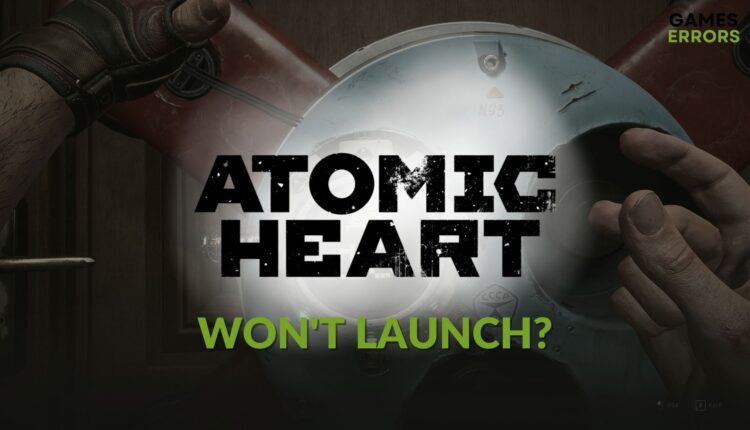


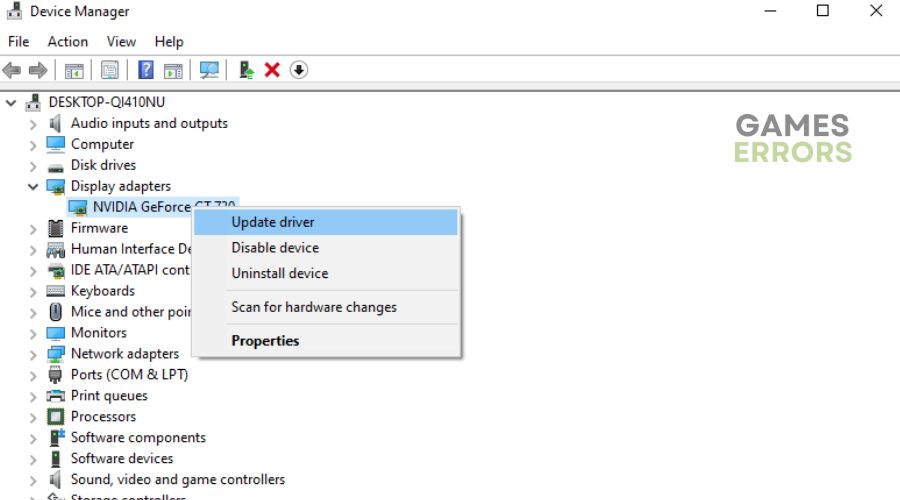


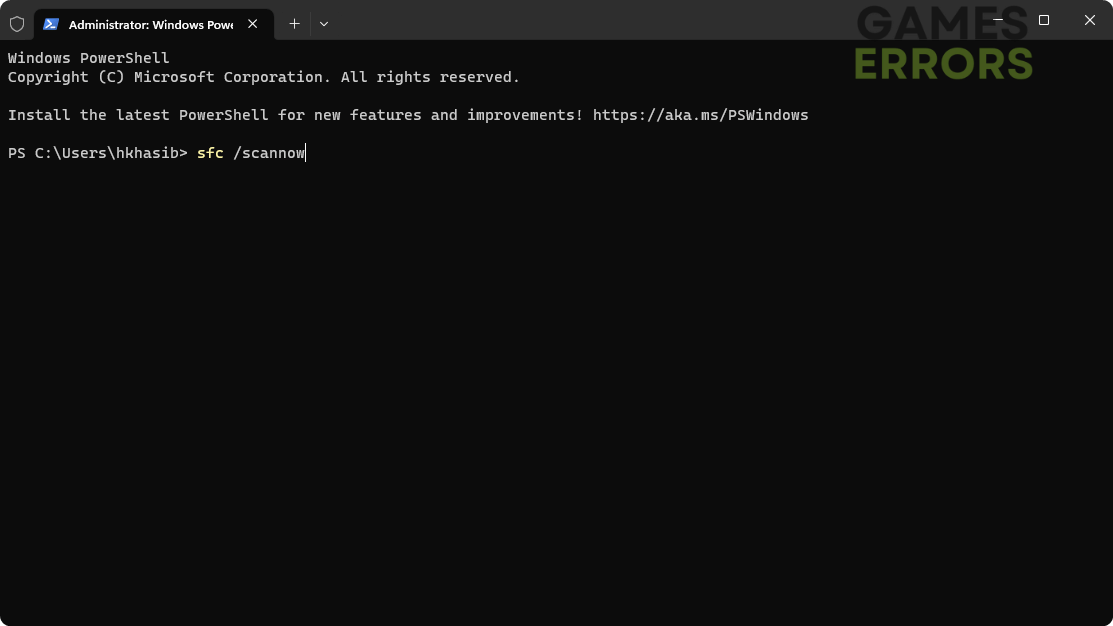

Comments are closed.