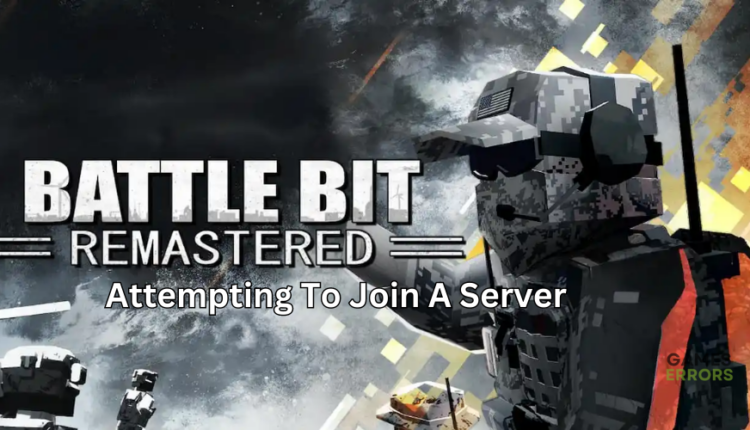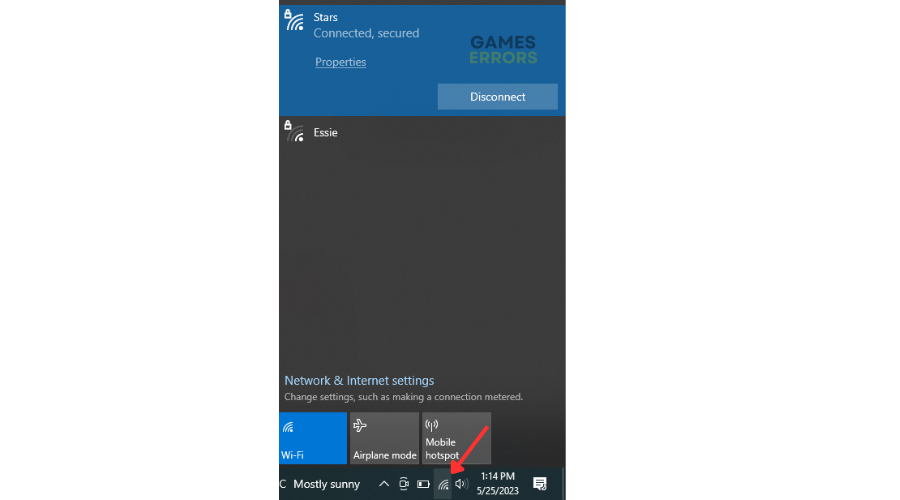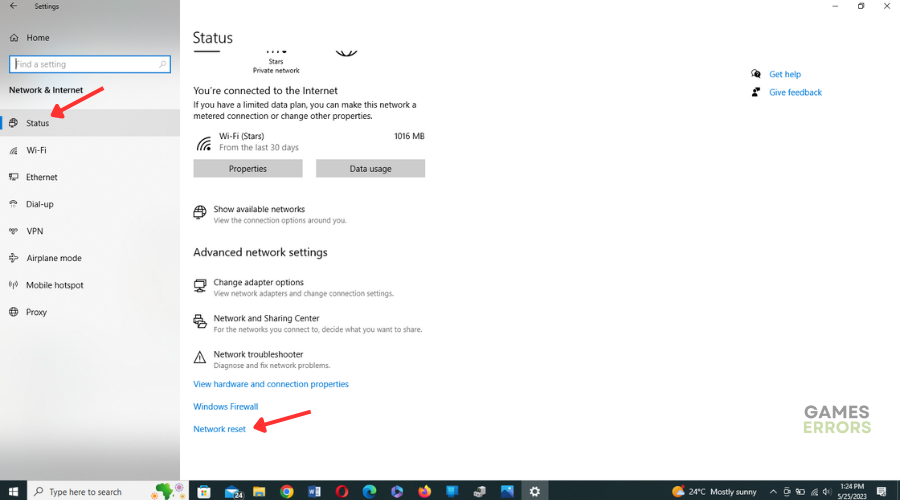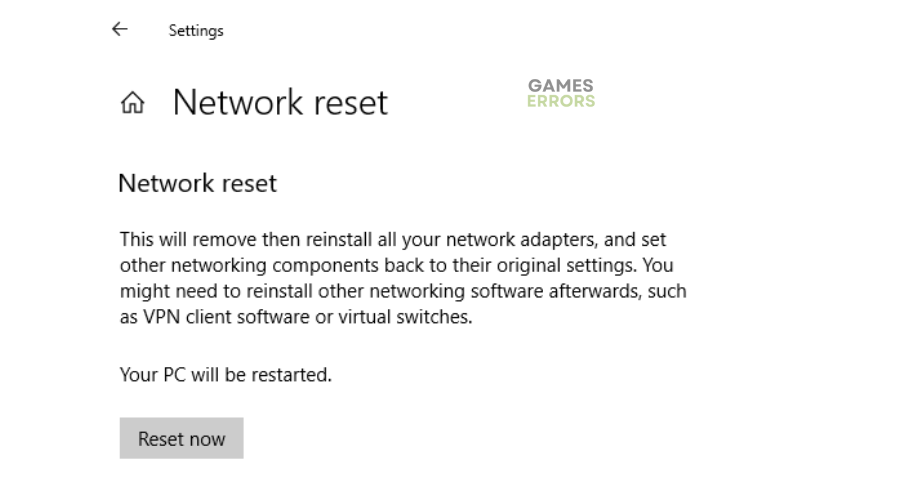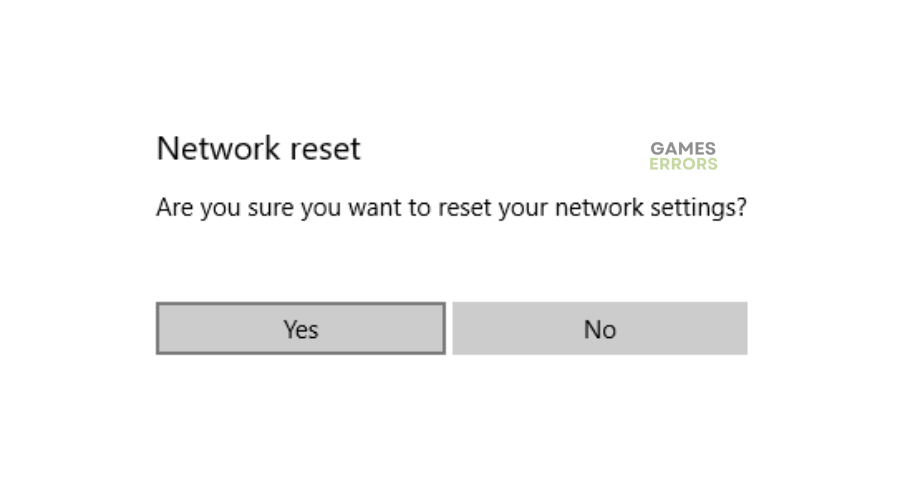Battlebit Remastered Attempting To Join A Server Stuck [FIXED]
Server-related issues can interfere with game play and trigger errors. Luckily, we can help you fix this in BattleBit Remastered 😉.
BattleBit Remastered is an online multiplayer game with fans across the globe. Despite its popularity, the game experiences issues occasionally that damper the gaming experience. One such problem is the “attempting to join a server” error. Many players have reported encountering this error when trying to join a match, which prevents them from accessing and playing the title. Luckily, we have compiled a few possible solutions that may help fix BattleBit Remastered stuck on attempting to join a server. Check them out to find a solution that works for you.
What causes the “attempting to join a server” error in BattleBit Remastered?
The leading cause of the Battlebit Remastered Attempting to join a server error is network and connectivity issues. This indicates that the game cannot establish a stable connection to the BattleBit Remastered servers. This may be caused by a massive influx of players causing congestion and server overload or server downtimes, outages, and scheduled maintenance. A poor internet connection may also affect how your PC connects with the game’s servers, causing connectivity issues.
How to fix Battlebit Remastered attempting to join a server error?
Before doing anything, as a pre-check, do the following:
- Check server status: Check BattleBit Remastered server status to ensure there’s no congestion, overload, downtime, outages, or scheduled maintenance. If the servers are down, you may have to wait till they’re up to try again.
- Restart the game and device: If no server issues are reported, try restarting the game and device to eliminate temporary bugs and glitches.
- Restart the Steam Client: Restart your Steam client to refresh the system and eliminate temporary bugs and glitches.
- Check your connectivity: Check your internet connection to ensure it’s stable. A poor internet connection may trigger connectivity issues.
If these don’t work, try the following fixes:
1. Restart your modem and router
A quick fix for the BattleBit Remastered stuck on attempting to join a server is to restart your router or modem. Restarting your router or modem can help fix what isn’t working correctly if you’ve already checked your internet connection and it’s stable. Here’s how to do this:
- Unplug your router and modem.
- Wait 10 seconds.
- Plug them back in.
- Launch the game to see if the issue is solved.
You can also try using a wired network to get a better connection.
2. Update your network drivers
Time needed: 4 minutes
Using outdated or corrupted network drivers can cause connection issues that result in errors, including attempting to join a server error in BattleBit Remastered. Updating your network driver to the latest version may help solve this problem. Here’s how to do this:
- Run box
Press the Windows key + R to open the run box.
- Device manager
Type devmgmt. msc and click OK to open Device Manager.
- Network adapters
Double-click network adapters to view the list of graphic drivers on your PC.
- Update driver
Right-click on the dedicated network driver you’re using and choose Update driver.
- Install
Select Search automatically for drivers and let Windows find and update drivers.
- Launch
Launch BattleBit Remastered to see if the issue is solved.
Updating drivers manually can be time-consuming. We recommend using PC HelpSoft – a trusted third-party app that automatically updates and installs your network drivers hassle-free.
3. Reset your network device
Sometimes your network may be unstable or too slow, and the game has problems connecting to the server. In this case, you can try a network reset to solve any issues related to your network and restore all settings to their default values. Here’s how to do this:
- Click the network connection icon on the taskbar.
- Click on Network & Internet Settings.
- Under Status, scroll down until you find Network Reset.
- Click on it and select Reset now.
- Select Yes to confirm.
- Once the process is complete, restart your PC and launch BattleBit Remastered to see if the error is solved.
4. Use a VPN
When a server is congested with too much traffic, it causes a delay between the gamer’s action and the server’s reaction. This lag makes connecting to BattleBit Remastered servers impossible, resulting in errors. To use a VPN on your PC, do the following:
- Download a VPN app.
- Set up the VPN service – follow the prompts of the VPN app to set it up.
- Connect to a VPN server and see whether the issue is solved.
The best VPN for gaming to connect to is ExpressVPN. It offers blazing-fast speeds, DDoS protection, and unrestricted access for the ultimate gaming experience.
Conclusion
That’s it, guys. Hopefully, you find a fix if your BattleBit Remastered attempting to join a server problem. If you’re interested, learn BattleBit Remastered Stuttering: How To Fix It. Leave additional comments and questions below.