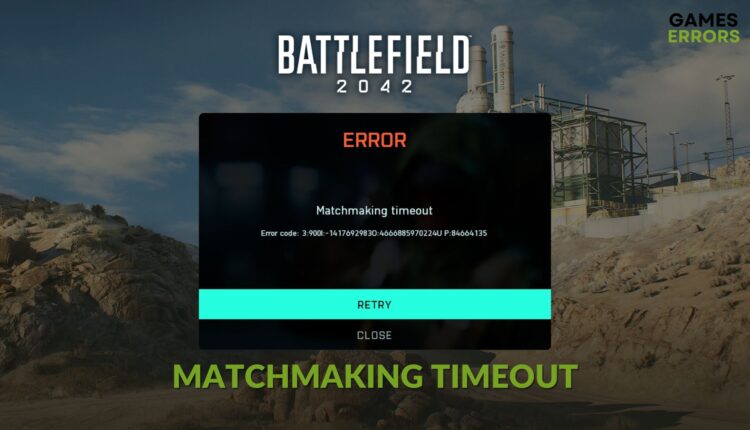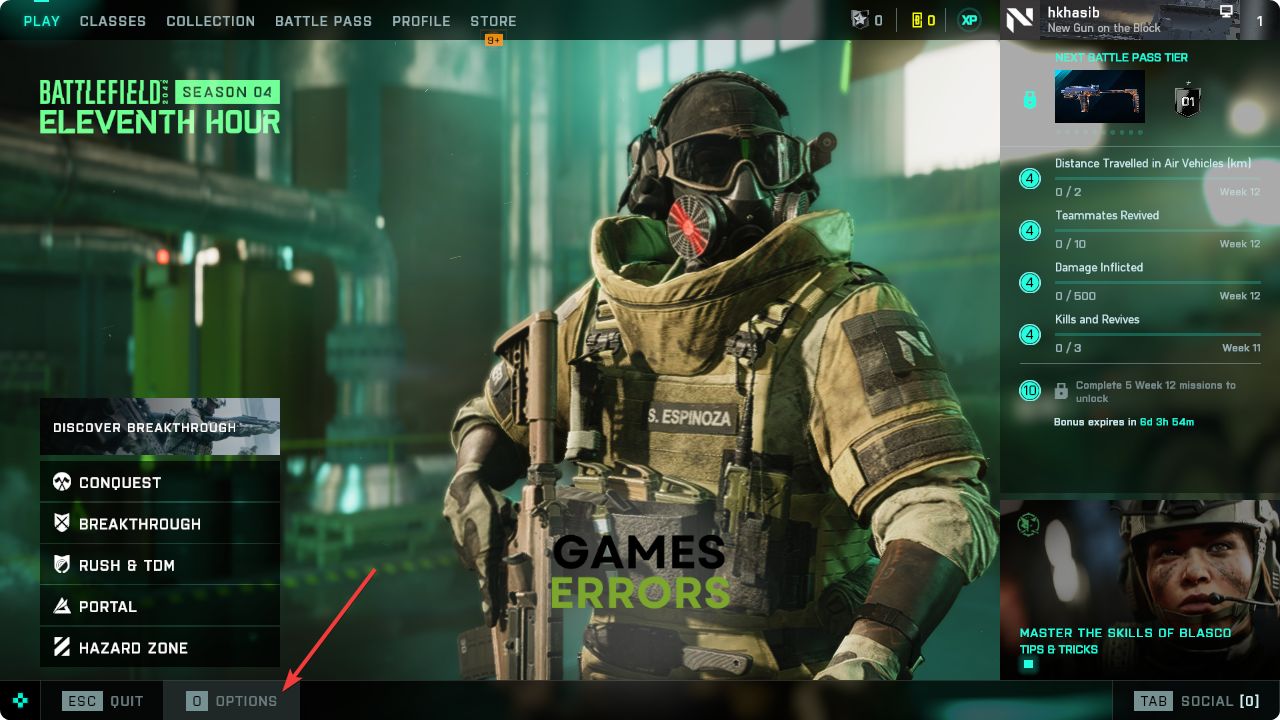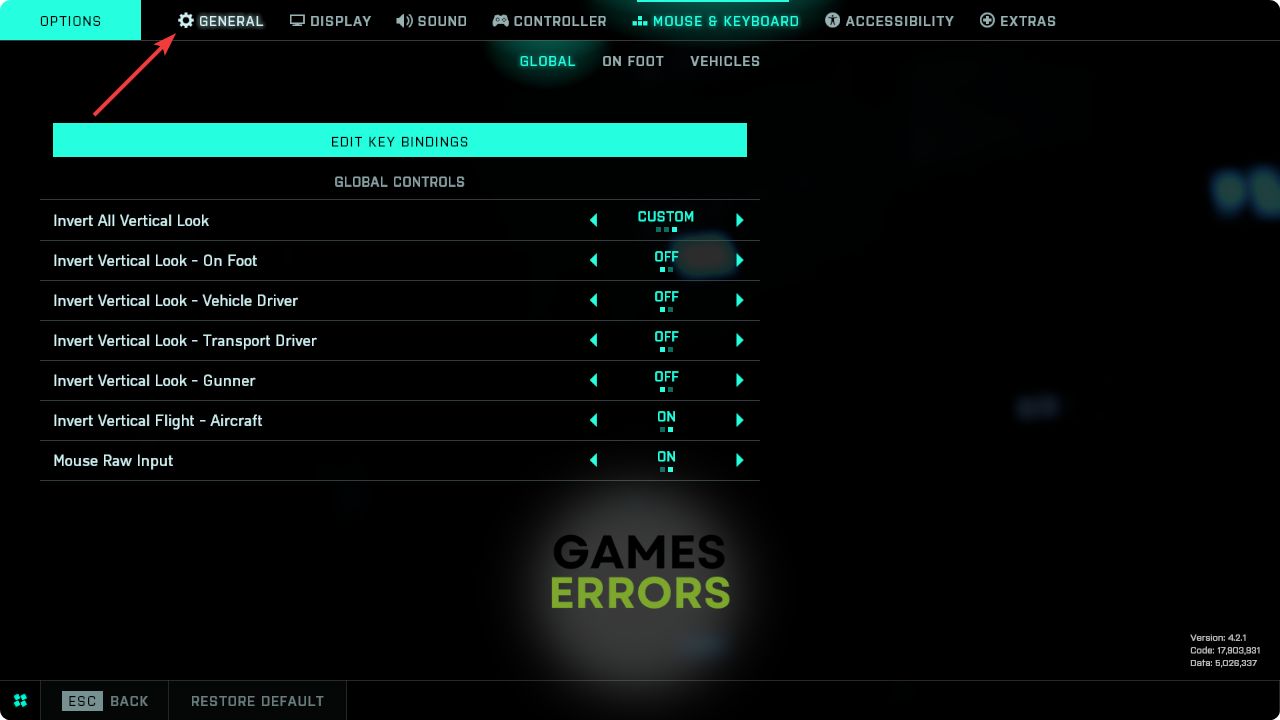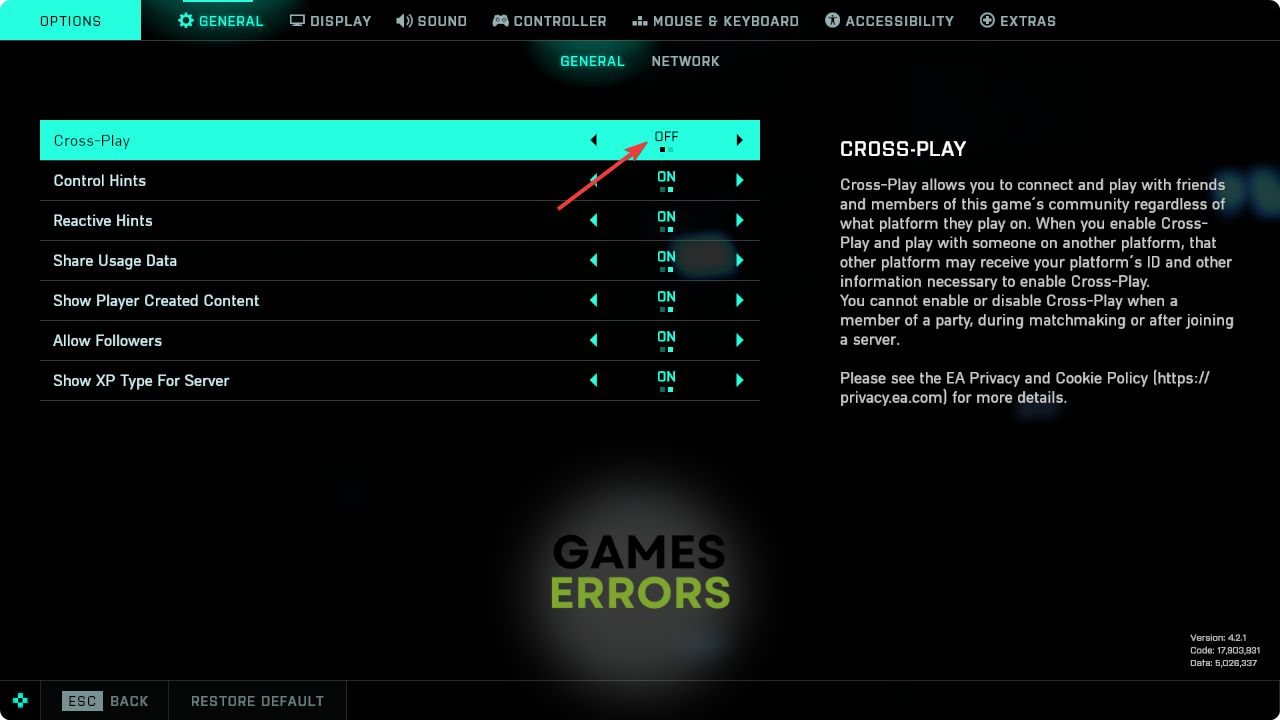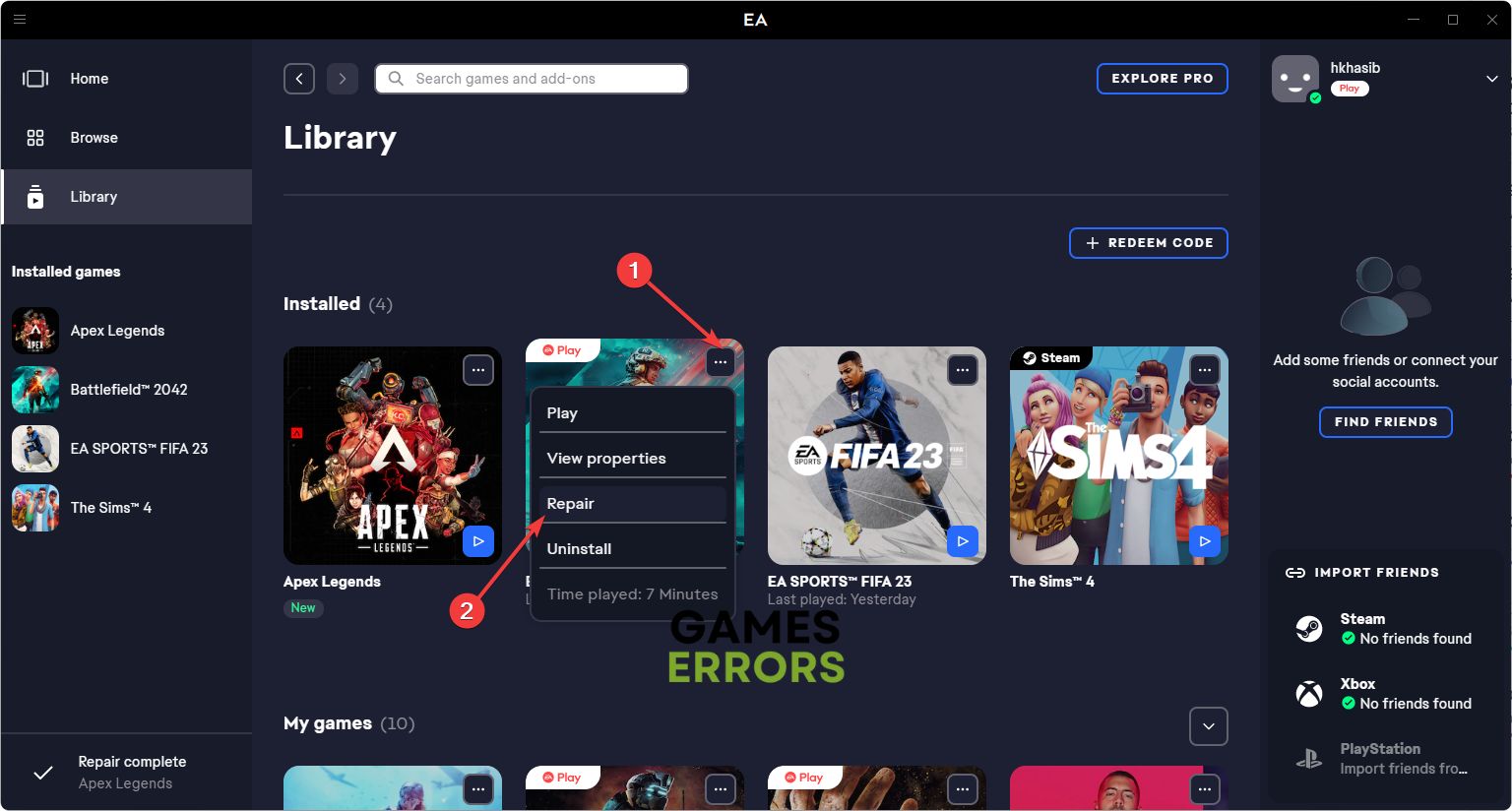Battlefield 2042 Matchmaking Timeout: Best Ways to Fix
Change DNS, disable cross-play or repair the Battlefield 2042 if it shows timeout error while matchmaking 🎯
Many gamers are encountering Battlefield 2042 matchmaking timeout errors. This article is all about this problem and its solutions.
This Military FPS shooter game is one of the finest multiplayer titles. Excellent combat mechanisms and gaming elements can give you the best experience. But, if any of its features don’t work as expected, you may not be able to play it.
Unfortunately, the matchmaking timeout error is preventing a lot of gamers from accessing the multiplayer in BF 2042.
Learn how to solve unable to connect to the EA server while playing Battlefield 2042 if needed.
Why am I getting a matchmaking timeout error on Battlefield 2042?
For any matchmaking timeout errors, the followings are the most common reasons:
- Third-party services: Your antivirus and firewall or any other third-party services can create conflict and cause the matchmaking timeout error on BF 2042.
- Network connection issues: If the connection is not stable or there is a problem with the settings, this problem may appear as well.
- Problematic game files: Problematic game files and some other related components may cause this issue too.
Else, some specific settings on specific devices may create this multiplayer problem on this new Battlefield game.
How can I fix the Battlefield 2042 matchmaking timeout error?
Before proceeding to the main methods, you should check and do the following things:
- Check the Battlefield 2042 server status and determine whether it’s a client-side error or a server-side problem.
- Ensure you are not using any proxy or VPN and have a stable internet connection.
- Disable your antivirus and firewall.
- Power-cycle the router and your PC/Console.
After doing the above things, follow these tricks to fix the matchmaking timeout problem on Battlefield 2042:
1. Change DNS
- Press Win + I on the keyboard to open Windows Settings.
- Navigate to Network & Internet and go to Wi-Fi or Ethernet.
- Find the DNS server assignment and click on Edit next to it.
- Select Manual and enable IPv4 by toggling the switch next to it.
- Set 8.8.8.8 as preferred and 8.8.4.4 as your alternate DNS, and click on Save.
- Restart your PC.
2. Reset the network
Matchmaking timeout error on BF 2042 may occur due to problematic network settings too. So, you should reset it to fix the problem. Here are the steps to follow:
- Go to Windows Settings like before.
- Navigate to Network & Internet and then go to Advanced network settings.
- Click on Network reset.
- After that, click on Reset Now.
- At last, restart your PC.
3. Disable crossplay
Time needed: 2 minutes
According to a large number of gamers, disabling the crossplay feature can fix Battlefield 2042 matchmaking timeout error successfully in most cases.
4. Repair the game files
- Open your game client, for example, the EA app.
- Go to the Library.
- Click on the three horizontal dots on the Battlefield 2042 thumbnail and then click on Repair.
- Give it some time to finish the process.
If you use Steam, go to the game library. Then, right-click on Battlefield 2042 and go to the Properties. After that, navigate to the Local files and click on Verify integrity of game files. It will do the same job.
Now, launch BF 2042 and see whether it has fixed the matchmaking timeout issue or not.
5. Re-install Battlefield 2042
- Go to the game library of the game client you are using.
- Click on three horizontal dots for Battlefield 2042.
- Then, click on Uninstall.
- After that, install it again.
In a similar way, you can uninstall the game from Steam if necessary. The above methods will help if you encounter timeout errors while matchmaking on Battlefield 2042 game.
Extra steps:
Are you still having the same problem? Consider trying these things as well:
- Update your network driver using PC HelpSoft.
- Run the game in a clean boot.
- Re-install the game client you are using.
- Try a different internet connection.
If necessary, learn how to fix Battlefield 2042 crashing on PC.
By following the methods mentioned in this article, you should be able to fix Battlefield 2042 matchmaking timeout error easily. If you have any suggestions or opinions, let us know in the comment box.