Battlefield 2042 Won't Download: How To Force It
The Battlefield 2042 won't download problem can be frustrating, but these easy fixes can save the day 😉.
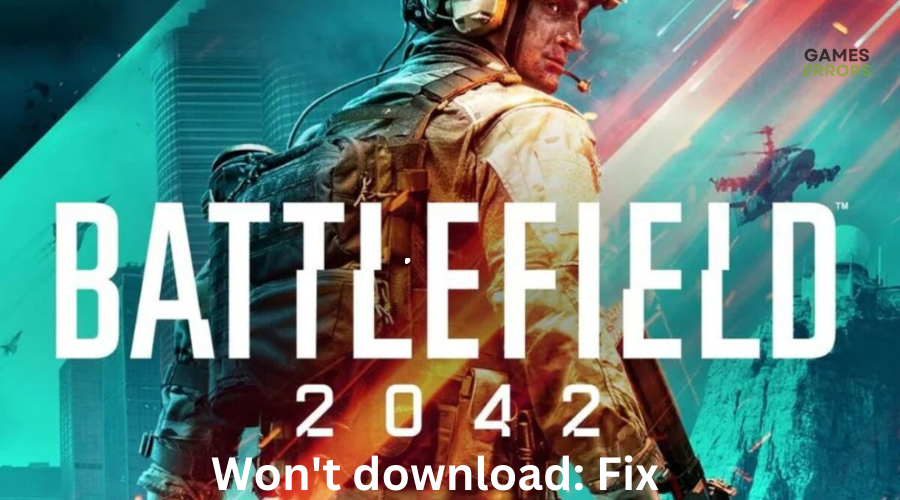
Battlefield 2042 is now available for download on PC, but many players cannot download the game through EA Origin or the Epic Game Store. Luckily for you, there’s a workaround to this problem to ensure you download and install Battlefield 2042. Check out our handy guide below for easy fixes for the Battlefield 2042 won’t download issue.
Why can’t I download Battlefield 2042?
You may be unable to download Battlefield 2042 for many reasons, including network and server issues, insufficient storage space, and caching problems.
How to fix Battlefield 2042 won’t download?
Before doing anything, as prechecks:
- Check whether you have enough storage space before installing Battlefield 2042. According to system requirements, the game needs at least 100 GB of free space on your PC. If it doesn’t, the game file will fail to download.
- Check the Battlefield 2042 server status to ensure there are no downtimes or outages. Server issues may cause problems with the game download.
- Check your network and internet connection to ensure it’s stable.
If you still can’t download Battlefield 2042, try these easy and simple fixes:
- Restart your PC
- Clear cache
- Reinstall the EA App
- Run the EA app as an administrator
- Move the file location
1. Restart your PC
Restarting your PC may help fix any issues with your game launcher, including the Battlefield 2042 download problem. Here’s how to do this:
- Click the Windows start button.
- From the list of options, click Power.
- Select Restart.
- Let Windows restart and try downloading the game again to see if the problem is fixed.
2. Clear cache
Time needed: 4 minutes
Many users report fixing the unable-to-download error in Battlefield 2042 by clearing the cache. Here’s how to clear the cache on EA Origin.
- Close
Exit the Origin app to close it. Navigate to the task manager and end all Origin processes, i.e., Origin.exe and OriginWebHelperService.exe.
- Open command box
Press Windows key + R and type %ProgramData%/Origin. Click OK.
- Delete
In the open folder, delete all files except the one labelled LocalContent.
- Open the command box again
Press the Windows key + R again and type %AppData%. Click OK.
- Delete Origin
In the folder that opens, delete the Origin folder.
- AppData
Click on AppData in the address bar and open the Local folder.
- Delete Origin
Delete the Origin folder in the Local folder.
- Restart
Restart your PC and log back into Origin. Try downloading Battlefield 2042 again to see if the issue is solved.
3. Reinstall the EA App
Some users report fixing the Battlefield 2042 won’t download issue by uninstalling and reinstalling the EA app. To do this:
- Exit the EA app to close it.
- Search Control Panel in the Start menu and click on it to open.
- Under Programs, select Uninstall a program.
- Click on the EA app and choose Uninstall.
- Reinstall the EA app, then try downloading Battlefield 2042 to see if the issue is solved.
4. Run the EA app as an administrator
Running the EA app as an administrator may help fix the unable-to-download problem with Battlefield 2042. Here’s how to do this:
- Right-click on the EA application file.
- Select Properties and click the Compatibility tab.
- Click the Run this program as an Administrator box.
- Select Apply and OK to save changes.
- Try downloading the game to see if the issue is solved.
5. Move the file location
Some players who can’t download Battlefield 2042 report fixing it by moving the file location. To do this:
- Exit the EA app to close it completely.
- Go to C:\Program Files\EA Games and move the folder for the game to a different location.
- Go to C:\Program Files\Electronic Arts\EA Desktop\EA Desktop.
- Right-click on EADesktop.exe.
- Select Run as Administrator.
- Start the Battlefield 2042 download.
- Pause it after 30 seconds.
- In C:\Program Files\EA Games, copy the content of the old folder for the game into the new folder for the game.
- Resume the download to see if the issue is solved.
Related articles:
- Battlefield 2042 Won’t Update: How To Force It
- Battlefield 2042 Easy Anti Cheat Error: Proven Solutions
- Battlefield 2042 Matchmaking Timeout: Best Ways to Fix
Conclusion
There you go – five simple fixes for the failed-to-download issue in Battlefield 2042. Work your way down the list to find one that works for you. If you have any additional solutions, comments, or questions, leave them down below.

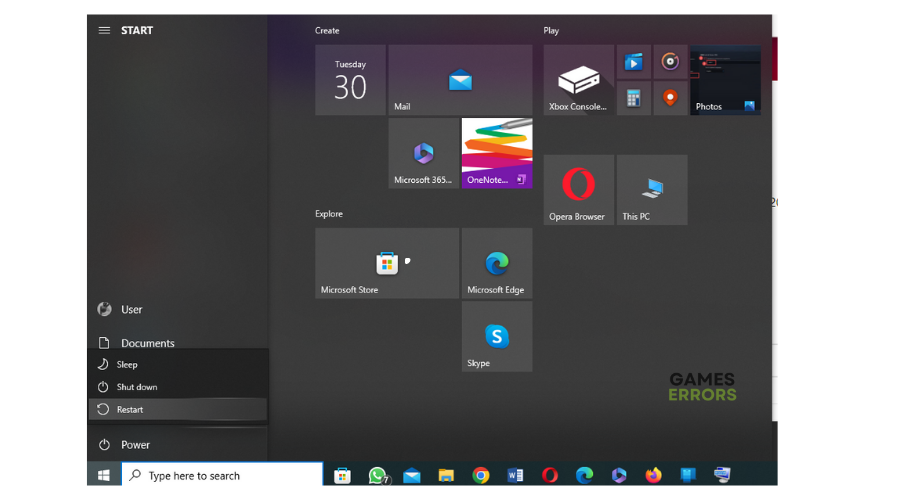
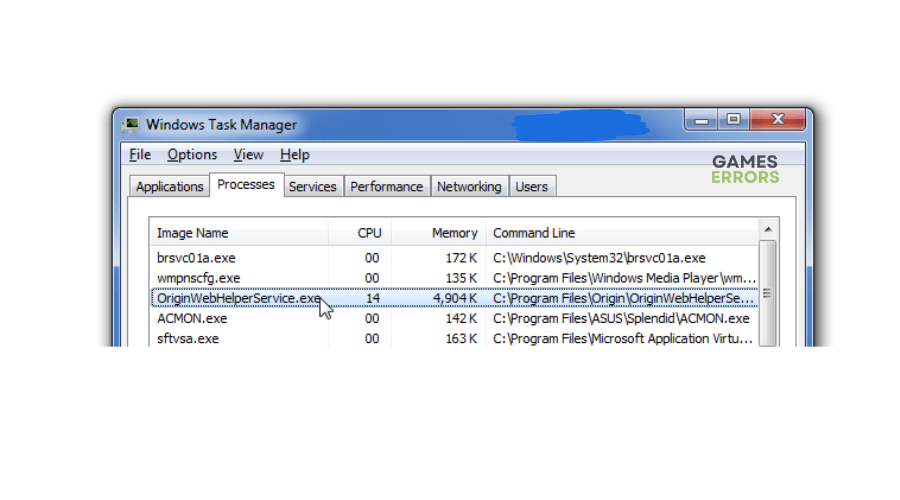
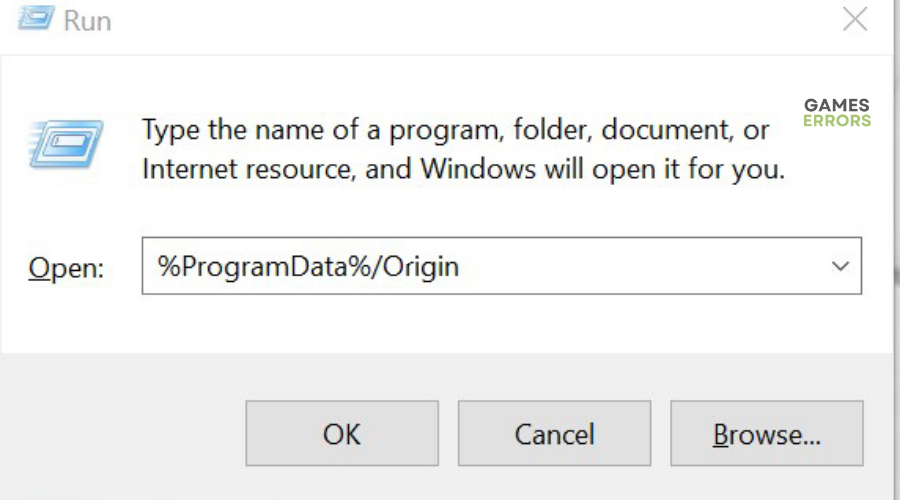
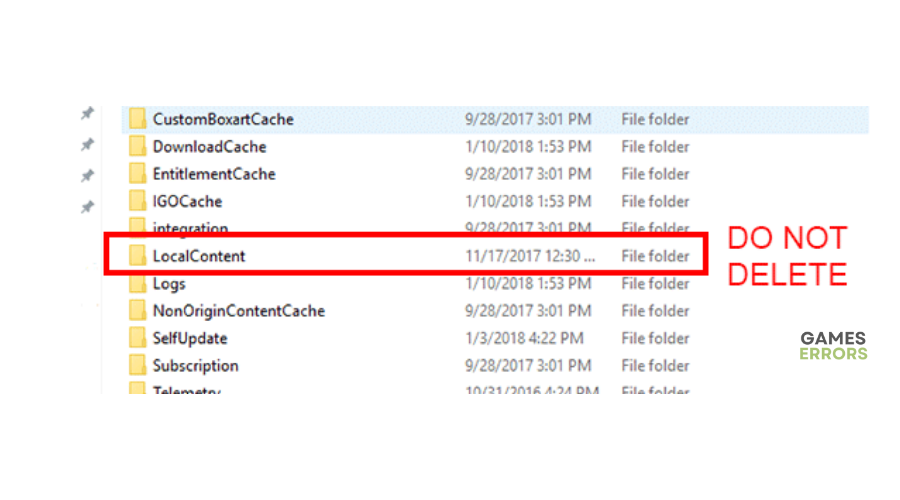
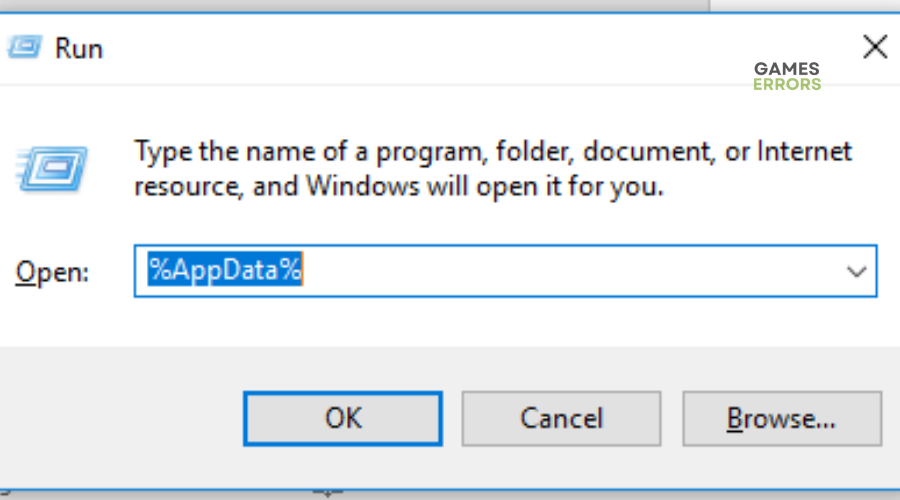
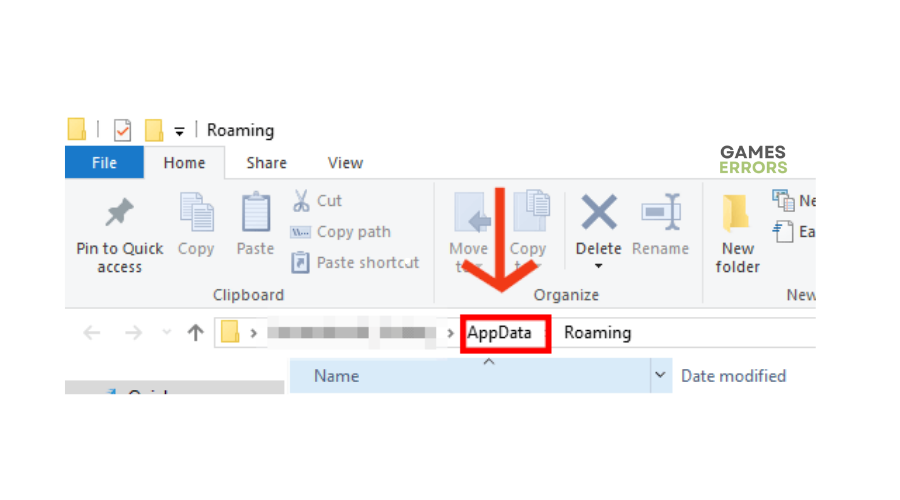





User forum
0 messages