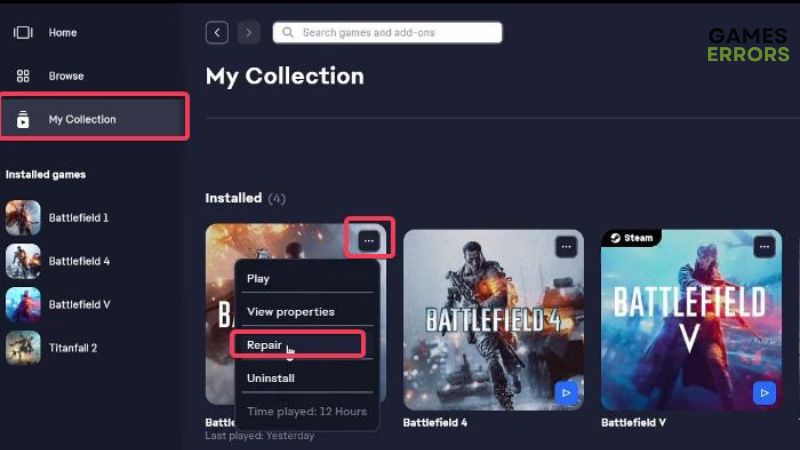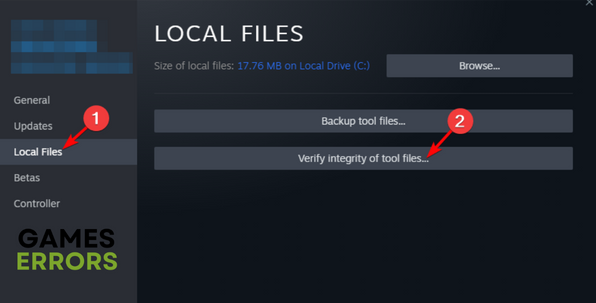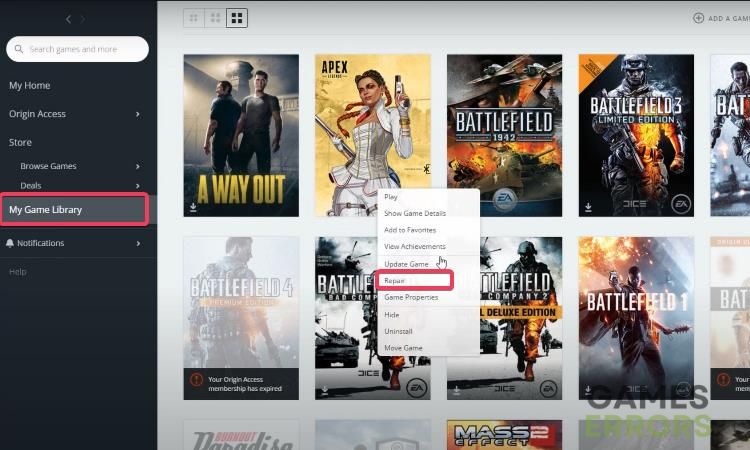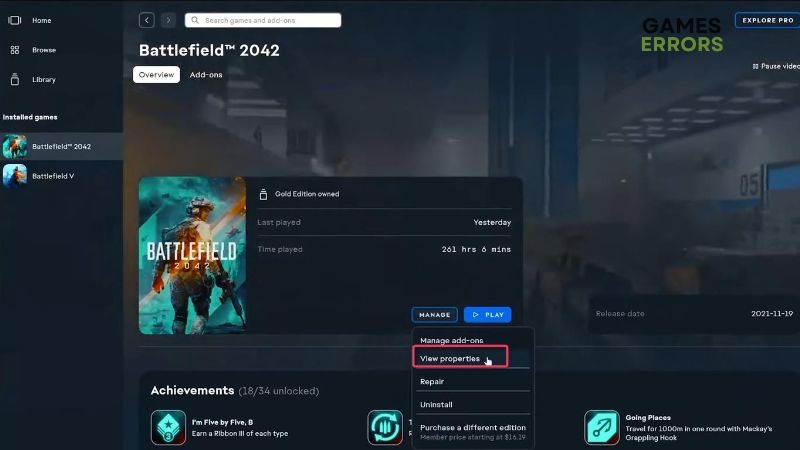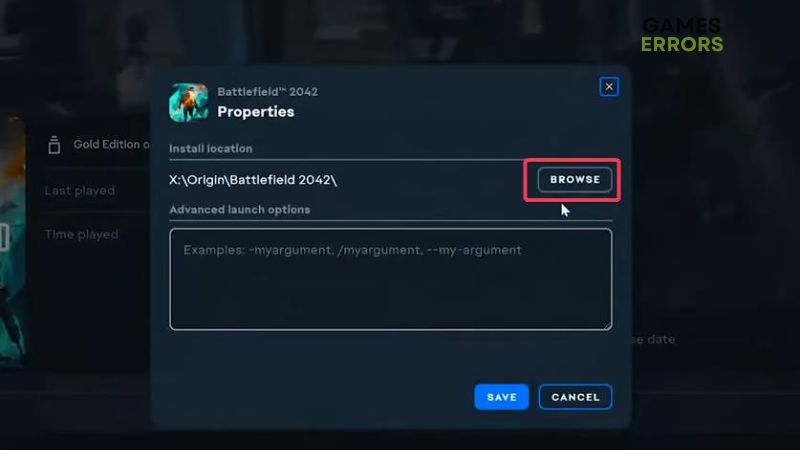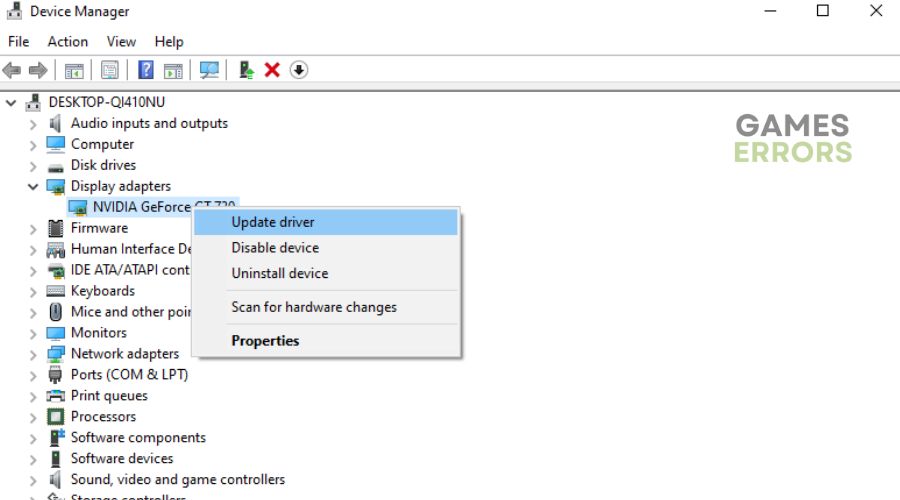Battlefield 2042 Easy Anti Cheat Error: Proven Solutions
Fix the Battlefield 2042 Easy Anti Cheat Error and have a seamless gaming experience🎯
Battlefield is a popular first-person shooter game and also one of the online multiplayer games that use Easy Anti Cheat to prevent users from employing cheats or hacks to their advantage when playing against other players. However, many of its players have reported facing Battlefield 2042 Easy Anti-Cheat error which prevents them from being able to access the game anymore.
This problem can manifest in several error forms. It is typically brought on when the anti-cheat software and the game cannot communicate, either when the game is being launched or even while you are already playing it, rendering the game unplayable. Fortunately, we discussed the proven ways to fix this problem on your PC, and we will talk about them below.
Why am I getting the Battlefield 2042 Easy Anti Cheat Error?
As previously stated, the Battlefield 2042 Easy Anti-Cheat error is majorly a result of the inability to communicate between Battlefield and its Anti-Cheat programs.
However, there are many factors that may hinder communication between the Battlefield game client and the anti-cheat program, with the major one being corrupt or broken Easy Anticheat files.
This Battlefield 2042 Easy Anti-Cheat issue could also occur if the Easy Anti-Cheat program has been disabled or if a third-party program, such as antivirus, has tampered with the process.
Many times, people have stated that a bug in the game update is responsible for the problem. In addition, faulty GPU drivers can result in problems like these, but we’ll cover the best solutions below.
How do you fix Easy Anti-Cheat in Battlefield 2042?
If you’re looking for solutions to fix Battlefield 2042 Easy Anti-Cheat error, you should start by trying the following simple solutions:
- Restart your computer
- Run the Game as an Administrator
- Disable Antivirus program
If the problem persists after performing those basic solutions, the following are alternative fixes to resolve the Battlefield 2042 Easy Anti-Cheat error:
- Verify the Integrity of the Game Files
- Enable Easy Anti-Cheat Service
- Repair Easy AntiCheat
- Update GPU Drivers on your PC
1. Verify the Integrity of the Game Files
It is possible that the Battlefield 2042 game files have gotten damaged or missing, and that is why you are experiencing the Battlefield 2042 Easy Anti-Cheat error. Hence, it will be recommended to verify the game files’ integrity in order to fix or replace any game files that are the root of the problem.
Here is how to verify the integrity of the game file on any of the Battlefield launchers you may be using:
On EA app
- Launch the EA app on the computer.
- Click on My Collection to show all your installed games.
- Now click on the three-dot menu at the top-right corner of the Battlefield 2042 game under your installed games, and select Repair on the resulting drop-down menu.
- Wait for the game to repair completely, then relaunch the game.
On Steam
- Launch Steam on the computer and click on the Library option.
- Right-click Battlefield 2042 from the game list and select Properties.
- Now click on Local Files in the left pane and select Verify Integrity of game files.
- Relaunch the game after the game file integrity check completes.
On Origin
- Open Origin on the PC and click on My Game Library on the left pane.
- Right-click Battlefield 2042 from the game list and tap Repair.
- Then relaunch the game after the process completes.
If the issue persists after doing all that, you should go to the next solution.
2. Enable Easy Anti-Cheat Service
If the Easy Anti-Cheat service on your computer has been disabled, you will still run into this Battlefield 2042 Easy Anti-Cheat since your computer won’t be able to access the EAC, which is required for Battlefield 2042 games to run.
To make sure EAC service is enabled on the computer:
- Press Windows + R to open the Run dialog box.
- Type services.msc and press Enter to open the Windows Services window.
- Navigate to Easy Anti-Cheat service, right-click it, and select Properties.
- Under the General tab on the resulting dialog box, click on Start if the Service status indicates “Stopped.”
- Now change the Startup type to Automatic, then click Apply, followed by OK to save the changes.
3. Repair Easy AntiCheat
Time needed: 5 minutes
Another solution that has helped many Battlefield 2042 players fix this issue is to repair Easy Anti-Cheat. Here is how to do that on the EA app:
- Launch the EA app on your computer and right-click the Battlefield 2042 game.
- Now select View properties on the resulting drop-down menu.
- On the resulting dialog box, select Browse to open when the EAC file is stored in File Explorer.
- Now double-click the EasyAntiCheat folder on the File Explorer window.
- After that, take on the EasyAntiCheat setup file to run the program.
- Then click on Repair Service on the EAC dialog window and tap Finish when the process completes.
To repair the Easy Anti-Cheat program for other game launchers like Steam or Origin, navigate to the folder where the game files are located and follow the guidelines from Step 4 above.
4. Update GPU Drivers on your PC
As corrupt display drivers can prevent your gaming client from being able to connect with the Easy Anti-Cheat and trigger this problem, you could also be able to fix it by updating the GPU drivers on your computer.
- Right-click the Start menu and select Device Manager.
- Scroll to the Display adapter option and double-click it to expand your network drivers.
- Right-click on your network driver and select the Update driver option.
- On the resulting prompt, select Search automatically for driver and allow it to install an updated driver version on your computer.
You can also use PC HelpSoft to automatically download and install outdated drivers on your computer instead of manually looking for the updated drivers yourself.
As a last resort, you can reinstall Battlefield 2042 on your computer or only the Easy Anti-Cheat program to give them a fresh start if the problem still persists, which is unlikely. I’m hoping that will help to resolve the problem eventually.
Related Articles: