Battlefield 5 Not Saving: Easy Ways To Fix It
When BFV does not save, it resets to its original configuration. Here's a troubleshooting guide on what to do when Battlefield 5 is not saving✅
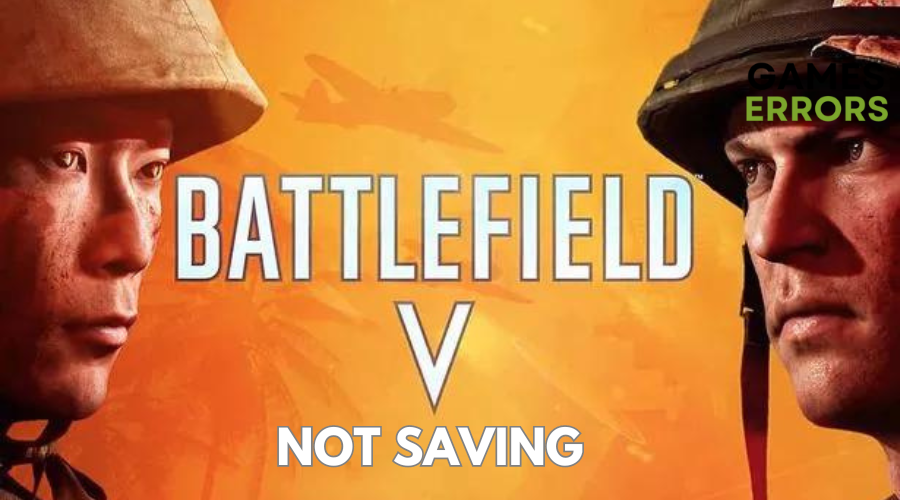
Battlefield 5 is a game many enjoy, but it’s no secret that it comes with its fair share of bugs. Gamers worldwide have been enjoying Battlefield 5, but it’s hard to ignore the frustration that can come from unexpected issues.
Recently, a growing number of players on various community platforms have complained about Battlefield 5 not saving correctly and are looking for a quick fix.
In this article, we’ll look at the issue and explore possible solutions to ensure that your game settings stay in place, rather than reverting to the default configuration after you’ve made changes.
Why Is Battlefield 5 Not Saving?
- Corrupted Save Files: Corrupted or damaged save files can prevent Battlefield 5 from saving your progress and settings.
- Lack of Permissions: Insufficient permissions or administrative rights on your system may prevent the game from saving changes to configuration files.
- Antivirus or Firewall Interference: Overly strict antivirus or firewall settings can block Battlefield 5 from saving game data and settings.
- Storage Issues: Running out of storage space on your hard drive or using a drive with read-only access can lead to saving problems.
- Game Bugs: Battlefield 5 may have occasional bugs or glitches that affect its ability to save data correctly. These issues may require patches or updates from the game developers to resolve.
How To Fix Battlefield 5 Not Saving?
✅Pre-checks to complete:
- Check Storage Space: Ensure that you have sufficient storage space on your gaming platform (PC, Xbox, or PS4). Running out of storage can prevent the game from saving progress and settings.
- Run as Administrator: If you’re playing on a PC, run Battlefield 5 as an administrator. Sometimes, permission issues can prevent the game from saving data properly.
- Cloud Storage: If you have cloud storage enabled for Battlefield 5, make sure it’s functioning correctly and not causing conflicts with local saves.
- Check Game Files: Verify the integrity of the game files through the game launcher (e.g., Origin, Steam). Corrupted files can lead to saving issues, and this process can repair them.
Table Of Contents:
1. Disable Controlled Folder Access
Controlled folder access is a Windows Security feature that can cause issues with saving settings in games like Battlefield 5 on Windows 11 and 10. To disable Controlled folder access, follow these steps:
- Open Windows Security by double-clicking its system tray icon.
- From the Home tab, select “Virus and threat protection.”
- Scroll down and click “Manage ransomware protection” to access the Controlled folder access option.
- In the Controlled folder access option, turn off the Controlled folder access setting if it’s enabled.
Alternatively, you can keep Controlled folder access on but add Battlefield 5 as an allowed app.
2. Unlink OneDrive
Microsoft OneDrive can conflict with Battlefield 5 when its drive syncing is enabled. To resolve this issue, unlink your OneDrive account with these steps:
- Right-click the OneDrive cloud icon in the system tray and select “Help & Settings.”
- In the menu, select “Settings.”
- On the Account tab, click “Unlink this PC.”
- Press the “Unlink account” button to confirm.
3. Edit the PROFSAVE_tmp File
Time needed: 2 minutes
Corrupted temporary save files can also cause Battlefield 5 not to save settings. To fix this issue, rename the PROFSAVE_tmp file to PROFSAVE. Here’s how to do it in Windows 11:
- Open File Explorer and navigate to the Documents\Battlefield 5\settings folder.
- Right-click the PROFSAVE_tmp file and select “Rename.”
- Erase “_tmp” from the file’s title to change it to PROFSAVE.
- Press the Enter key to apply the file name editing.
💎Extra Steps:
- You need to perform Clean Boot.
- Disable any third-party antivirus features.
Conclusion
In conclusion, while Battlefield 5 offers an immersive gaming experience, the frustration of encountering Battlefield 5 not saving issues can be a problem for players.
As mentioned above, these problems can stem from various factors, such as corrupted save files, permissions, antivirus interference, storage problems, or occasional game bugs. Fortunately, this article has delved into the root causes of Battlefield 5 not saving correctly and provided practical solutions to ensure that your in-game progress and settings remain intact.
You can start by checking their available storage space, running the game as an administrator, and verifying the integrity of game files. Additionally, disabling Controlled Folder Access and unlinking OneDrive can fix Battlefield 5 not saving progress
Lastly, you can fix corrupted temporary save files by renaming the PROFSAVE_tmp file.
Let us know what worked for you in the comment section below.
Happy gaming!

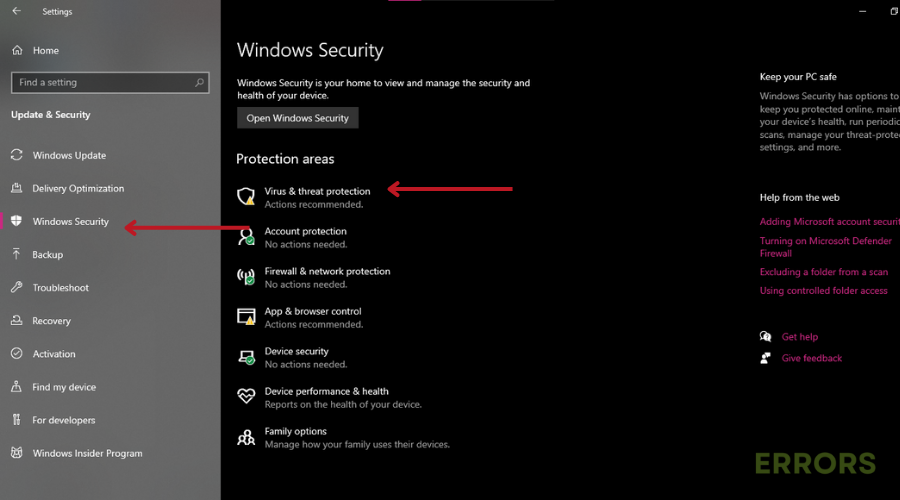
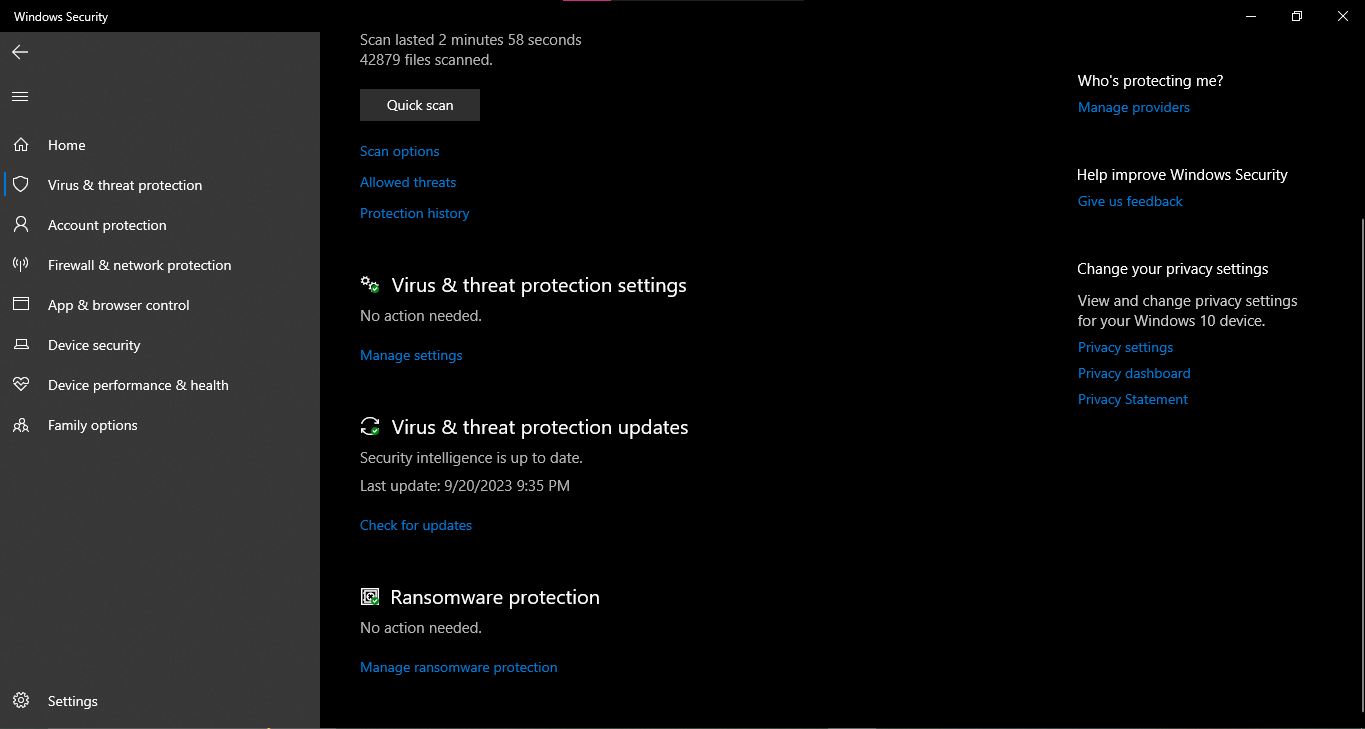
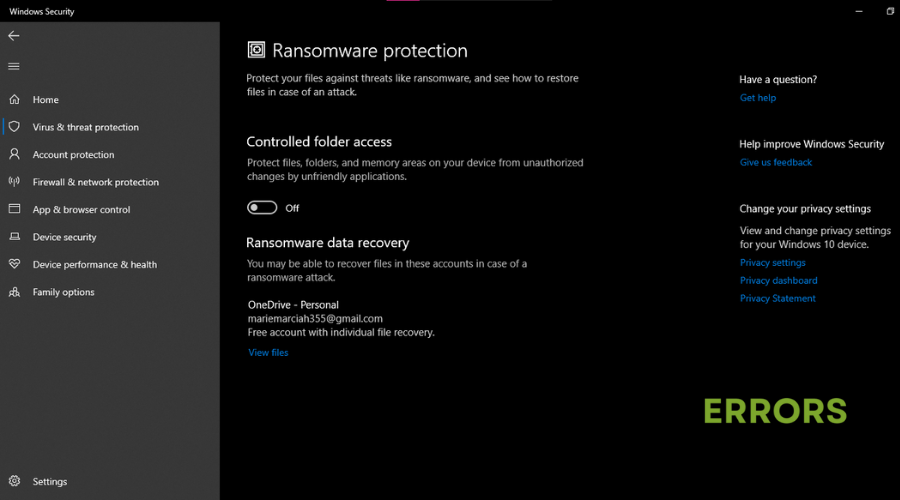
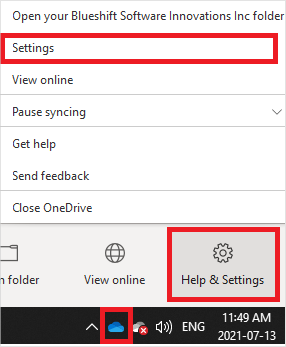
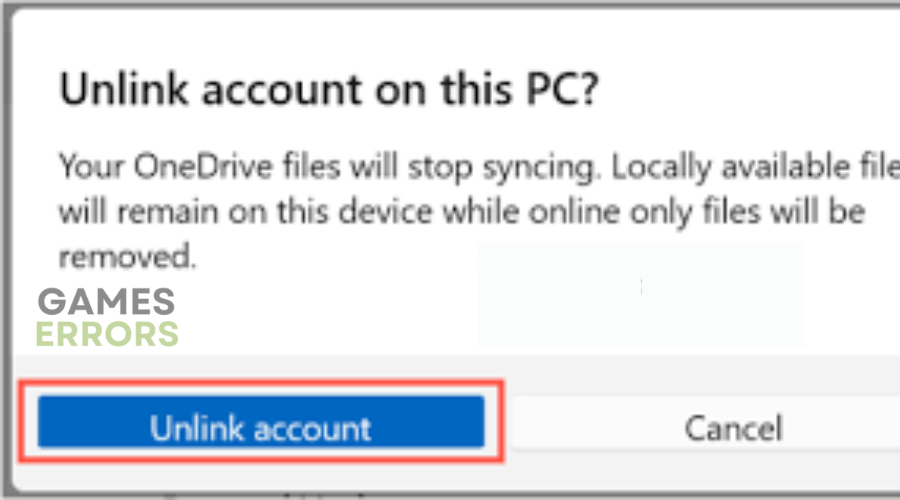
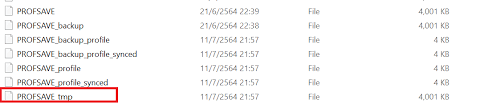


User forum
0 messages