Black Ops Cold War Bravo 433 Error: Simple Steps To Fix It
While you can’t do much about Black Ops Cold War Bravo 433 Error, try the solutions below and get back to playing COD ASAP💥
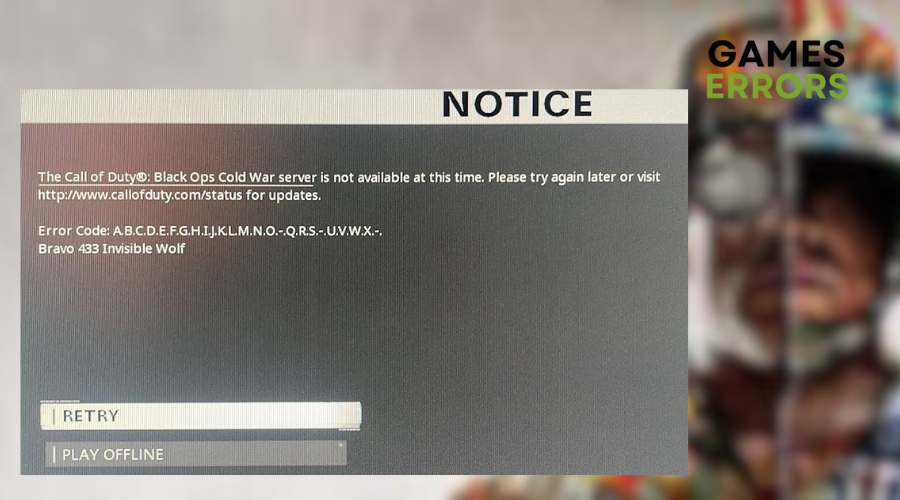
As Call of Duty Black Ops: Cold War‘s third season kicks off with exciting gameplay and new content, players are encountering unexpected challenges such as Black Ops Cold War bravo 433 error.
This error has left players frustrated. It’s not just a random glitch; it’s a barrier keeping you from immersing yourself in the fast-paced world of multiplayer FPS combat that the Call of Duty series is renowned for.
So, if you are currently experiencing Black Ops Cold War Bravo 433 error, Join us as we unravel the Bravo 433 Destructive Gator error code, its fixes, and how to overcome it.
What Is Black Ops Cold War Bravo 433 Error?
Error code Bravo 433 essentially pops up if you are having a problem with your connection. This usually happens when the COD servers are having issues. However, some of the other common reasons why you may be experiencing this error include:
- Network Instability: Fluctuations in your internet connection can disrupt the communication between your game client and the servers.
- Firewall or Security Software: Overly strict firewall settings or security software on your computer can block the necessary connections to the game servers.
- Server Overload: During periods of high player activity, such as after new updates or releases, the game servers can become overloaded.
- Game Files Corruption: Sometimes, corrupted game files on your PC can interfere with proper communication between your client and the servers.
- Server Maintenance: Scheduled server maintenance or unexpected server outages can lead to the Bravo 433 error.
How To Fix Black Ops Cold War bravo 433 error?
As mentioned above, Black Ops Cold War Bravo 433 error is likely caused by a server problem. However, you can try closing the game, resetting your connection, and rebooting the game. If you are still experiencing this issue, try the solutions listed below👇:
Table of contents:
- Perform a Network Reset
- Update Network Driver
- Run Network Commands
- Use Network Troubleshooter
- Disable Proxy Server Connections
- Use a VPN
1. Perform a Network Reset
- Right-click on the network connection icon in the taskbar.
- Choose “Open Network & Internet settings.”
- Scroll down under “Status” to find the “Network reset” button and click on it.
- Click “Reset now.”
- Confirm by clicking “Yes.”
- After the reset, restart your PC.
2. Update Network Driver
Time needed: 4 minutes
We recommend updating your network driver if you are experiencing Black Ops Cold War bravo 433 error. This is because outdated or incompatible network drivers can lead to communication issues between your PC and the game servers. To update your network driver:
- Press and hold the Windows key and press ‘X,’ then select ‘Device Manager.’
- Right-click the Network Adapter and choose “Update Drivers.”
- In the Update Drivers window, select “Search automatically for drivers.”
- Let Windows find and update the best drivers.
- Restart your PC after the update.
Searching for drivers on your own can be a real hassle, especially when it’s hard to figure out the right versions. But with PC HelpSoft, all the hard work is taken care of. This tool automates the search and update process, making everything smooth.
3. Run Network Commands
- Click the Start button and search for “command.”
- Right-click “Command Prompt” in the results and select “Run as administrator.”
- Confirm with “Yes.”
- In Command Prompt, type the following commands one by one:
- netsh winsock reset
- netsh int ip reset
- ipconfig /release
- ipconfig /renew
- ipconfig /flushdns
- Try launching your game after running these commands.
4. Use Network Troubleshooter
- Right-click on the network connection icon in the taskbar.
- Choose “Open Network & Internet settings.”
- Scroll down to find “Network troubleshooter” and click it.
- Wait for the troubleshooter to detect and attempt to fix issues.
5. Disable Proxy Server Connections
- Open the Start Menu on your Windows computer.
- Type “Internet Options” and press Enter.
- In the Internet Options window, go to the “Connections” tab.
- Select “LAN settings.”
- Uncheck “Use a proxy server for your LAN.”
6. Use a VPN
If nothing else helped, try using a VPN to connect to a different server. To do this:
- Download ExpressVPN.
- Install the app on your PC and open the application.
- Log into your ExpressVPN account.
- Select a server that is closer to your physical location, as closer servers generally provide faster connections.
- Launch Black Ops Cold War again.
- Check if you are still experiencing the error.
⭐ By following these steps, you can troubleshoot and address network connection issues, including the Bravo 433 error, while playing Call of Duty Black Ops: Cold War.
Related Articles:
- Black Ops Cold War Stuck on Intro Video [Solved]
- CoD Black Ops Cold War Keeps Crashing on PC: Fix it Now
- Quick Fixes For Cold War Error Code 0xc0000005
Conclusion
In conclusion, tackling the Black Ops Cold War bravo 433 error might feel like a challenge, but there are ways to overcome it for a better gaming experience.
Remember to try resetting your network settings and updating your network driver first. If that doesn’t work, you can also use network commands and troubleshooters to fix the issue. And don’t forget, using a VPN like ExpressVPN could also help.
With these solutions, you can fix Bravo error 433 and enjoy your gaming adventures without interruption.
Happy gaming!

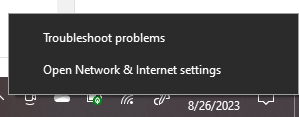
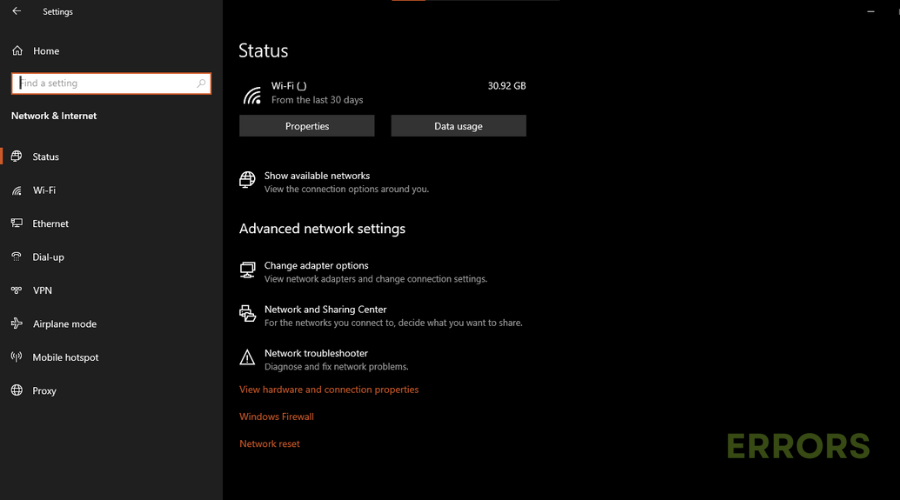
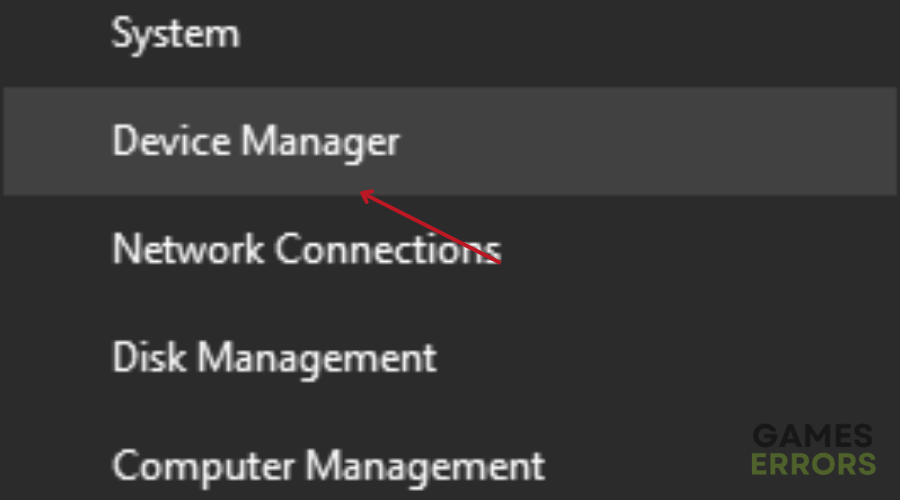
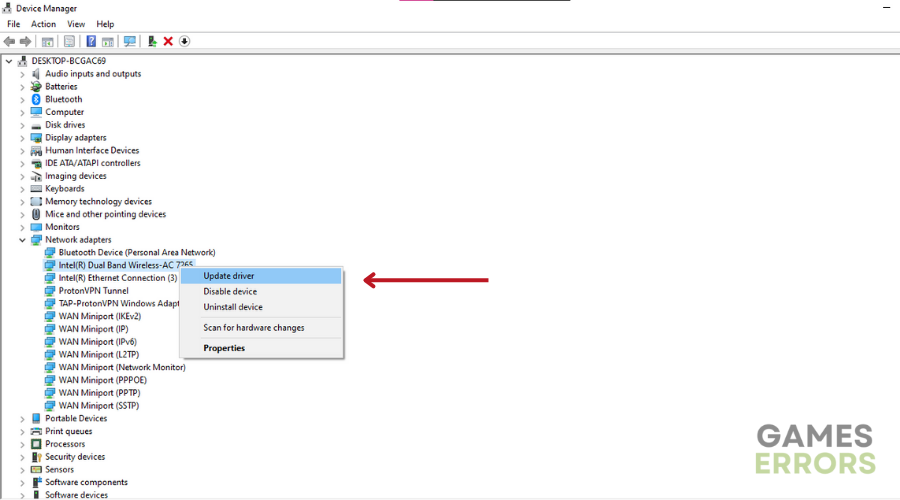
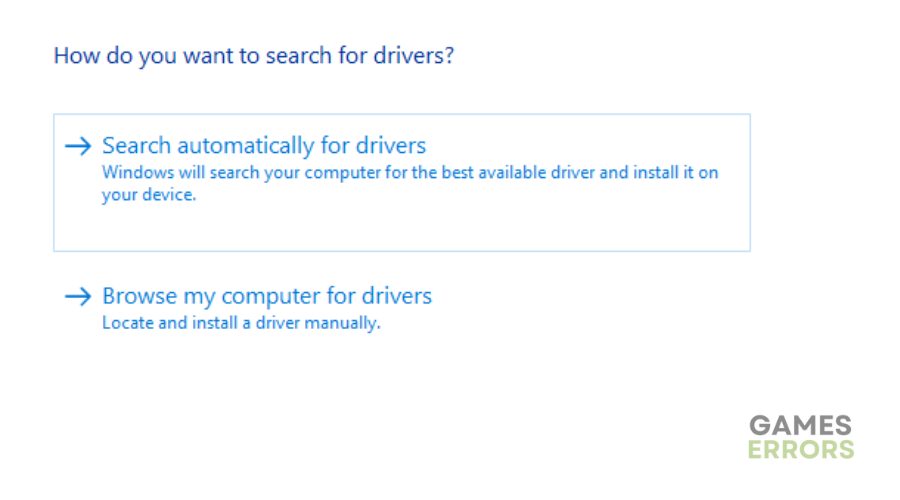
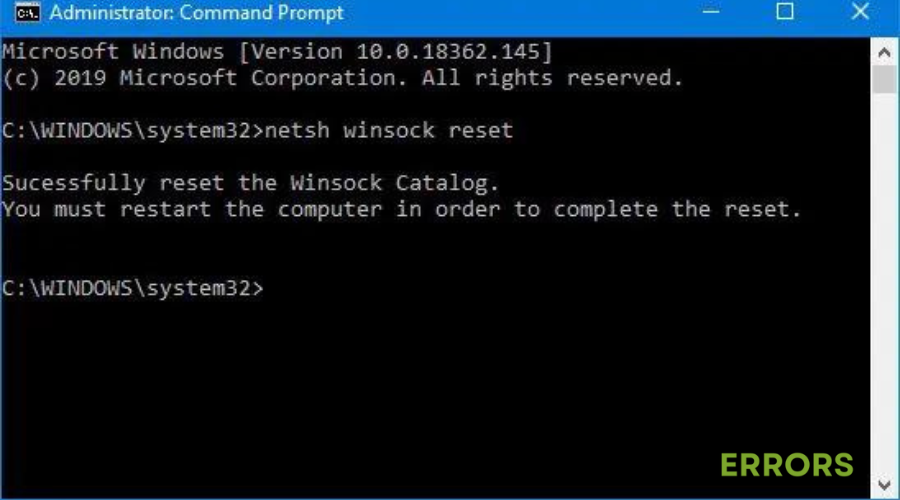
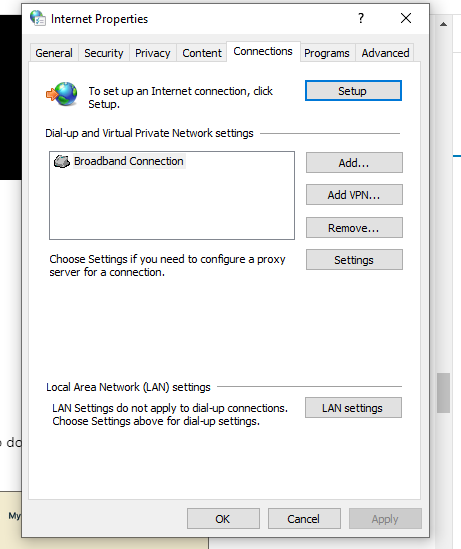
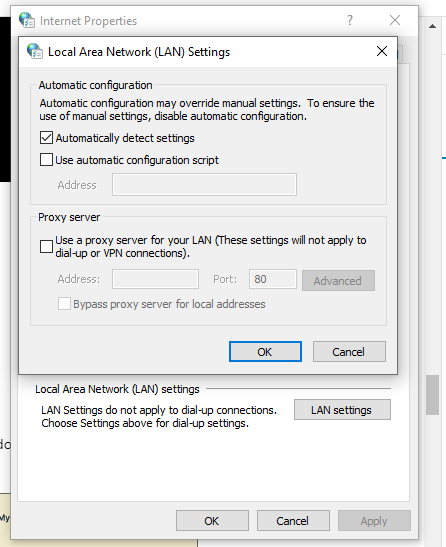
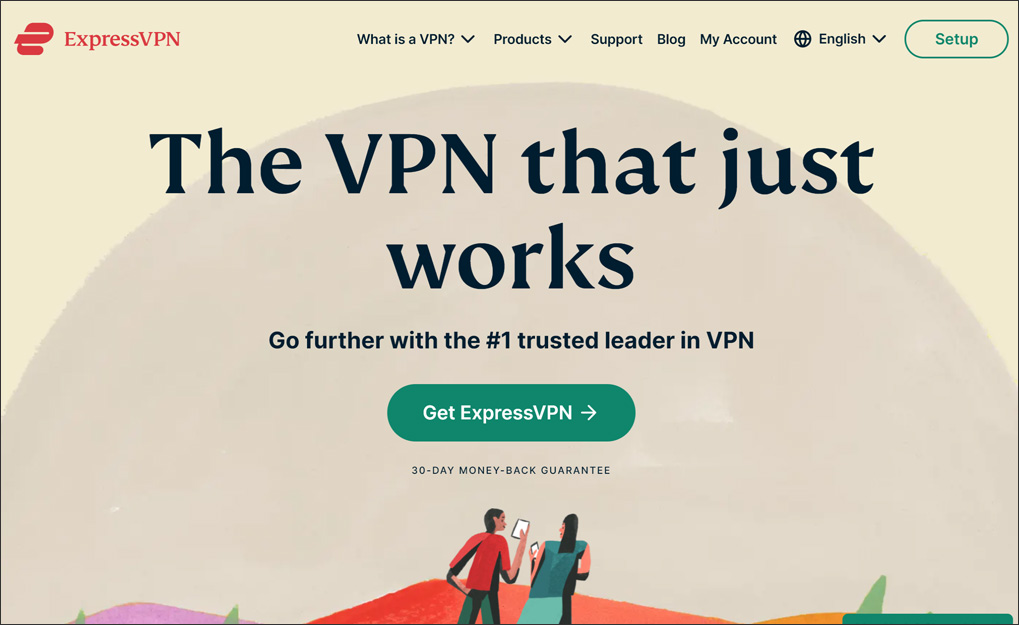


User forum
0 messages