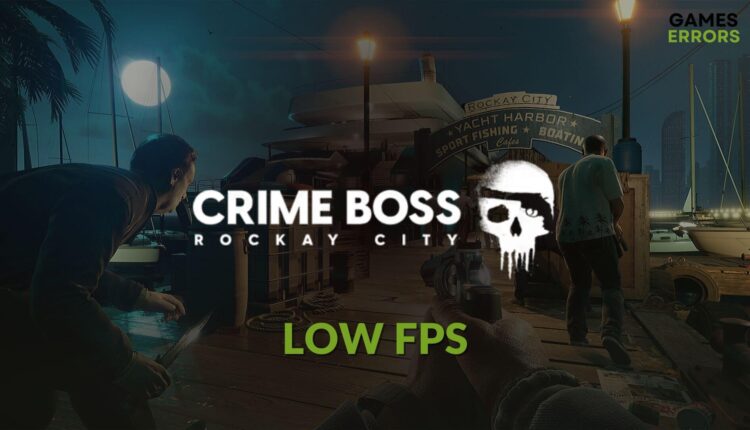Crime Boss Rockay City Low FPS: How to Boost Performance
To gain more FPS in Crime Boss: Rockay City, update the GPU driver and modify a few things 🚀
If you are going through Crime Boss: Rockay City’s low FPS problem, you should not worry. There are several effective methods you can follow to fix this problem.
Who doesn’t love the open-world action game that features the criminal underworld? For them, the Crime Boss is a new addition. However, if low FPS or stuttering problems appear, it will completely prevent you from getting the best experience.
- crashes
- lags
- fps drops
- BSoDs
- failed launches
What is causing the low frame rate problem on Crime Boss Rockay City?
Here are the most common reasons why you may experience low FPS, sudden frame drops, and stuttering issues on Crime Boss:
- Problems with graphics card driver: Outdated or buggy graphics card driver can reduce performance dramatically, even for a decent GPU like RTX 4080. As a result, you may encounter frame dropping and poor performance issues on Crime Boss Rockay City and other games.
- Improper settings: Improper settings on either Windows or the game itself can also trigger poor performance issues.
- Outdated components: If some essential game components are outdated or have become corrupted, it may be the reason why Crime Boss is lagging.
- Third-party apps and services: Third-party apps and services which remain active in the background can prevent Windows 11 or 10 from allocating more resources to the Crime Boss: Rockay City. As a result, you will face lagging, stuttering, frame dropping, poor FPS, etc., problems in this title.
If you are interested, learn what to do to solve Crime Boss: Rockay City won’t launch.
How can I fix Crime Boss: Rockay City low FPS problem?
Before doing anything, you must check Crime Boss Rockay City’s system requirements and confirm that your PC is capable of running this game. Then, take these three quick steps before applying the main solutions:
- Install the DirectX Runtime and Visual C++ Packages on your PC.
- Disable your antivirus and firewall to see if it helps.
- Restart your computer.
Now, go through the following methods to get rid of the low FPS problem on Crime Boss: Rockay City:
- Update graphics card driver
- Kill unnecessary background services
- Enable high-performance mode
- Roll back the GPU driver to the previous version
- Re-install the GPU driver
- Disable Vsync
- Repair the game files
1. Update graphics card driver
Time needed: 3 minutes
If you want to boost FPS on Crime Boss Rockay City, you must start by updating the graphics card driver.
To update the graphic driver, we suggest you use PC HelpSoft. The device manager often may fail to find the latest driver and say already best driver is installed. In this case, this third-party tool can save you and help to solve game performance-related issues by installing the latest driver.
2. Kill unnecessary background services
- Press Win + X on the keyboard and go to Task Manager.
- Make sure you are in the Processes tab.
- Select the process you want to disable and then click on End Task.
- Disable all unnecessary and suspicious processes.
If you don’t know anything about a process, don’t disable it. Otherwise, you may end up facing new problems.
3. Enable high-performance mode
Sometimes, you may get poor performance due to improper power and graphics settings. So, to boost FPS in Crime Boss: Rockay City, set the preference to high performance by following these steps:
- Open Windows Settings by pressing Win + I on the keyboard.
- Navigate to the System and click on Display.
- Go to Graphics.
- Locate the Crime Boss: Rockay City. Add it manually if not available.
- Click on it and go to Options.
- Set the Graphics preference to High performance.
- Go back to the System and go to Power.
- Set the Power mode to Best performance.
- Restart Windows.
This method will also help if the Crime Boss Rockay City gets stuck on the loading screen.
4. Roll back the GPU driver to the previous version
- Go to Device Manager like method 1.
- Double-click on your graphics card driver to open its properties.
- Navigate to the Driver tab.
- Click on Roll Back Driver.
- Follow any onscreen instructions to finish the process.
5. Re-install the GPU driver
- In the Device Manager, right-click on the GPU driver and then click on Uninstall.
- Tick Attempt to remove the driver for this device and then click on Uninstall.
- Restart your PC.
- Go to AMD, Intel, or NVIDIA driver download page. It depends on the GPU you are using.
- Select the graphics card model and click on Search.
- Download the driver and install it on your PC.
- Restart Windows.
6. Disable Vsync
- Open the Windows search box, search for your graphics control panel app, for example, NVIDIA Control Panel, and open it.
- Navigate to the Manage 3D settings.
- Locate the Vertical sync and turn it off.
- Save it and restart Windows.
7. Repair the game files
- Open the Epic Games Launcher.
- Navigate to the Library.
- Under Crime Boss: Rockay City, click on the three horizontal dots icon and then go to Manage.
- Click on Verify.
- Give it some time to finish the process.
These tips should help you fix low FPS issues in Crime Boss: Rockay City. If not, we suggest you lower the settings and play this game. Keep in mind that performance depends on various factors, and it may take some experimentation to determine the optimal settings for your PC.
Additional steps:
If you are still experiencing low FPS problems with Crime Boss: Rockay City, consider doing these things:
- Try to find out if it’s a known issue with the current version of the game. If yes, wait for the next patch update.
- Re-install the game on an SSD.
- Update Windows to the latest version.
- If necessary, upgrade PC hardware.
Learn how to fix Crime Boss: Rockay City crashing if needed.
This article has explained how to fix Crime Boss: Rockay City low FPS problem. If you have any questions, let us know in the comment box.