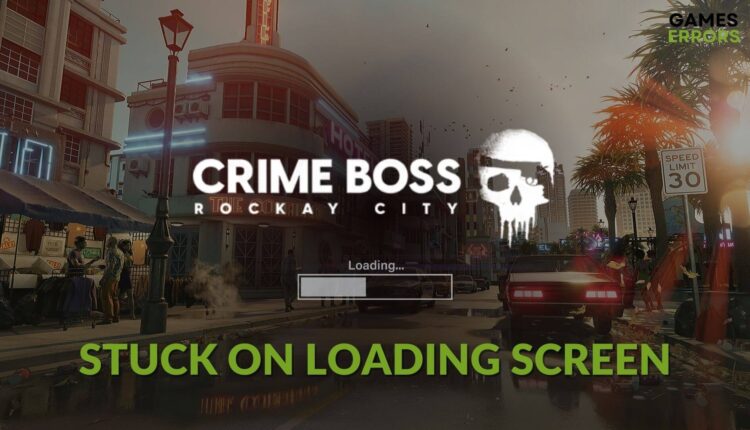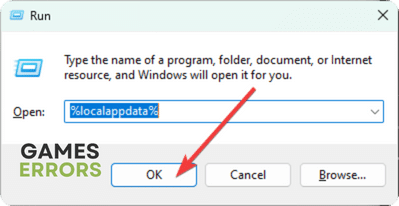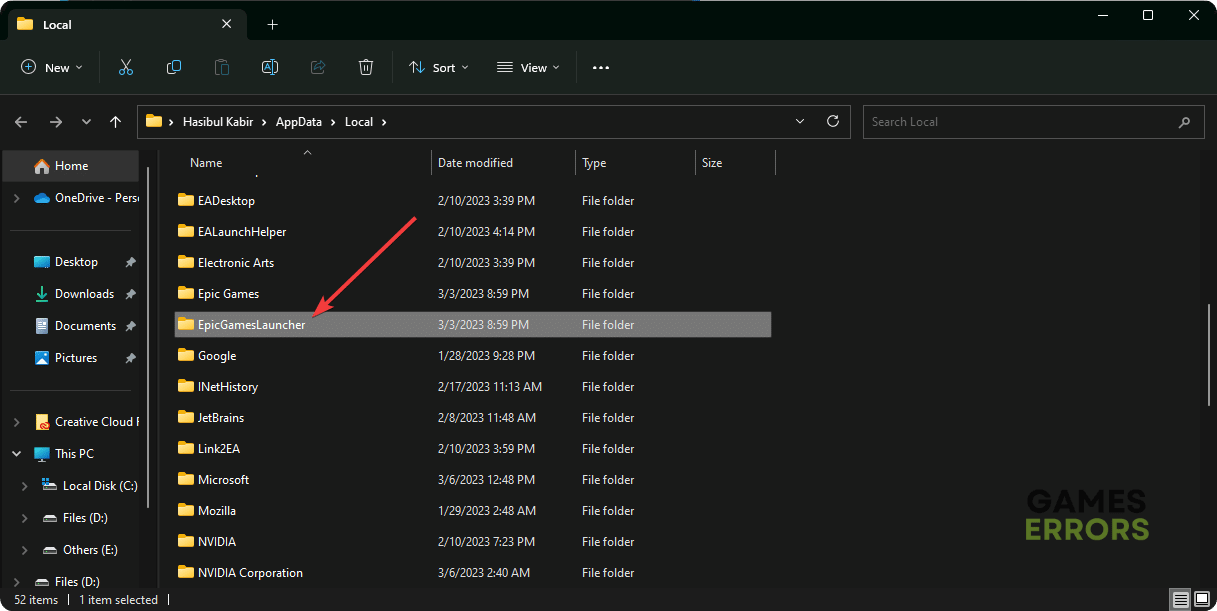Crime Boss: Rockay City Stuck on Loading Screen [Fixed]
Is Crime Boss Rockay City stuck while loading? Update the drivers and repair the game files 🎯
If the Crime Boss: Rockay City becomes stuck on the loading screen, there are some practical solutions you can apply. In this article, you will learn about these solutions and the reasons behind this problem.
This first-person shooter action game is an exciting addition to the gaming industry. Particularly, the gamers who prefer GTA-like titles will surely love this one. But if it doesn’t load and remains stuck while loading, you will not be able to experience its stunning visuals and awesome gameplay.
Why is Crime Boss Rockay City not loading?
Usually, you should not encounter this problem. But, if you notice that the Crime Boss Rockay City is freezing in the loading screen, it may be because of the following reasons:
- Graphics driver problem: Any driver issues, including the graphics card driver problem, may prevent Crime Boss from loading on your PC.
- Corrupted cache: Problematic cache files can be the reasons why Crime Boss is stuck or taking forever in the loading screen.
- Antivirus or Firewall: Some third-party services, including your antivirus and firewall, can be the reason why this game is stuck in the infinite loading screen.
- Disk problem: Poor disk performance and other issues may prevent this title from loading necessary resources. As a result, you may see that Crime Boss: Rockay city is taking an infinite amount of time to load.
How do I fix Crime Boss: Rockay City stuck on the loading screen problem?
First, you must ensure that you are using the genuine version of the game. Then, check the following things before going through the troubleshooting methods:
- Make sure that your PC meets Crime Boss Rockay City’s system requirements.
- Disable your antivirus and firewall to see if it helps.
- Install the DirectX Runtime and Visual C++ Redistributables and restart your PC to see if it solves the problem.
If the Crime Boss: Rockay city is still freezing while loading, follow these methods to solve this issue:
- Update the drivers
- Clear cache
- Repair disk problems
- Repair Crime Boss: Rockay City
- Run in clean boot
1. Update the drivers
Time needed: 4 minutes
When the Crime Boss Rockay city becomes stuck on the loading screen, update the graphics card driver along with other drivers to fix this problem.
If you want to update multiple drivers at once with just a single click, we suggest you use PC HelpSoft. This tool is also more powerful and capable compared to many other options. This is why many pro gamers use this driver updater.
2. Clear cache
- Open Run by pressing Win + R on the keyboard.
- Type the following command in Run and click on OK:
%localappdata% - Go to the EpicGamesLauncher folder.
- Navigate to the Saved folder.
- Locate the folders whose names start with webcache and delete them.
- Restart your PC.
Now, run the game and see if it has worked or not.
3. Repair disk problems
Slow and problematic disk partition can be the reason why Crime Boss Rockay City is freezing on the loading screen. To solve it, you can repair the common disk-related problems by following these steps:
- Open This PC.
- Right-click on the local disk where you have installed the Crime Boss Rockay City and go to its Properties.
- Navigate to the Tools tab.
- Click on Check.
- Click on Scan drive.
- Give it some time to finish the process.
4. Repair Crime Boss: Rockay City
You can also repair the game files to fix Crime Boss: Rockay City stuck on the loading screen or similar problems. It is a very effective method that has worked for a lot of users. To repair, follow these instructions:
- Open the Epic Games Launcher.
- Go to the Library.
- Click on the three horizontal dots under Crime Boss: Rockay City, and then click on Manage.
- Click on Verify.
- Wait for a while until Epic Games Launcher finishes verifying and repairing the game.
This method also helps if the Crime Boss: Rockay City keeps crashing on your PC.
5. Run in clean boot
- In Run, type msconfig, and hit Enter to open the System Configuration.
- Navigate to the Services tab.
- Tick Hide all Microsoft Services and click on Disable all.
- Next, click on Apply and OK.
- Restart Windows.
Try to play the game and see if it still takes forever on the launch screen or not. If you notice that everything is OK in the clean boot state, try to find out which third-party service is the culprit. Then, uninstall it to overcome this situation permanently.
Additional tips:
You may still experience the same problem. If yes, do these things as well:
- Update Windows to the latest version.
- Re-install the game on an SSD.
- If possible, completely re-install Windows 10 or 11 and see if it helps.
If you are interested, learn what you should do if Crime Boss: Rockay City is not launching on your PC.
This article has explained why Crime Boss: Rockay City may get stuck on the loading screen and how to fix this problem. Let us know in the comment box if you have any questions, opinions, or suggestions.