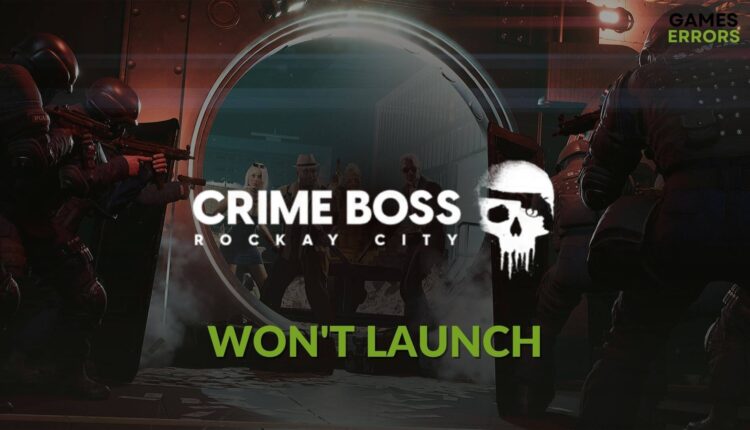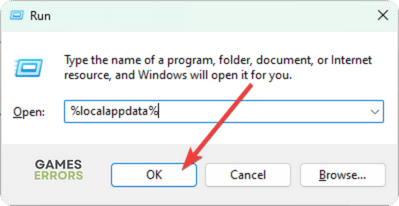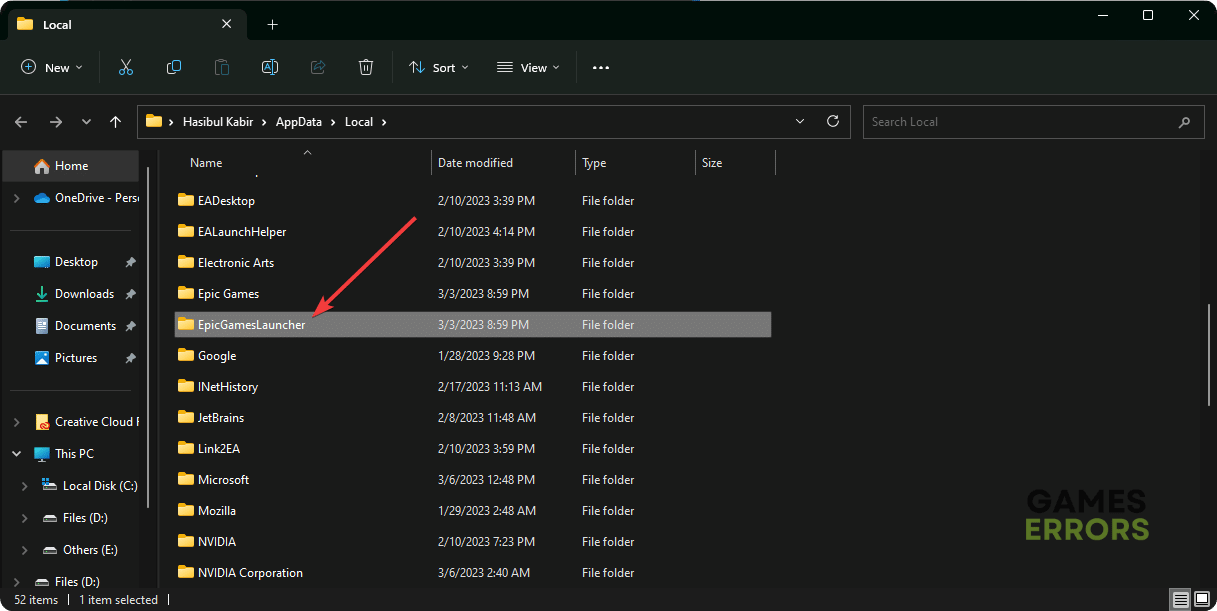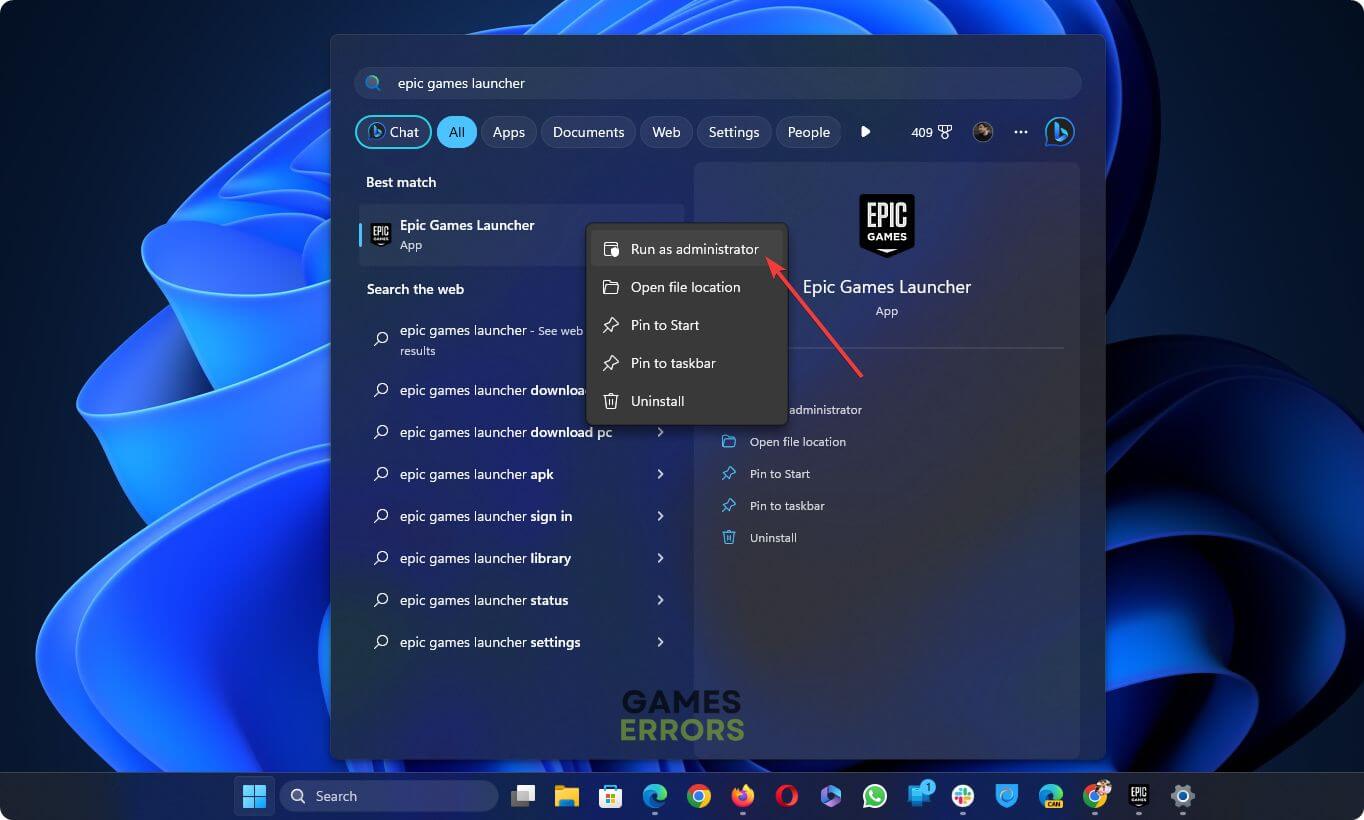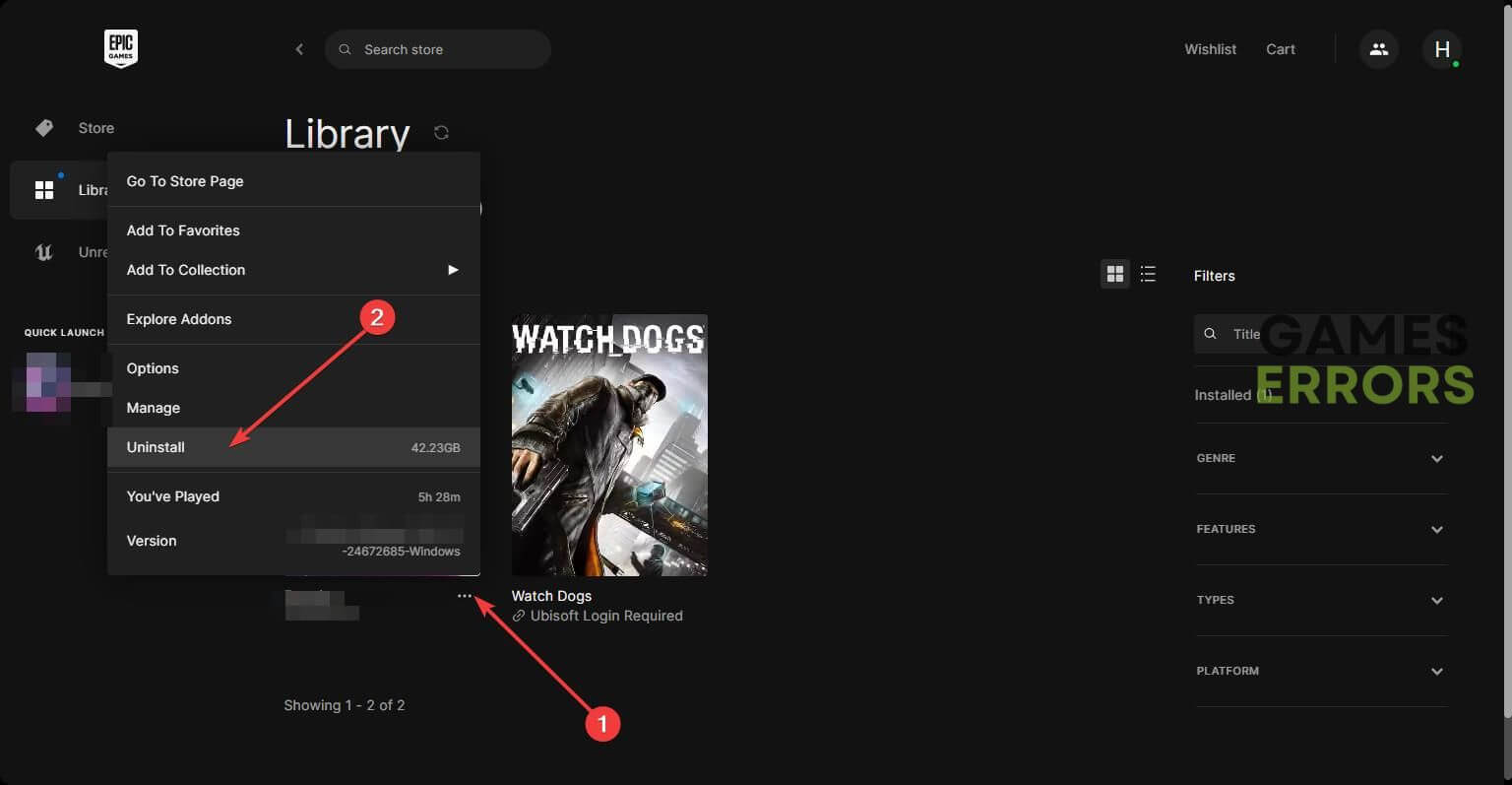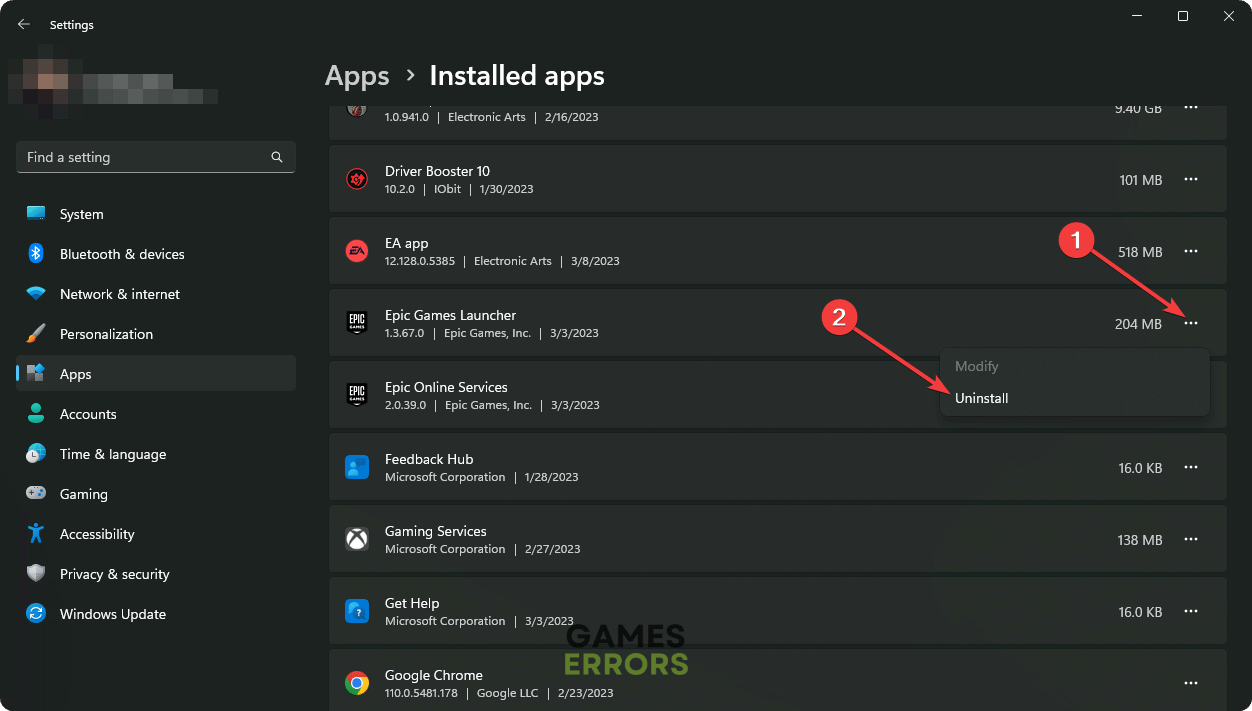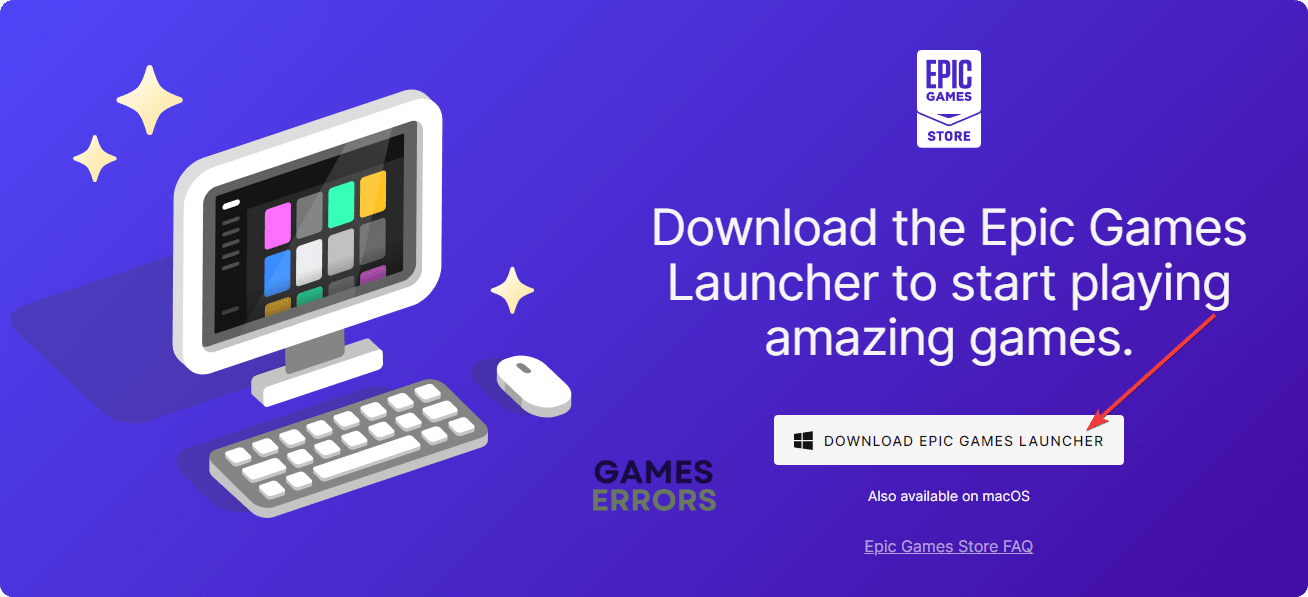Crime Boss: Rockay City Won’t Launch: Best Methods to Fix It
If the Crime Boss Rockay City doesn't run on your PC, clear the cache and update the GPU driver 🎯
If there is something wrong, the Crime Boss: Rockay City won’t launch on your PC. This article will tell you why it happens and how to fix this problem.
Undoubtedly, a huge number of gamers prefer games like GTA V. Crime Boss: Rockay city is from the same category. But, if you encounter a problem running this item or it is not launching on your device, you will miss a lot of things.
Why is Crime Boss Rockay City not launching on my PC?
Can’t you open this game on your Windows 10 or 11 PC? It is primarily because of these reasons:
- System requirements: If your PC doesn’t have the necessary specifications, Crime Boss may not launch. Even if you can open it, you will not get the expected performance.
- Display driver issues: Problematic, missing, or corrupted graphics card driver is one of the most common reasons why this game may not run on your PC.
- Corrupted game components: Corrupted game components and related files can cause problems like Crime Boss: Rockay City crashing or not opening issues.
- Third-party services: Some third-party services and your antivirus and firewall also can be the reason why Crime Boss Rockay city is not launching on your computer.
You may discover other reasons as well behind this problem. But these are the most common ones.
What should I do if Crime Boss: Rockay City won’t launch?
First, we suggest you confirm that your PC meets the system requirements of Crime Boss: Rockay City. If there is no problem, take these quick steps before trying the actual methods:
- Disable your antivirus and firewall to see if it helps.
- Install the DirectX Runtime and Visual C++ packages and then restart your PC.
- Make sure that you have installed the game on an SSD.
Now, you can follow these methods to fix Crime Boss: Rockay City won’t launch:
- Clear web cache
- Update the graphics driver
- Run as an administrator
- Repair Crime Boss
- Re-install the game
- Re-install Epic Games Launcher
- Clean boot
1. Clear web cache
Time needed: 2 minutes
If Crime Boss: Rockay City won’t launch, the first thing you should do is clear the cache of Epic Games Launcher. It will solve the problem.
2. Update the graphics driver
- Press Win + X on the keyboard and go to Device Manager.
- Expand Display Adapters.
- Right-click on your display driver and click on Update driver.
- Click on Search automatically for drivers.
- Complete the updating process.
To update the display driver, PC HelpSoft is a perfect tool. It can find and download the most recent compatible game-ready graphics driver and install it on your PC. It helps to gain better performance and solve various game-related errors.
3. Run as an administrator
- Open the Windows search box, and search for epic games.
- Right-click on the Epic Games Launcher and then click on Run as an administrator.
Now, try to run the Crime Boss Rockay City and see if it opens on your PC or not.
4. Repair Crime Boss
The Crime Boss may not run if the game files become corrupted. So, to fix this issue, repair it by following these steps:
- In the Epic Games Launcher, go to the Library.
- Locate the Crime Boss: Rockay City, click on the three horizontal dots under it, and go to Manage.
- Click on Verify.
- Wait for a while until it finishes the process.
5. Re-install the game
- Go to the Epic Games library like before.
- Click on the three horizontal dots for Crime Boss: Rockay City and choose Uninstall.
- After uninstalling, install the game again.
Now, verify if it has solved the Crime Boss Rockay City won’t launch issue or not.
6. Re-install Epic Games Launcher
If you still encounter the problem, we suggest you uninstall the game. Then, re-install the Epic Games Launcher. After that, install the game again. To learn how to do it, follow these instructions:
- Open Windows Settings by pressing Win + I.
- Navigate to the Apps and go to Installed apps.
- Click on the three horizontal dots for Epic Games Launcher and choose Uninstall.
- Restart your PC.
- Now, go to Epic Games Launcher download page.
- Download the installer.
- Install it on your PC.
- Now, install Crime Boss: Rockay City.
After that, try to launch the game and see what happens.
7. Clean boot
- Open Run like before.
- Type msconfig, and click on OK to open the System Configuration window.
- Go to the Services tab.
- Check Hide all Microsoft Services and click on Disable all.
- Next, click on Apply and OK.
- Restart Windows.
Can you run Crime Boss: Rockay City in the clean boot mode? If yes, it means a third-party service is the root of the problem. Enable the services one by one from the System Configuration window until you face the same problem again. Then, uninstall that problematic service from your PC.
For more suggestions, we suggest you learn how to fix games not launching on Epic Games Launcher.
This article has explained how to fix Crime Boss: Rockay City won’t launch. Let us know in the comment box if you have any better suggestions.