CS2 Crashing: 3 Practical Methods to Fix This Issue
Can't dive into the new Counter-Strike 2's gameplay due to crashing problems? Follow the solutions from this article and get back your amazing multiplayer experience 😎
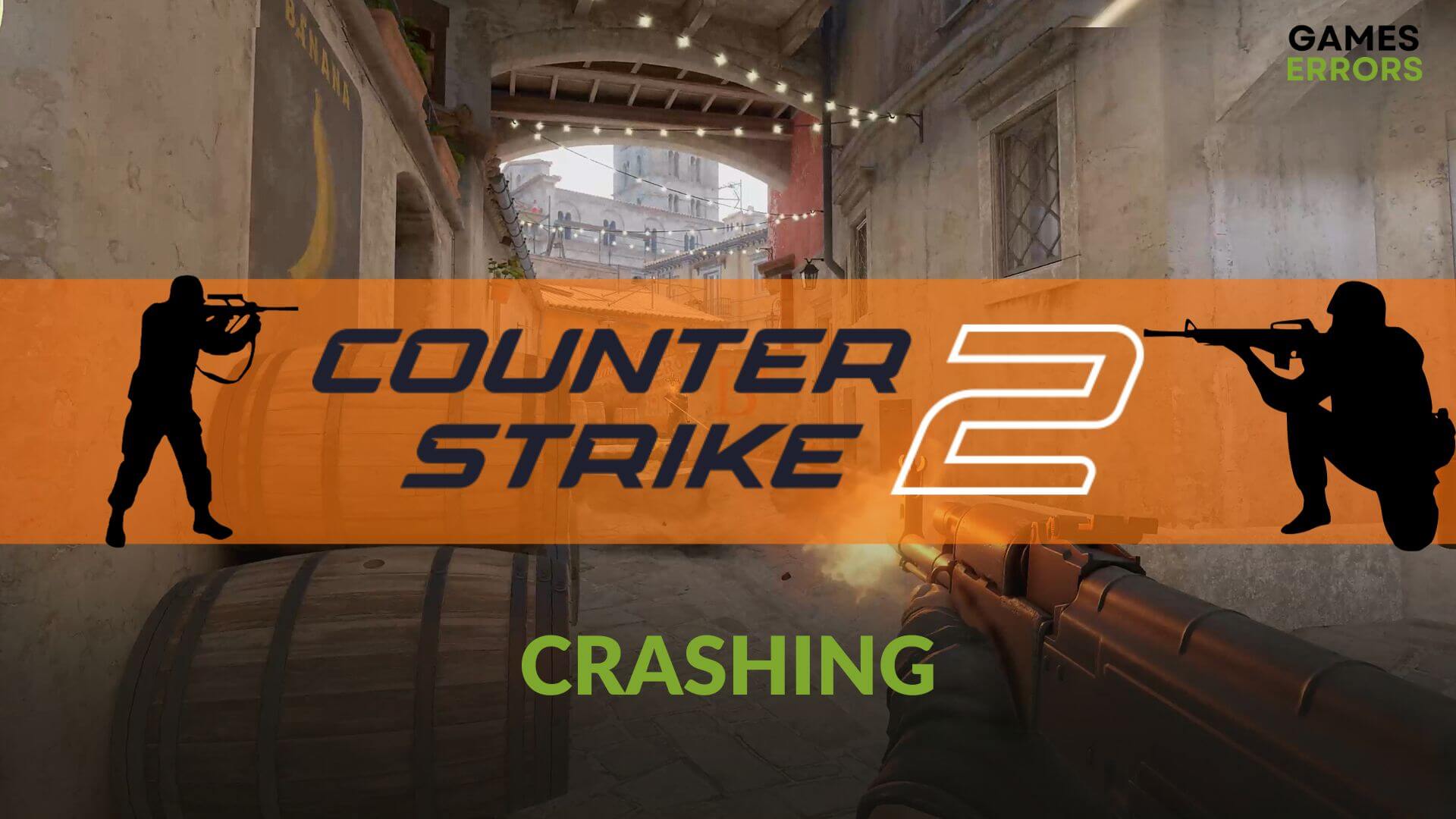
The new CS2 game may keep crashing on your PC. But it won’t stop you from playing the game if you can follow the suggestions from this troubleshooting guide.
Counter-Strike 2 has replaced the famous CS: GO and is available on Steam as a free upgrade. However, on some PCs, this game is reportedly crashing and stopping working randomly. If you can identify why it occurs, it will be easy to troubleshoot.
Why does Counter Strike 2 keep crashing on my PC?
When you see that CS2 is repeatedly or randomly crashing on your Windows 11 or 10-based PC, it is most probably because of these reasons:
- Hardware limitation: Even though the CS2 is not a very demanding game, your PC may still lack some specific things that are the root of the crashing problem.
- Bugs: For a relatively new game like Counter-Strike 2, bugs are common. You may encounter various crashing issues due to any known bugs.
- Improper settings: Improper settings on your PC or even on the game can trigger this problem as well.
You may also face this issue due to corrupted game files and components.
How can I fix the CS2 crashing problem?
This game may crash on launch or during the gameplay. However, following our solutions will work in any situation. Before that, ensure that your PC meets the CS2’s system requirements. Then, do these quick things before jumping into the main solutions:
- Disable the antivirus and firewall.
- Disable any overclocking or FPS-boosting apps.
- Update the DirectX, Visual C++, and .NET Framework.
Now, try the following solutions to stop Counter-Strike 2 from crashing on your computer:
1. Update the GPU driver
Time needed: 3 minutes
Updating the graphics driver is the first and most practical solution to resolve crashing problems on CS2. In our test, this method was significantly successful.
We suggest you install and use PC HelpSoft to update any driver on your PC. As this tool installs the game-ready drivers, it helps to overcome crashing-related issues on games like Counter-Strike 2.
2. Enable the high-performance mode
- Press Win + I to open Windows Settings.
- Go to the System and then go to Power.
- Set the Power mode to Best performance.
- Next, navigate to the System and click on Display.
- Click on Graphics.
- Then, click on Counter-Strike 2 and then on Options.
- Tick High Performance and click on Save.
- Relaunch the game.
3. Update the game
- Open Steam.
- Go to the game library.
- Select the Counter-Strike 2 and click on the Update button.
- If the update option is not available, right-click on the game and go to Properties.
- Navigate to the Updates tab.
- Set the Automatic Updates to High Priority.
- Relaunch Steam.
After updating, launch the game and see if it has helped to get rid of the Counter-Strike 2’s crashing problem.
More solutions:
The above methods should solve the problem. If not, try these additional ones as well:
- Verify the integrity of the game files.
- Re-install the GPU driver.
- Run the CS2 in the clean boot mode.
- Re-install the game completely on a different SSD drive.
See this guide on how to prevent games from crashing to get more tips.
After applying the techniques featured in this post, you should no longer encounter CS2 crashing issues. But, sometimes, things can go wrong. In this case, you should re-install Steam along with the game or reset the Windows. Have you any questions? Let us know in the comment box.









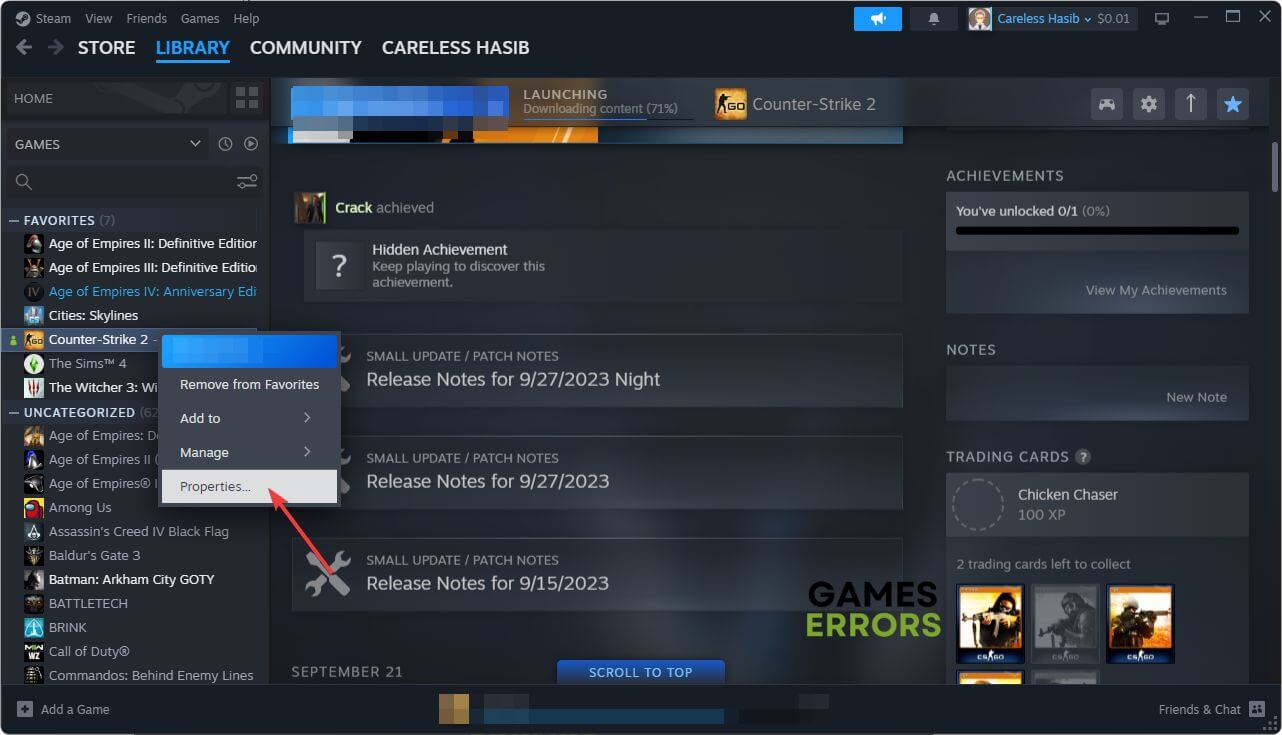



User forum
0 messages