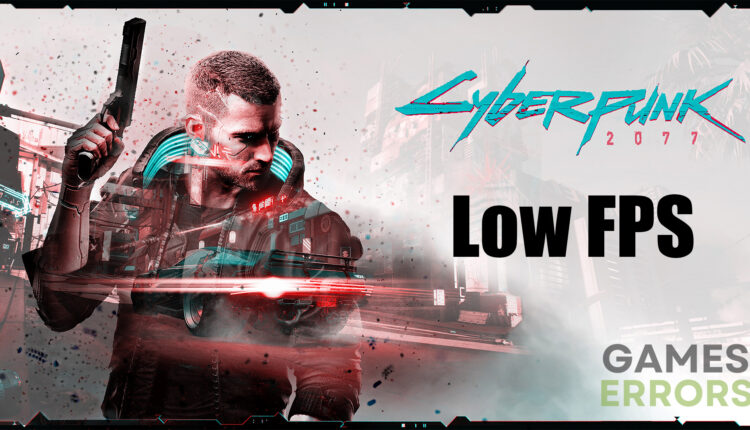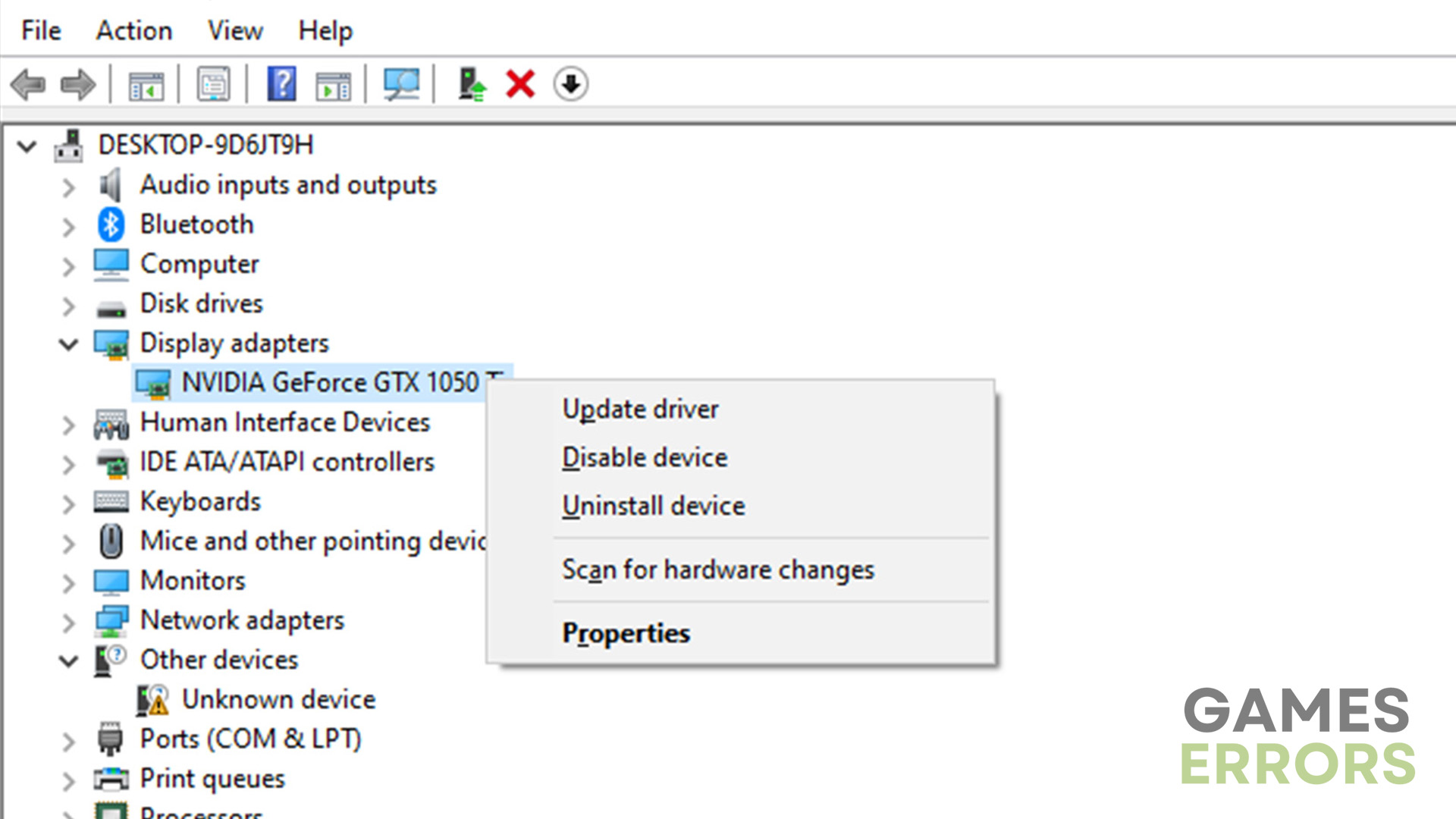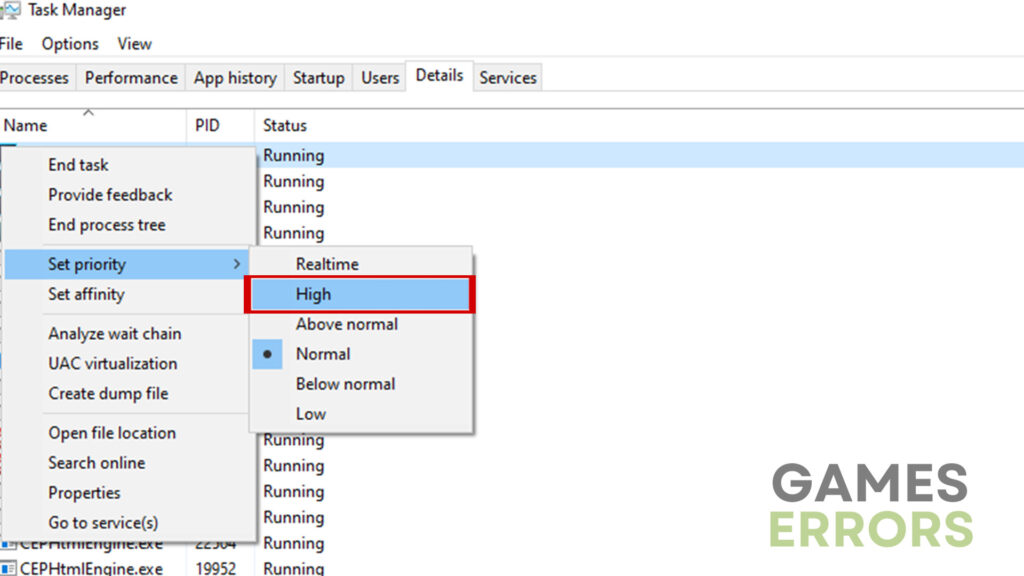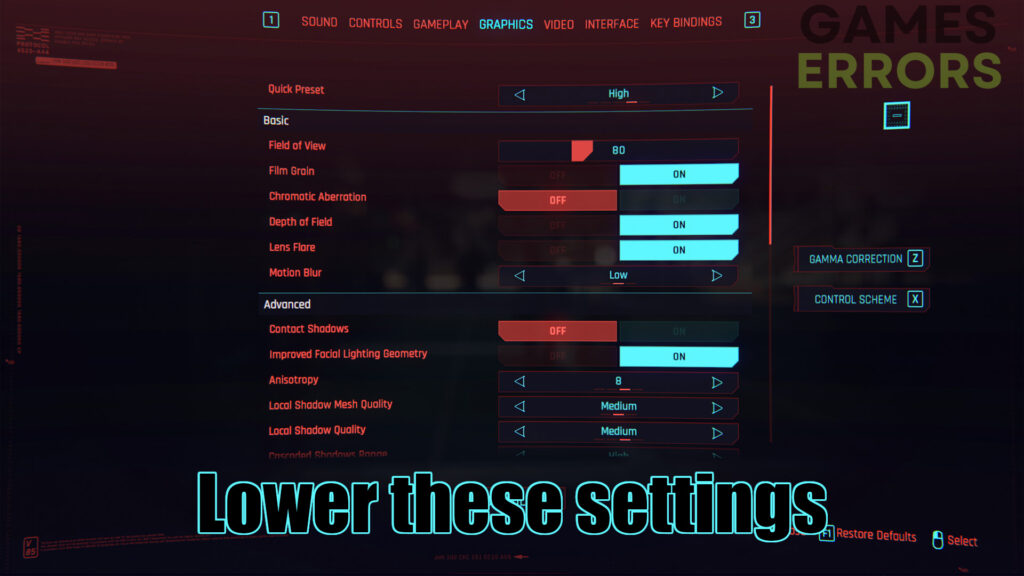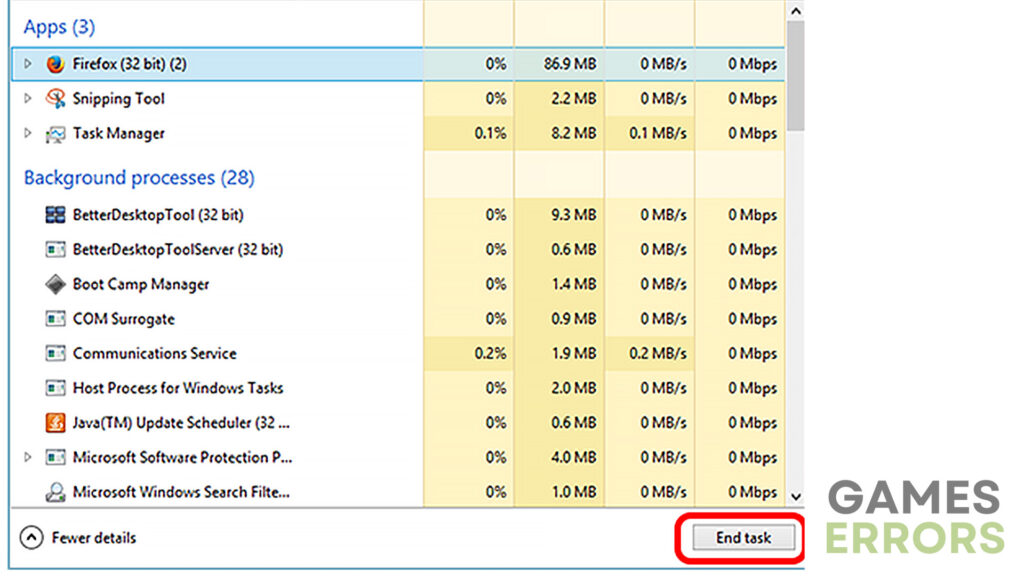Cyberpunk 2077 Low FPS, FPS Drops: How to Get Better FPS
Boost your Cyberpunk 2077 experience: Conquer low FPS and unleash the futuristic thrills! 🚀
Cyberpunk 2077 has taken the gaming world by storm, offering an outstanding experience in the futuristic world of Night City. However, low FPS can disrupt gameplay and ruin the overall enjoyment. In this article, we will explore the reasons behind the Cyberpunk 2077 low fps issue and provide practical solutions to help you optimize your performance and enhance the gaming experience.
Why am I getting low FPS in Cyberpunk 2077?
As we are not talking about a specific error, but performance issues instead, the number of reasons that could be causing it is quite big. However, most of the time, the issues are caused by the following:
- Outdated GPU drivers – Using outdated graphics card drivers can lead to compatibility issues and affect performance.
- Insufficient system requirements – Your gaming rig may not meet the minimum requirements necessary to run Cyberpunk 2077 smoothly.
But that is not the end of it. There are a lot of other things that may have an impact on the performance. Therefore, check out the following section to see some of the most straightforward and effective solutions to this issue.
How do I get better FPS in Cyberpunk 2077?
Since low FPS is an issue that can be solved by a wide variety of methods, you should make sure to take a look at the following pre-checks before proceeding:
- Check system requirements – If your PC doesn’t meet the minimum requirements to run the game properly, you will face FPS issues.
- Check DirectX version – If you have an outdated version of DirectX, you will most likely have performance issues as well.
However, if your PC is powerful enough to run the game smoothly and your DirectX is up-to-date, take a look at some of the following solutions:
- Update GPU drivers
- Set game priority to high
- Adjust graphics settings
- Close unnecessary background apps
1. Update GPU Drivers
Time needed: 4 minutes
Keeping your GPU drivers up to date is vital for optimal performance and compatibility. On the other hand, if your drivers are outdated, it could not only lead to low fps but crashing and freezing issues as well. What’s more, the game may even fail to launch properly. So, to keep your drivers up-to-date, do this:
- Press the “Windows” button on your keyboard and search for “Device Manager.”
- Expand the “Display Adapters” option and right-click on your GPU.
- Select “Update driver” and choose the “Search automatically for drivers” option.
- Once the update is complete, restart your PC and launch Cyberpunk 2077.
Still, if you don’t want to do all of that, updating software such as PC HelpSoft offers a hassle-free solution. This way you won’t have to spend much time updating any drivers on your PC.
2. Set game priority to high
When there are dozens of apps running in the background, you need to make sure that your game is set to high priority. Allocating higher system resources to Cyberpunk 2077 can significantly improve performance and reduce input lag.
- Press Ctrl + Shift + Esc to open the Task Manager.
- Go to the “Details” tab.
- Locate the Cyberpunk 2077 executable file (Cyberpunk2077.exe) and right-click on it.
- Choose “Set Priority” and select “High” from the options.
- Confirm the selection and launch Cyberpunk 2077 to experience improved FPS.
3. Adjust graphics settings
If your PC isn’t powerful enough to run the game at some higher graphics settings, you should try lowering them to see if it improves performance. So, to lower the settings, do the following:
- Launch Cyberpunk 2077 and access the settings menu.
- Look for the graphics settings section.
- Lower the resolution, texture quality, and shadow details.
- Reduce or disable post-processing effects like anti-aliasing and depth of field.
- Apply the changes and restart the game for the adjustments to take effect.
4. Close unnecessary background apps
There are quite a lot of apps running in the background that tend to be hardware consuming. So, in order to improve FPS, you should disable as many apps as possible. To do so, check out the following steps:
- Press Ctrl + Shift + Esc to open the Task Manager.
- Go to the “Processes” or “Details” tab.
- Identify any unnecessary apps or processes running in the background.
- Right-click on the app or process and choose “End Task“.
Additional tips on how to improve FPS in Cyberpunk 2077
- Update the game – While outdated game versions can cause launching issues, they may actually be the reasons for bad performance as well.
- Verify the integrity of game files – Outdated or faulty game files are very often the cause of FPS drops.
Final Verdict
By implementing the solutions mentioned in today’s article, you can significantly improve FPS in Cyberpunk 2077 and enjoy a smoother gaming experience. Updating GPU drivers, setting game priority to high, adjusting graphics settings, and closing unnecessary background apps are the most crucial steps towards optimizing your FPS.