Diablo 3 Error 37: How to Fix it Instantly
If you are still struggling with the Diablo 3 error code 37, we're here to help you solve the issue. 👍
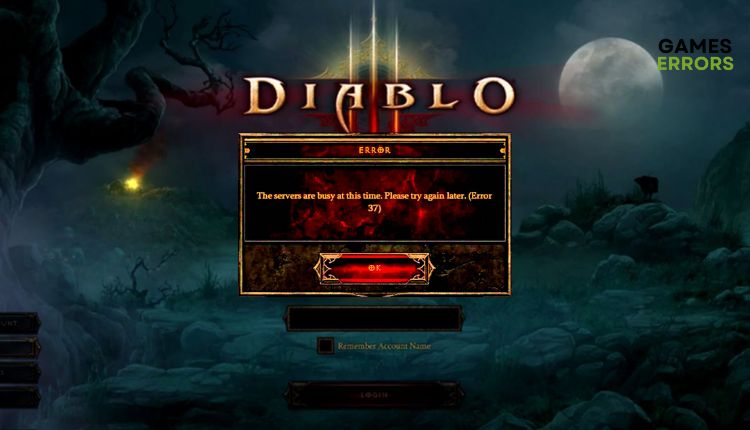
Diablo 3 represented the absolute pinnacle of quality in the hack ‘n’ slash RPG genre when it came out. In terms of production, it was the most finished Blizzard game then. Some players will find it quite simplistic, but fun with Diablo 3 is guaranteed overall. However, if every game, Diablo 3 sometimes knows how to surprise you with an error, after which you cannot continue the game. Have you heard of Error Code 3 in Diablo 3? If this error happens to you, read our guide for its quick fix.
What is error code 37 in Diablo 3?
Diablo III error 37 is not new but has followed players since the game’s release in 2012. You may receive a message saying, “The servers are busy at the moment. Please try again later. (Error 37)”.
Based on this message, you can assume that error 37 is caused by the Diablo III servers’ inability to handle the influx of players trying to log in. Apart from the gaming servers generating the error, you may have a network problem.
How do I fix Diablo 3 Error Code 37?
If you encounter error 37, you can do what players did during the launch of Diablo III and wait for the server rush to pass. However, we advise you to take steps to get into the game faster. We recommended following these easy steps first:
- Check the status of the gaming server. Now, you can wait if the servers are down due to a technical issue, overload, or scheduled maintenance (or move to the next steps.)
- Power cycle your modem and router and restart your PC.
- Check if you have problems with the download, upload, and latency (ping).
- Check with your ISP that it has not restricted your access to some sites or network resources in any way.
If you still have a problem, do the following:
1. Update network driver
If Diablo 3 keeps giving you various error messages, it may be due to an outdated network driver. We recommend that you always have an updated version of the network driver.
1. Right-click Windows Start and select Device Manager.
2. Double-click the Network adapters and right-click on your network card to select Update driver.
3. Click on the Search automatically for drivers and wait to finish the update process.
To save yourself from the trouble of manually updating your system’s drivers, we recommend using PC HelpSoft. This efficient tool can scan all your drivers swiftly and install the latest version available. You can be confident that your drivers will always be up to date with PC HelpSoft.
2. Flush your DNS
To improve your chances of connecting with game servers, you can clear the cache by flushing DNS. This will remove any IP addresses and DNS records that are stored and may be causing connection issues.
1. Press the Win+Q keys on the keyboard and type cmd in the search bar.
2. Right-click on the Command Prompt and select Run as administrator.
3. Type “ipconfig /flushdns” and press Enter.
4. Type “ipconfig /registerdns” and press Enter.
5. Type “ipconfig /release” and press Enter.
6. Type “ipconfig /renew” and press Enter.
7. Type “netsh winsock reset” and press Enter.
8. Reboot the PC, launch Diablo 3, and check if the error code 37 is gone.
3. Change server region
Time needed: 1 minute
Check the default server for your Diablo 3 before starting the game. You try to change the region because maybe your server is overloaded, and you won’t be able to join it.
- Open game menu
Hit ESC to open Game Menu. Click on Options.
- Select Account settings
First, check your default region and then change to another from the drop-down menu.
- Try to log in
Note that your heroes are region specific. If you have reached a high level with your Barbarian on the European servers, you cannot use it on the American servers.
4. Allow Diablo 3 through the firewall
There’s a possibility that Diablo 3 generates error code 37 because your current firewall setting is blocking the incoming and outgoing connection of the game. You should check your firewall settings and make sure that the game is allowed to pass.
1. Right-Click on the Start Menu, click on Settings, then Update & Security.
2. Select Windows Security from the left-hand menu and click Firewall & Network Protection.
3. Select the Change Settings button and Allow Another App.
5. Use the Browse option to add Diablo 3 to the firewall.
ℹ️ Follow the same process to set up Virus and Threat Protection in Windows Security. In case you have third-party antivirus software installed, it’s recommended to disable it temporarily to avoid any potential issues with the game.
Related articles:
- Diablo 3 Error Code 395002: Fix It Quickly
- Diablo 3 Error Code 1016: How To Fix It Quickly
- Diablo 3 Error Code 1: Why Do You Get This Error & How To Fix
Conclusion
We’ve given our best to show you how to fix the famous Diablo 3 error code 37. For all your suggestions and remarks, please comment below.





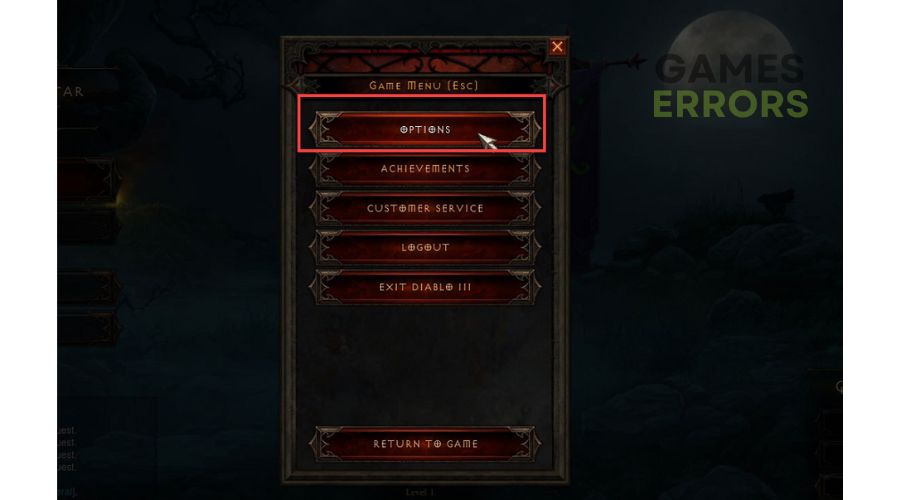
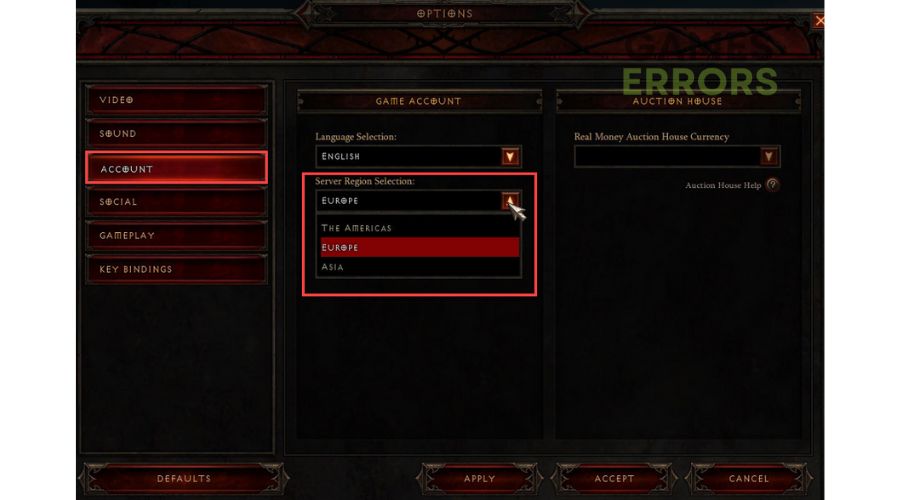
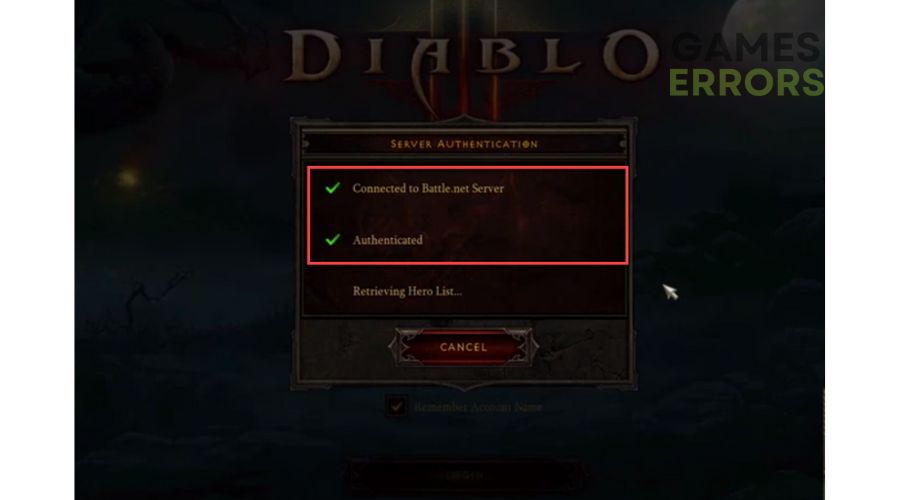




User forum
0 messages