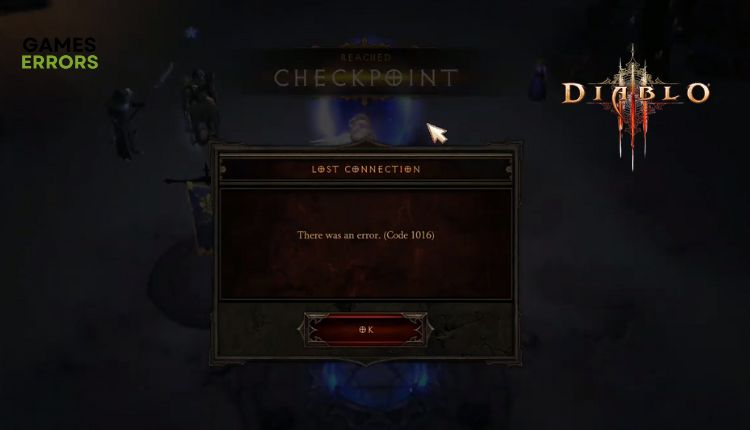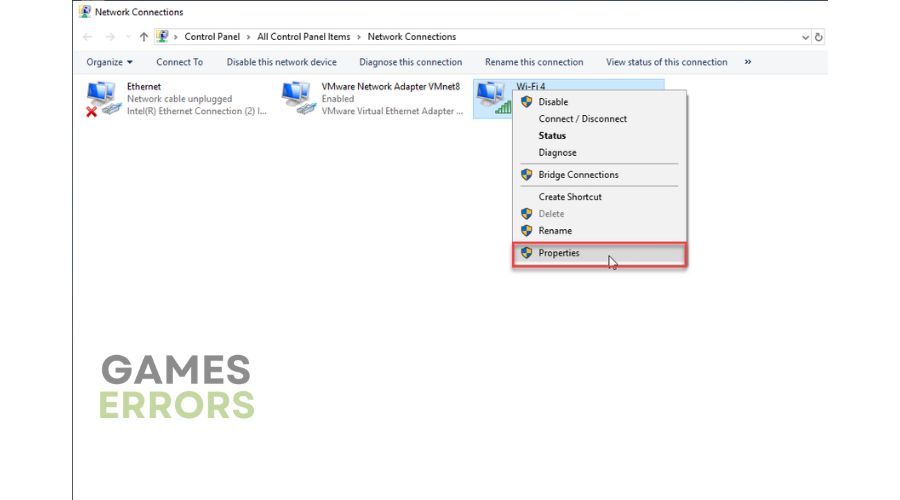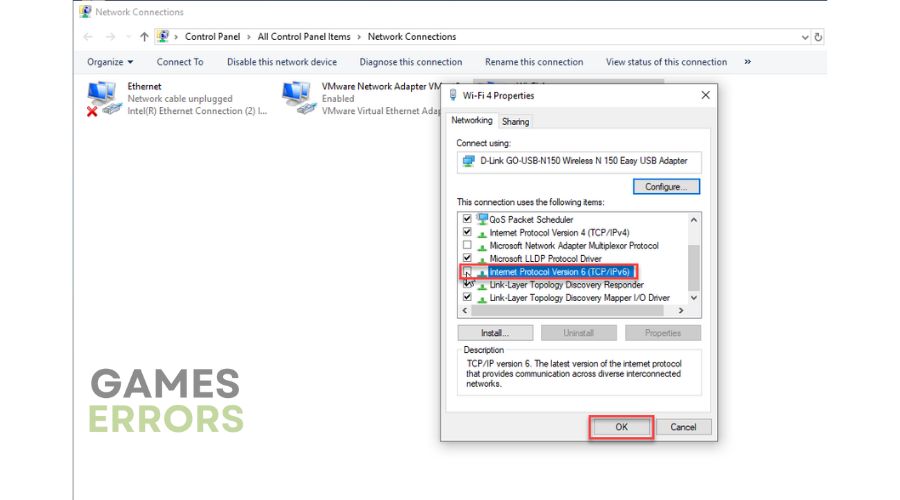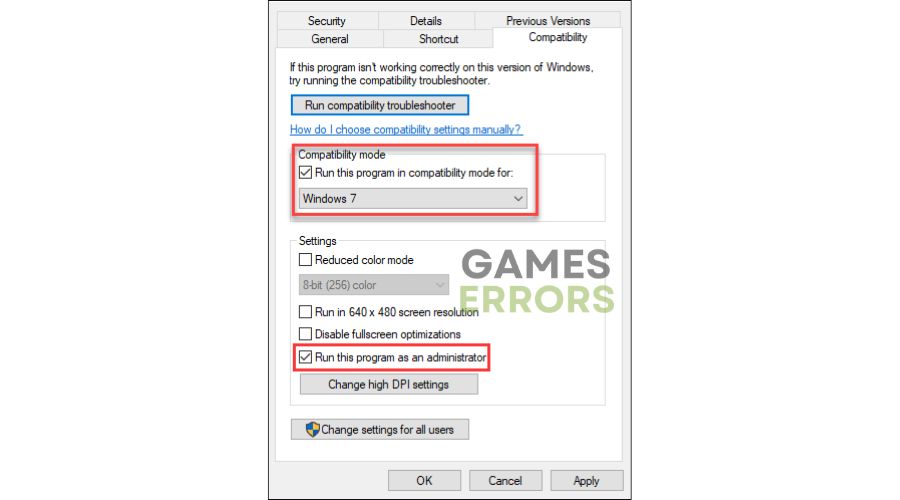Diablo 3 Error Code 1016: How to Fix it Quickly
Do you often get Error Code: 1016 in Diablo 3? Try our solutions to fix this problem. 🛠
Diablo 3 faithfully continues the legacy of its ancestors. The mechanics are simple, the graphics are solid, and the game is highly addictive. Everything that made one group of computer RPG fans love and another fiercely criticize the previous parts of Diablo is integrated into this title. The biggest problem with Diablo III is related to the technical side. This is the first game in the series that does not support LAN or offline play. Diablo III requires you to be logged into your battle.net account to play, even single-player. The worst-case scenario is when you can’t play because you get error code 1016 and get disconnected. This guide is made to help you quickly fix this problem and continue enjoying this great game.
Why do I get error code 1016 in Diablo 3?
Diablo 3 error code 1016 usually relates to your internet connection or generic network problem. Possible causes of this error could be with the internet protocol you are using, the IP address, and game compatibility issues with Windows.
How do I fix error code 1016 in Diablo 3?
Before moving on to anything more complicated, do these pre-checks:
- Check and verify your internet speed
- If possible, use Ethernet for a more stable and faster connection
- Power cycle your modem and router
- Restart the game or your PC
Diablo 3 still has the error code 1016? Then, do the following:
- Temporarily disable Windows firewall and antivirus
- Disable IPv6 protocol
- Flush your DNS cache
- Run the game in compatibility mode
1. Temporarily disable Windows firewall and antivirus
The Windows firewall can often block outgoing and incoming connections in Diablo 3, causing error code 1016. We suggest you temporarily disable the firewall to ensure the problem is with it. Do following:
1. Press the Windows + R keys to launch the Run dialog box.
2. Type; firewall.cpl and press Enter (or click OK).
3. In the Windows Defender Firewall window, click Turn Windows Defender Firewall on or off.
4. Finally, tick all radio buttons – Turn Off Windows Defender Firewall.
We recommend temporarily disabling Windows Virus & Treat Protection or third-party antivirus, depending on what you’re using. If you are not sure how to make an exception for Diablo 3 in the settings of your third-party antivirus program, contact their technical support. Remember to re-enable your Windows firewall and antivirus when you’re done playing.
2. Disable IPv6 protocol
Time needed: 3 minutes
It is known that the new IPv6 internet protocol can cause Diablo 3 error code 1016 because it is often not compatible with the game and can also cause problems with other games. We recommend that you disable the IPv6 protocol in the settings of your network adapter.
- Open the Run dialog box
Press Windows + R keys to open the Run dialog box. Type; ncpa.cpl and press Enter.
- Open Network Connections
Right-click on your network adapter and select Properties
- Disable IPv6 protocol
Find and uncheck the box next to the Internet Protocol Version 6. Click OK to save the changes.
- Restart your PC
Launch Diablo 3 and check if error code 1016 is gone.
3. Flush your DNS cache
Flushing DNS will delete IP addresses or other DNS records from the cache. This can help resolve security and internet issues that may cause Diablo 3 Error Code 1016. Do the following:
1. Press the Windows+Q keys and type cmd in the search bar.
2. Right-click on the Command Prompt and select Run as administrator.
3. Type; ipconfig /flushdns and press Enter.
4. Type; ipconfig /registerdns and press Enter.
5. Type; ipconfig /release and press Enter.
6. Now, type; ipconfig /renew and press Enter.
7. Finally, type; netsh winsock reset and press Enter.
8. Restart your PC, launch the game, and check if the error issue is gone.
4. Run the game in compatibility mode
Error code 1016 may be caused by a compatibility issue between Diablo 3 and the version of Windows you are using. If you use Windows 10/11, try running the game in compatibility mode.
1. Right-click the shortcut of Diablo 3 on your PC and choose Open file location.
2. Select the Compatibility tab and check Run this program as administrator and then Run this program in compatibility mode for:
3. Select Windows 7 (from the drop-down menu) or another lower version of Windows than your installed one.
4. Click the Apply and OK buttons to save your changes.
5. Launch Diablo 3 to be sure that error code 1016 has vanished.
Related articles:
- Diablo 3 Error Code 3006: Fix It Quickly
- Diablo 3 Error Code 24004: Causes And Solutions
- Diablo 3 Error Code 1: Why Do You Get This Error & How To Fix
Conclusion
We hope that with the solutions we have presented here, you can eliminate Error Code 1016 in Diablo 3. Let us know in the comments below which solution worked for you, or maybe you have a better solution that we haven’t mentioned.