Diablo 4 Alt-Tab Crash: How to Fix it Instantly
Don't let the Diablo 4 alt-tab crashing get in your way of fun with these easy fixes 🚀
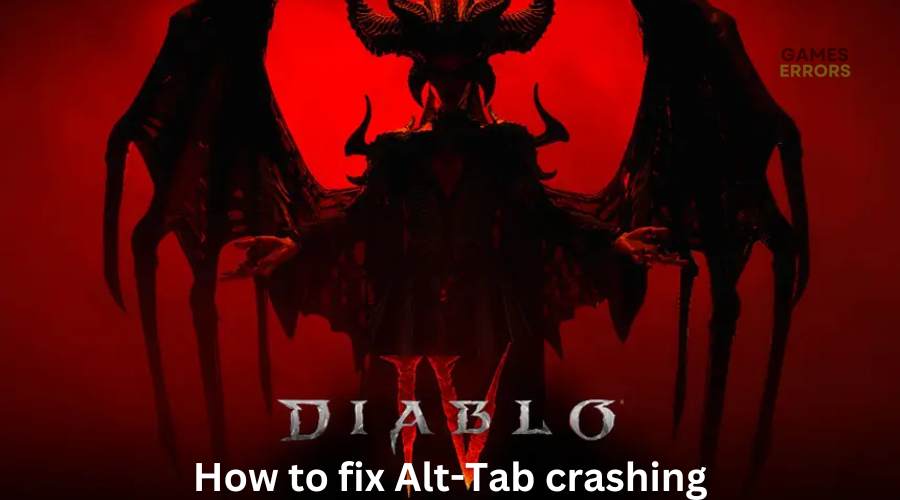
The Diablo 4 game is finetuned and impressive, but many players have reported experiencing glitches and errors with the game. One such error is the Diablo 4 alt-tab crashing problem. The error causes the game to crash when you move away from the game or switch to another application using the Alt+Tab command. This gets in the way of fun and can be frustrating, so we have compiled foolproof solutions to help fix the issue.
What causes the Diablo 4 alt-tab crashing error?
The exact cause of the game crashing when alt-tabbing is unknown, but some common causes include:
- Poor game configurations
- Third-party software mending with important game files
- Issues with the Diablo 4 Local Folder
- Corrupted, outdated, or missing graphic drivers
How to fix the Diablo 4 alt-tab crashing?
Before doing anything, as a precheck, check to see whether your PC meets the system requirements for playing Diablo 4. If it doesn’t meet the minimum and recommended specs, it may trigger technical glitches and errors that cause the game to crash.
Often, Diablo 4 can face multiple errors, including alt-tab crashing due to technical glitches. Some players report fixing it by simply restarting the game. So, it’s worth trying.
If Diablo 4 crashes when you alt-tab, here’s how to fix it:
- Delete the game folder
- Update graphics drivers
- Scan and repair game files
- Run the game in windowed mode
1. Delete the game folder
Time needed: 2 minutes
According to many players, missing or corrupted local game cache is the leading cause of the al-tab crashing issue. While the game is designed to clear any temporary cache automatically, at times, you have to do it manually to avoid glitches and errors. Here’s how to do this:
- File Explorer
Open File Explorer and visit your Local Disk (C:).
- Local Folder
Navigate to Program Files (x86)\Blizzard Entertainment\Diablo 4\Local.
- Delete
Select all files and folders in the folder and delete them.
- Restart
Restart your PC and open Diablo 4 to check if the issue has been fixed.
2. Update the graphics driver
Misconfigured driver settings or outdated graphics card drivers may cause the alt-tab crashing problem. Some players report fixing it by updating their graphics drivers. This eliminates any issues with the game: Here’s how to do this:
- Press the Windows key + R to open the run box
- Type devmgmt. msc and click OK to open Device Manager.
- Double-click display adapters to view the list of graphic drivers on your PC.
- Right-click on the dedicated driver you’re using and choose Update driver.
- Select Search automatically for drivers and let Windows find and update drivers.
If you don’t have the time and patience to manually update your graphic drivers, simply download and install PC HelpSoft – a trusted third-party app that automatically updates and installs your GPU drivers hassle-free.
3. Scan and repair game files
If your Diablo IV game files are missing or corrupted, it may cause the game to crash when using the Alt+Tab. Scanning and repairing these game files can help solve the issue. To do this:
- Open the Battle.net client on your PC.
- Right-click on Diablo IV from the list of options.
- Click on Options (Gear icon)
- Click on Scan and Repair.
- Wait for the process to complete.
- Relaunch the game to see if the issue is solved.
4. Run the game in windowed mode
Diablo 4 runs in fullscreen mode in full-screen mode by default, which may cause the alt-tab crashing issue. But you can also play the game in window mode to fix this error. This means the game will run in a window rather than in full-screen mode, preventing crashes when you use alt+tab. Here’s how to do this:
- Open the Battle.net client on your PC.
- Right-click on Diablo IV from the list of options.
- Click on Options (Gear icon).
- Navigate to Graphics Settings.
- On the Display tab, select Windowed mode from the list of options.
- Click OK to save changes.
- Relaunch the game to see if the issue is solved.
🚀 Other fixes that may work
Some users report fixing the alt+tab crashing issue with these fixes:
- Re-install the game
- Change or lower graphic settings
- Contact Blizzard game support
Related articles:
- Diablo 4 Crashing: How to Fix it Easily Using Simple Steps
- Diablo 4 Error Code 315306: How To Fix
- Diablo 4 Won’t Launch: How to Make it Work [Quick Fix]
Conclusion
This brings us to the end of this fixing guide for the Diablo 4 alt-tab crashing error. Work your way down the list to find a solution that works for you. If you have any additional questions or comments, leave them below.

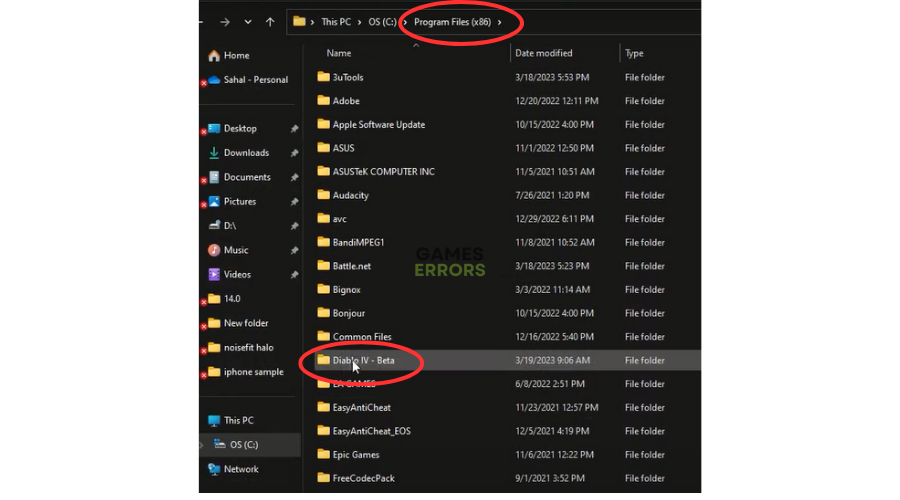

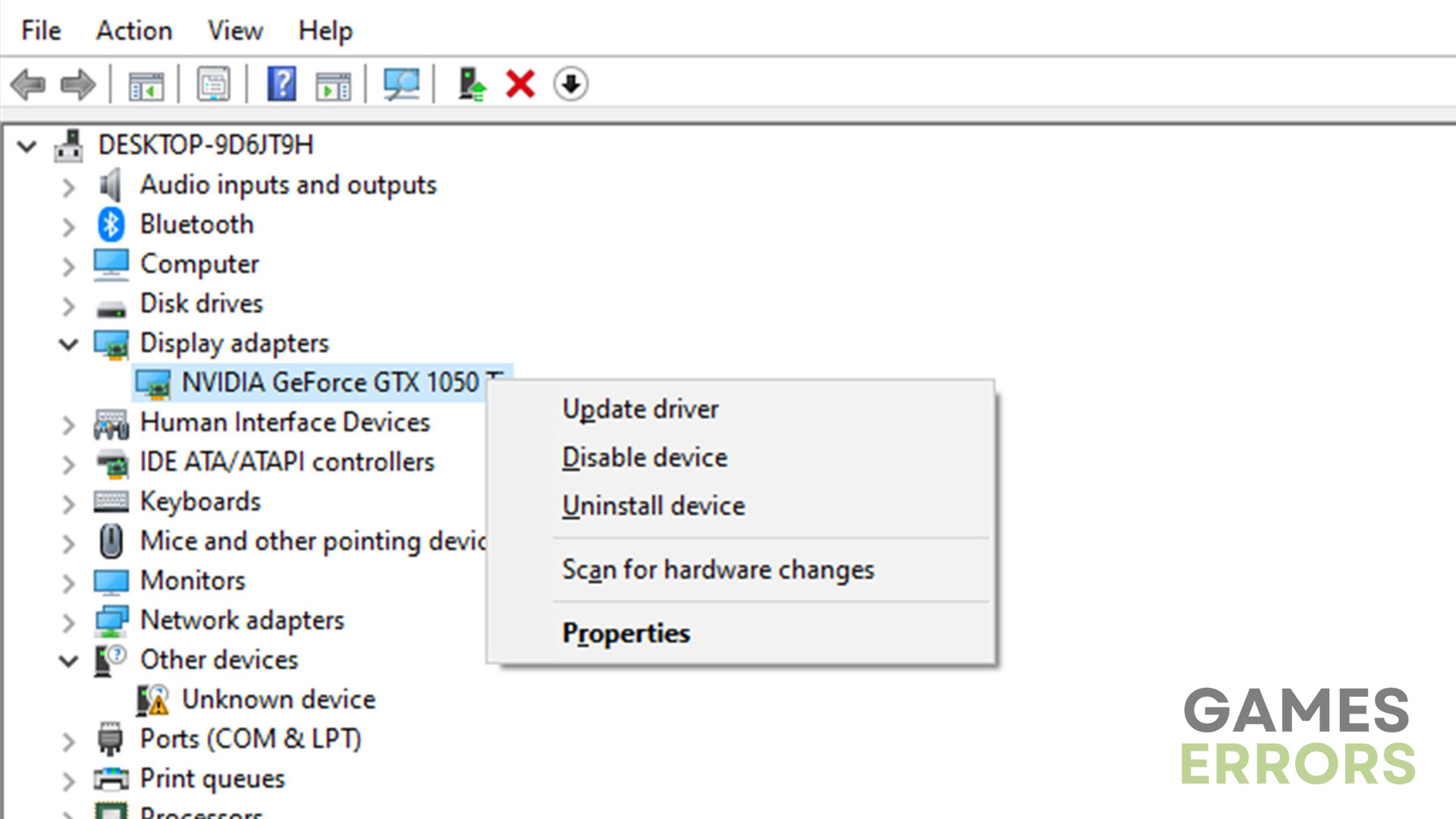
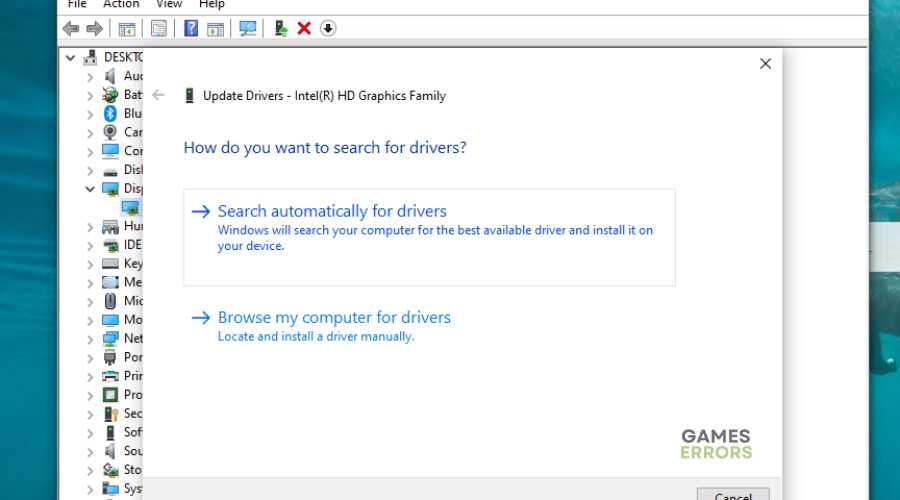
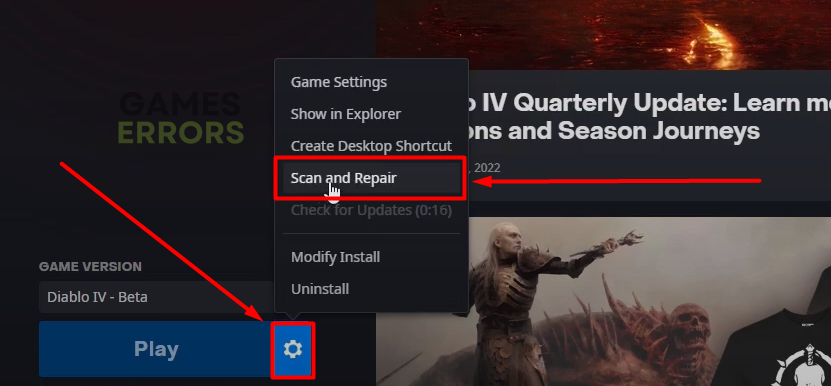
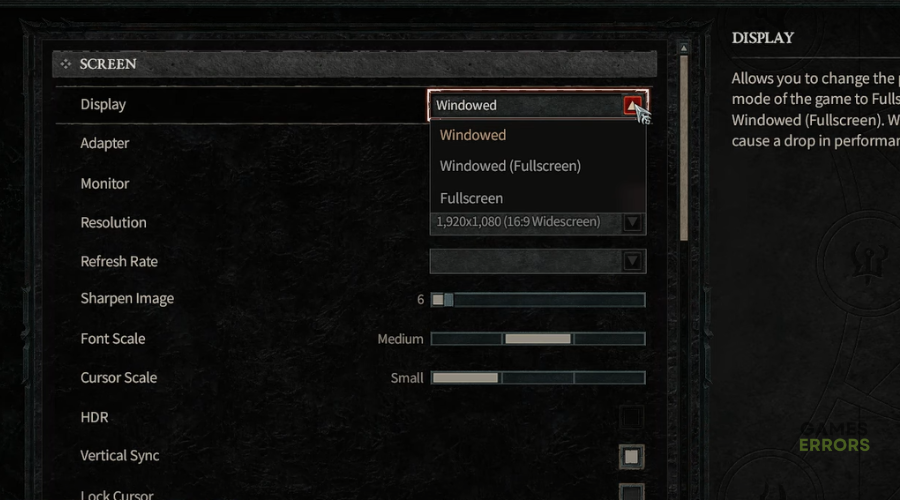


User forum
0 messages