How to play Diablo Immortal on Steam Deck: Easy Guide
If you want to play Diablo Immortal on your Steam Deck, you're in the right spot to learn how to install it. 👍
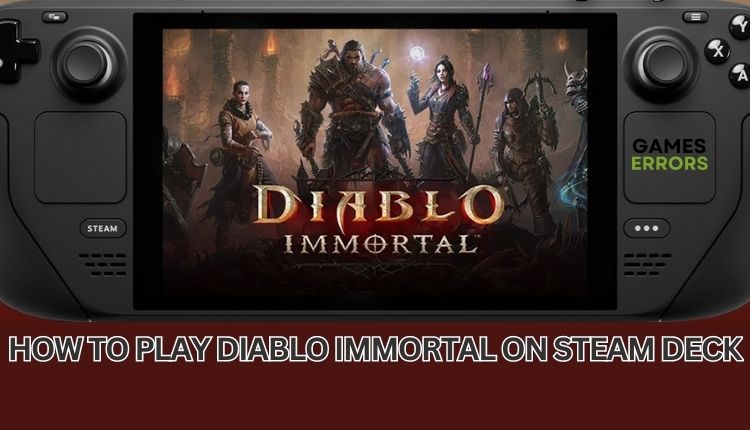
Steam Deck has been with us for over a year, bringing a different format to playing PC games. But how does this distinct form of gameplay affect the experience of the games themselves? Valve aims to use one device to encourage users to buy as many games as possible on their platform. Steam Deck should not be seen as replacing or eliminating your PC gaming. Steam Deck is here to complement your gaming life by making games accessible even away from your typical gaming location.
Are you curious whether you can run Diablo Immortal on Steam Deck and whether non-Steam games are compatible? Diablo Immortal is part of the popular Diablo series, offering an ARPG experience on mobile devices and PCs through Battle.net. To assist you in running Diablo Immortal on your Steam Deck, we have put together a comprehensive guide.
How to install Diablo Immortal on Steam Deck?
If you want to play Diablo Immortal on the Steam Deck, you can do so, but since the game is not available on Steam, you will need to follow a few steps to get started.
1. Download and launch Battle.net on Steam Deck
If you want to play Diablo Immortal on the Steam Deck, downloading and launching Battle.net on Steam Deck is the first step. Do the following:
1. From the main screen of your Steam Deck, switch it into Desktop mode and then navigate to Battle.net on your browser.
2. Download the Battle.net launcher.
3. Open Steam, select Games from the menu and choose to Add Non-Steam Game.
4. A file browser will open and hit the Browse button.
5. Navigate to the /home/deck/Downloads and select the “Batlle.net-Setup.exe” file. Click Open.
6. Select Add Selected Programs to add it to your games library.
7. Select Battle.net-Setup.exe in your Steam game library, click the gear icon, and choose Properties.
8. Now tick the checkbox Force the use a specific Steam Play compatibility tool.
9. To proceed, click Play, and the familiar Battle.net installation process will start.
2. Add Battle.net games to Steam Deck in Gaming Mode
If you want to add Battle.net games on Steam Deck, follow the Add non-Steam game process and select All Files. You’ll have to navigate to the location where Proton has installed both your games and Battle.net since it mimics the Windows file system. However, it may be tricky to find as it’s hidden to prevent confusion for non-technical users.
1. Navigate to /home/deck/.local/share/Steam/steamapps/compatdata/3807339450/pfx/drive_c/users/public/ Desktop/Battle.net.lnk (Number 3807339450 may differ, but clicking on ‘Date modified’ lets you quickly identify the file you installed since it will show today’s date.) Click on Add Selected Programs.
2. Select Battle.net.lnk in your Steam game library, click the gear icon, and choose Properties.
3. Select the Compatibility tab and tick the checkbox Force using a specific Steam Play compatibility tool.
4. Next, select the Shortcut tab and click the Browse button.
5. Navigate to /home/deck/.local/share/Steam/steamapps/compatdata/3807339450/pfx/drive_c/Program Files (x86)/Battle.net/Battle.net.exe and click Open.
6. Select Battle.net.lnk in the Steam library and click the Play button.
7. You are now in the familiar Battle.net launcher environment.
8. Install Diablo Immortal or any other game you can easily play on Steam Deck.
Related articles:
- Games Not Launching On Steam Deck: How To Fix
- How To Play Diablo 4 On Steam Deck [Quick Guide]
- Steam Deck Stuck On Loading Screen: Here’s The Easy Way To Fix
Conclusion
We hope that this guide will assist you in installing Diablo Immortal or any other popular game from Battle.net on your Steam Deck. Follow each step meticulously to ensure you have no mistakes. If you have any inquiries or suggestions, don’t hesitate to comment.

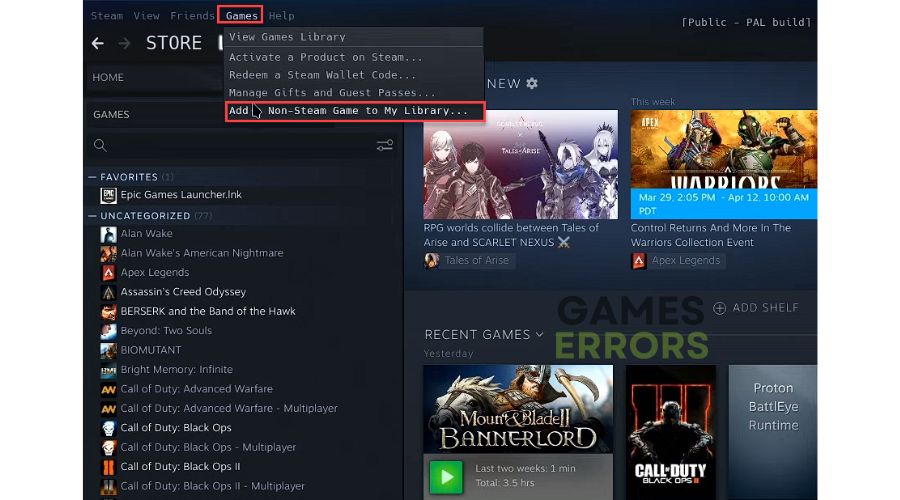
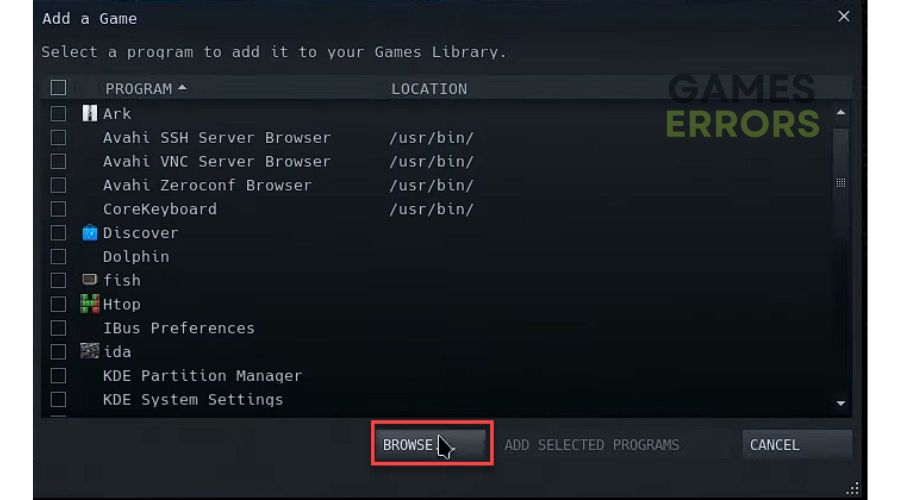
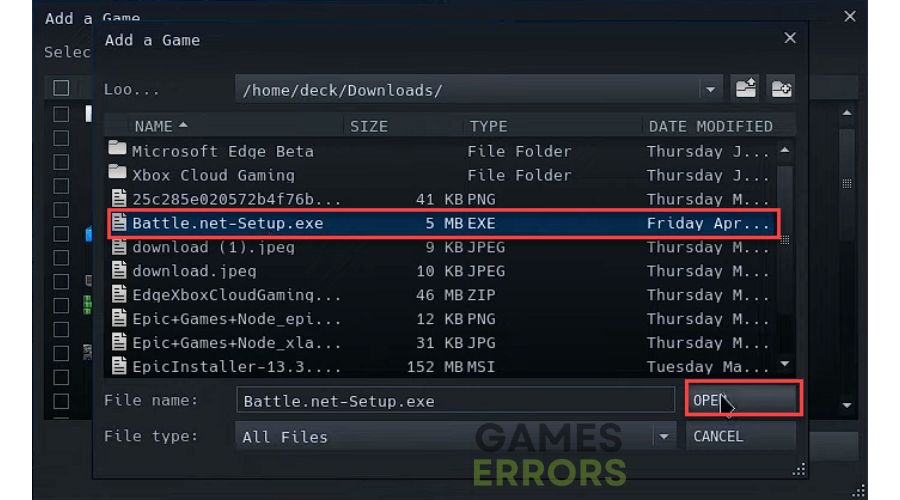
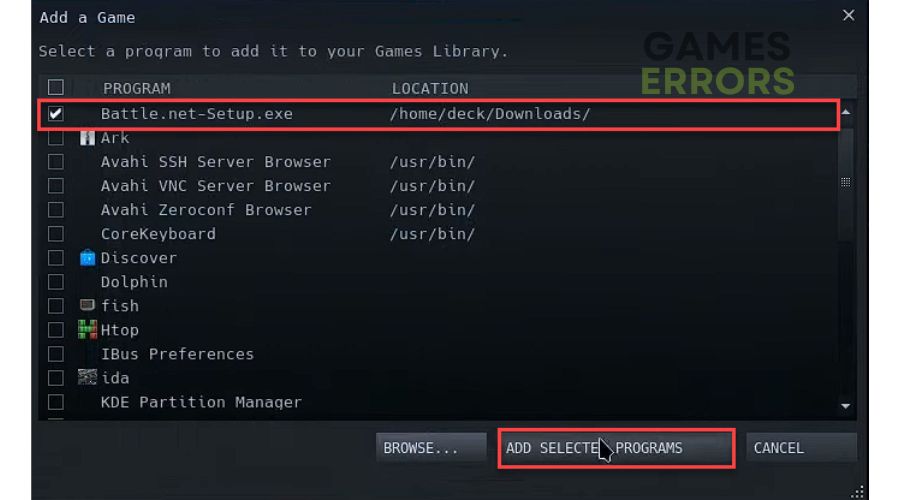
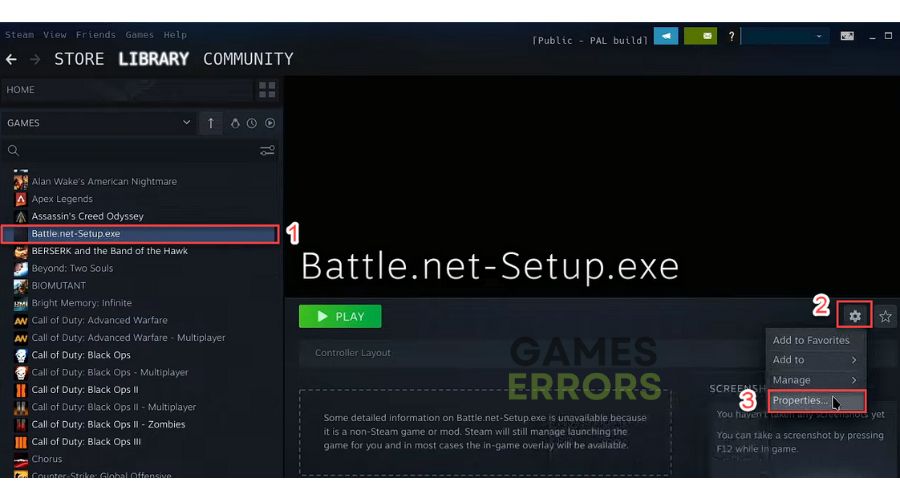


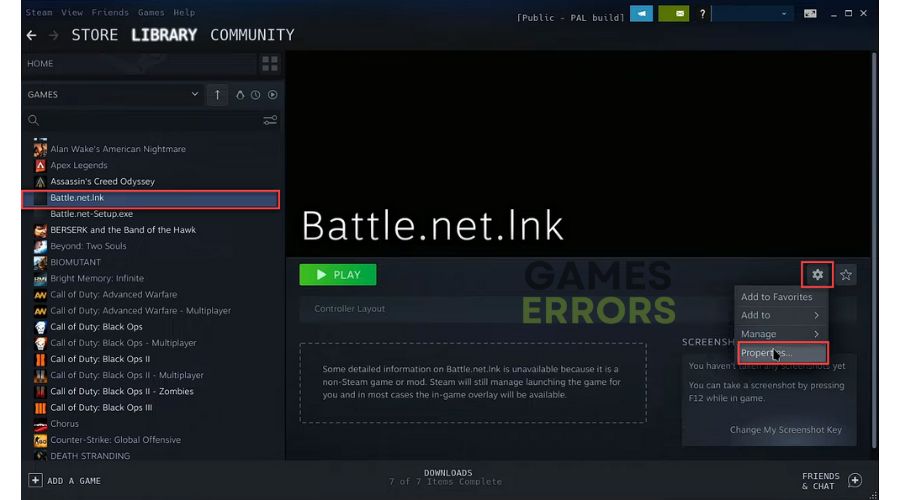
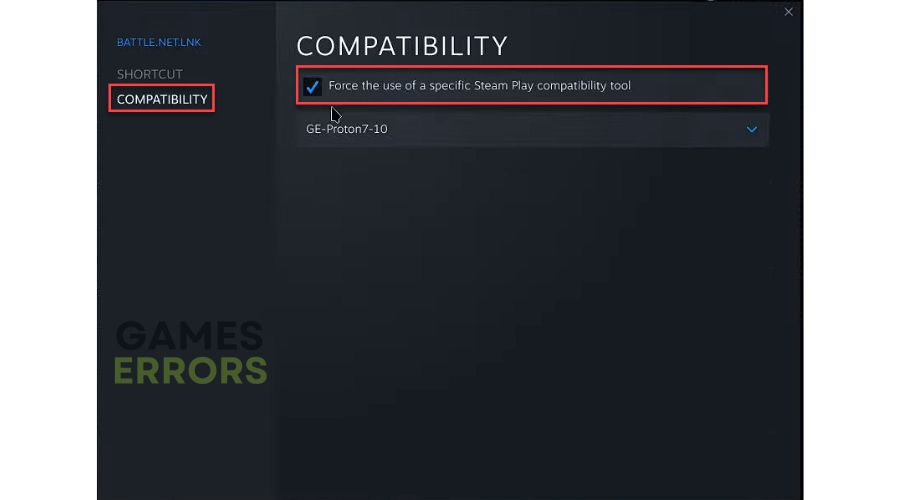
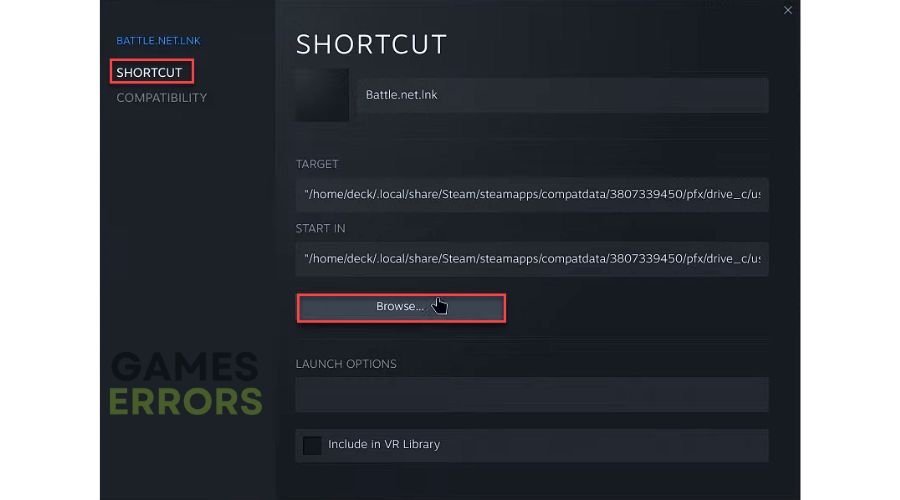
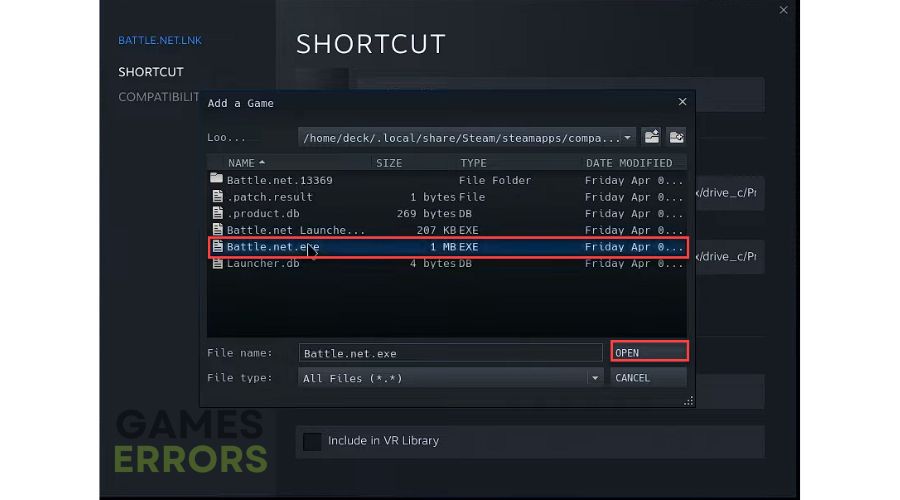

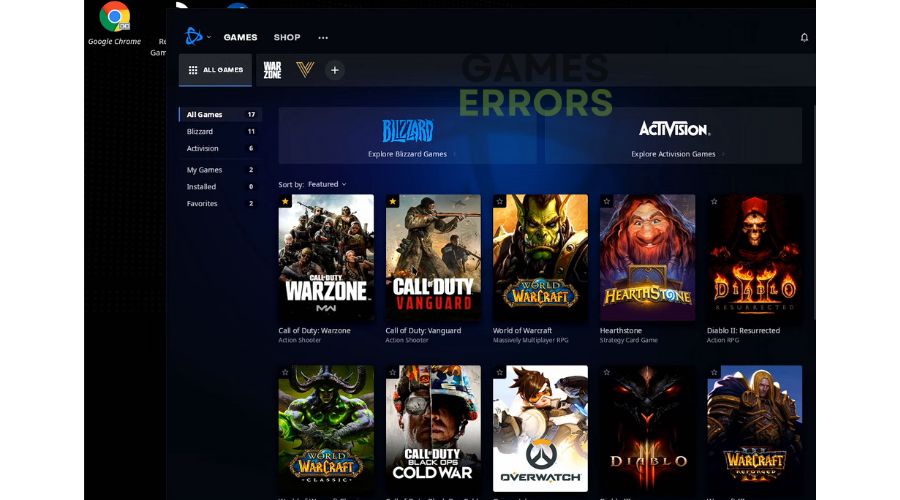
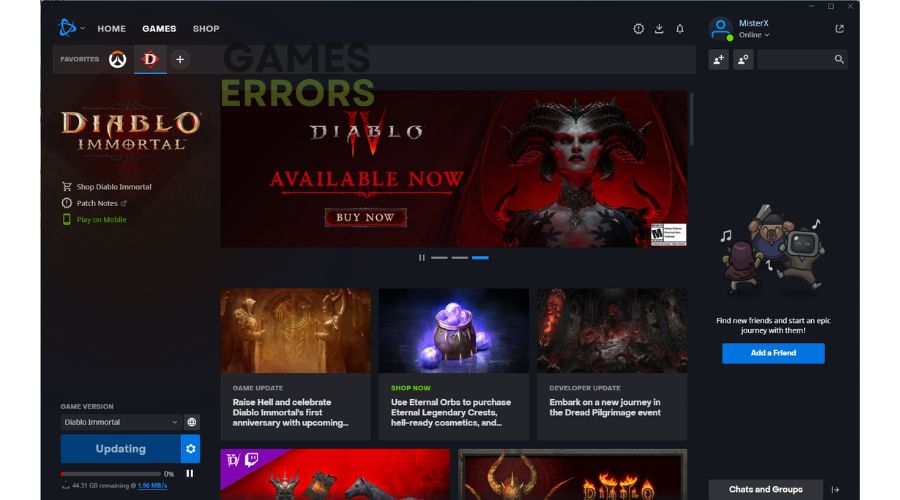


User forum
0 messages