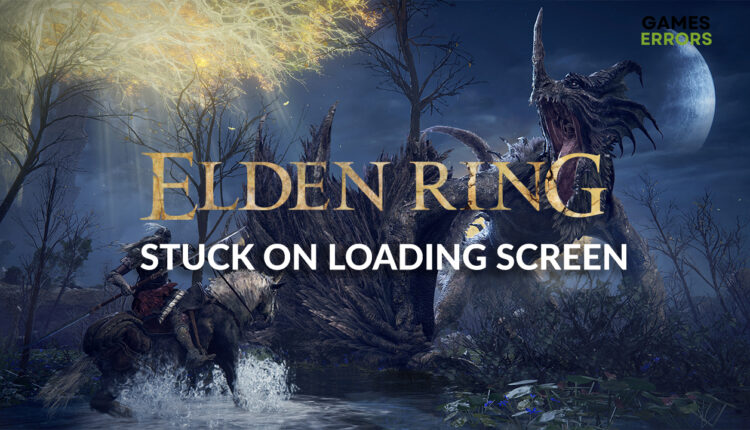Elden Ring Stuck on Loading Screen: How to Make it Work
Elden Ring gets stuck on loading screen due to corrupted files, outdated drivers and lack of resources. Follow our solutions to fix it once and for all! 😎
Elden Ring stuck on loading screen, and now you cannot play this amazing action RPG title? The chances are that after applying the solution from this article, your problem will be in the past, and Elden Ring will once again be part of your gaming sessions!
If you are a new player, check out our Elden Ring beginner’s guide.
Why is Elden Ring not booting?
Elden Ring booting problems are caused by faulty game files, outdated graphics or network drivers, lack of hardware resources, and piled-up cache files. There are other less probable reasons for this problem, but we will share the most frequent solutions you can implement.
How to fix Elden Ring stuck on loading screen?
To begin troubleshooting, check if the hardware specifications of your PC meet Elden Ring system requirements. If your device can handle the game, restart your PC and try to load Elden Ring again. If the problem persists, follow the solutions from the list.
1. Verify game files
- Launch Steam and navigate to the Library.
- Right-click on Elden Rings and select Properties.
- Click on the Local Files tab.
- Click on Verify integrity of the game files.
- Steam will now analyze files and fix them if there is a need to do so. Wait for a couple of minutes for the process to conclude.
2. Update your GPU driver
- Click on the Windows icon and type Device Manager.
- Select the Device Manager tool from the search results.
- Double-click on the Display adapters section to expand it.
- Right-click on your GPU and select Update driver.
- Select the Search automatically for drivers option and wait for the process to be completed.
- If drivers are found, follow any additional steps prompted by the driver installation.
3. Close background apps
Apps running simultaneously to Elden Ring can cause a variety of issues. This is especially applicable to apps that create screen overlays. Ensuring that no unnecessary apps are running is the best way to go.
- Open the Task Manager by using CTRL + Shift + ESC shortcut.
- Find an app that is running and you don’t need while playing Elden Ring.
- Right-click on it and select End task.
- Repeat this process for all the apps you don’t need when playing Elden Ring or any other game.
4. Delete temporary files
Programs and games create temporary cache files stored on your PC, allowing them to start quicker. However, these files can create problems while the software is loaded so that we will delete them.
- Click on the Windows icon and type Run.
- Select Run from the search results, type in %localappdata%, and hit OK.
- Use CTRL + A shortcut to select all files in the folder
- Press the Delete key on your keyboard to delete all files. If prompted about confirmation select Yes.
Conclusion
We hope Elden Ring stuck on loading screen is not occurring anymore. If this is not the case, and you still have similar issues, we recommend you use Reset this PC option for Windows to get a clean installation of the system.
Let us know what fixed the problem for you and which solution was the most useful.