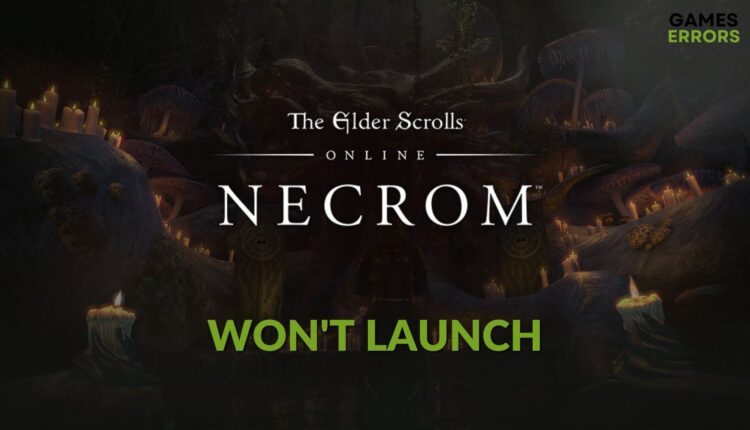Elder Scrolls Online: Necrom Won’t Launch: Quickest Fixes
Update drivers, clear the client cache and repair the launcher if ESO is not opening after installing Necrom DLC ✅
For internal issues, Elder Scrolls Online: Necrom won’t launch on your PC. This article has the solution you need to fix this problem.
The new DLC Necrom for this multiplayer RPG, The ESO, is indeed a nice addition for the fanboys. To maximize your experience in the fantasy world of Elder Scrolls, you will now get more elements. But if the title doesn’t run on your PC at all, you will miss the whole new story and gameplay experience.
If you are interested, learn how to solve ESO connecting to the server timed out.
Why is ESO: Necrom not launching on my PC?
There are a few common reasons that may prevent this game from opening on your computer. These are:
- GPU driver problem: Outdated, faulty, or corrupted graphics card driver may be why ESO: Necrom is not running on your PC.
- Third-party services: If any third-party service creates conflict, it can be the reason behind this problem.
- Corrupted components: Corrupted components, cache, and game files also can prevent Elder Scrolls Online: Necrom from launching on your computer.
How can I fix Elder Scrolls Online: Necrom won’t launch?
Before doing anything, check The Elder Scrolls Online’s system requirements and determine whether it’s compatible with your PC’s configuration or not. Then, ensure the following things before trying the main solutions:
- Download and install the Visual C++ and DirectX runtime.
- Close the ESO Launcher and restart your PC.
- Disable your antivirus and firewall.
- Disable any proxy and VPN and ensure that you have a stable internet connection.
After completing the above steps, follow these methods to fix The Elder Scrolls Online: Necrom not launching problem:
- Update the drivers
- Clear Steam cache
- Update the game
- Repair the game files for The ESO
- Run in clean boot
1. Update the drivers
- Press Win + X and go to Device Manager.
- Expand Display adapters.
- Right-click on your graphics card, and click on Update driver.
- Select Search automatically for drivers and complete the update.
- Similarly, other drivers, including the network adapter.
- Restart your PC.
To update multiple drivers at once, you should use PC HelpSoft. Unlike the device manager, this tool can update dozens of drivers with just a single click. In addition, it can find better drivers for your PC components which helps to avoid various game-related errors.
2. Clear Steam cache
Time needed: 2 minutes
If you see that Elder Scrolls Online: Necrom won’t launch on your device, clear the cache of the game client.
3. Update the game
Updating the game files will sometimes fix launching issues with Elder Scrolls Online: Necrom. To do it on your PC, follow these steps.
- Open Steam.
- Click on Library from the menu and then click on Home.
- Right-click on Elder Scrolls Online and then click on Properties.
- Navigate to the Updates tab.
- Click on the drop-down icon under the Automatic Updates section and then select High Priority.
- Relaunch Steam.
After doing the above things, Steam will try to update the ESO with the highest priority. It may solve the problem you are encountering after installing the Necrom DLC.
4. Repair the game files for The ESO
To fix Elder Scrolls Online: Necrom not launching on a Windows 11 or 10 PC, repair the game files by following these steps:
- Open the Steam desktop app like before.
- Go to the game library.
- Right-click on Elder Scrolls Online and then click on Properties.
- Go to the Local Files tab.
- Then click on Verify integrity of game files.
- Wait for a while until it finishes the process.
5. Run in clean boot
- Press Win + R to open the Run dialogue box.
- Type msconfig and click on OK.
- Navigate to the Services tab.
- Check Hide all Microsoft services and then click on Disable all.
- Click on Apply and OK.
- Restart your computer.
Now, run The ESO: Necrom and see whether it runs or not. If yes, try to find out which third-party service is the culprit. Then, uninstall it.
Note that clean boot disables all third-party services. As a result, if any of them are unsuitable, the game will run in this mode without any issues. So, uninstalling that problematic service from your PC can solve the actual trouble.
More things to try:
For some gamers, this not launching issue may still exist. In this case, these methods can be helpful:
- Update Windows to the latest version.
- Repair the ESO launcher.
- Re-install the game on an SSD.
If you are interested, learn how to solve ESO: Necrop crashing.
The above methods are enough to troubleshoot The Elder Scrolls Online: Necrom won’t launch or similar issues. Let us know in the comment box if you have any better suggestions.