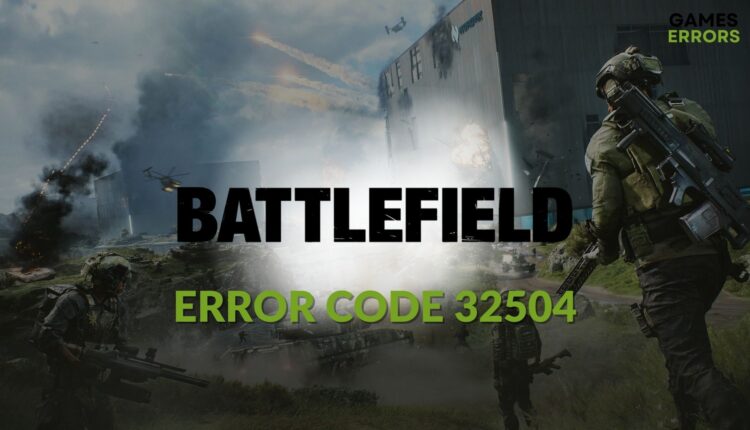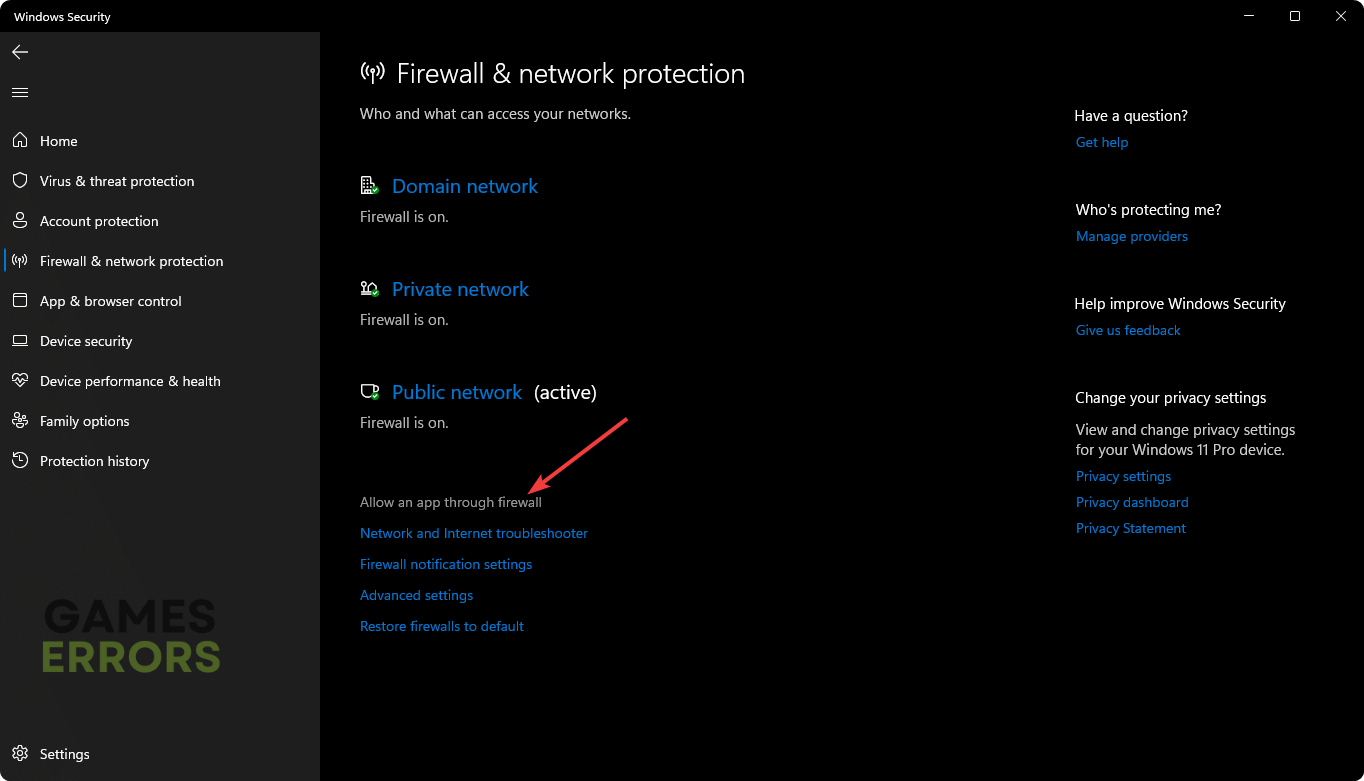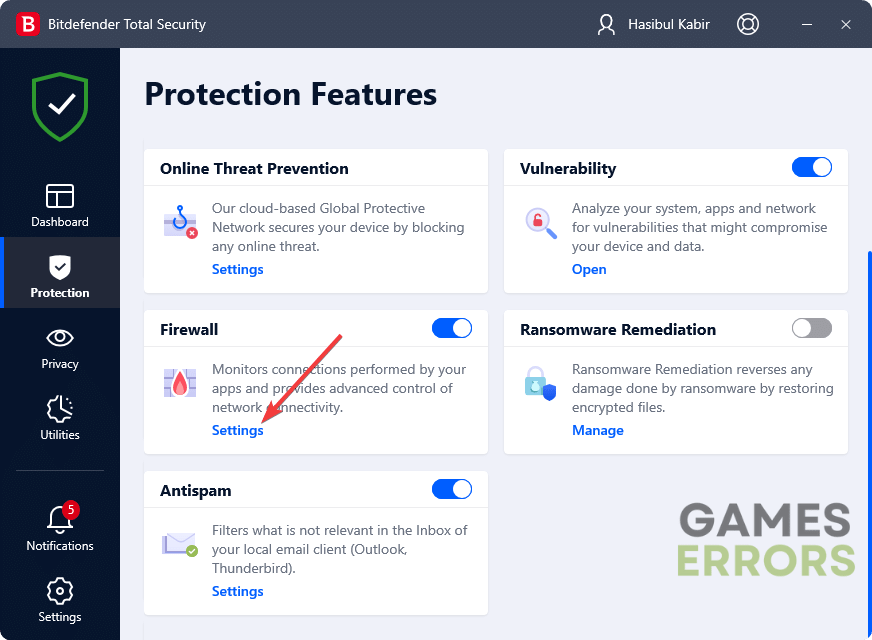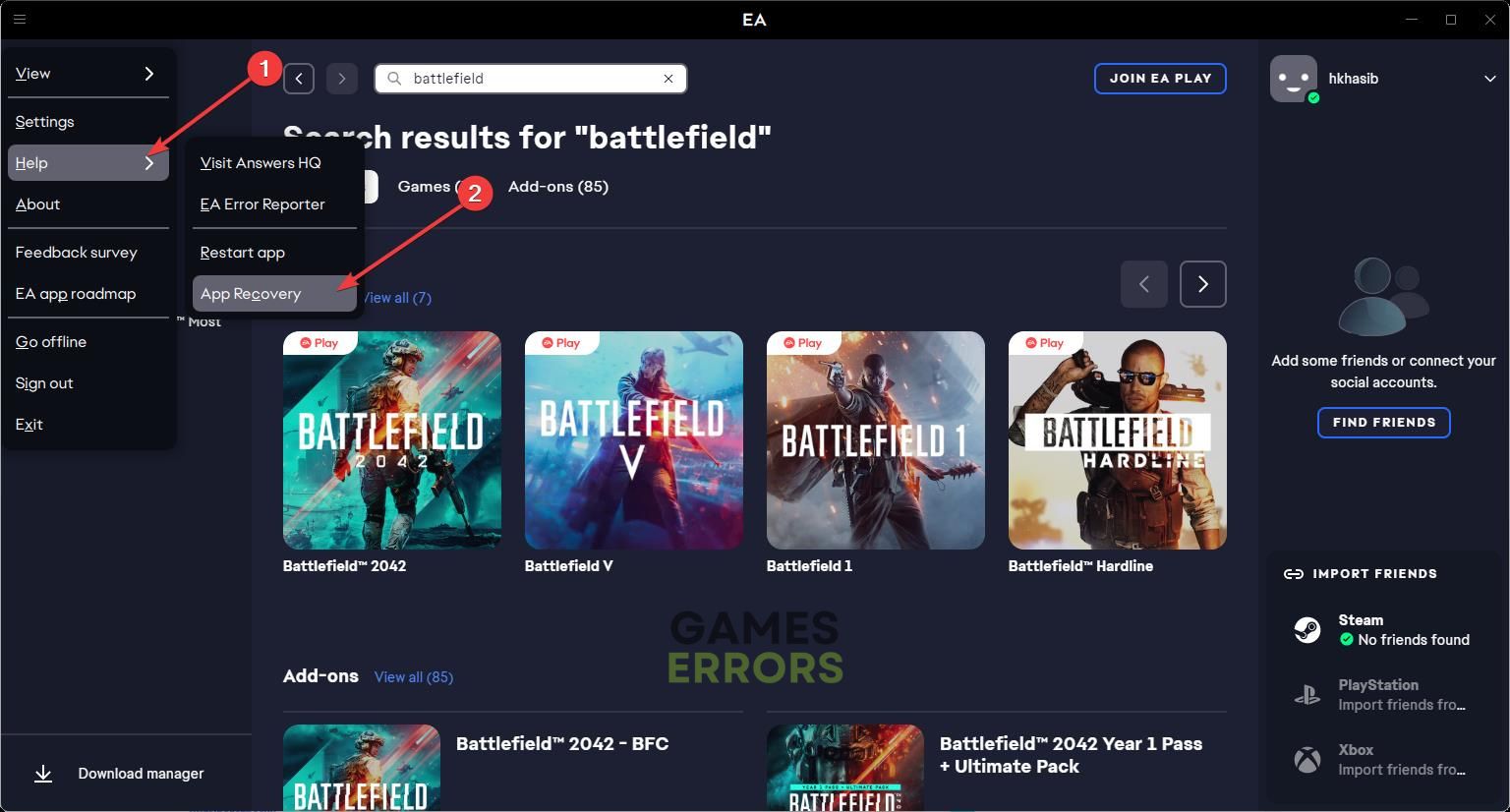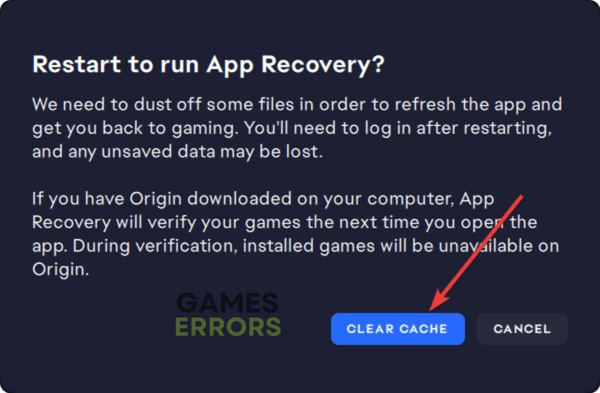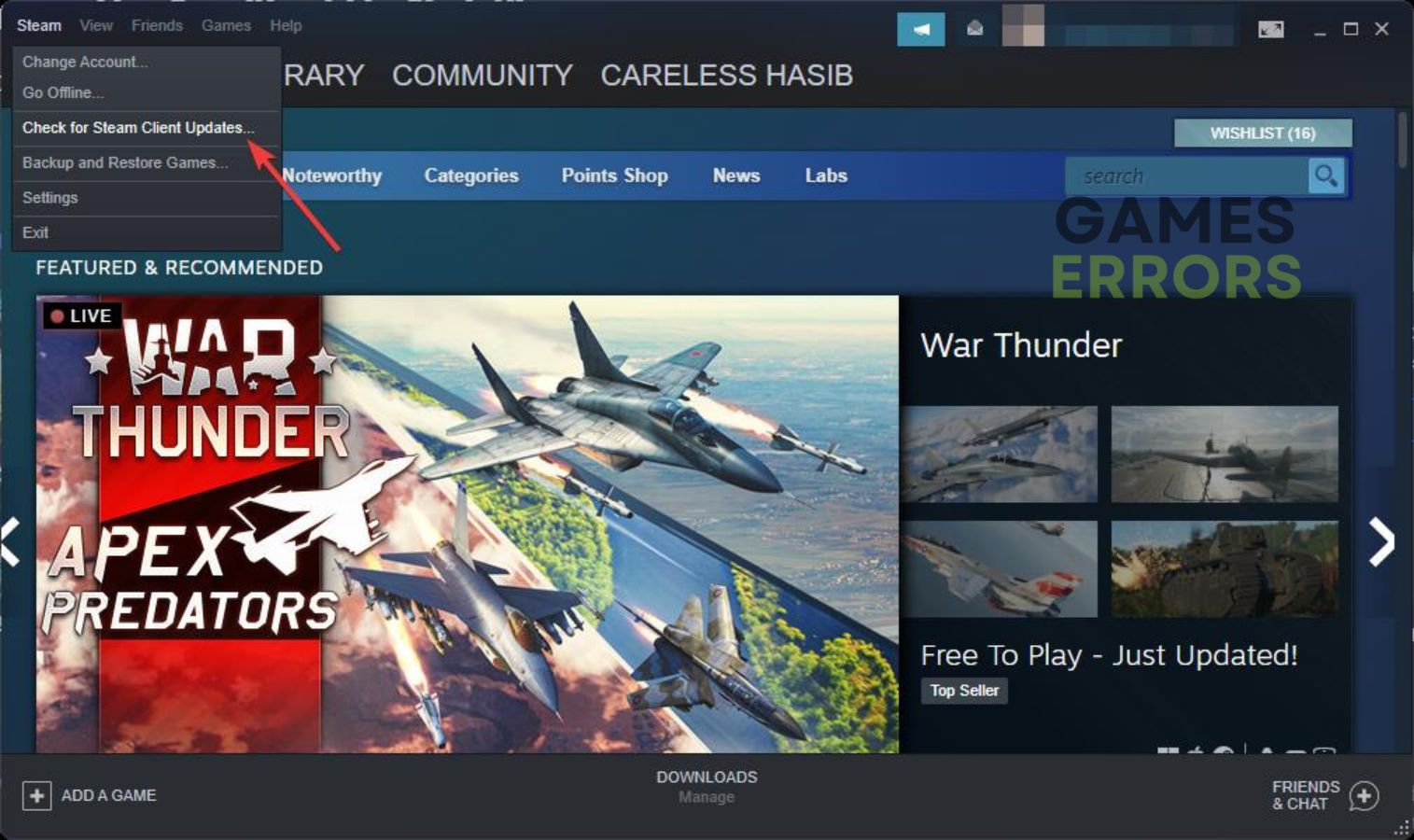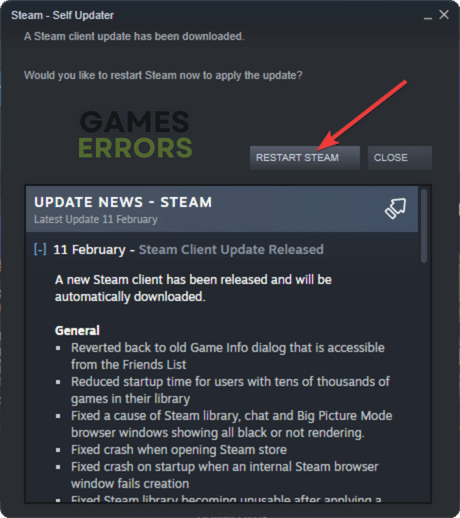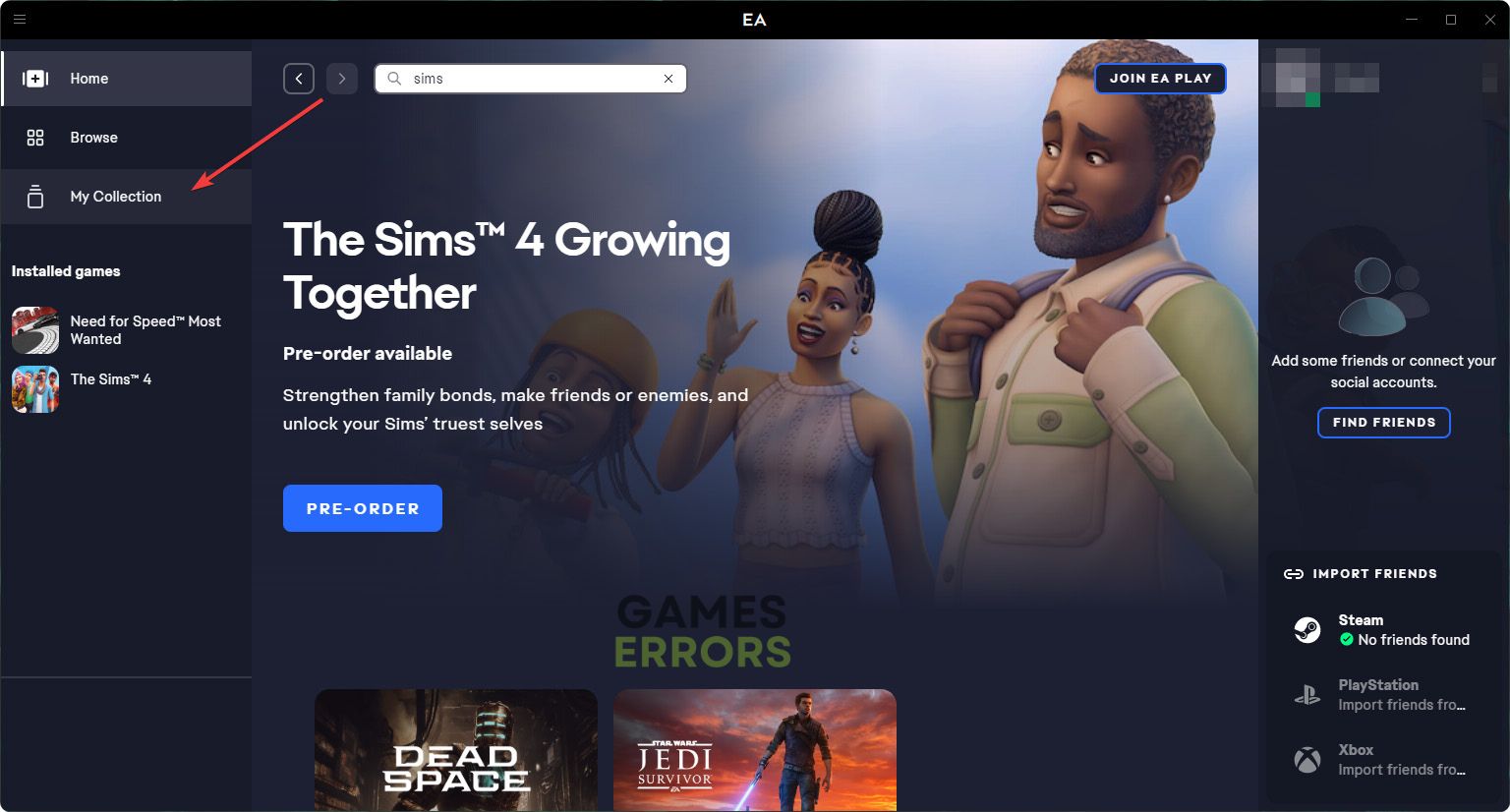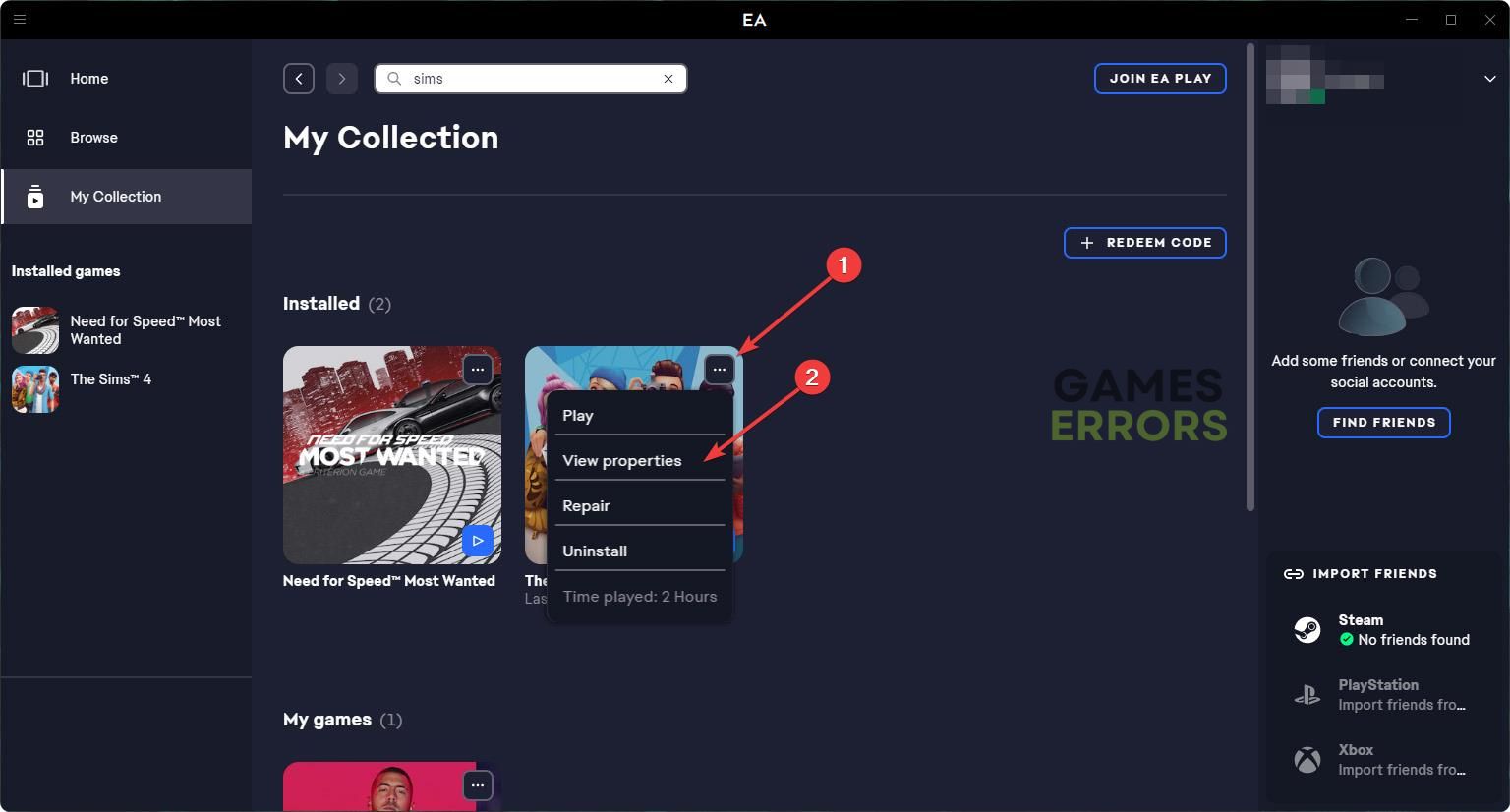Error Code 32504 Battlefield: 6 Best Ways to Fix
Do these things if the error code 32504 is bugging you in the Battlefield game
The error code 32404 in Battlefield games may prevent some gamers from playing multiplayer. If you are fed up and trying to get rid of this problem, this article is for you.
The BF is one of the industry’s most successful video game series. But, for some users, specific problems like Battlefield Low FPS, DirectX error, error code 32504, etc., may ruin the gameplay experience. The last one can completely prevent you from playing with others online. Luckily, there are ways to get rid of this problem.
Why is matchmaking not working in Battlefield?
The error code 32504 usually appears when you try to Matchmake. It happens mostly because of these reasons:
- No other players are online: Many users who try to Matchmake and use Quick Match end up getting into empty lobbies and get the error code -32504 because there is no other player available.
- A known bug: In some cases, this is a problem related to a specific version of Battlefield.
- Connection problem: For some users, the error code 32504 occurs because of a poor internet connection or wrong configuration.
- Your Firewall is interfering: Your antivirus or Firewall can also interfere and cause this error in this game.
- Problem with the platform: Steam or EA, whatever platform you are using, doesn’t matter. If there is a problem with it, you may face an error in Battlefield.
How can I fix the Battlefield error code 32504?
If you want to get rid of this problem, first, you will need to do the following things:
- Rather than using Quick Match, use the server browser to search for the game modes and see if it helps.
- Ensure that you have a stable internet connection.
- Disable cross-play and see if it helps.
If you still get the Battlefield error code 32504, go through the following methods to fix it:
- Whitelist the game in Firewall
- Clear cache
- Update the client
- Update the network adapter
- Repair the game
- Try in a different network
1. Whitelist the game in Firewall
1.1 Allow in Windows Firewall
- In Start Menu, type Windows Security, and press Enter.
- Click on Firewall & network protection.
- Go to Allow an app through Firewall.
- Click on Change settings.
- Now, check the empty boxes for Private and Public networks next to the Battlefield.
- Click on OK.
1.2 Allow in third-party Firewall
- Open the AV or Firewall you are using.
- Go to Protection or a similar option where you will get Firewall.
- Go to Firewall settings.
- Allow Battlefield game there.
We have used Bitdefender Total Security to show you the above instructions. If you have anything else like ESET Internet Security, you will need to figure out similar options. However, the instructions are mostly similar.
After whitelisting, try to play the Battlefield multiplayer and see if it works.
2. Clear cache
2.1 Clear EA App or Origin cache
- Open the EA app.
- Click on the three vertical lines icon in the top left corner to open the dropdown menu.
- Select Help, and click on App Recovery.
- Click on Clear Cache.
2.2 Clear Steam cache
- Open Steam.
- Click on Steam on the menu and go to Settings.
- Go to the Downloads tab, and click on Clear download cache.
After clearing the client cache, restart it. Then, launch the game. It should fix error code 32504 in Battlefield.
3. Update the client
3.1 Update Steam
- Open the Steam app.
- Click on Steam and go to Check for Steam client update.
- It will download the update, and then you will need to click on the Restart button.
- Done.
3.2 Update the EA app
Both Steam and EA apps are designed to auto-update themselves. However, unlike Steam, the EA app doesn’t have the manual option. So, we suggest you relaunch the client. It should automatically check for the update and install if anything available.
4. Update the network adapter
A stable internet connection will not be helpful unless you have a proper working driver for the network adapter. So, it is better to update it by following these steps:
- Open the Start Menu.
- Type devmgmt.msc and press Enter.
- Expand Network adapters.
- Right-click on the network adapter you want to update and click on Update driver.
- Follow any onscreen steps to complete the process.
If the device manager cannot find the latest update, it doesn’t mean you are using the most recent version of the driver. We suggest you use PC HelpSoft, which is a dedicated driver updater. It can automatically install the most recent version of the network driver you need.
5. Repair the game
5.1 Repair on Steam
- Open Steam.
- Right-click on the Battlefield game you prefer and go to Properties.
- Go to the Local files tab.
- Click on Verify integrity of game files.
- Wait until it finishes the process.
5.2 Repair on EA app
- Go to My Collection.
- Click on three horizontal dots on Battlefield and then click on Repair.
- Wait for a while to complete the process.
6. Try in a different network
If you still encounter the error code 32504 in Battlefield games, it may be there is something wrong with your connection. So, we suggest you try a different network. For example, you can use a different ISP or your smartphone hotspot.
Also, consider using a gaming VPN like ExpressVPN. It may solve your problem.
Else, you also can try to disable the Firewall completely and see if it helps. If not, re-install the game with a fresh copy.
This article has explained how to fix error code 32504 in Battlefield. If you know any better method, feel free to let us know in the comment box.