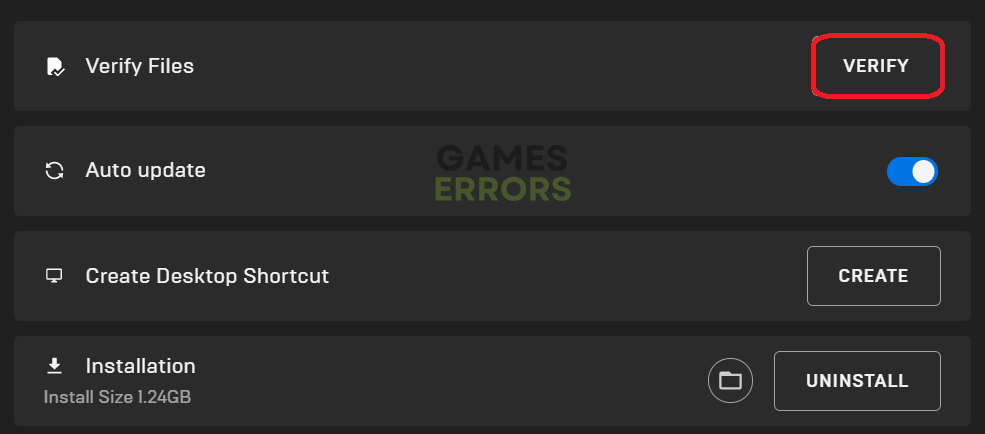Error Code MD-DL Fortnite: How to Fix It Easily
What can be more annoying than an error that occurs while the game is updated? 😣
Error code MD-DL Fortnite players experience when entering the game. This error can completely unable players from enjoying this battle royale game. Luckily, we found out how to resolve this issue if it occurs due to problems on your device.
Another common problem players encounter is Error Code 93 in Fortnite.
What is the error code MD-DL in Fortnite?
Error code MD-DL Fortnite is related to the game’s download process. It can occur due to outdated network drivers, faulty network settings, problems with game servers, and even corrupted game files.
How to fix the error code MD-DL Fortnite?
Before troubleshooting issues on your device, head to the Epic Games server status page and check if their servers are up and running. If the issue is unrelated to game server problems, proceed with the solutions below.
- Update your network driver
- Flush the DNS settings
- Verify game file integrity
- Disable background apps
1. Update your network driver
Outdated network drivers can cause many problems, including the error code MD-DL Fortnite players encounter. Ensure you have a stable internet connection when playing Fortnite, which can cause issues.
- Click on the Windows icon and type Device Manager.
- Click on the Device Manager tool from the search results.
- Double-click on the network adapters section to expand it.
- Right-click on your network device and select the Update driver option.
- In the new window, select Search automatically for drivers option.
- Windows will now look for available drivers. Follow any additional prompts if needed to install drivers (if found).
- Restart your PC.
2. Flush the DNS settings
A lot of networking problems are related to faulty DNS settings. Follow the steps below to flush DNS and other network-related settings to avoid the error code MD-DL in Fortnite.
- Click on the Windows icon and type Command Prompt.
- Right-click Command Prompt from the search results and choose the Run as administrator option.
- If Windows asks for any additional permissions, allow them by clicking Yes.
- Type in the following commands and press Enter after each command.
ipconfig /flushdns
ipconfig /registerdns
ipconfig /release
ipconfig /renew
netsh winsock reset
- When you finish the process for all of the listed commands, restart your PC.
3. Verify game file integrity
Faulty game files have been causing issues for gamers since the early days of gaming. However, with games over 100GB, fixing game files rather than reinstalling the whole game is crucial. This is why Epic Games Launcher has a system for verifying game files!
- Open the Epic Games Launcher.
- Open the Library.
- Click on the button (three horizontal dots) next to the Fortnite icon.
- In the dropdown menu, select Manage.
- Click on the Verify button next to the Verify files label.
4. Disable background apps
Some apps can get between your device and Epic Games server, thus causing troubles and error code MD-DL. To avoid this, disable all background apps before launching Fortnite.
- Use the Ctrl+Shift+Esc shortcut to open the Task Manager.
- You will see a list of applications and background processes in the Processes tab. Choose what app you don’t need and want to close.
- Right-click on the app you choose and select the End task option.
- Repeat the process for all of the apps you don’t need. Pay attention to the Network column, there you can observe which apps use your internet bandwidth.
Related articles:
- Fortnite This Client Is Not Compatible: Why And How To Fix
- Fortnite Stuck On Birthday Screen Error [Quick Fix]
- Fortnite Error Code 91: What Is And How To Fix
- Matchmaking Error Fortnite: What Is It & How To Fix
Conclusion
This error is annoying for several reasons, especially because it doesn’t even allow the game to launch. Share with us what helped you solve the error code MD-DL in Fortnite and how challenging it was to fix it.


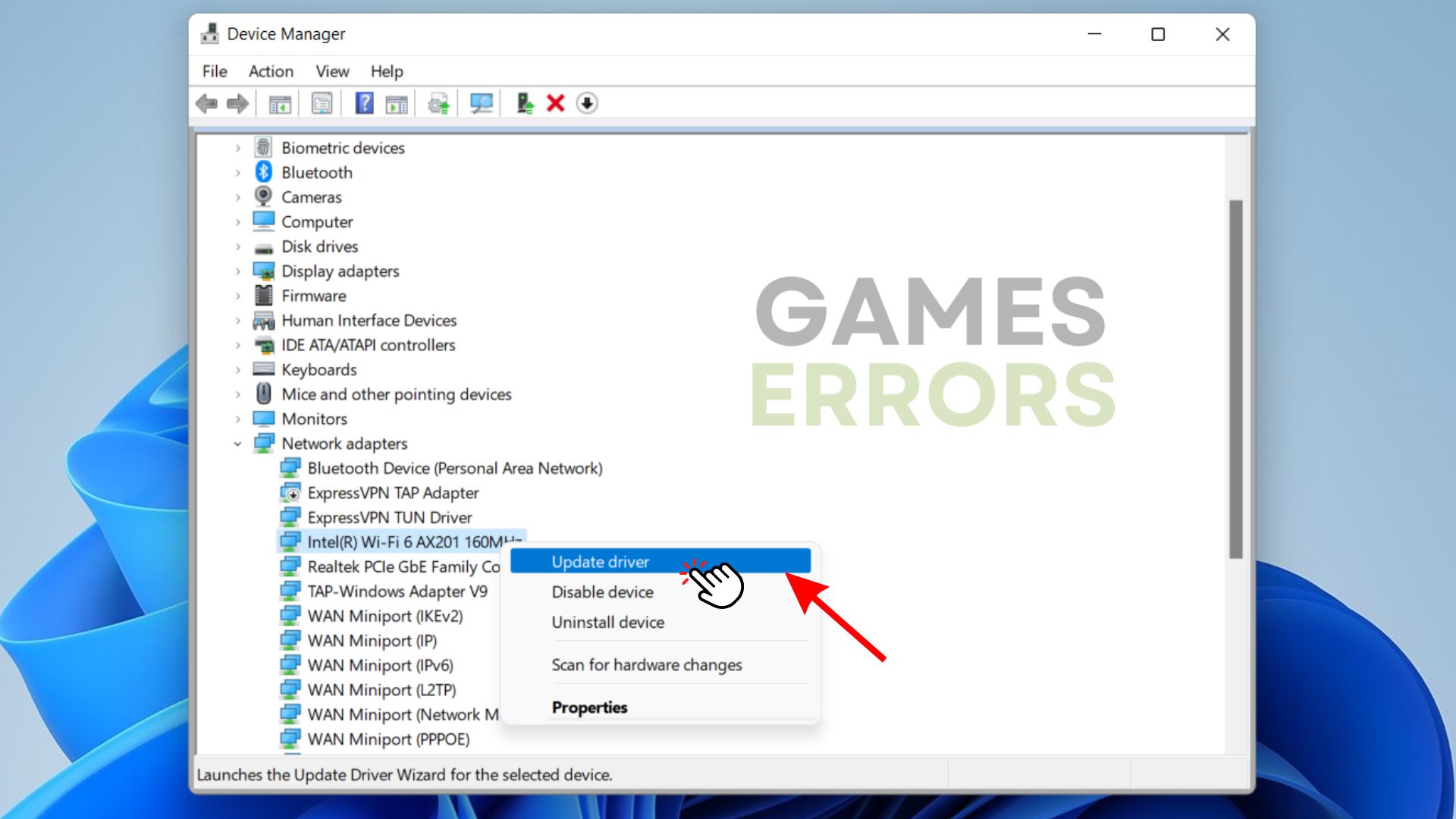
 ipconfig /flushdns
ipconfig /flushdns