Error In Content Enumeration GTA 5: How To Fix It [Xbox/PS5]
This article contains proven fixes for error in content enumeration GTA 5 problem. Check it out 😉
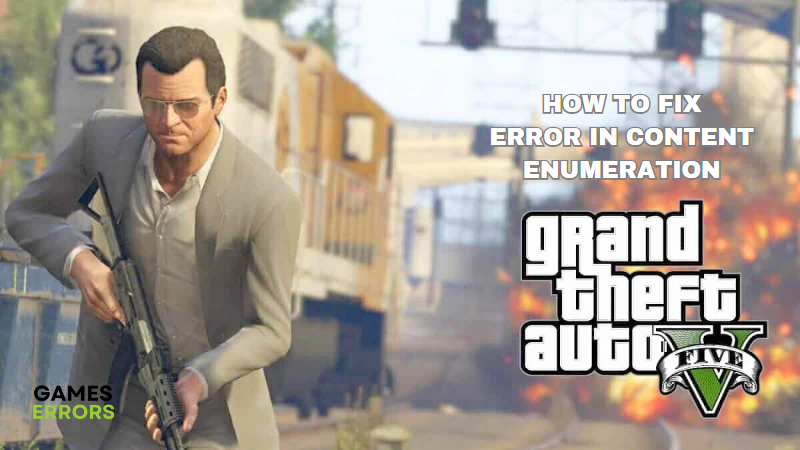
For many players of the Rockstar game, it has become a frustrating experience for them to encounter the Error In Content Enumeration GTA 5 problem. This is the error you get when you’re in story mode on GTA 5, and your saved game data can’t be loaded, or the game will not launch at all.
If you’re experiencing the same issue, this article will guide you on resolving the problem on your PS5/Xbox series. There are several proven workarounds explained in this article, work your way down till you find a solution that works for you.
Why Won’t My GTA 5 Load?
There are different factors that could be responsible for the error in content enumeration GTA 5 problem on PS5/Xbox series, which would not allow your saved game data to load.
Some of the causes include corrupted game files, low storage space, game data glitches, and console power settings. However, it could be easily and quickly fixed with the solutions explained in this article.
How Do I Fix Error In Content Enumeration GTA 5?
To fix the error in the content enumeration GTA 5 problem, try the following workarounds:
- Change the power setting.
- Clean your console cache.
- Remove local saved games files.
- Factory reset your console.
Before you delve deep into the workarounds’ procedural process, we recommend restarting your console, ensuring that your device is not on low storage, and launching the game again to see if this basic troubleshooting method solves the problem. However, if otherwise, you should proceed with the key workarounds.
1. Change the power setting
Most times, when your console’s power option is on instant-on, you are likely to encounter the error in content enumeration GTA 5 problem. To get rid of this problem, we recommend that you change the power option on your console to Energy-saving.
How to change the power setting on your Xbox console
- Press the Menu button on your controller.
- Go to Settings > Power & Startup.
- In the Power Options section, select the Power mode and press the A button on the controller.
- Switch it from Instant-on to Energy-saving.
2. Clear your console cache
Your console cache accounts for all sorts of temporary files, and if those files are corrupted, you might encounter the error in content enumeration GTA 5 problem.
How to clear the cache on your PS5 console
- Turn off your PS5 entirely and not in rest mode.
- Hold the power button until you hear a second beep (after 5-7 seconds).
- Connect your controller using the USB cable.
- Press the PS button.
- Use the D-pad to navigate to Clear Cache and Rebuild Database and select it.
- Choose Clear System Software Cache, and select OK.
How to clear the cache on your Xbox console
- Press the Guide button on your controller and go to Settings.
- Select System Settings > Storage.
- Highlight but don’t select a storage device, and then press the Y button on your controller for Device Options.
- On the Device Options screen, select Clear System Cache.
- When prompted to confirm storage device maintenance, select Yes.
3. Remove local saved game files
Follow the instructions below to remove GTA 5 saved files from your console’s local library :
How to remove local saved game files on your Xbox console
- Go to the Home screen and navigate to My games and apps.
- Select GTA 5 and press the menu button on your controller.
- Scroll to the right, under the Saved Data section, select your saved data file, and press the A button on your controller.
- Select Delete from console. Bear in mind that your saved games will be restored as soon as your console is connected to the internet.
How to remove local saved game files on your PS5 console
- Go to Settings > Saved Data and Game/App Settings.
- Select Saved Data.
- Select Console Storage > Delete.
- Tick the box next to GTA 5 files and select Delete.
- Wait for the process to complete, then connect your console to the internet and re-download the game files from the live server.
4. Factory reset your console
This is expected to eliminate game data glitches that may be responsible for this problem. Follow the steps below to factory-reset your PS5 and Xbox consoles:
How to factory-reset your PS5 console
- Navigate to the Home Screen and then select Settings.
- Go to System > System Software.
- Select Reset Options.
- Select Restore Default Settings, then wait for the process to complete.
- Restart your PS5 console and launch the GTA 5 game to check if the problem has been resolved.
How to factory-reset your Xbox console
- Press the Xbox button to open the guide.
- Select Profile & system > Settings > System > Console info.
- Select Reset console.
- On the Reset your console? Screen, select Reset and keep my games & apps.
- Restart your console and launch GTA 5 after completing the reset process.
That is all on workarounds for the error in content enumeration GTA 5 problem, we hope that one of these proven solutions solves your problem.
Related Articles:

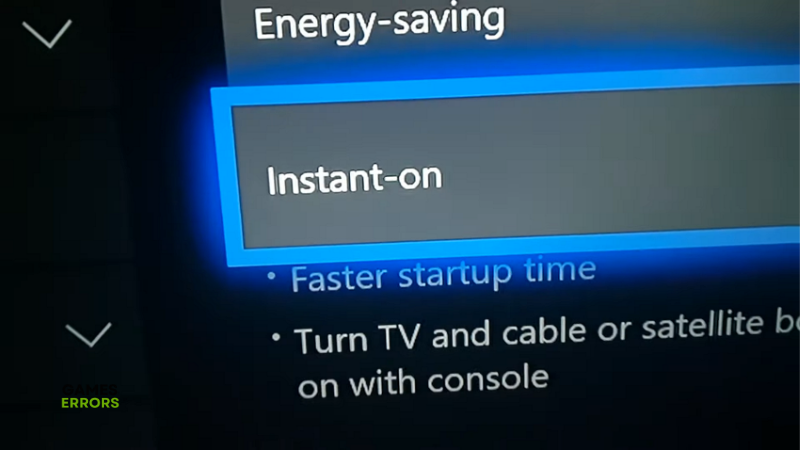
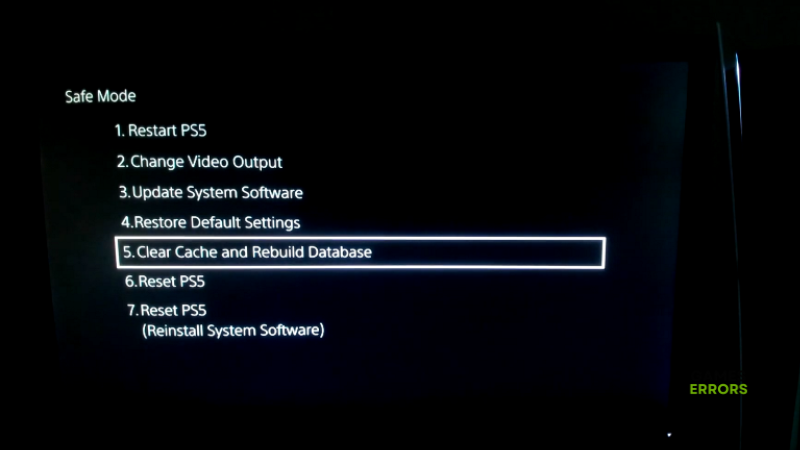
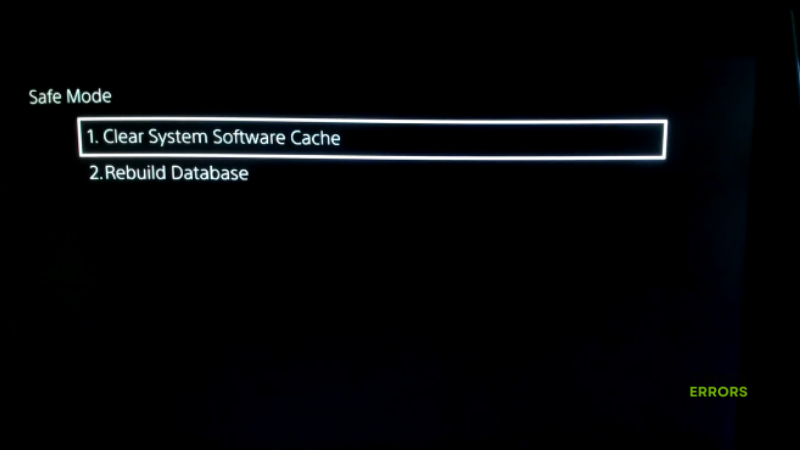
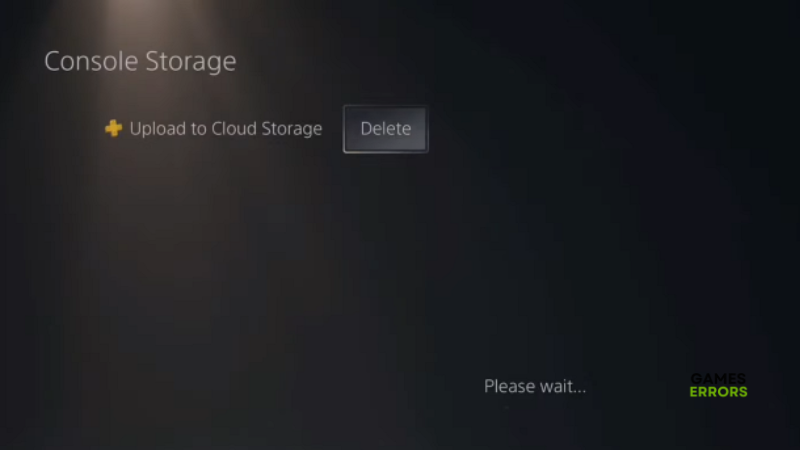


User forum
0 messages