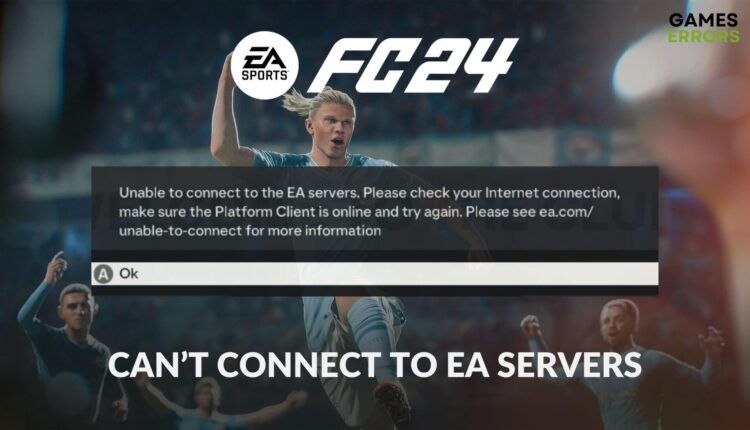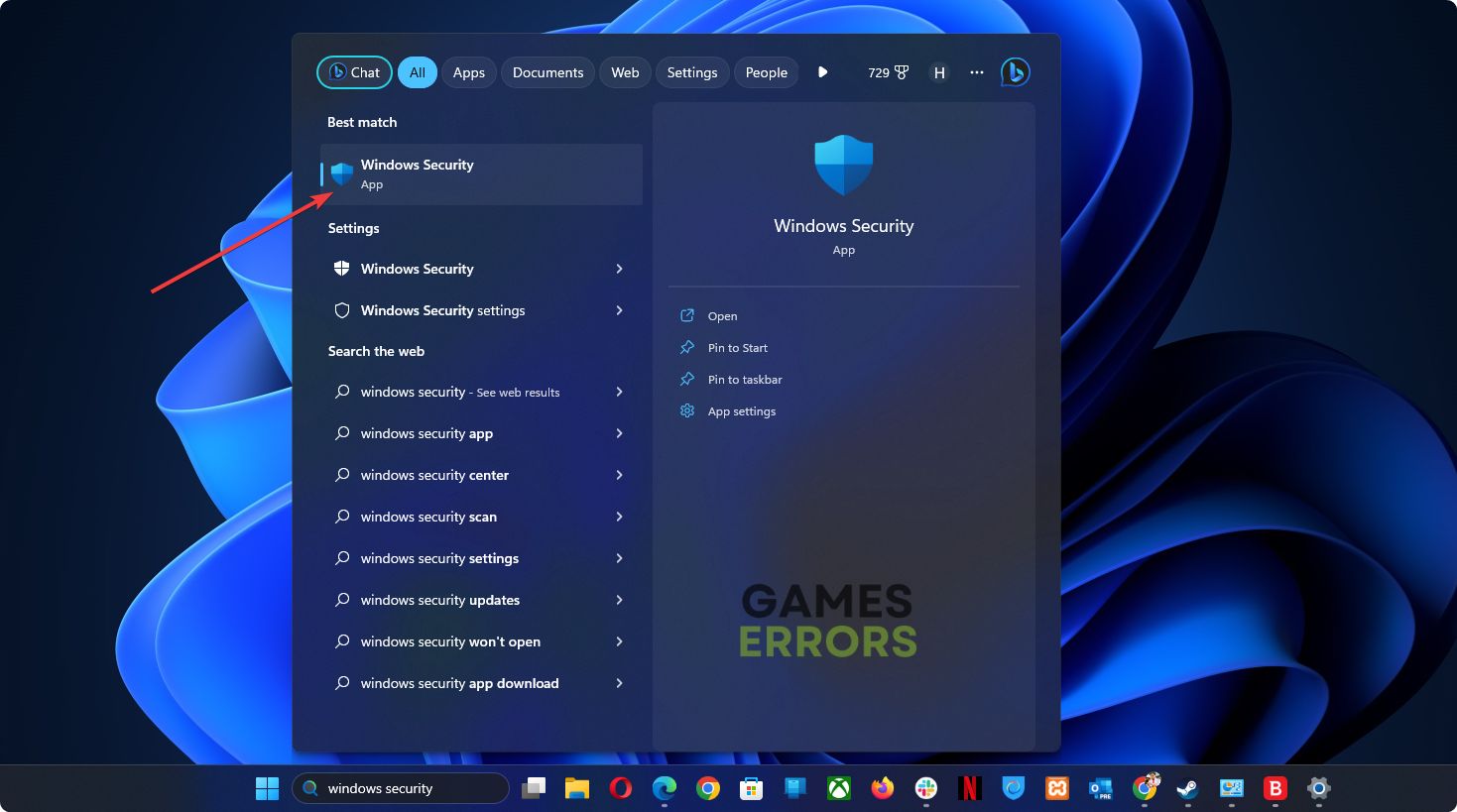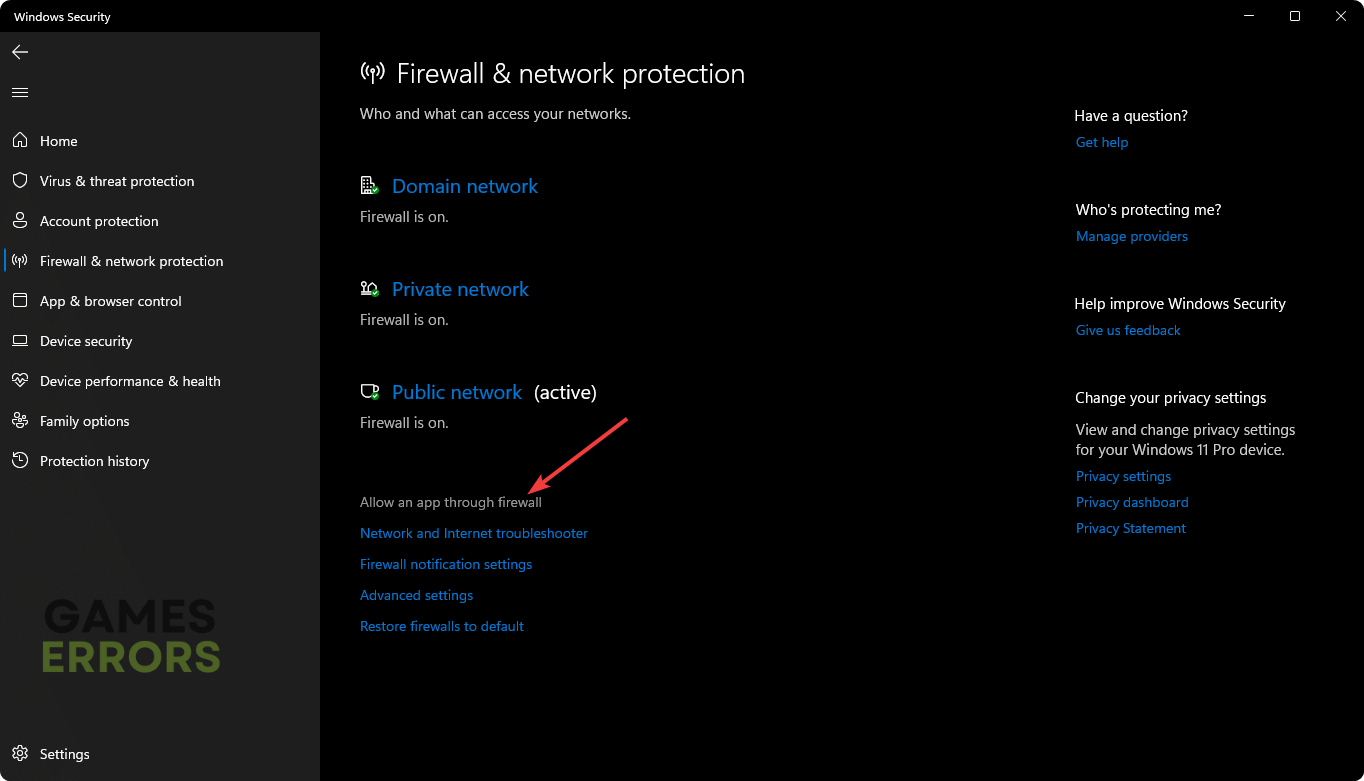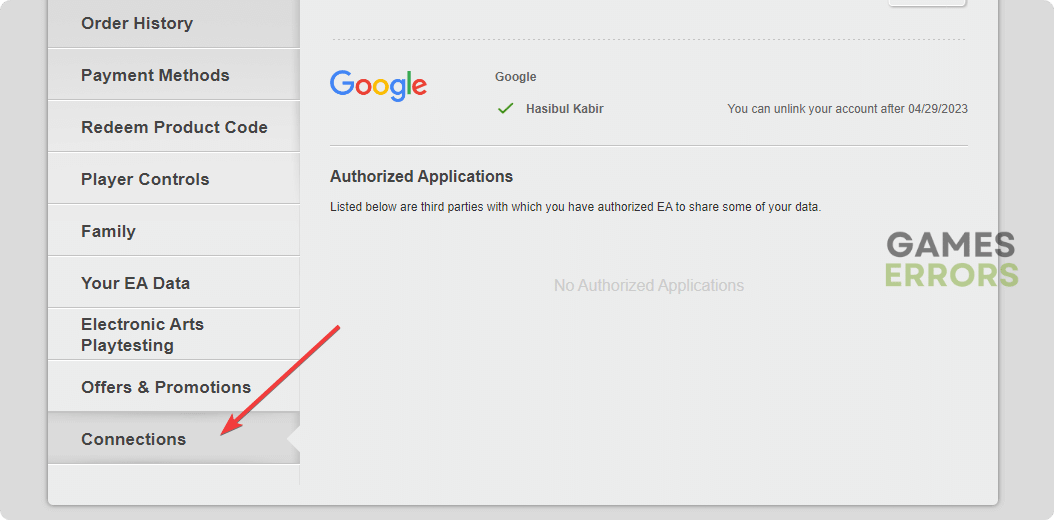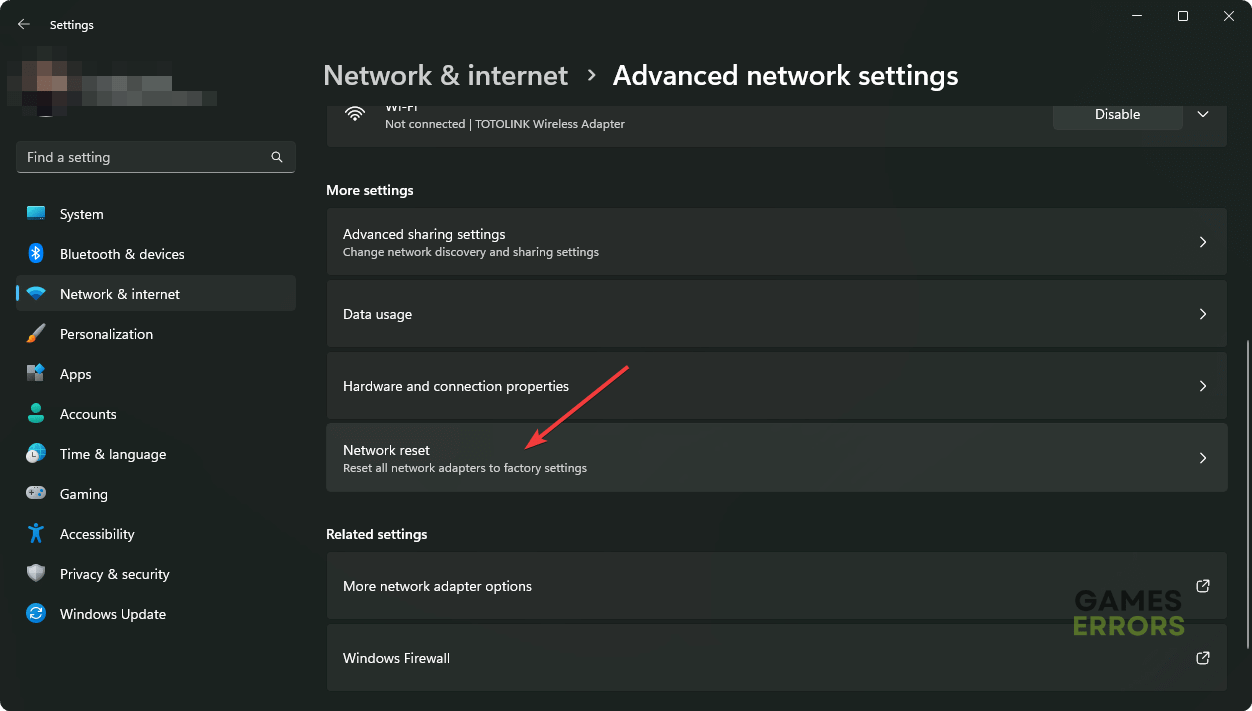FC 24 Can’t Connect to EA Servers: Effective Fixes
Are you unable to play the EA Sports FC 24 just because it can't connect to the servers? Learn what to do in this situation from this article 🎯
If you can’t connect to the EA servers on FC 24, don’t worry. This article will tell you what triggers this problem and what to do when you encounter this issue.
In the EA Sports FC 24, when your computer fails to connect to the remote server, you will face this problem. Currently, many users are encountering this issue. In our case, we have also gone through a similar problem. Luckily, the solutions were found in time.
What causes the can’t connect to EA servers error on the EA Sports FC 24?
If you get unable to connect to EA servers or similar messages while trying to play the FC 24, it is because of any of these reasons:
- Internet connectivity problem: In case the internet connectivity problem exists on your PC, it can be the reason why FC 24 is unable to connect to the EA servers.
- Server problem: If the remote server is overloaded or down, you may also get this problem.
- Issues with the EA account: Sometimes, your EA account may be blocked, or the subscription may be expired. As a result, the FC 24 is unable to connect to the EA Servers.
- Third-party services: Your antivirus, firewall, and some third-party services can also create this problem.
How can I fix the FC 24 can’t connect to EA servers?
When this EA server connectivity issue appears, you can try some quick things before going through the main methods. These are:
- Check the EA server status page and EA Downdetector page or your platform’s status page to be sure if it’s a serverside issue or not.
- Ensure your EA Play membership is active in case you have got this game as a part of this subscription.
- Disable any proxy and VPN.
- Correct your time and region settings.
- Ensure that you have a better internet connection.
Now, try the following methods to fix can’t connect to EA servers on FC 24:
- Allow FC 24 in the Firewall
- Reset the EA account password
- Connect to the platform account
- Change the DNS settings
- Reset the Network
1. Allow FC 24 in the Firewall
Time needed: 2 minutes
The first and most effective thing you can do is whitelist the EA Sports FC 24 to fix the can’t connect to EA servers error.
The above steps are valid if you only use the Windows Firewall. However, if you have any third-party antivirus software, you must whitelist the FC 24 from there as well.
2. Reset the EA account password
For some users, resetting the password can fix the server connectivity error on FC 24. Here are the steps to follow:
- Visit the EA account sign-in page.
- Then, click on Forgot your password.
- Give the email address and click on Send.
- Then, follow the instructions you find in your email inbox to reset the password.
However, in case you use any other sign-in options like Apple ID, Steam ID, Xbox ID, PS ID, etc., you should change your password there. Then, verify if it fixes the FC 24 can’t connect to the EA servers error or not.
3. Connect to the platform account
- Sign in to your EA account from a browser.
- Navigate to the account settings.
- Then, go to the Connections tab.
- Now, see if your platform account is connected or not.
If not, you should connect it. To do it, you may need to reinstall the game to get the option.
4. Change the DNS settings
- Press Win + I on the keyboard to open Windows Settings.
- Navigate to the Network & internet and then click on Wi-Fi or Ethernet.
- Click on Edit next to the DNS server assignment.
- Select Manual.
- Enable IPv4.
- Set the preferred and alternate DNS as 8.8.8.8 and 8.8.4.4 and click on Save.
- Restart Windows.
Now, you can launch FC 24 and try to play it and see whether the unable to connect to EA servers error exists or not.
5. Reset the Network
- Launch the Windows Settings like before.
- Go to the Network & Internet and click on Advanced network settings.
- Navigate to the Network Reset.
- Click on Reset next to the Network reset.
- Restart your PC.
After resetting the network, verify whether it has successfully eliminated the can’t connect to the EA servers error on FC 24 or not.
More tips:
In case you still get the error, do the following things:
- Verify the integrity of the game files.
- Update Windows.
- Update the network driver using PC HelpSoft.
- Use a VPN like ExpressVPN.
Learn how to solve FC 24 crashing if needed.
This article has described the methods to fix FC 24 can’t connect to the EA servers. However, if you still encounter the problem, re-install the game or try from a different device and network. Have you got any questions? Let us know in the comment box.