FFXIV Error Code 10105 [Solved]
Error code 10105 in FFXIV? Don't worry; we've got your back! Follow our guide to fix it and get back to playing without issues. 😎
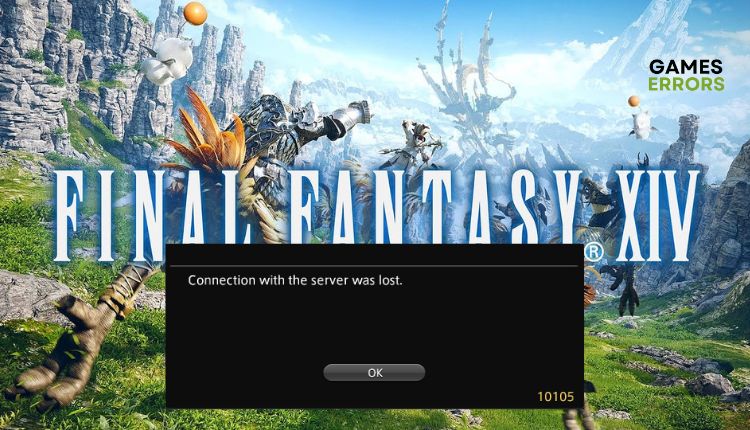
Picturesque landscapes dotted with bold notes, legends, and myths that push you one step deeper into the dark cave and a story that draws you into the beautiful world of Eorzia are only a small part of what Final Fantasy XIV (FFXIV) offers. But, you may have experienced the occasional issues in the game, including the FFXIV error code 10105: “Connection with the server was lost” – during the gameplay or sometimes while launching the game. This error may not be as complex as it appears, and we have prepared a few simple tips that have effectively resolved the issue.
Why do I get Final Fantasy 14 error code 10105?
We’ll highlight a few main reasons why you might get this error:
- FFXIV game servers issues
- Slow or unstable internet connection
- Corrupted game files
- A firewall or antivirus interferes with the game
How do I fix FFXIV error code 10105?
Before tackling more complex tasks, we suggest beginning with these straightforward steps:
- Check the FFXIV server status. If there are server issues, it is necessary to wait until they come back online and are fully operational.
- We advise using a wired (ethernet) connection instead of a wireless one for a more stable and faster internet connection.
- Ensure your internet connection is stable and free of any interruptions.
- Power cycle your network devices (modem and router).
If you’ve followed the simple steps mentioned earlier and are still experiencing FFXIV error 10105, follow these tips:
1. Flush your DNS
Time needed: 5 minutes
If you’re having trouble connecting to FFXIV or experiencing connection issues, flushing and renewing your DNS address can be helpful. Alternatively, you may consider using public DNS addresses like Google’s Public DNS instead of your ISP-assigned ones.
- Open Command Prompt
Press the Win+Q keys and type cmd in the search bar. Right-click on the Command Prompt and select Run as administrator.
- Flush your DNS
In the Command Prompt, type; “ipconfig /flushdns” and press Enter. Then, type; “ipconfig /registerdns” and press Enter. Finally, “ipconfig /release” and press Enter.
- Reset Winsock
Type; “ipconfig /renew” and press Enter and then type; “netsh winsock reset” and press Enter.
- Restart your PC
Upon restart, launch FFXIV to see if the error code 10105 is fixed.
2. Use a VPN
A VPN is an excellent solution if you’re experiencing slow internet traffic and potential server lag due to your ISP. It allows you to bypass online restrictions and access unrestrained internet, which may be helpful to get rid of FFXIV error 10105. Connecting to a secure and fast VPN service like ExpressVPN is effortless and hassle-free. With stable and speedy connectivity, low ping for gaming, and a wide range of fast servers across 90+ countries for online play with friends, establishing a connection takes only a few seconds.
3. Temporarily disable firewall and antivirus
Windows firewall or antivirus software may block some of the game’s files and prevent the game from connecting with the server. So, temporarily disable security software and launch the game to see if the FFXIV error code 10105 still appears.
1. Press the Win + R keys to launch the Run dialog box.
2. Type; “firewall.cpl“ in the dialog box and press Enter.
3. Select Turn Windows Defender Firewall on or off.
4. Tick all radio buttons – Turn Off Windows Defender Firewall.
ℹ️ Similarly, temporarily disable the Virus & Threat Protection feature in your Windows Security settings or any third-party antivirus program you have installed. Just remember to turn them back on once you have resolved the problem to ensure your device remains protected.
4. Use compatibility settings
If the previous solutions were ineffective, the issue might lie with compatibility settings. Adjusting these settings can often resolve the problem and allow the game to function correctly. Do the following:
1. Open the Steam launcher and locate the Final Fantasy XIV in-game library.
2. Right-click on FFXIV and select Manage > Browse Local Files
3. Right-click on the executable file, ffxivboot64.exe, and select Properties.
4. Select the Compatibility tab. Under the Compatibility mode tick checkbox – Run this program in compatibility mode for Windows 7(or other lower version OS).
5. Tick the checkbox – Run this program as an administrator.
6. Restart your PC, launch FFXIV, and check if the error 10105 is resolved.
🎯Extra steps
Do you still have FFXIV error code 10105? Here are some additional options to consider:
- Update Windows to the latest version.
- Update DirectX, .NET Framework, and VCRedist.
- Close all unnecessary apps running in the background.
- Verify and repair game files.
- Uninstall and reinstall FFXIV.
Conclusion
We’ve provided some helpful tips to resolve FFXIV error code 10105. If our suggestions were practical or if you have additional solutions, kindly share your thoughts in the comments section below.







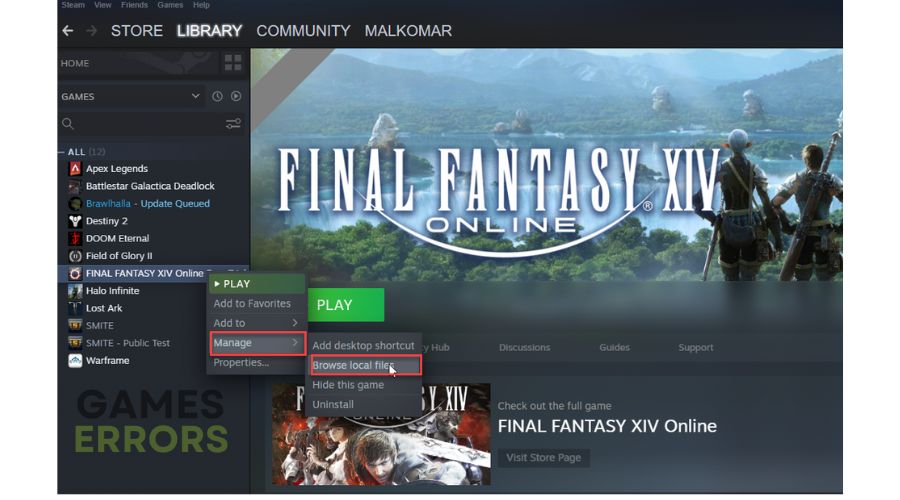
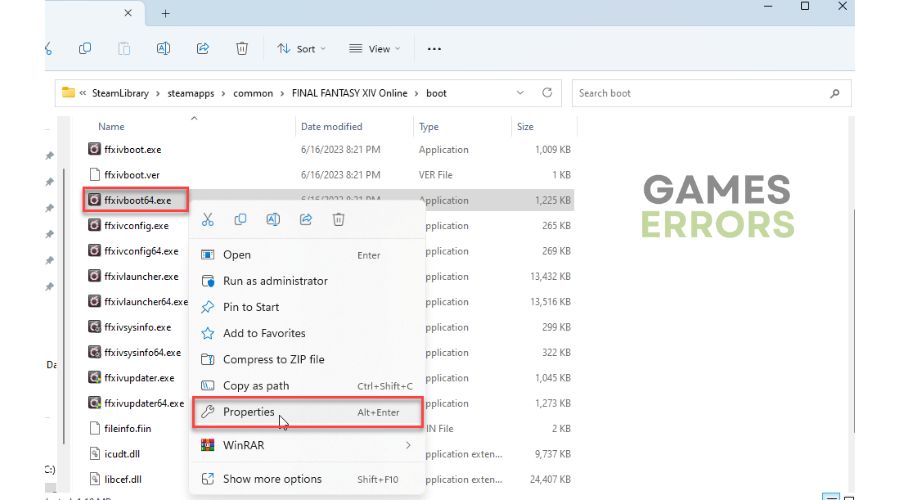
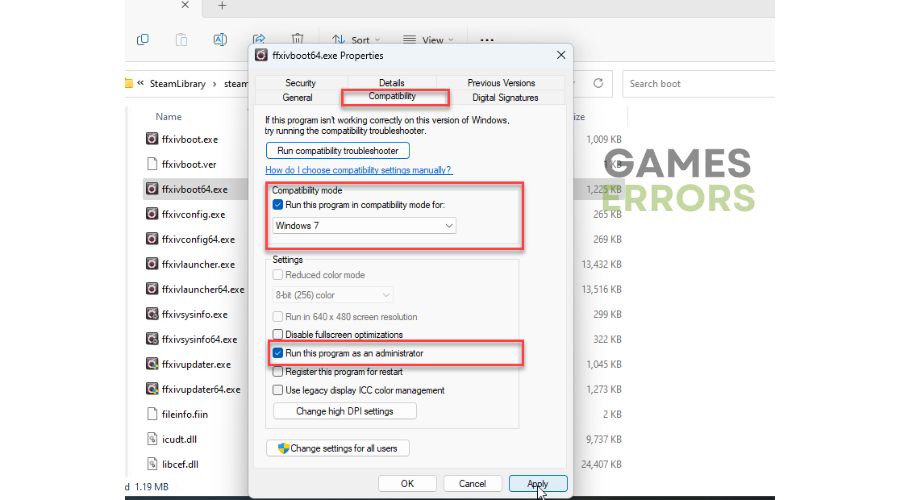


User forum
0 messages