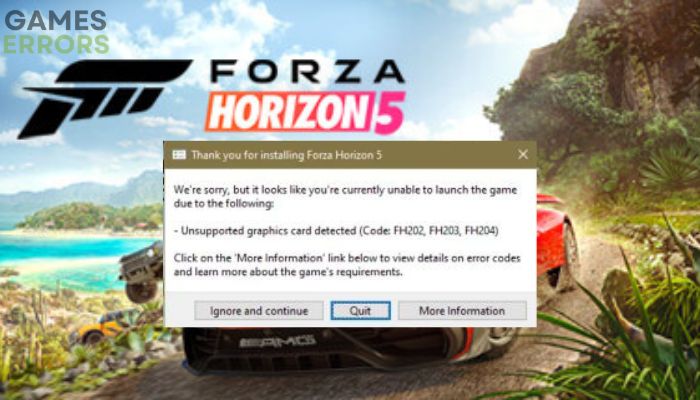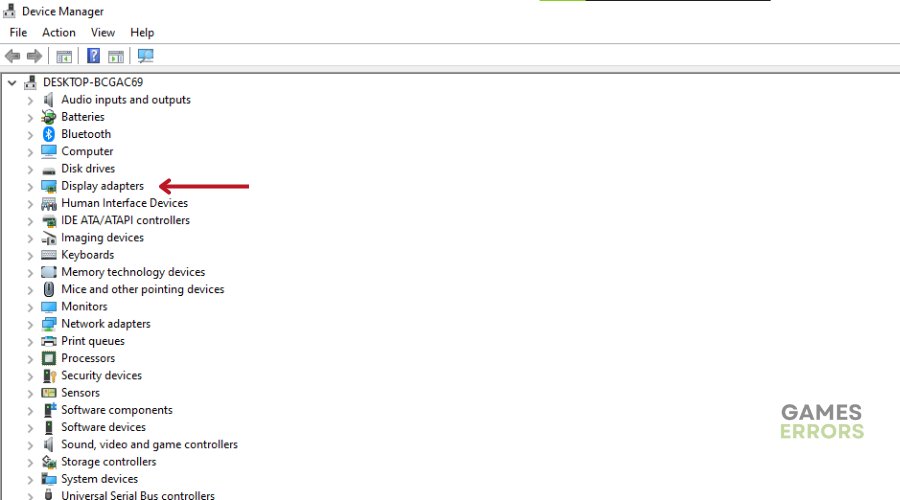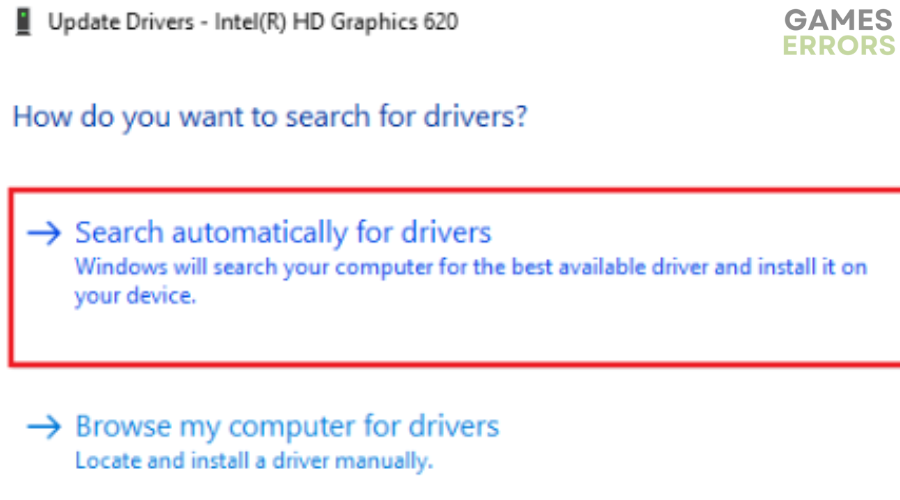Forza Horizon 5 Unsupported Graphics Card Detected [Fixed]
Enjoy seamless car race gaming experience by fixing the Forza Horizon 5 unsupported graphics card detected problem😉
If you download Forza Horizon 5 on your PC and after installation, you keep getting a pop-up error message that your graphics card is not supported, or if you get the error suddenly on your PC, we have discussed proven solutions to the Forza Horizon 5 unsupported graphics card detected problem in this article. Keep reading.
Why does it say my graphics card is not supported?
When you get the Forza Horizon 5 unsupported graphics card detected error message on your PC, it means that your computer can not detect the required graphics card to launch the game. If you have been playing the game before on your PC, there are a few workarounds you can explore to fix this problem.
In most scenarios, it happens that the game doesn’t use the dedicated or external graphics card on the PC. Even when your graphics card is working fine and appropriately connected, sometimes you might need to explore manually adjusting some configurations.
For newbies, get yourself informed on the minimum requirements for Forza Horizon 5 on PC here.
How do I fix unsupported graphics card error in FH5?
To fix the Forza Horizon 5 unsupported graphics card detected problem, check out the proven solutions highlighted and discussed below:
- Use a Dedicated Graphics Card
- Update GPU Drivers
- Change In-Game Graphics Settings
- Change Windows Power Plan
- Verify the Integrity of Game Files
Before you delve deep into the major proven solutions highlighted above, we recommend that you close all running background tasks and restart the PC, then check to confirm if this basic troubleshooting method fixes the problem. If otherwise, go on with the other solutions.
1. Use a Dedicated Graphics Card
This solution ensures that your computer system is actually using the dedicated or external graphics card to run the Forza Horizon 5 game. Apart from resolving the Forza Horizon 5 unsupported graphics card problem, it will improve the game’s performance by reducing game stutters, lags, and frame drops. Follow the steps below to set your dedicated graphics card to action.
For NVIDIA Graphics Card Users:
- Right-click on the desktop blank screen > Click on NVIDIA Control Panel.
- Click on 3D settings > Select Manage 3D settings in the left pane.
- Select the Program Settings tab > Choose Forza Horizon 5 from the drop-down list.
- Now, select a High-performance NVIDIA processor.
- Save changes and reboot the PC to apply changes.
For AMD Graphics Card Users:
- Right-click on the Desktop blank screen > Select AMD Radeon Settings from the context menu.
- Now, click on System > Select Switchable Graphics.
- Make sure to save changes and reboot the PC to apply changes.
2. Update GPU Drivers
Time needed: 4 minutes
After you have set your dedicated or external graphics card into action and the problem persists, you might need to update the drivers to resolve the Forza Horizon 5 unsupported graphics card detected problem.
An outdated or corrupted driver can trigger multiple issues with the game, we recommend that you update the GPU drivers to fix the problem. Follow the steps below to update your computer graphics card drivers manually:
- Press the Windows + X keys to open the Quick Link Menu.
- Click on Device Manager from the list > Double-click on Display adapters.
- Right-click on the dedicated graphics card that you’re currently using.
- Click on Update driver > Choose Search automatically for drivers.
- If the latest update is available, it’ll automatically download & install the latest version.
- Once done, restart the computer to apply changes immediately.
Alternatively, you can use PC HelpSoft, which gives a report of all the up-to-date and out-of-date device drivers on your PC and helps you search online for the most recent update for download and installation.
3. Change In-Game Graphics Settings
Another proven solution for fixing the Forza Horizon 5 unsupported graphics card detected problem is to tweak the in-game graphics settings to suit launching and seamless gameplay on your Steam client. Follow the steps below to achieve this:
- Launch the Steam client and then open Forza Horizon 5 from Library.
- Click on the gear icon inside the Forza Horizon 5 game to enter the Settings menu.
- Now, make sure to select Turn off VSync.
- Then set each option under Advanced Settings to low or medium.
4. Change Windows Power Plan
Changing the power plan on your computer also affects performance. By default, the Windows system uses the Balanced power plan, which may reduce the game performance. We recommend that you change the power plan to the Best performance. Keep in mind that it consumes higher power. Follow the steps below to achieve this:
- Press the Windows + R keys to open the Run dialog box.
- Type Control Panel in the field and click on OK from the search result to open it.
- Now, search for Power Options (Power & battery) and open it.
- Click on Best Performance > Reboot your PC to save changes immediately.
5. Verify the Integrity of Game Files
When the game files are missing or corrupted, it may also trigger the Forza Horizon 5 unsupported graphics card detected problem. To fix this, we recommend that you verify the integrity of the game files on your Steam client. Follow the steps below to achieve this:
- Open the Steam client on the PC and log into the account > Head over to Library.
- Right-click on the Forza Horizon 5 game from the left pane.
- Click on Properties > Click on the Local Files tab.
- Then click on Verify Integrity of game files.
- Now, wait for the process to complete and close the Steam client.
- Finally, restart the PC to apply changes.
If you are still having the problem after you have explored all the proven workarounds explained above, our last recommendation is to uninstall and reinstall the game on your Steam client.
Related Articles: