F1 2017 Crashes On PC: Here’s How to Quickly Fix It
To discover the quickest ways to get rid of the F1 2017 game crashes on your PC, make sure you read this guide entirely!🎯
F1 2017 is available on Steam and by now it has received some amazing reviews. However, some worldwide players claimed to experience crashes on their PC while trying to run the game.
If you’re here, then you’re in the same boat. Now, do not worry! You can fix this kind of trouble with some simple workarounds, that you can find in our guide below.
Before checking and applying the leading solutions, it is better to ensure that your system meets at least the minimum requirements for running the game. You can rapidly check them in the following sections.
MINIMUM:
- OS: 64bit Versions of Windows 7, Windows 8, Windows 10
- Processor: Intel Core i3 530 or AMD FX 4100
- Memory: 8 GB RAM
- Graphics: Nvidia GTX 460 or AMD HD 5870
- DirectX: Version 11
- Network: Broadband Internet connection
- Storage: 40 GB available space
- Sound Card: DirectX Compatible Soundcard
- Additional Notes: Supported Graphics Cards: AMD HD5870 or better, HD6870 or better, HD7790 or better, R7 260 or better, R9 260 or better Nvidia GTX460 or better Series, GTX560 or better, GTX650Ti or better, GTX750 or better, GTX950 or better
RECOMMENDED:
- OS: 64bit Versions of Windows 7, Windows 8, Windows 10
- Processor: Intel Core i5 4690 or AMD FX 8320
- Memory: 8 GB RAM
- Graphics: NVIDIA GTX 1070 or AMD RX 480
- DirectX: Version 11
- Network: Broadband Internet connection
- Storage: 40 GB available space
- Sound Card: DirectX Compatible Soundcard
- Additional Notes: Supported Graphics Cards: AMD HD5870 or better, HD6870 or better, HD7790 or better, R7 260 or better, R9 260 or better Nvidia GTX460 or better Series, GTX560 or better, GTX650Ti or better, GTX750 or better, GTX950 or better
In case your system meets all of the above requirements, then it’s time to get deeper into the primary workarounds to apply when F1 2017 crashes on your PC.
How can I fix F1 2017 crashes on PC?
Table of contents:
- Update your GPU drivers
- Verify the integrity of game files on Steam
- Turn off any unnecessary app/program
- Disable overlay
- Temporarily disable your antivirus software
1. Update your GPU drivers
Time needed: 4 minutes
Most of the time, gaming crashes are caused by outdated GPU drivers. Therefore, updating them is one of the best workarounds you can try for our today’s issue.
- Use this keyboard shortcut: Windows + X.
- Navigate to Device Manager.
- Search for the Display adapters section, then double-click on it.
- After you expanded it, right-click on the needed component, then choose to Update driver.
- Go for the Search automatically for drivers section.
- Wait until the process is completed, then check if the issue is gone.
Even if the above steps are extremely efficient, the entire process can be time-consuming.
In case you’re seeking to save some time, we strongly recommend going for software that automatically updates any of the components you need.
PC HelpSoft allows you to effortlessly perform a full scan of your computer to detect any outdated or missing drivers.
Once the scan is complete, you have the option to either update the outdated drivers or download the missing ones from scratch.
By scanning against a database of over 18 million driver files, PC HelpSoft increases the likelihood of finding the correct drivers.
Don’t you feel that is better to save somewhere some more details about keeping your components up to date? Well, we recommend going for our dedicated guide on how to update your graphics driver for better gaming performance.
2. Verify the integrity of game files on Steam
- Launch your Steam app.
- Go to Library.
- From the left side of the window, look for F1 2017, then right-click on it, and choose Properties.
- Now, navigate to Local Files.
- Choose to Verify the integrity of game files…, then wait until the process is completed.
- After that, check if the F1 2017 game crashes are gone on your PC.
3. Turn off any unnecessary app/program
- Press on the Windows key, type Task Manager, then click on the first result.
- Ensure you’re in the Processes tab.
- Select any unnecessary app/program, then press on the End task button.
- Do the same for each app or program you don’t need.
- Check if you can run F1 2017 without crashes.
4. Disable overlay
- Open your Steam client, then go to Library.
- In the game list, search for F1 2017, then right-click on it and go for its Properties.
- From the left window panel, navigate to the In-Game section.
- Uncheck the Enable the Steam Overlay while in-game box option, then click on OK to save the changes.
- Try to run the game and check if the F1 2017 crashes are gone.
5. Temporarily disable your antivirus software
Temporarily disabling antivirus software while experiencing gaming crashes can be important for a couple of reasons.
Firstly, antivirus software can sometimes interfere with the performance of games or other resource-intensive applications, which can lead to crashes or other issues. Disabling the software temporarily can help rule out this possibility and determine if the antivirus is the root cause of the problem.
Secondly, antivirus software can sometimes flag certain game files or processes as suspicious or malicious and quarantine or delete them, which can also lead to crashes or other problems. Disabling the software can prevent this from happening and allow the game to run as intended.
What other F1 2017 game crashes should I be aware of?
For some players, the game crashes with error D3D 0x887A007, when released from a pit stop or in the middle of the race, is also extremely irritating.
You might also encounter screen freezes along with the audio and no keystrokes will get you out of the game, you just need to wait until it quits on the desktop.
Apparently, these crashes are generated by some issues caused by the location of the game installation. To fix your game, check our solutions below.
No, not crashes in the game, I mean the GAME is crashing down. At some points, the screen just turns black and after about 30 seconds I stare at the desktop of my PC. This happens mostly after cutscenes (at the end of the race, in the Career mode (I can’t even play Career mode, because the game always crashes after the first cutscene)) and also when I was about to enter an online race. Anybody experiences the same problems?

How To Fix F1 2017 Errors, Crashes, Black Screen, Microstuttering, Performance Issues
By Dan Scutaru Last updated Aug 27, 2017
Get the most out of your gaming experience by keeping drivers in check!To ensure your PC and peripherals work at their full potential, you need to stay away from driver problems. Having them out of date can lead to poor performance and in-game errors.A quick and effortless way to always have well-performing drivers is to follow the steps below:
- Download and install PC HelpSoft
- Launch the app and click Start Scan to locate driver errors
- Click Update All Drivers Now to fix all errors.
F1 2017 is now available on Steam and by now it received some amazing reviews. Apparently, this one is the best in the series and one of Codemasters best titles. If you want to race some of the most iconic F1 cars of the last 30 years, go ahead and give F1 2017 a try.
What about the minor flaws of the game? Well, you might encounter from time to time some game breaking bugs like crashes, black screen, and performance issues. Don’t worry because you can fix all of these issues with some simple workarounds, that you can find in our guide below.
“F1 2017 is the best in the series and arguably one of Codemasters best titles. A few minor flaws slightly blemish what is a brilliant game, which looks, sounds and feels fantastic to play. Furthermore, a more extensive career mode with a host of other modes gives the game great variety and longevity.”
8.5/10 – Wccftech
SYSTEM REQUIREMENTS
MINIMUM:
- OS: 64bit Versions of Windows 7, Windows 8, Windows 10
- Processor: Intel Core i3 530 or AMD FX 4100
- Memory: 8 GB RAM
- Graphics: Nvidia GTX 460 or AMD HD 5870
- DirectX: Version 11
- Network: Broadband Internet connection
- Storage: 40 GB available space
- Sound Card: DirectX Compatible Soundcard
- Additional Notes: Supported Graphics Cards: AMD HD5870 or better, HD6870 or better, HD7790 or better, R7 260 or better, R9 260 or better Nvidia GTX460 or better Series, GTX560 or better, GTX650Ti or better, GTX750 or better, GTX950 or better
RECOMMENDED:
- OS: 64bit Versions of Windows 7, Windows 8, Windows 10
- Processor: Intel Core i5 4690 or AMD FX 8320
- Memory: 8 GB RAM
- Graphics: NVIDIA GTX 1070 or AMD RX 480
- DirectX: Version 11
- Network: Broadband Internet connection
- Storage: 40 GB available space
- Sound Card: DirectX Compatible Soundcard
- Additional Notes: Supported Graphics Cards: AMD HD5870 or better, HD6870 or better, HD7790 or better, R7 260 or better, R9 260 or better Nvidia GTX460 or better Series, GTX560 or better, GTX650Ti or better, GTX750 or better, GTX950 or better
F1 2017 Errors Solutions:
Make sure that your PC meets the minimum system requirements of the game before proceeding to the solutions below. If not, we strongly recommend upgrading your computer because this is why you are probably encountering your issues in the first place.
#1 F1 2017 Crashes
https://googleads.g.doubleclick.net/pagead/ads?gdpr=1&gdpr_consent=CPoqmkAPoqmkAAuACAENDACsAP_AAH_AACiQHyMZ9G9GRSNj-H59IMsUIIgPwVoAamAhDgCFk-ABSJeEPKwUhCA6AA3CIioCGR4gOBIAAAEAHAEQAEEAYIEBAADsAEAIAABIIABAAAIBIEAQAAwAgAAgEAAAgCAEAAQBiAQNARIARsSAggkGEVAQKAAAAAAAAAAAAAAAAAAAQPkABINSIgAbEsMCaQIIoAQAwgCQAgEAAFAELBAAAECgIWVgAKEAkAAAEABAAAhwAQAQAAAAAABAAAIAAwQAAAAAQAAAAAAAQAACAAAACQAAgABABAABAAAAAAAAIAAgDAACAACAAgIEAIDJAACAAEAAAAAAAAAAAAAAAAAAAgAA.f_gAD_gAAAAA&addtl_consent=1~7.326.1205.89.440.1651.11.1799.2973.162.2440.184.1097.144.1733.1968.2684.3019.3163.986.153.2577.1456.1671.2225.2571.448.1827.259.2510.2373.350.1225.3162.2856.2846.2997.348.2850.272.2886.1875.202.1286.2663.228.230.1143.3017.167.550.1838.2808.1703.70.46.1166.12.211.1735.66.2569.1810.2039.725.2677.3033.3128.2768.1415.2572.1967.39.62.108.149.192.221.253.327.338.415.482.503.505.588.780.981.1092.1095.1126.1171.1178.1329.1509.1516.1558.1579.1832.2103.2316.2411.2595.2642.2710.2729.2767.2778.2779.2786.2867.2887.2912.2913.2914.2917.2922.2923.2942.2945.2947.2949.2950.2956.2968.2970.2977.2979.2983.3000.3002.3008.3009.3024.3034.3048.3052.3053.3059.3060.3076.3077.3078.3089.3093.3094.3112.3120.3121.3124.3126.3149.3159.3173.3177&client=ca-pub-7733626117287363&output=html&h=90&slotname=2141839923&adk=2162604699&adf=4114840727&pi=t.ma~as.2141839923&w=728&lmt=1682208592&format=728×90&url=https%3A%2F%2Fgameserrors.com%2Ffix-f1-2017-errors-crashes-black-screen-microstuttering-performance%2F&wgl=1&uach=WyJXaW5kb3dzIiwiMTQuMC4wIiwieDg2IiwiIiwiMTEyLjAuNTYxNS4xMzciLFtdLGZhbHNlLG51bGwsIjY0IixbWyJDaHJvbWl1bSIsIjExMi4wLjU2MTUuMTM3Il0sWyJHb29nbGUgQ2hyb21lIiwiMTEyLjAuNTYxNS4xMzciXSxbIk5vdDpBLUJyYW5kIiwiOTkuMC4wLjAiXV0sZmFsc2Vd&dt=1682208592417&bpp=4&bdt=2137&idt=229&shv=r20230418&mjsv=m202304180101&ptt=9&saldr=aa&abxe=1&cookie=ID%3D0717b2e5cce8a271-22428783d3de00ac%3AT%3D1678884607%3AS%3DALNI_Mb3vk5OUk7hQk94TNcTbQEK3RFkgg&gpic=UID%3D00000bc66fb32eaf%3AT%3D1678884607%3ART%3D1682199063%3AS%3DALNI_MYEJ2BOSrNW6wKeRt7q7yhTTxoSlw&prev_fmts=0x0&nras=1&correlator=7659039284088&frm=20&pv=1&ga_vid=948126606.1678884605&ga_sid=1682208593&ga_hid=402029720&ga_fc=1&u_tz=180&u_his=1&u_h=864&u_w=1536&u_ah=816&u_aw=1536&u_cd=24&u_sd=1.25&dmc=8&adx=188&ady=2497&biw=1519&bih=746&scr_x=0&scr_y=457&eid=44759927%2C44759842%2C44759876%2C31074025%2C44786502%2C31067146%2C31067147%2C31067148%2C31068556&oid=2&pvsid=785073091392288&tmod=1428152661&uas=3&nvt=1&topics=ARTwLgIEvD7VSFZ2lmyXriGkPTxGiAalw24-Amv7h0RWf06G64lP19wjzpYWHoQ_fYRZRjFQ9SO1FERgjmtfIDETfs-rllprb5cFxQnZBbOLhdrBxKMJgSEpftcYSqYbPHOkY8Kdxb6bc6MLeQnx6bhXM7OfutJkL-hZUjumPSKjjN1pr5Y_5e9U3zhsGfuPl-KPMVICvY_S7e_7EdfxlQi1fDfI4EJTtBIjBaT4HcwhSkPa8pM3tVIVN7D-ZrvjSGUa5rgbNao2JjxEwP1D_ic_gYafj1O3P3JhEQ2lHa_zwRSgRTz49rViUJeLbDkpZ3VtIR0G59Tc5fWzR0vTeW6ncGDkK_XiF064FIG4hhuEbA..&ref=https%3A%2F%2Fwww.google.com%2F&fc=896&brdim=0%2C0%2C0%2C0%2C1536%2C0%2C1536%2C816%2C1536%2C746&vis=1&rsz=%7Co%7CpeEbr%7C&abl=NS&pfx=0&fu=0&bc=31&td=1&nt=1&ifi=1&uci=a!1&btvi=1&fsb=1&xpc=oTNVERa8ib&p=https%3A//gameserrors.com&dtd=464
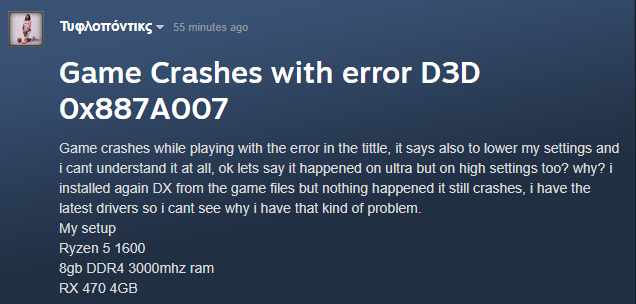
For some players, the game crashes with error D3D 0x887A007, when releasing from pit stop or in the middle of the race. You might also encounter screen freezes along with the audio and no keystrokes will get you out of the game, you just need to wait until it quits to the desktop.
Apparently, these crashes are generated by some issues generated with the location of the game installation. To fix your game, check our solutions below.
No, not crashes in the game, I mean the GAME is crashing down. At some points, the screen just turns black and after about 30 seconds I stare at the desktop of my PC. This happens mostly after cutscenes (at the end of the race, in the Career mode (I can’t even play Career mode, because the game always crashes after the first cutscene)) and also when I was about to enter an online race. Anybody experiences the same problems?
Solutions:
- Uninstall your game and install it again in the disk/folder where Steam is located
- Try to delete the “F1 2017” folder in \Documents\My Games
- Make sure that your GPU is up to date as shown above in this guide
Related articles:
So, these are the best workarounds you can try in case F1 2017 crashes on your PC. Which one suited you the most? Share your related opinion by leaving a comment in the section below.











Hi, so my career mode in F1-2017 began, but just after the first video scene (Contract) it cuts for the next part, and there’s a black screen. It doesn’t show ‘Now Loading’ or anything, and then the game crashes within 1 minute. What could be the error, and possible solution?
FIX : “C:Program Files (x86)F1 2017F1_2017.exe” -dxlevel 81
My game crash right after the black screen with please wait in top left appears for about 1 minute and it says The application has malfunctioned. Any solutions?