Marvel Contest Of Champions Crashing: Try These Quick Fixes
Are you facing crashes while playing Marvel: Contest of Champions? It seems to be a pretty common error, so do not panic! 🌞

Ever since it joined Kabam’s mobile gaming lineup, Marvel: Contest Of Champions has provided a mix of good and bad for its legions of players. However, it seems like many players are facing crashes while playing it.
Some players have reported that their game is crashing when they attempt to access certain features or events. For example, some players have reported crashes when attempting to enter a quest, participate in a battle, or claim rewards.
We understand how frustrating and disruptive is this to your overall gameplay experience, so that’s why we are here with a list of solutions that will definitely help you.
Why does Marvel: Contest of Champions keep crashing on PC?
If you’re wondering why the Marvel Contest of Champions game keeps crashing, take a look at the list below:
- Outdated version of the game/OS/drivers
- Random crashes
- Lack of storage (You might want to try freeing up storage space by deleting unused apps or files)
The crashing issues also appear to have been more prevalent among iOS users, with fewer complaints on Kebam forums coming from those playing on Android devices. So, if you’re really dedicated to the game, you might consider switching to a new device.
However, the simpler fix, for now, is to download the latest patch, keep an eye on the Kabam forums for any updates, and avoid skipping animations after fights. That should solve most crashing problems.
If not, we have some other solutions that might fix your issue.
How do I stop Marvel: Contest of Champions from crashing?
Table of contents:
- Install the latest OS version
- Update the game
- Restart your device completely
- Update your GPU drivers
- Uninstall and reinstall Marvel Contest of Champions
1. Install the latest OS version
1.1 Android
- Go to Settings on your Android device.
- Look for the System or Software Update section on your device.
- Choose to Check for updates or Download and install, depending on the device.
- If an update is available, tap on Download and Install and follow the on-screen instructions.
1.2 IOS
- Open Settings on your iPhone or iPad.
- Go to General, then choose Software Update.
- In case there are any available updates, you’re going to be notified.
- If so, click on Download and Install.
- To complete de updating process, make sure you carefully follow the on-screen instructions.
1.3 Windows
- Use the following keyboard shortcut to open Windows Settings: Windows + I.
- From the left window pane, select Windows Update.
- Now, choose to Check for updates.
- In case there are any available options, you’ll be notified. If so, follow the on-screen instructions.
2. Update the game
- Go to your service store, then search for Marvel: Contest of Champions.
- In there are any available updates, you’ll be notified.
- If so, choose to Update the game.
3. Restart your device completely
Restarting your device completely when a game crashes can help to resolve the issue by clearing the system’s memory and resetting the software.
When a Marvel Contest of Champions crashes, it may leave behind residual files or processes that could interfere with the game’s performance or cause further crashes.
By restarting your device, you can close all active processes and clear the memory cache, providing a fresh start for the system.
4. Update your GPU drivers
Time needed: 4 minutes
By regularly updating drivers, you can fix and also prevent future crashes/performance problems that may arise due to outdated or incompatible components.
- Hit the Windows key, type Device Manager, then click on the first result.
- Look for the Display adapters section and double-click on it.
- Now, search for the needed driver, then right-click on it, and choose to Update driver.
- In the pop-up window, make sure you select the Search automatically for drivers option.
- Now, be patient until the process is completed.
- After this, reboot your PC.
The above steps are extremely useful if Marvel: Contest of Champions is crashing on your PC. However, using specialized software to automatically update your GPU drivers is a better idea.
PC HelpSoft will always support your back. It will permanently scan for new updates, identify the finest options and update accordingly.
Outdated or missing drivers can cause crashes while playing Marvel: Contest of Champions. By updating your drivers with PC HelpSoft, you can improve the system’s performance and stability.
Plus, if you’re a beginner at using such professional software, do not worry! PC HelpSoft has a user-friendly interface that is easy to navigate and operate.
5. Uninstall and reinstall Marvel Contest of Champions
5.1 Android
- Access your Android device’s Home screen, then locate Marvel: Contest of Champions.
- Drag the icon to the Uninstall option.
- Click on OK to confirm the process.
- Go to Google Play, get the game, and reinstall it.
5.2 IOS
- On your iOS device, go to the Home screen, then search for Marvel: Contest of Champions.
- Tap and hold the icon for the game until it begins to wiggle.
- Press on the X icon that appears on the game’s icon.
- Now, confirm the uninstallation process by clicking on the Delete button.
- Navigate to the App Store, download and reinstall Marvel: Contest of Champions.
5.3 Windows PC
- Use the following keyboard shortcut to open Windows Settings: Windows + I.
- From the left window pane, select Apps, then navigate to Installed apps.
- Search for Marvel: Contest of Champions, then click on it.
- Press on the Uninstall button, then carefully follow the on-screen instructions.
Related articles:
These are the best solutions to apply if your Marvel Contest of Champions game is crashing on your PC, phone or tablet.
Do not hesitate to tell us your opinion by leaving a comment in the section below.

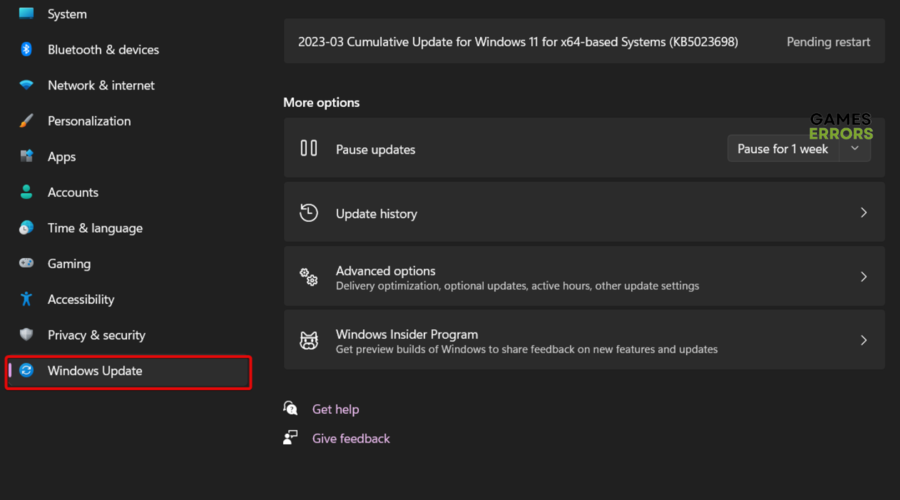



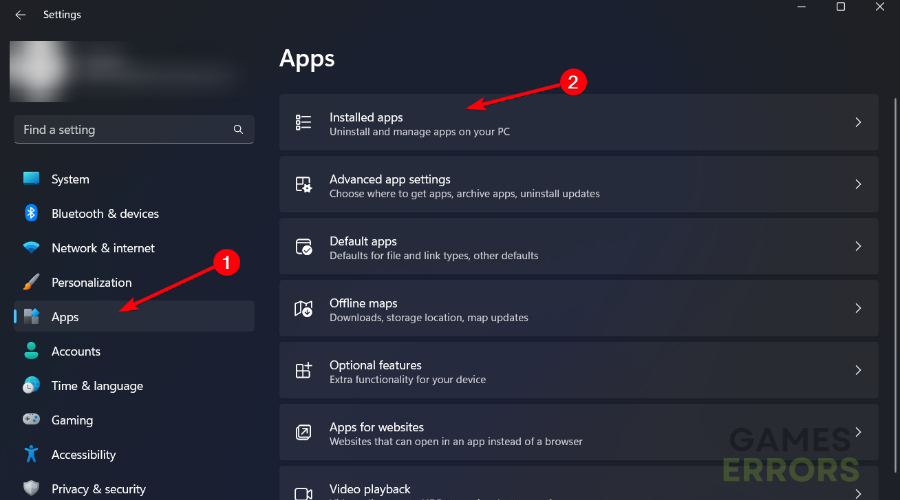


User forum
1 messages