Football Manager 2023 Not Working On Mac: How To Fix
If you're having trouble running Football Manager 2023 on your Mac, we have gathered the best tips to help you play smoothly. ⚽
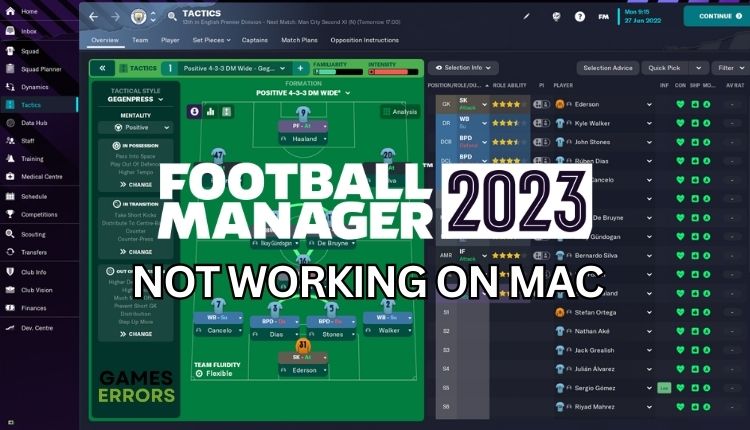
Football Manager 2023 is a football management simulation video game that may not work on your Mac. Although the game may appear similar to previous titles in the series, dedicated fans will notice many new features in Football Manager 2023. However, if you have decided to run the new football management simulation on your Mac, you may encounter problems. If you happen to have the game not working, read our guide to fix this problem quickly.
Can I play Football Manager 2023 on my Mac?
If you are a Mac user interested in playing Football Manager 2023, you’ll be happy to know that an official Mac OS version is available. This makes it easy for you to play the game on your Mac without any difficulties. To play the game, you’ll need to download the Steam client first, also for Mac.
Why is Football Manager 2023 not working on my Mac?
We will highlight some reasons for this issue:
- Your Mac spec does not meet the minimal game requirements
- Outdated MacOS or the game
- Corrupted game files
- Game cache issue
- Too many apps running in the background
How do I fix it when Football Manager 2023 is not working on my Mac?
Let’s explore some quick solutions before we dive into specific suggestions:
- Check game minimum requirements for MacOS.
- Restart the Steam launcher or your Mac.
- Verify and repair game files.
If the problem is not solved despite precheck tips, do the following:
- Clear game cache
- Update the game
- Update macOS
- Run the game as an administrator
- Free up some RAM for the game
1. Clear game cache
Sometimes, you need to remove your cache/preferences folders as it may cause an issue. We’d recommend moving these files away from their current location and into a new folder, you can create on your desktop.
1. Open the Finder, head to the Menu Bar, and select Go > Go to Folder.
2. Type the path of the top level Library on disk: /Library, and hit the Enter key.
3. Go into the folder named Application Support, then Sports Interactive.
4. Click into the Football Manager 2023 folder.
5. Move /Library/Caches and /Library/Preferences to a new folder on your Desktop.
After moving the folders, the game will generate new ones when launched. Don’t forget to modify any preferences you want to change, like the auto-save, sound level, or game display mode, next time you launch the game.
2. Update the game
Time needed: 3 minutes
We highly recommend regularly checking for Football Manager 2023 updates, as patches can fix issues and improve performance and stability.
- Open the Steam for Mac.
Navigate to Football Manager 2023 in your library. Select a game and click Update if an update is available.
- Set up automatic game updates.
Control-Click on a game, and choose Properties.
- Click the UPDATES tab.
Set the Automatic updates to – Always keep this game up to date.
3. Update macOS
If Football Manager 2023 is not working, updating macOS to the latest version is often the best first step. This can help fix any issues with software compatibility and benefit you in the long run. To check for new software, open Software Update. It’s in System Settings (or System Preferences), which you can open from the Apple menu in the corner of your screen.
1. Choose the Apple menu > System Preferences, then click Software Update.
2. If Software Update finds new software, click Upgrade Now to install it.
You must enter your administrator password to continue with the installation process. Your Mac may show a progress bar or a blank screen a few times but don’t worry, it’s just doing its thing. It’s important not to close the lid or put your computer to sleep during this process.
4. Run the game as an administrator
If Football Manager 2023 is not working on Mac, maybe you’re running the game from a Standard account and having problems. It’s worth switching to an Admin account.
1. Choose the Apple menu > System Preferences > Users and Groups.
2. Pick your account and select Allow user to administer this computer.
3. Try to launch the game to check if it is working now.
5. Free up some RAM for the game
Check the Activity Monitor on your Mac when Football Manager 2023 is not working. Find it in Utilities. It shows memory usage and identifies resource-hogging apps.
1. Open Activity Monitor and click on the Memory tab.
2. When identifying which unnecessary app or process is hogging the RAM, select it and click on Quit or Force Quit.
Related articles:
- Football Manager 2023 Stuttering: Make It To Go Smoothly
- Football Manager 2023 Stuck On Loading Screen [Fixed]
- Football Manager 2023 Lower League Tips [Guide]
Conclusion
If Football Manager 2023 is not working, ensure your Mac meets the game requirements and restart the game launcher or computer. Additionally, clear the game cache, update the game, macOS, free some RAM for the game, or run the game from an admin account. If you don’t want to download the Steam client, you can still play Football Manager 23 by streaming it through a cloud gaming platform with a vast library of games. It’s an excellent option for Mac users since they can play games without worrying about hardware requirements or downloading game files. If you still need help, comment; we’ll gladly assist you.

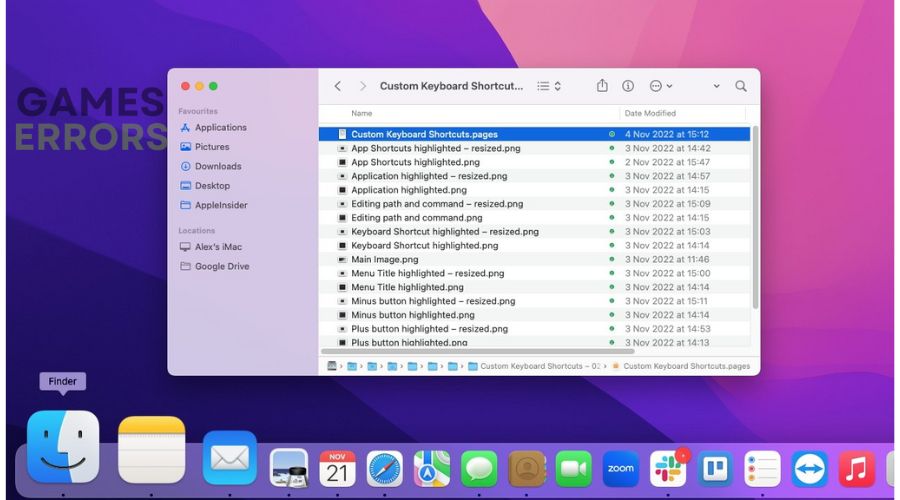
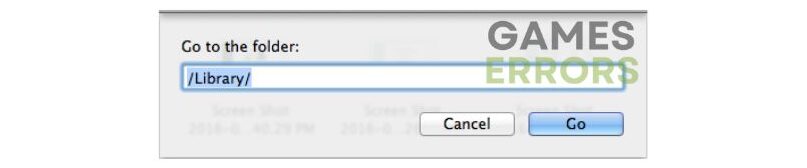


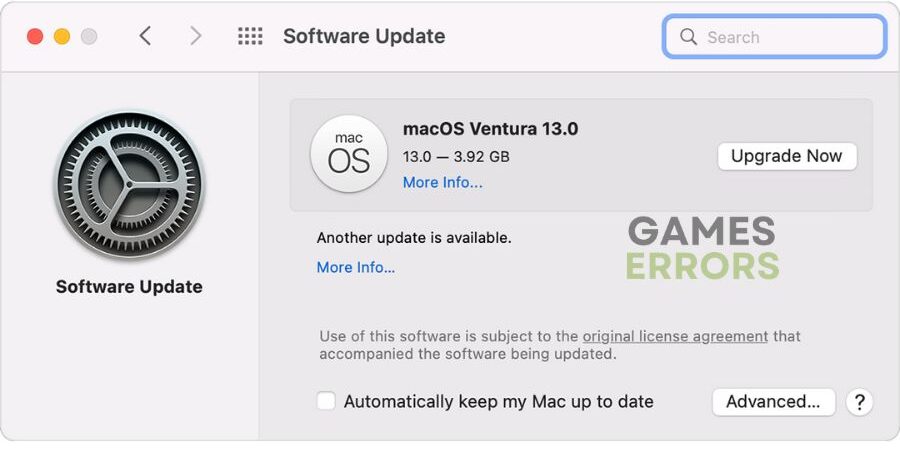
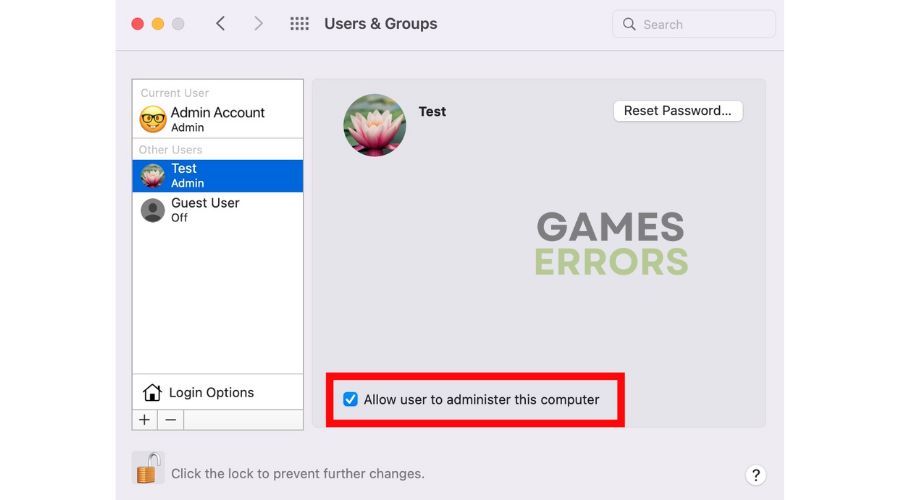
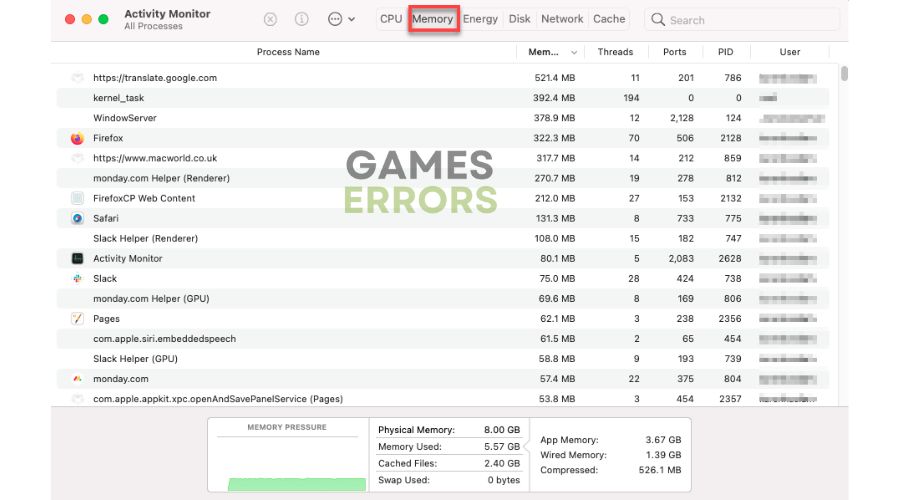
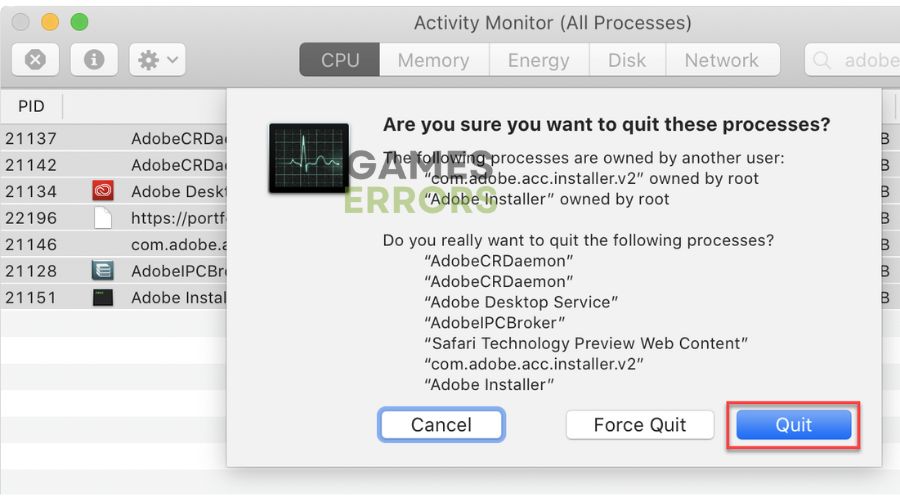


User forum
0 messages