Forspoken Crashing on PC & PS5: How to Fix It Quickly
Forspoken crashing problems are usually caused by outdated GPU driver 💽
The highly anticipated game, Forspoken has finally been released to the public on the 24th of January 2023 on PC and PlayStation 5. Unfortunately, players are reporting frequent crashes and freeze. Many are annoyed and disappointed as the game is unplayable in its current state.
Forspoken crashing at startup or during cutscene for some players can be a frustrating experience, as it can prevent them from thoroughly enjoying the game.
Why is Forspoken crashing?
Forspoken crashes for some players because of numerous things, including out-of-date graphics drivers, incompatible software, or a lack of system resources.
Forspoken System Requirements:
➖ MINIMUM:
- Requires a 64-bit processor and operating system
- OS: Windows® 10 64-bit (After November 2019 Update) or Windows® 11 64-bit
- Processor: AMD Ryzen™ 5 1600 (3.7GHz or better) / Intel® Core™ i7-3770 (3.7GHz or better)
- Memory: 16 GB RAM
- Graphics: AMD Radeon™ RX 5500 XT 8GB / NVIDIA® GeForce® GTX 1060 6 GB VRAM
- DirectX: Version 12
- Storage: 150 GB available space
- Additional Notes: 720p 30fps
➕ RECOMMENDED:
- Requires a 64-bit processor and operating system
- OS: Windows® 10 64-bit (After November 2019 Update) or Windows® 11 64-bit
- Processor: AMD Ryzen™5 3600 (3.7 GHz or better) / Intel® Core™ i7-8700K (3.7GHz or better)
- Memory: 24 GB RAM
- Graphics: AMD Radeon™ RX 6700 XT 12GB / NVIDIA® GeForce® RTX 3070 8 GB VRAM
- DirectX: Version 12
- Storage: 150 GB available space
- Additional Notes: 1440p 30fps, SSD 150GB
How to fix Forspoken crashing?
To fix Forspoken crashing, as a preliminary check, restart your game. Restarting the game may fix problems that are causing random crashes by reinitializing resources and clearing memory.
If a simple restart didn’t work, let’s dive into solutions:
Table of contents:
- Run the game as an administrator
- Update the GPU driver
- Update Windows
- Close running background tasks
- Verify the integrity of game files
- Turn off the Steam overlay
- Disable Overclocking
1. Run the game as an administrator
Running a game as the administrator may be able to resolve crashing problems by granting the game access to system resources that it otherwise wouldn’t have. Here is how you go about it:
- Right-click on Forspoke.exe and select Proprietes.
- Click on the Compatibility tab.
- Ensure to place the checkmark on the Run this program as an administrator, hit Apply, then OK.
2. Update the GPU driver
- Update your GPU drivers manually using Device Manager:
- Search for Device Manager and open the app.
- Expand Display adapters, right-click the one you are using, then select Update driver.
- Choose Search automatically for drivers.
- Restart your PC.
Editor’s Tip: Manually updating drivers can be time-consuming and error-prone. You can save time and effort by updating your drivers with PC HelpSoft, a trusted third-party application. Additionally, it guarantees that the appropriate drivers are set up, preventing potential compatibility issues.
3. Update Windows
Updating Windows can fix Forspoken crashing by providing compatibility and security patches for the operating system. Here is how you do it:
- Press Win + I on your keyboard to access Settings.
- Click on the Windows update tab, then click on Check for updates.
- Click on the Install Now button if an update is required.
- Restart your PC.
4. Close running background tasks
By pressing Shift + Ctrl + Esc, you may see the Task Manager and see if your computer is utilizing a lot of resources. Under the Processes tab, take a look at the CPU, Memory, and Disk columns. Your machine is working hard if any of these columns is near 100%, which indicates that game crashes are unavoidable. If you no longer require an application, pick it and click the End Task button to close it. This will stop it from taking too much of your CPU.

5. Verify the integrity of game files
In Steam or Epic Launcher, checking and replacing missing or damaged game files fixes Forspoken crashes or won’t launch issues. Here is how you do it.
Epic Games Launcher users:
- Open the Epic Game Launcher and head to Library.
- Click on the three dots next to Forspoken and choose Manage from the context menu.
- Click the Verify button next to Verify files.
Steam users:
- Open the Steam client, head to Library, and right-click on Forspoken.
- Choose Proprieties then click on the Local Files tab.
- Click on Verify integrity of game files.
6. Turn off the Steam overlay
The coding of the game may conflict with the Steam overlay. These problems can be avoided, and the game can be stabilized, by disabling the overlay. Here is how you do it:
- Launch Steam
- In the window’s upper left corner, select “Steam.”
- Select “Settings“
- Choose the “In-Game” tab
- Uncheck the option “Enable the Steam Overlay while in-game.”
- Click on “OK.”
7. Disable Overclocking
The instability brought on by overclocking can result in Forspoken not launching or crashing. By restoring the system to a stable state, disabling overclocking helps resolve game crash issues. Here is how you do it:
- Enter BIOS settings on your computer
- Locate the overclocking options
- Disable or reset any overclocking settings
- Save and exit BIOS
- Restart your PC
🕹️ How to fix Forspoken crashing on PS5?
- Hold down the power button on the PS5’s front until it beeps twice, then let go to restart the device. The PS5 will restart, which might fix the problem.
- Close the game by selecting it and pushing the options button on your controller. This will return you to the home screen. Afterward, restart the game to see if the problem has been fixed.
- Check for updates: To check for updates to the PS5 system software or the game itself, go to the settings menu and choose “System Software.”
- Clear the cache: Go to the settings menu, select “Storage”, then “System Storage” and select “Applications”. Highlight the game that’s crashing, then press the options button and select “Delete”. Restart the game and see if the issue is resolved.
- Delete the game from your PS5 and then re-install it: If the above methods don’t solve the problem, you can try this method.
- Power cycle the console. Unplug the power cord, wait for 30 seconds and then plug it back in.
- Try the game in Safe Mode. Press and hold the power button on the front of the console until you hear a second beep (about 7 seconds). Release the button and you will be prompted to enter safe mode.
Related articles:
- Forspoken Low FPS: How To Fix & Get Better Gaming Performance
- Forspoken Stuck On Loading Screen: How To Fix & Run Smoothly
We truly hope that this guide fixed the Forspoken crashing issues so you can continue enjoying the game. For any other comments or solutions, make sure to drop a comment down below.

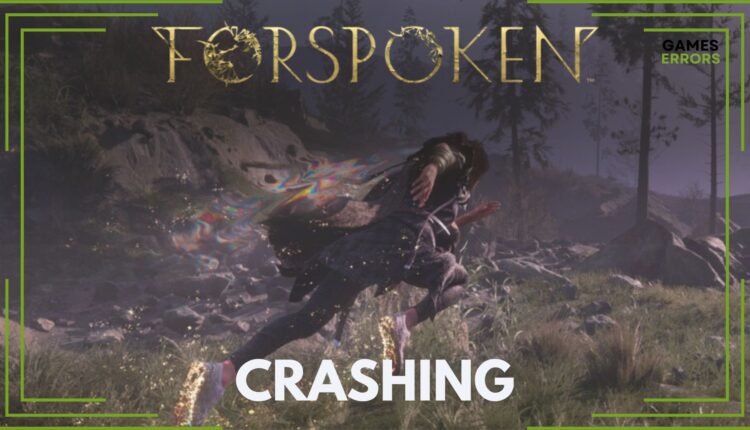

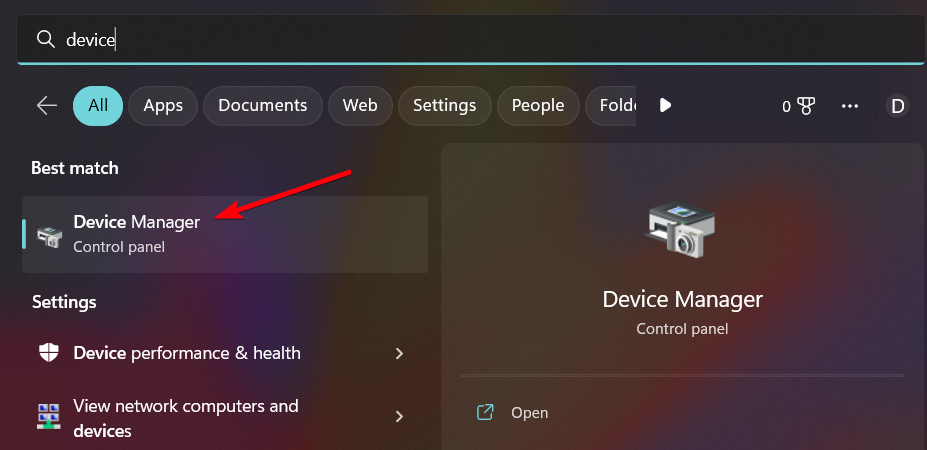
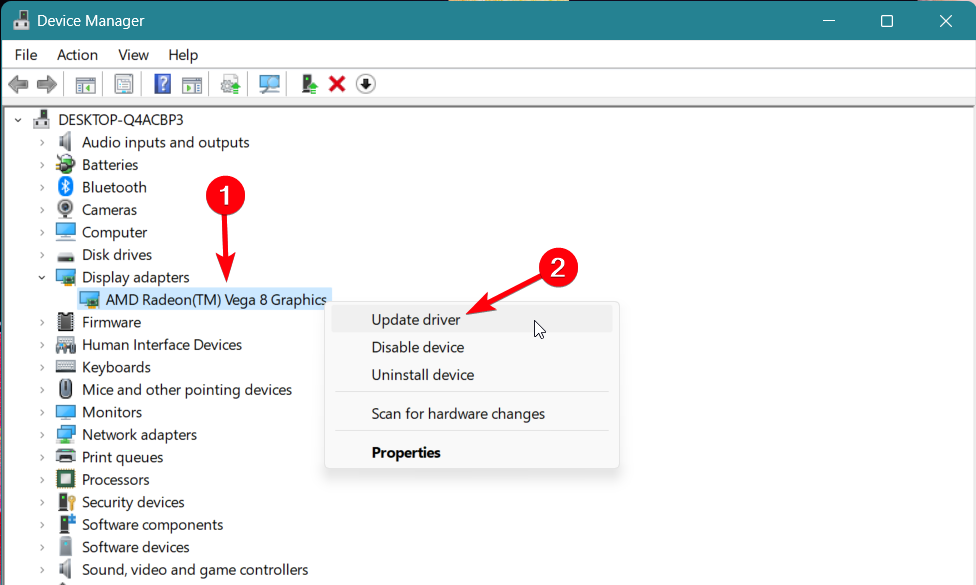
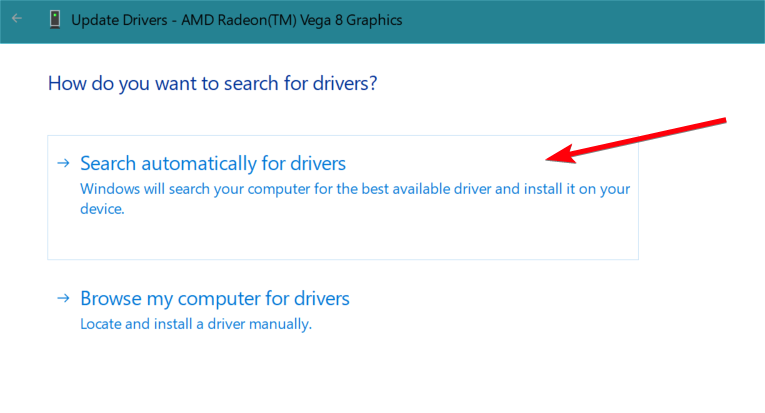
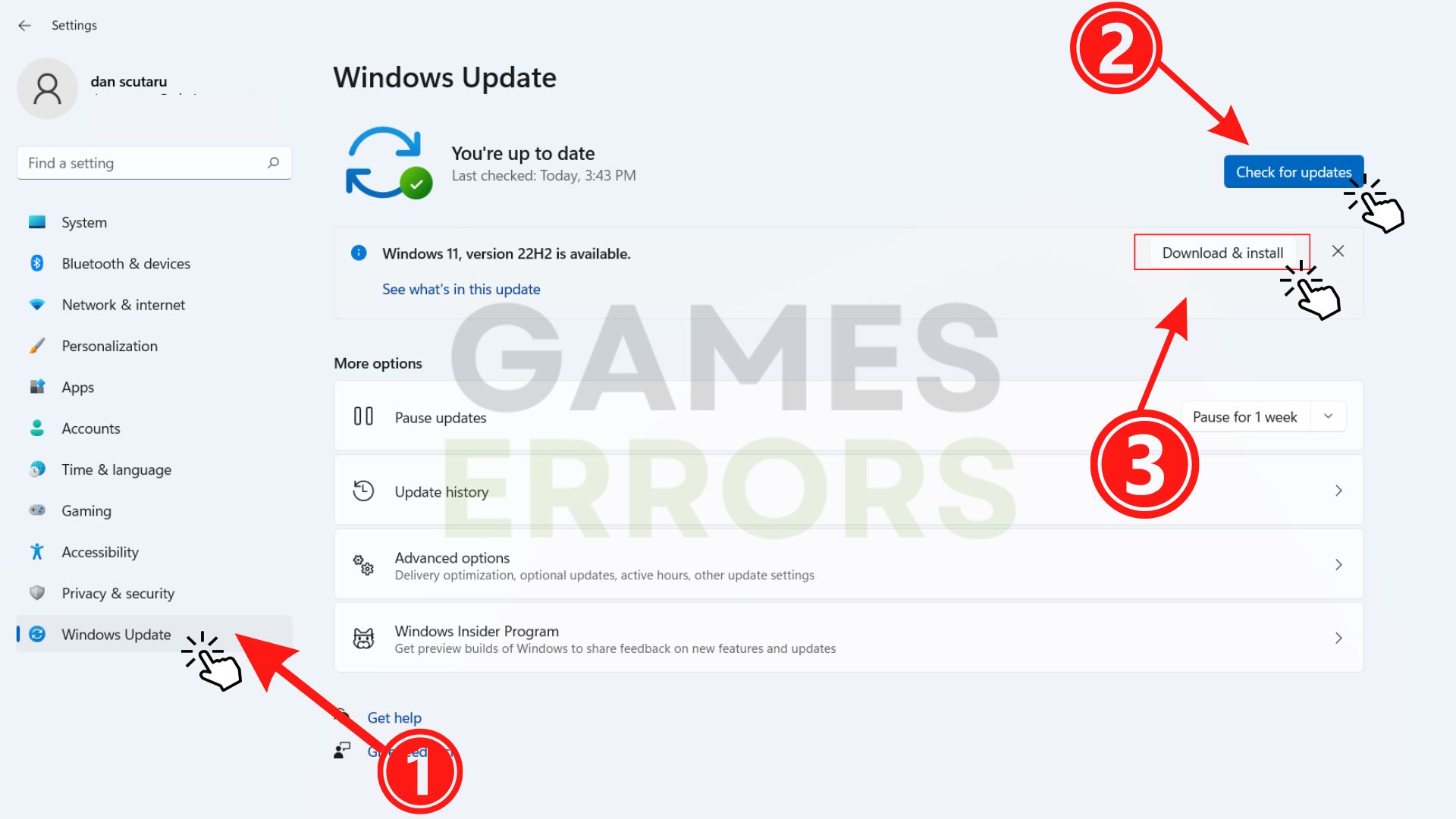
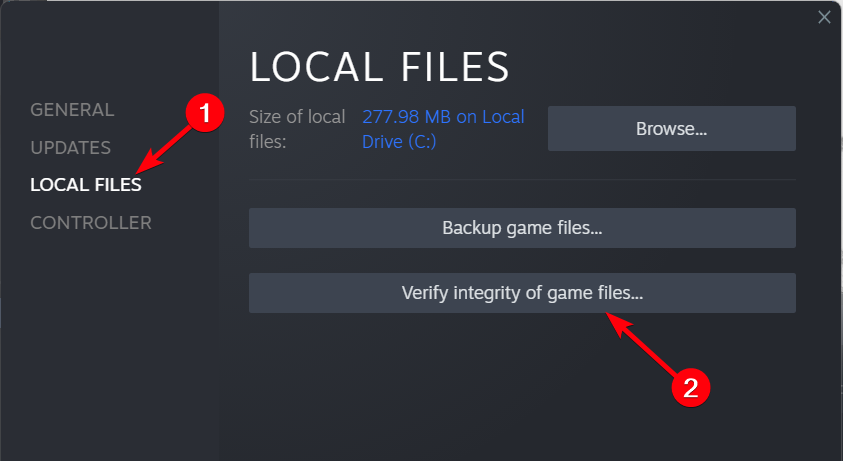
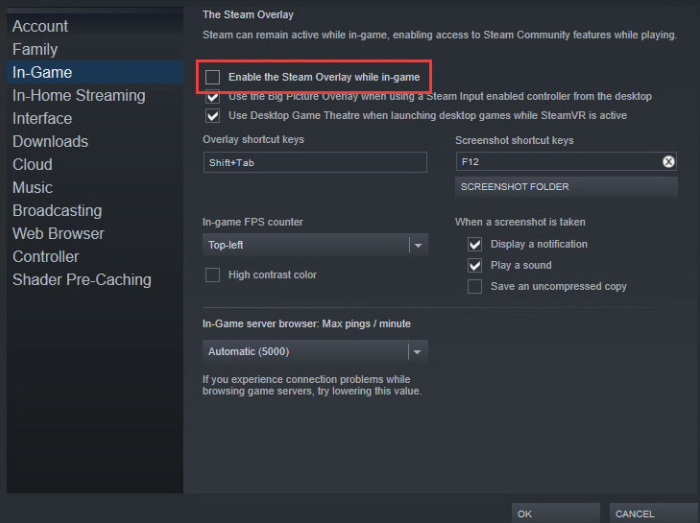
[…] Steam or Epic Launcher, checking and replacing missing or damaged game files could fix Low FPS or crashes in Forspoken. Here is how you do […]
[…] you may encounter Forspoken crashes on your PC or PS5 that you can also resolve with our […]