Forza Horizon 5: Rally Adventure Low FPS: How to Fix It
To increase frame rate on FH5 Rally Adventure, update the display driver and tweak these settings 🚀
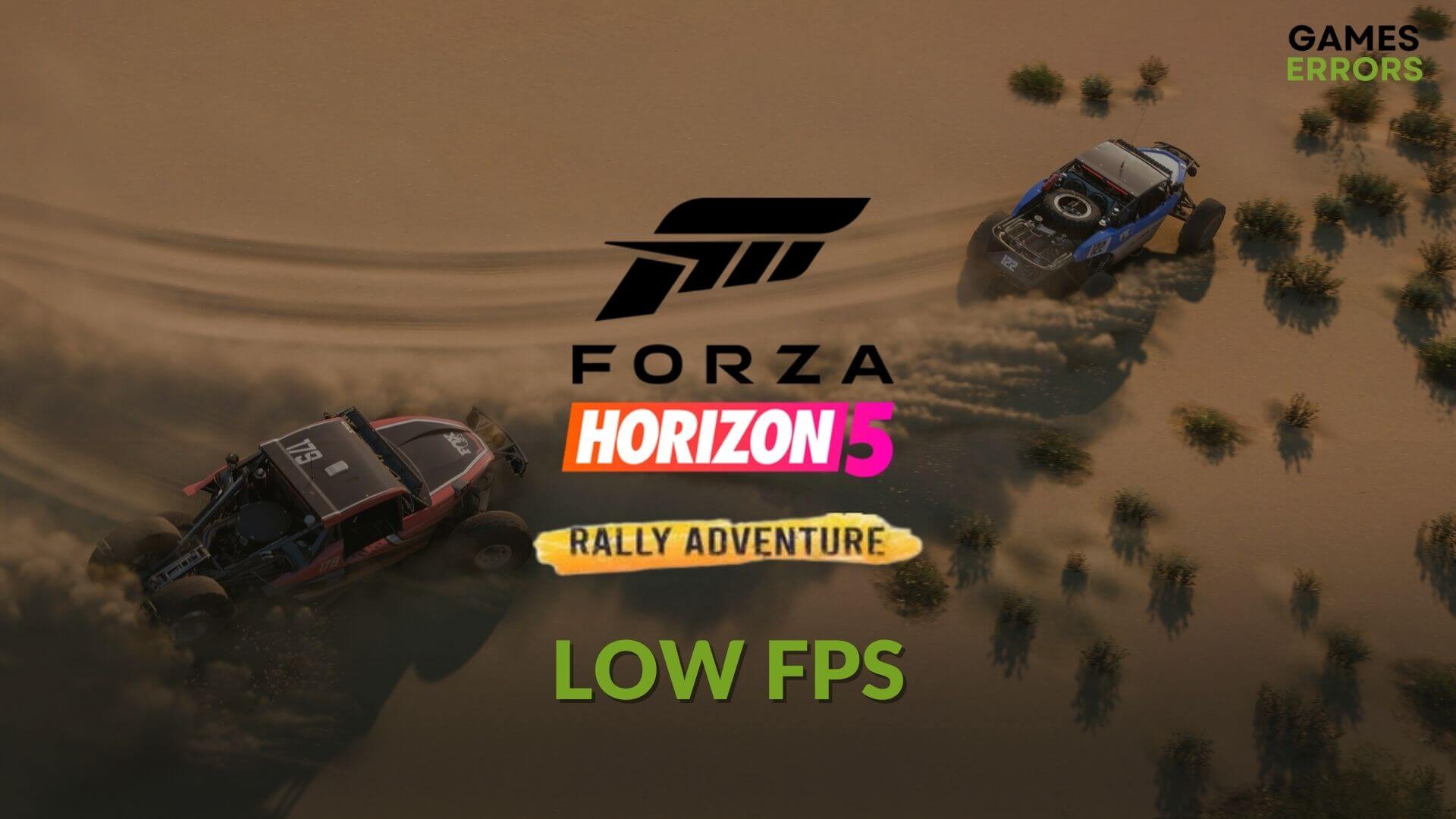
Is the low FPS issue bugging you after installing the latest Rally Adventure DLC for Forza Horizon 5? You can quickly get rid of this problem.
FH5 is the most realistic-looking open-world racing game. The new DLC named Rally Adventure has brought new off-road racing experiences with excellent locations. The immersive gameplay and the stunning graphics will surely blow your mind until you encounter frame-dropping issues.
Why is my Forza Horizon 5 Rally Adventure FPS so low?
If you experience constant frame drop, stuttering, and laggy performance problem after installing the Rally Adventure DLC on Forza Horizon 5, it must be a very bad experience. It usually occurs due to the following reasons:
- Graphics card driver problem: FH5 will not give you a good frame rate if the GPU driver is buggy or outdated.
- Excessive background activities: Excessive amount of background activities on your PC will prevent this game from getting more system resources which will cause FPS drop, stuttering, and lag problems on Forza Horizon 5 Rally Adventure.
- Problematic game components: If essential game components are outdated or problematic, it can also cause this problem. It also may cause FH5 Rally Adventure to get stuck while loading.
- Improper settings: Else, any settings in the game or on Windows not suitable for your PC’s specifications can trigger this issue too.
How do I fix Forza Horizon 5: Rally Adventure low FPS?
First, check the FH5 system requirements and determine if your PC can run this game. Then, take these quick steps:
- Install the Visual C++ and DirectX Runtime packages and restart Windows.
- Disable your antivirus and firewall.
- Make sure you are not overclocking anything.
- Enable game mode and high-performance mode from Windows 11 Settings.
Now, follow these methods to boost FPS on Forza Horizon 5: Rally Adventure:
- Update the graphics card driver
- Reduce background activities
- Disable Vsync
- Uncap or increase the frame rate from the in-game settings
- Enable DLSS
- Lower the texture quality
- Roll back the GPU driver
- Re-install the GPU driver
- Repar Forza Horizon 5
1. Update the graphics card driver
Time needed: 4 minutes
To fix any type of low FPS problem with the Forza Horizon 5 Rally Adventure, you must update the display driver to the latest version.
If you want to update the graphics card driver, we strongly suggest you use PC HelpSoft. Unlike the device manager, it can find and install the game-ready driver, which is extremely helpful in boosting FPS on games like FH5.
2. Reduce background activities
- Press CTRL + Shift + Esc to open the Task Manager.
- Ensure that you are in the Processes tab.
- Click on the process you want to disable and then click on End Task.
- Disable all unnecessary processes in the same way.
3. Disable Vsync
- Launch the Forza Horizon 5.
- Go to Options.
- Go to the Video settings.
- Disable the Vertical Synchronization.
- Save the settings.
4. Uncap or increase the frame rate from the in-game settings
- Go to the Forza Horizon’s video settings again.
- Set the Frame Rate to a higher one or Unlocked.
- Save it.
5. Enable DLSS
- In the FH5’s video settings, find the option called DLSS.
- Set it to Performance or anything you prefer.
- Save the settings.
DLSS is for NVIDIA GPUs. If you are using an AMD graphics card, enable AMD FSR 2.2 to boost FPS in Forza Horizon 5 Rally Adventure.
6. Lower the texture quality
- Go to Options in Forza Horizon 5.
- Navigate to the Graphics settings.
- Lower the texture quality.
- Save the settings.
7. Roll back the GPU driver
- Open Device Manager, like method 1.
- Expand Display adapters.
- Right-click on the GPU driver and go to its Properties.
- Navigate to the Driver tab.
- Click on Roll Back Driver.
- Follow any onscreen steps to finish the process.
8. Re-install the GPU driver
- In the Device Manager, right-click on the GPU driver and click on Uninstall.
- Tick Attempt to remove the driver for this device and click on Uninstall.
- Restart your PC.
- Visit to AMD, Intel, or NVIDIA driver download page, depending on your GPU chipset.
- Choose the GPU model and click on Search.
- Download and install the driver.
- Restart Windows.
9. Repar Forza Horizon 5
- Launch the Xbox app on your PC.
- Click on Forza Horizon 5.
- Next, click on three horizontal dots for this title and then go to Manage.
- Navigate to the Files tab and then click on Verify and Repair.
- Give it some time to finish the process.
If you are using Steam, you will need to repair the game files slightly differently. First, go to the Steam game library. Right-click on Forza Horizon 5 and then click on Properties. Go to the Local Files tab and then click on Verify Integrity of the game files. It will fix the low FPS problem.
This method also works if you face launching problems with Forza Horizon 5 Rally Adventure.
Additional steps:
Is the frame-dropping issue still bugging you? Consider doing these things as well:
- Reinstall FH5 on an SSD.
- Update Windows to the latest version.
- If necessary, upgrade your PC hardware, particularly the graphics card.
If you are interested, learn how to fix crashing issues on Forza Horizon 5 Rally Adventure.
These are the most effective methods to fix Forza Horizon 5 Rally Adventure’s low FPS problem. Hopefully, any of these will work for you.






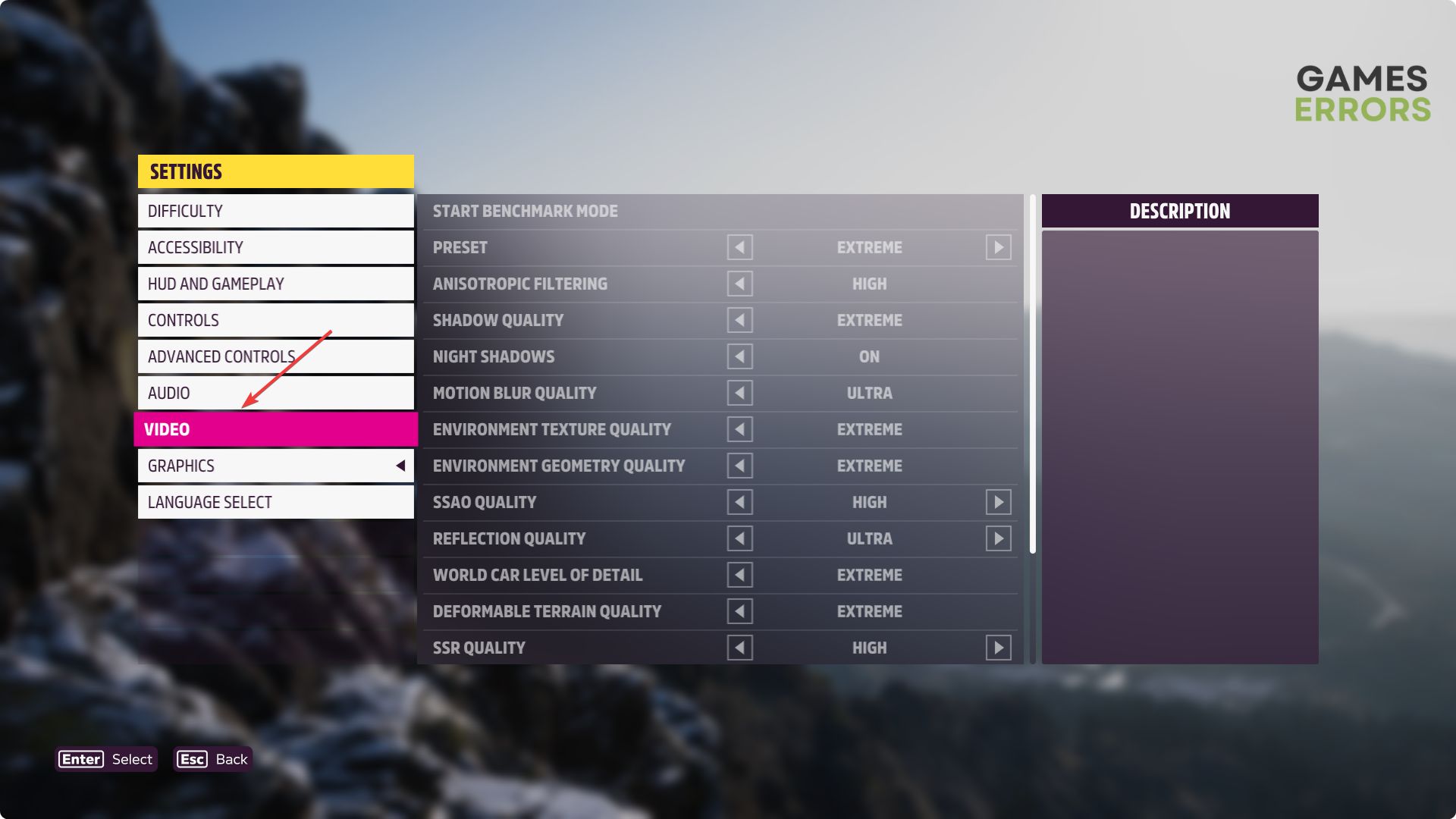
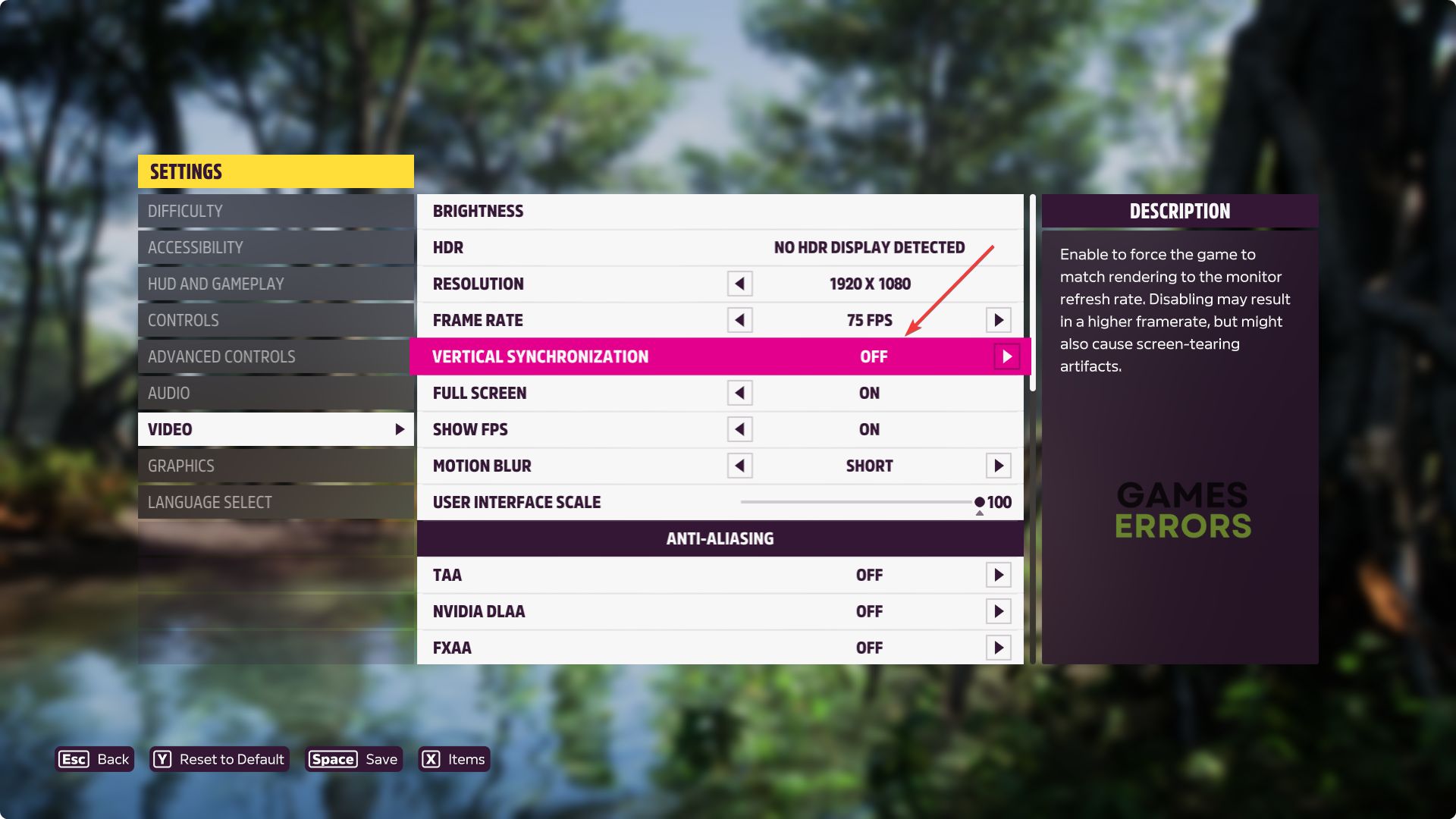
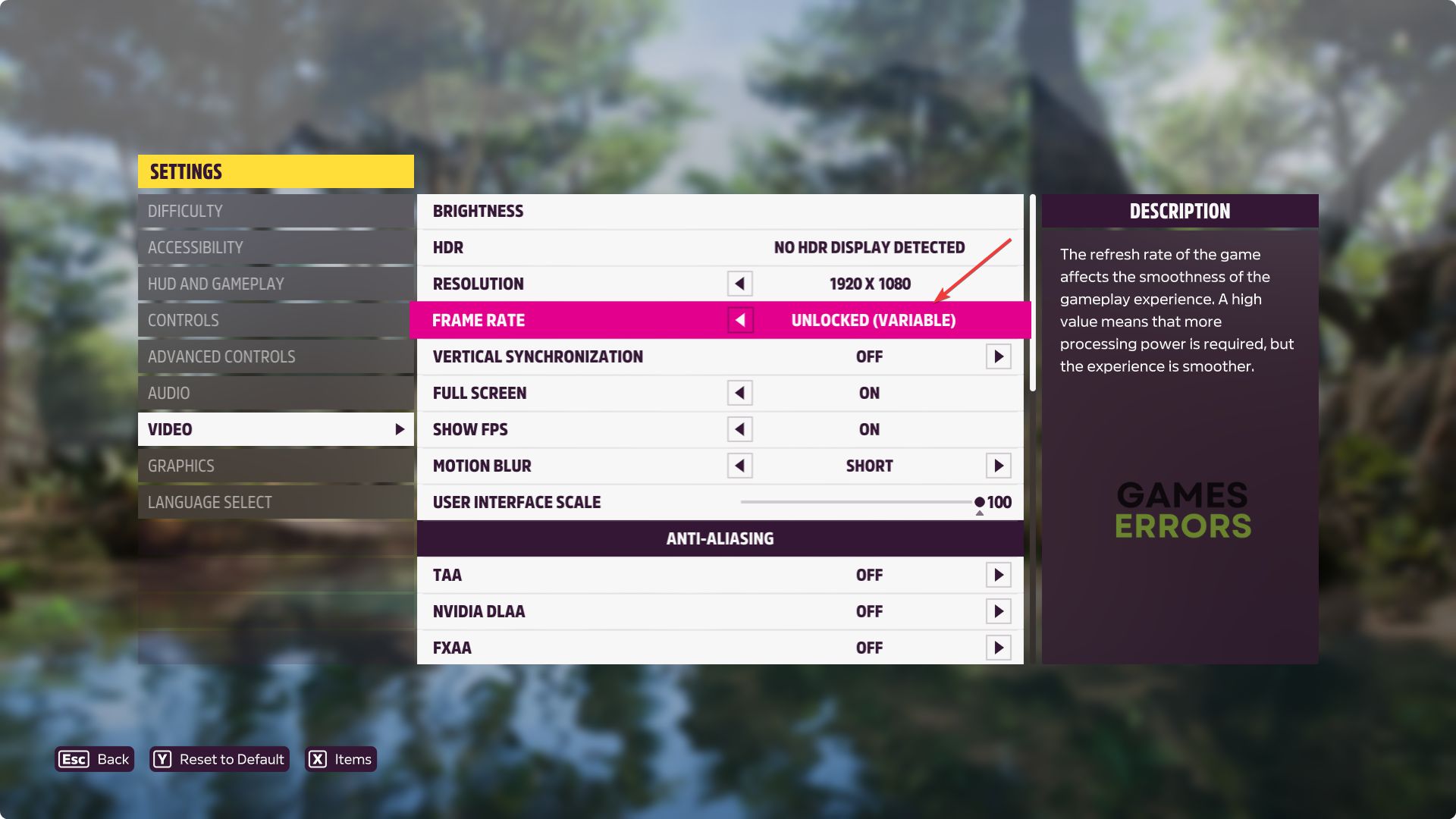
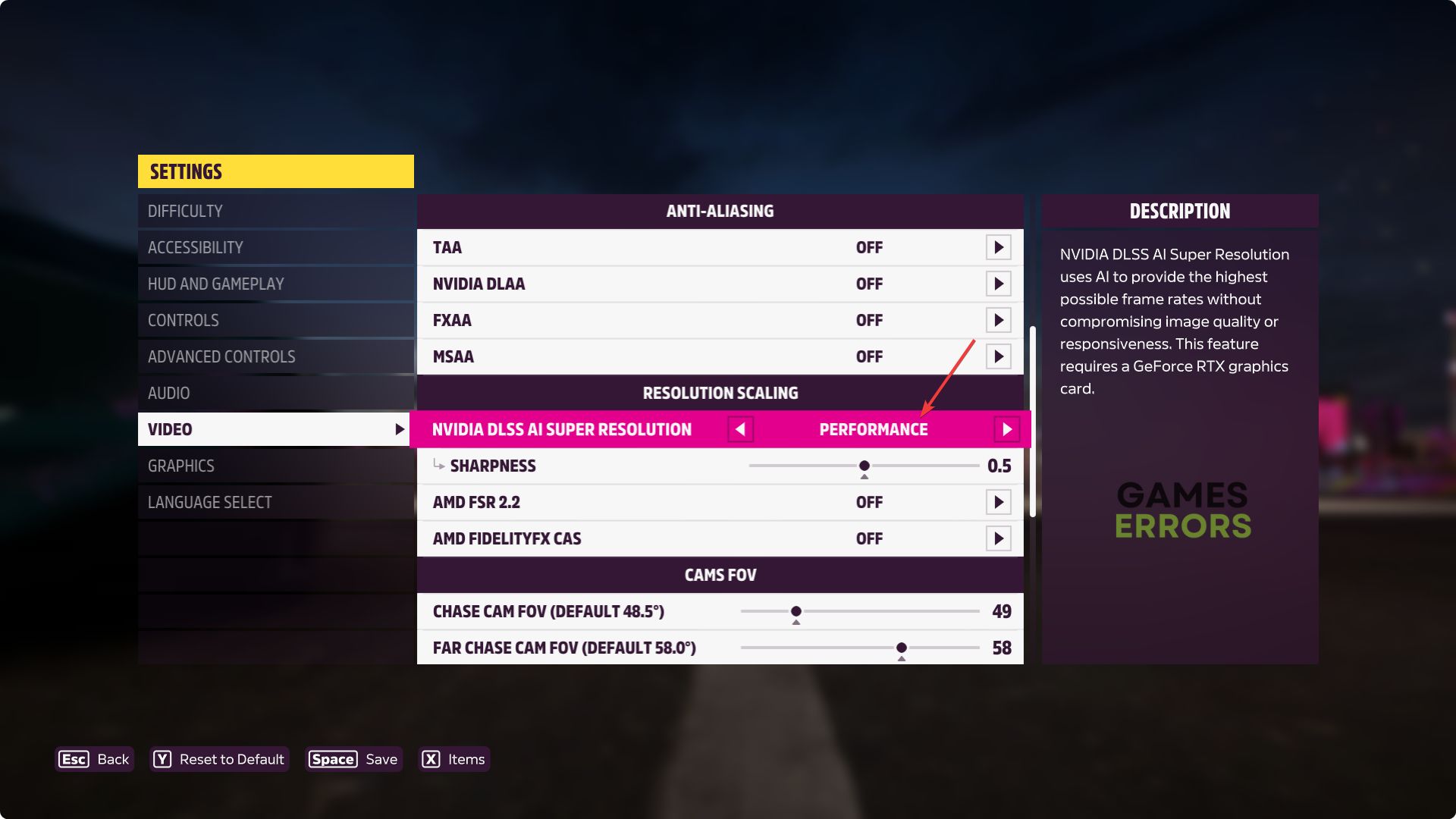
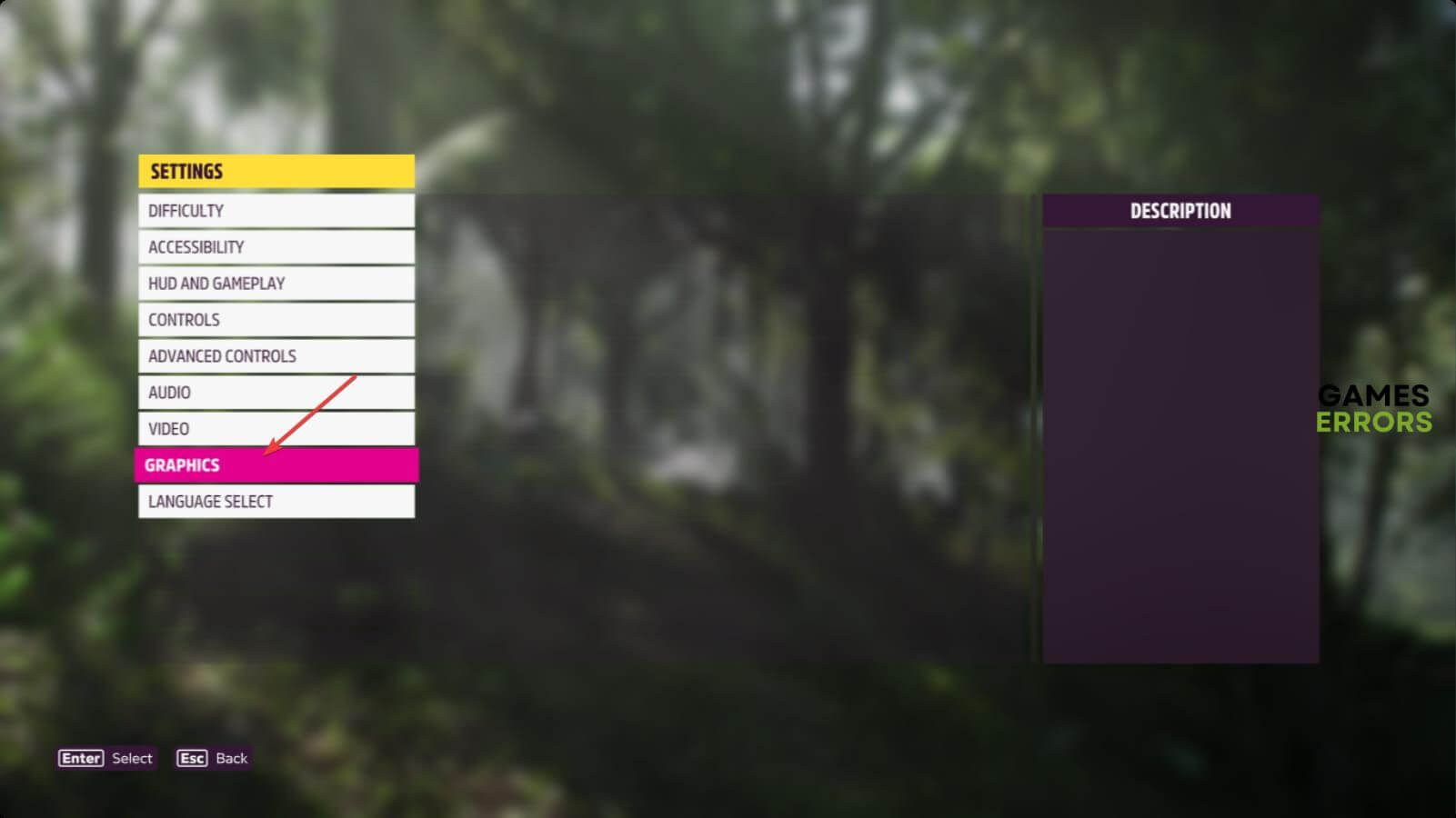
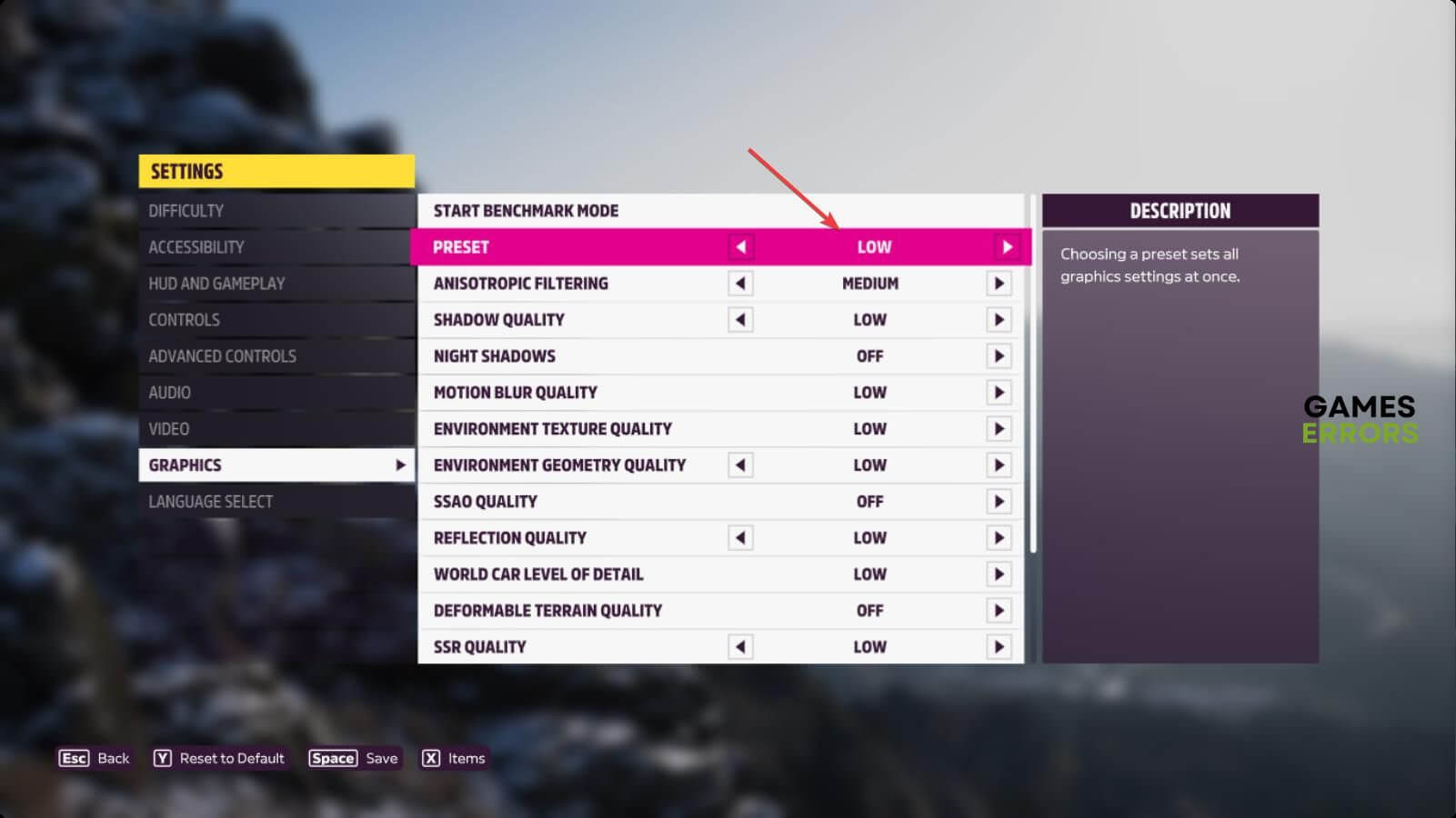



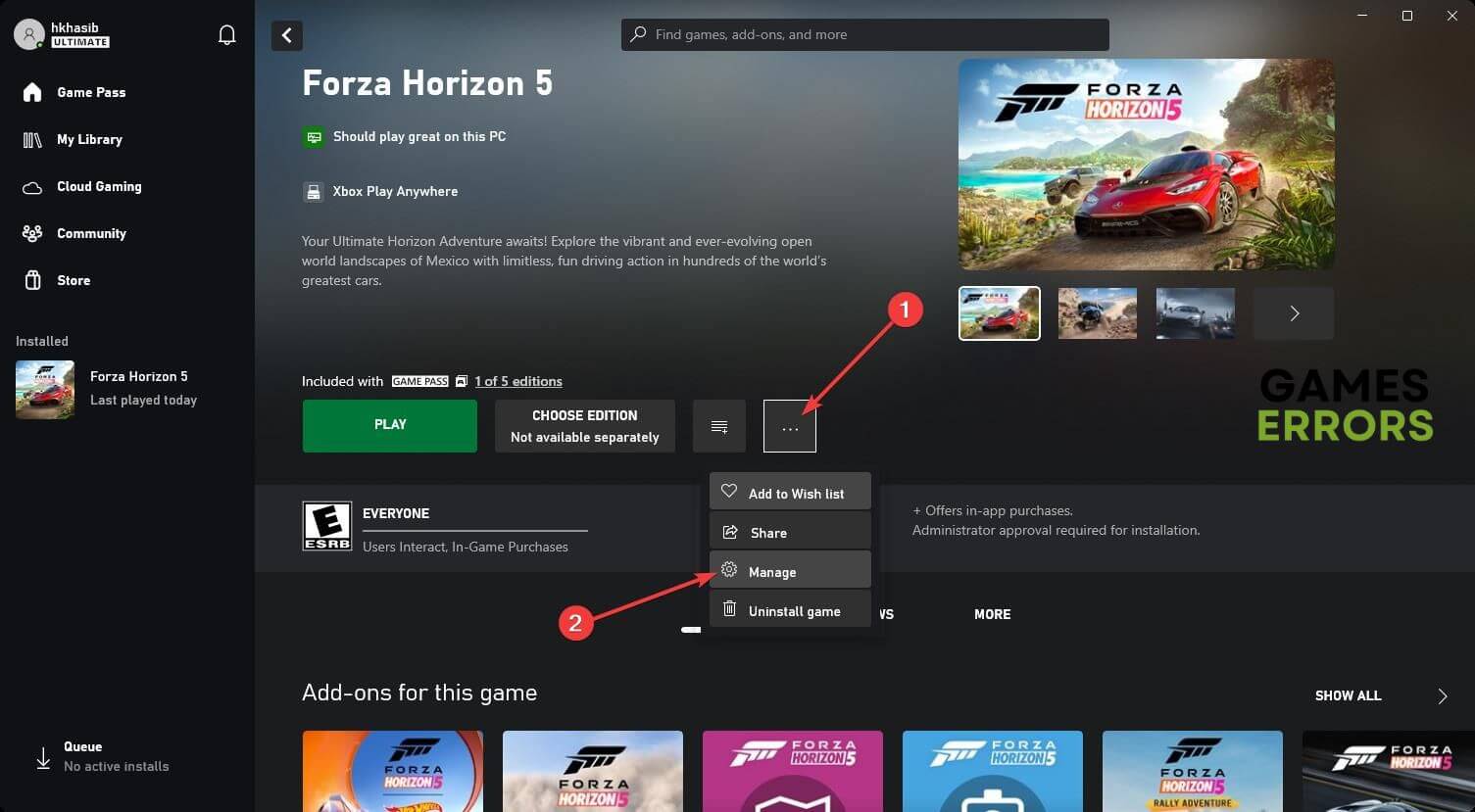
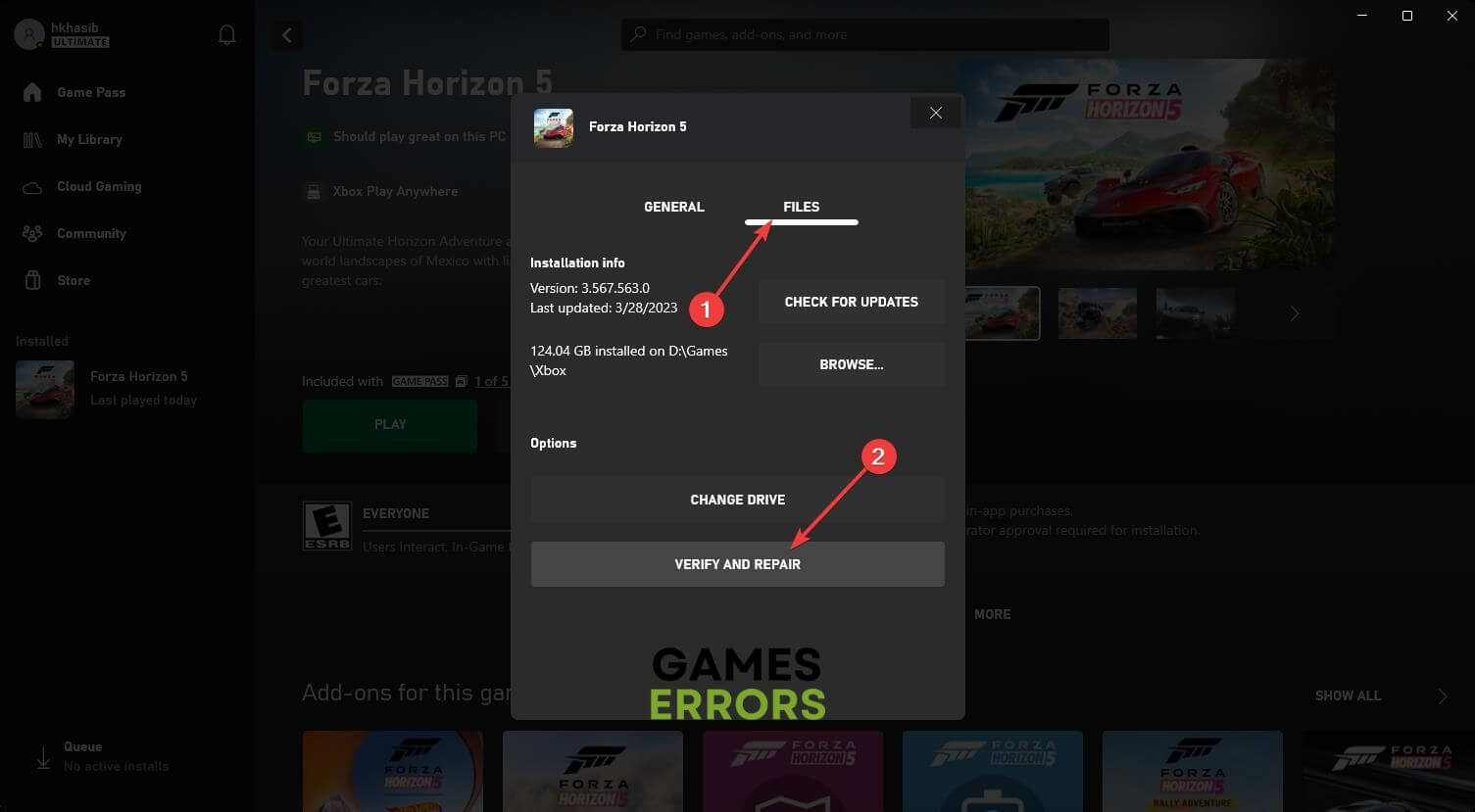


User forum
0 messages