Apex Legends Foundation Error Code 110: Easy Methods to Fix
Fast and effective ways to fix foundation error code 110 in Apex Legends for good 🙌
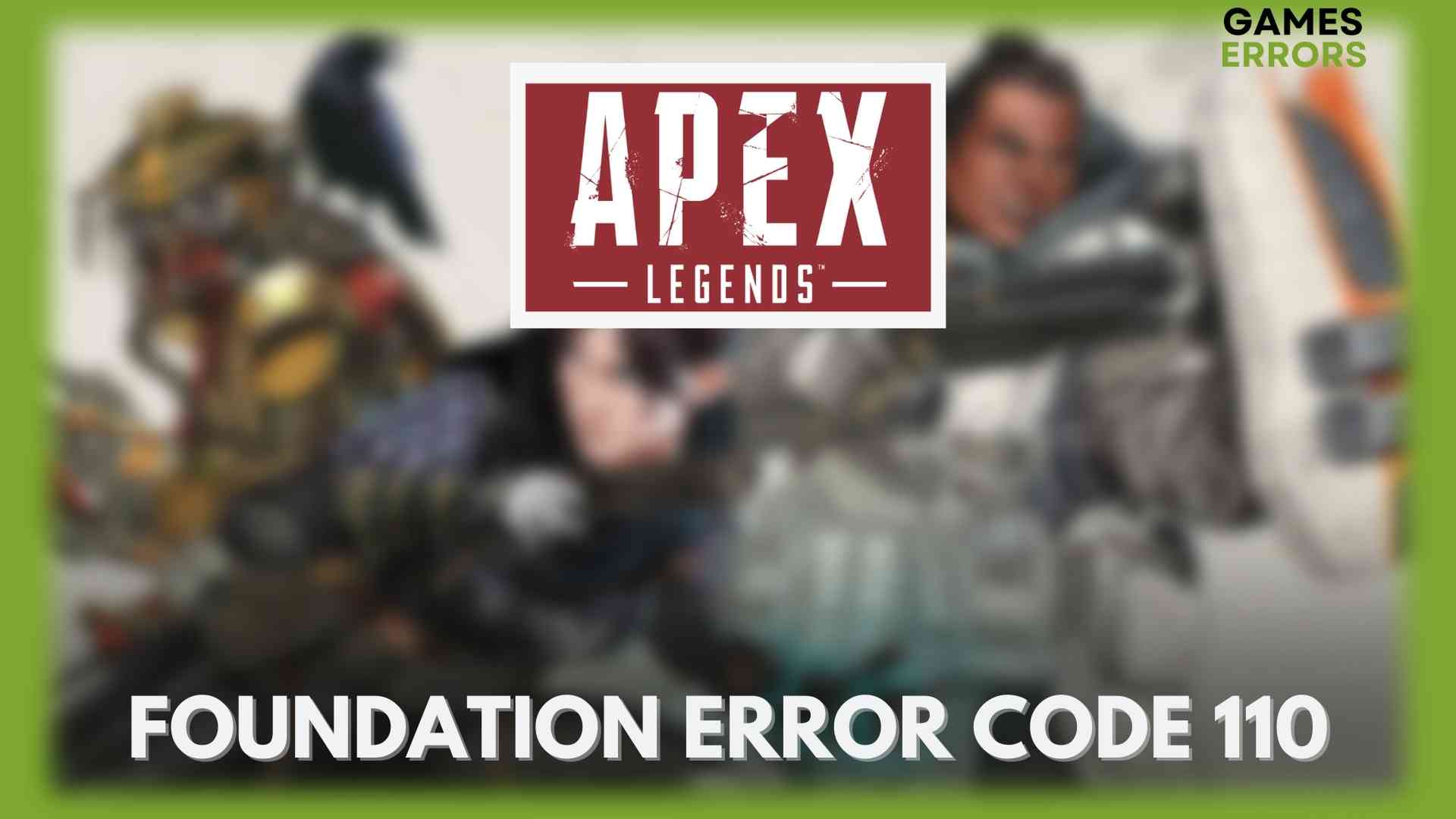
Players regularly encounter foundation error code 110 in Apex Legends when attempting to connect to the game servers. A typical error message that goes along with it is “Unable to complete EA account sign-in [Code 100].” Players may find this issue frustrating because it makes it impossible for them to join the game and enjoy its content. Fortunately, users can do a couple of things to fix this problem and resume playing.
What Causes Foundation Error Code 110 in Apex?
Foundation error code 110 in Apex Legends is typically brought on by a problem with the player’s internet connection or connectivity to the game servers. Below are some frequent causes of this error:
- Unstable internet connection;
- Network problems;
- Server outages;
- Outdated game files;
- Corrupted game files;
How do I fix foundation Error Code 110 in Apex Legends?
Before diving into the troubleshooting process, make sure to perform the following pre-checks:
- Restart your PC, Xbox or PlayStation;
- Restart your router/modem;
- Check the game server status;
If the problem still persists after applying the preliminary checks, let’s move to solutions:
Table of contents:
- Check your internet connection
- Update your network drivers
- Verify the corrupted game files
- Contact the support
1. Check your internet connection
Foundation error code 110 in Apex Legends typically involves connectivity issues between your device and the game servers, so checking your internet connection is a crucial first step in fixing the error. The error code 110 can appear if you lose connection to the game servers due to packet loss or high latency caused by a slower or unreliable internet connection.
Use Google Speed Test by typing speed test in the search bar and confirm if you have a stable internet connection.
2. Update your network drivers
- In the Windows Search box, type Device Manager and hit Enter.
- Expand Network adapters.
- Right-click on your network driver, and click on Update driver.
- Click on Search automatically for drivers and finish the update process.
Use PC HelpSoft to update any driver on Windows. It can locate the most recent version of the compatible drivers and install it on your System. It is pretty helpful in resolving a variety of game-related issues.
3. Verify the corrupted game files
The foundation error 100 is a common issue brought on by missing or corrupted game files on your PC. Check the game files to see if the problem is still present. Here is how you do it:
- Open the Steam client and navigate to the games library.
- Right-click on Apex Legends and choose Properties.
- Navigate to the LOCAL FILES and click on Verify integrity of game files.
Verifying the game files may help you fix problems like the game being stuck on the loading screen or engine error in Apex Legends.
4. Contact the support
Fixing issues like Apex Legends’ Foundation error number 110 may include contacting the game support team. Knowledgeable staff members working in the gaming support center who can help you solve the problem and give you advice that is specific to your case.
Conclusion
This is a frustrating error that is keeping you away from your favorite game, however following our solutions above, we hope that it helped you to fix it.

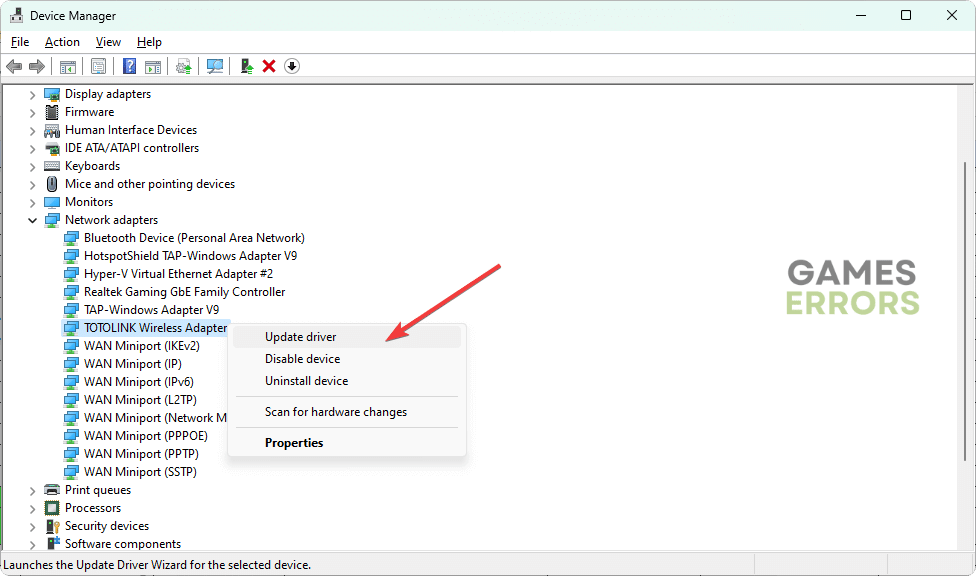
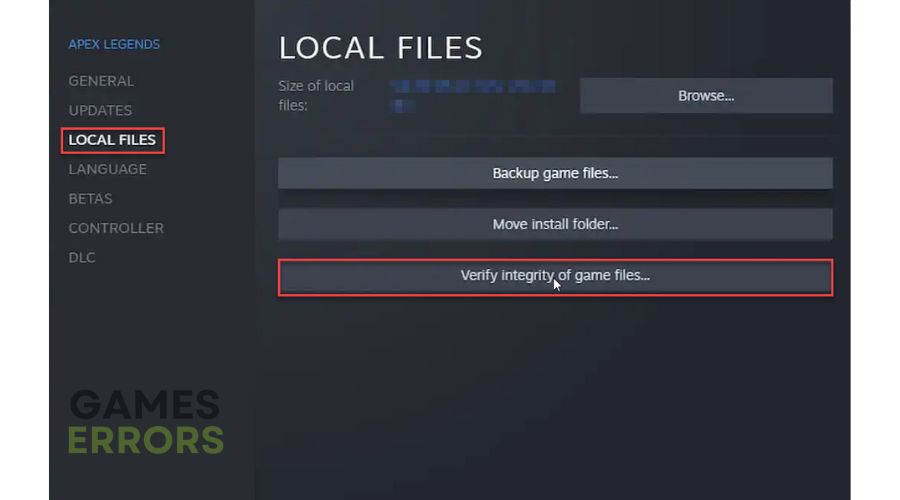


User forum
0 messages